
Tag Manager Injector Alternatives
Updated: March 30th, 2025
Some time ago, Tag Manager Injector was removed from the Google Chrome store. As an alternative, people started using the Data Layer Inspector extension, but in 2025 (due to changes in Google’s Manifest policy), its feature “Insert GTM container” was removed.
So what should you do now if you want to temporarily inject a Google Tag Manager container on a website just within the boundaries of your browser?

Why was the Tag Manager Injector needed at all?
To make your Google Tag Manager container work, you have to ask a developer to add the container’s JavaScript directly to the website’s source code.
But sometimes, you are in a situation where you need to quickly check whether X or Y will work in Google Tag Manager, but your container is still not added to the site (because a developer is busy).
What is the solution?
You can temporarily inject your GTM container in any website’s source code and play around. Note: don’t worry, you are not hacking a website. This is happening just within the boundaries of your browser. It’s like a sandbox.
In fact, in my Google Tag Manager courses, we have a lot of practical tasks, and the only way for everyone to learn on the same website is to temporarily inject the container.
So that was a quick introduction to why you need such an extension at all. Now, let’s move on to the main topic of this guide, Tag Manager Injector alternatives.
In fact, there is only one alternative that remains fairly convenient. And it’s still Data Layer Inspector (but the process has changed).
Data Layer Inspector
This extension is one of my favorites. You can install it here.
It is like a Swiss army knife that can do A LOT for you (not only to inject the container but also to help test your GTM setup). For example, it logs to the console what data was pushed to the dataLayer, runs diagnostics for the most common issues, and offers a bunch of other features. I have also created a video lesson about this browser extension in my Intermediate GTM course.
To inject your container, follow these steps.
Install the extension. Click “Inspect”and then “Save settings & reload” (although, click the button is not necessary at this step, yet).
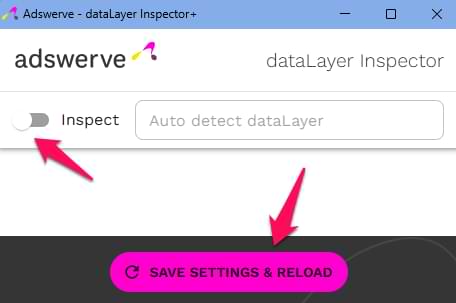
Then go to Add Functionality > Inject code:
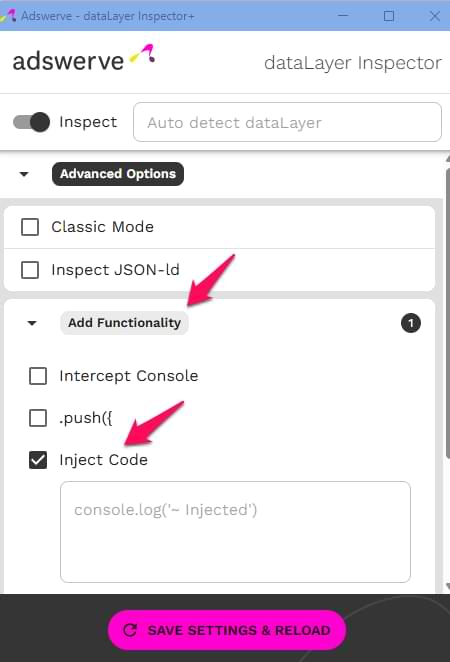
Now go to your Google Tag Manager container and click the Container ID:
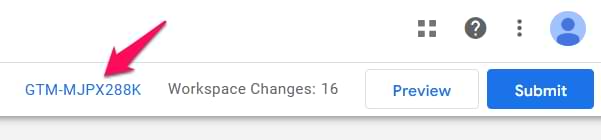
Copy the scripe code that is supposed to be added to the <head>. But do that the <script> tags.
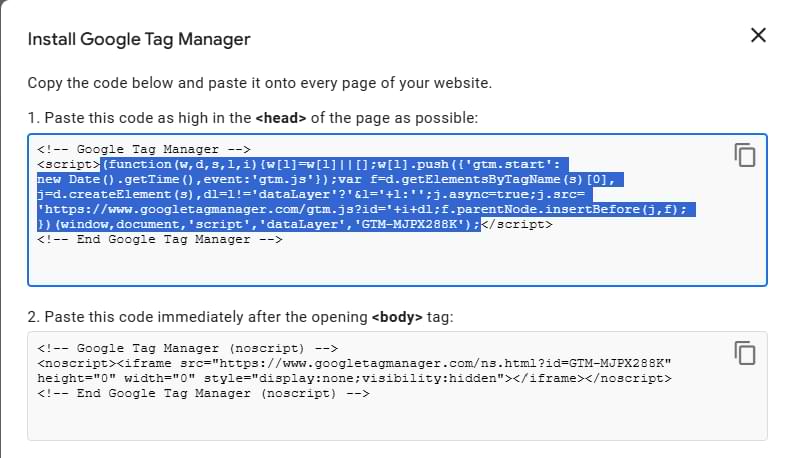
Go to Data Layer Inspector and paste the code in the “Inject code” section.
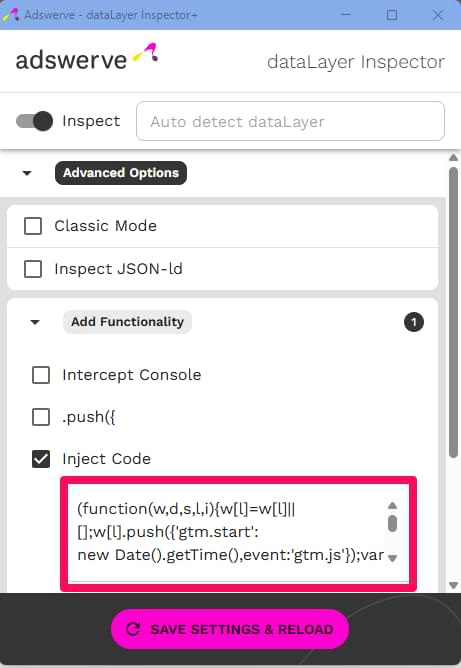
Click “Save settings & reload”. Done! You have now injected the Google Tag Manager container on a website.
Tag Manager Injector Alternatives: Final words
For the end of this quick guide, I wanted to give one more tip. This “Inject code” feature (if active) will now be injecting the containre on each website you open in your browser (while Data Layer Inspector is enabled).
So, my advice here would be to keep the “Inject code” option active only while you are actively working with Google Tag Manager and testing/troubleshooting something.

