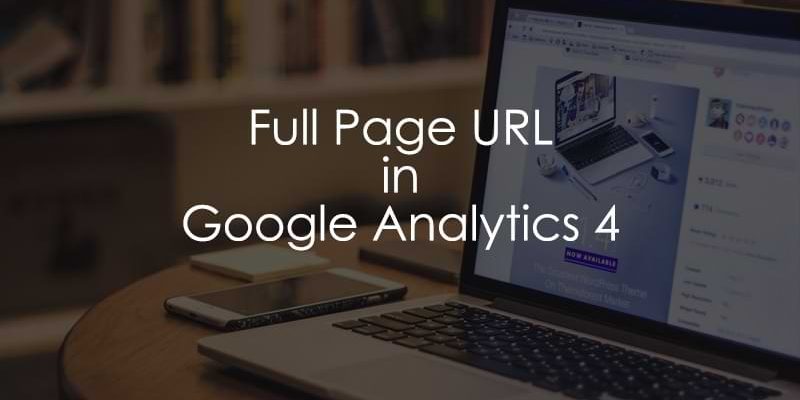
May 3, 2025
How to See Full Page URLs in Google Analytics 4? (2 options)
When you look at the page reports (engagement) reports in Google Analytics 4, the default dimensions are either Page Path or Page Title. But what if you are tracking multiple domains/subdomains in the same property? Then Page Path “/” will mean the homepages of multiple (sub)domains.
Not sure what the difference is between Page URL and Page Path? Take a look here.
In this tutorial, I will show you two options for finding Full Page URLs in Google Analytics 4. The first option will apply to standard reports, and the second one for Explorations.
Here’s what you will learn in this article

#1. How to see full page URLs in standard reports of GA4?
Go to Google Analytics > Reports. Find the report that is related to Pages. It might be called Pages and Screens. Since GA4 allows you to customize the left sidebar, I cannot give you the specific location of the report (maybe someone on your team has already modified it).

In the top-right corner, click the Pencil icon (Customize Report).

Then (on the right sidebar) click Dimensions and add Page Location dimension. Apply changes.

But we are not done yet. Unfortunately, Page Location dimension is not compatible with the Total revenue metric. Therefore, we need to remove that metric. Click Metrics on the left sidebar and delete Total revenue.

Apply changes. Then click Save > Save changes to current report (in the top right corner).
And that’s it! Now one of the dimensions that you can select in the Pages report will be Page Location.

You can also set Page Location as a default dimension. Customize the report again, go to Dimensions and click three dots next to the Page Location. Click “Set as default”.

#2. How to see full page URLs in explorations?
Another place where you can see Full page URLs in Google Analytics 4 is explorations. Go to Explore > Blank.

Click the Plus icon next to Dimensions. Keep looking for Page Location. Click the checkbox next to it and then hit Import.

The next step is to add metrics. Click the Plus next to Metrics and add:
- Views
- Sessions
- Total users
- and other metrics you find useful

The next step is to add them to the actual report. One of the ways to do that – is to double-click all dimensions and metrics we have imported. Page location dimension will be added to “Rows” and metrics will be added to “Values”.

And that’s it. You now have the report of how many times each page was viewed, and the first column contains full Page URLs.

High-cardinality
However, not everything is perfect here. I have noticed that if you build a report with the Page Location dimension and you have many unique values (thousands), the report might be affected by the (other) row.
This means that rows with smaller numbers will be condensed into a single row called “other”.
See Full Page URLs in Google Analytics 4: Final words
I wish Google Analytics would include Page Location by default as one of the primary dimensions in standard reports. Because if you want to apply this to multiple properties, you will need to make this change to each property individually.
This is one of the things on my wishlist. But in the meantime, just know that achieving is still possible. You will just need to spend some time on it.

2 COMMENTS
But does this mean I can't see the full URL of "Landing Page"?
Unfortunately, yes. At least right now.