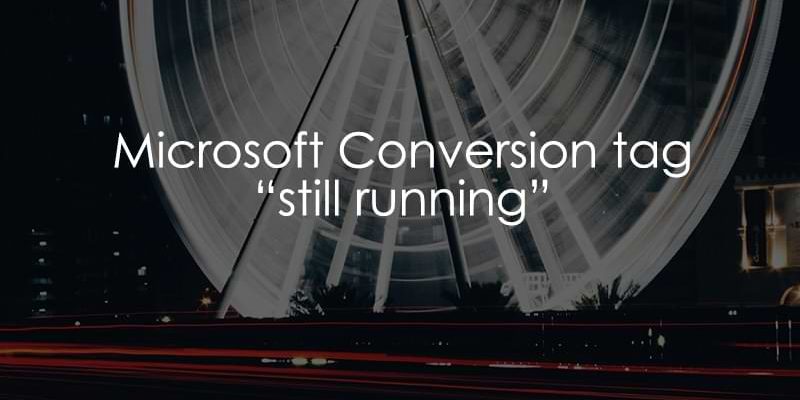
May 12, 2025
Microsoft Conversion Tag Still Running? Here’s the fix
You configure the Conversion Tag for Microsoft Ads, you think it should be firing correctly, but Google Tag Manager preview mode shows it’s “Still running”.
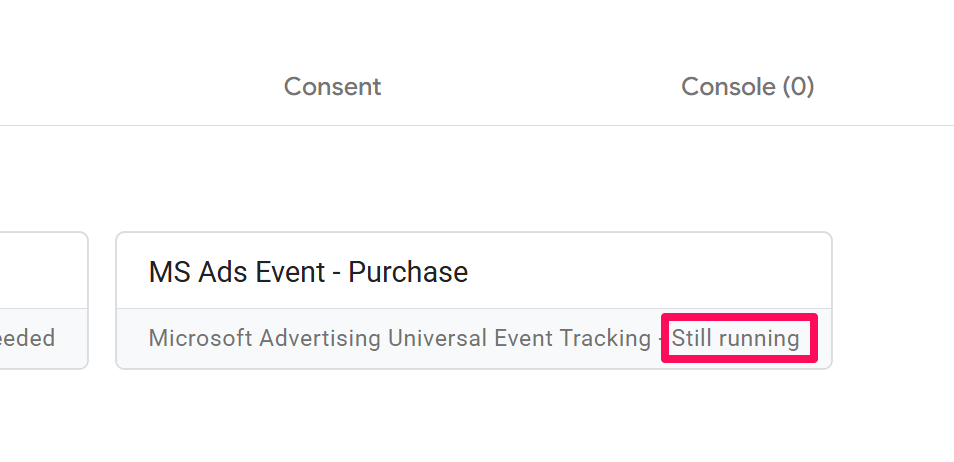
Frustrating, I know. I’ve been there. This usually happens due to a subtle misunderstanding of how the Microsoft Advertising UET tag template works.
In this post, I’ll walk you through why this “Still running” status appears for your Microsoft conversion tags and, more importantly, how to fix it. We’ll look at the correct way to set up your tags and a common pitfall that leads to this problem.

How conversion tracking is supposed to be configured
If you want to track conversions, Microsoft requires you to fire the UET tag first (please note the “UET config / page view (required)” selection in the “Track type” field.
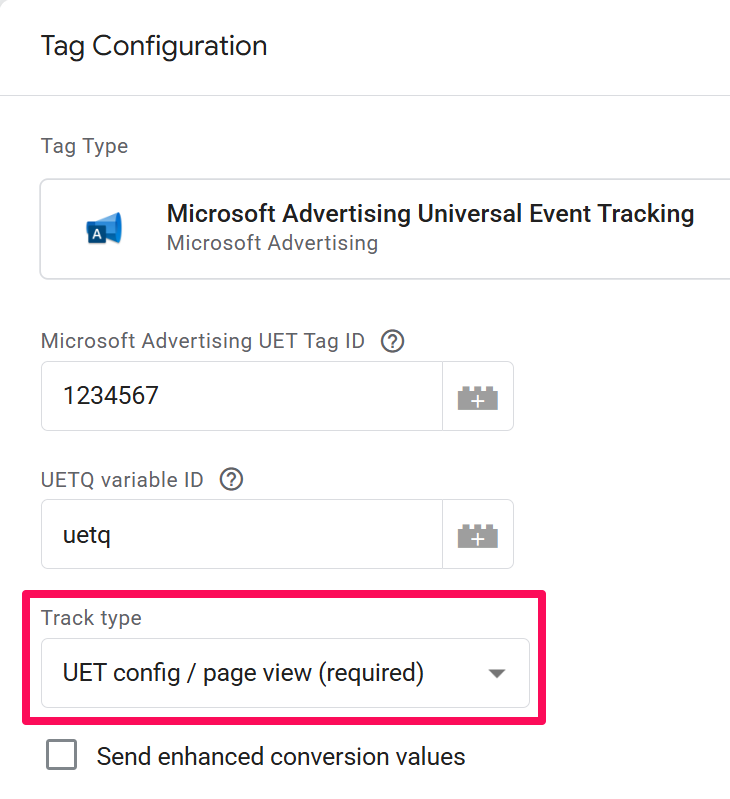
This is responsible for the general configuration of the tag. It’s Microsoft’s way of ensuring the base tracking code and its configuration are loaded before any specific conversion events are sent. The main tag initializes everything needed, and subsequent conversion tags simply send event-specific data using that established initialization.
After that is done, your conversion tags can fire, and then they will reuse the settings from the main UET tag (e.g., the UET tag ID).
However, due to some quirks in the interface of the tag, users may make an accidental mistake, and things can go sideways. And that’s where the “Still running” issue may appear.
Why Microsoft Tag is Displayed as Still Running
If you have worked with Google Analytics 4 tags in Google Tag Manager, you are used to entering the measurement ID (LINK) in each event tag. This has almost become a reflex.
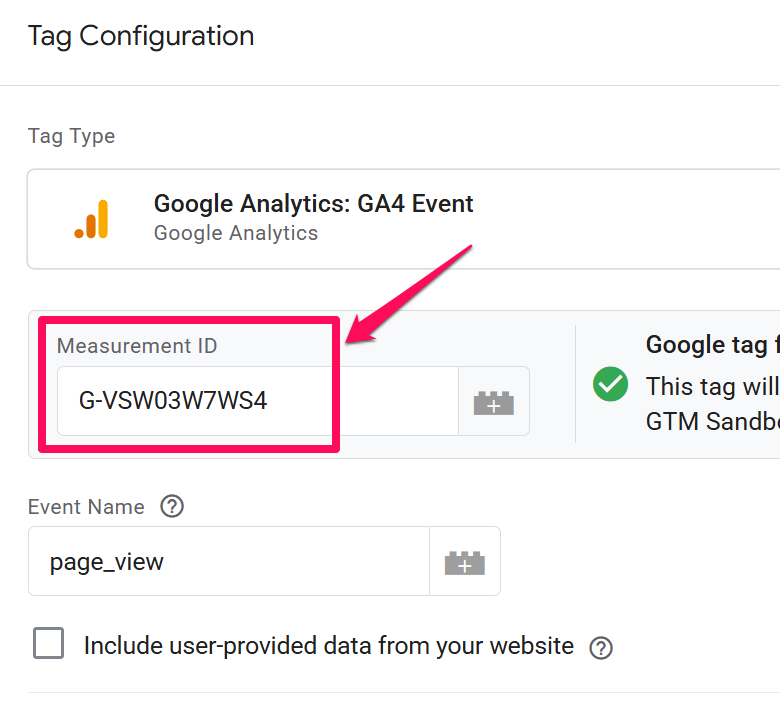
So it’s probably natural that if you see a tag template like this (with the “Custom conversion” selected), you are tempted to enter the UET tag ID here as well.
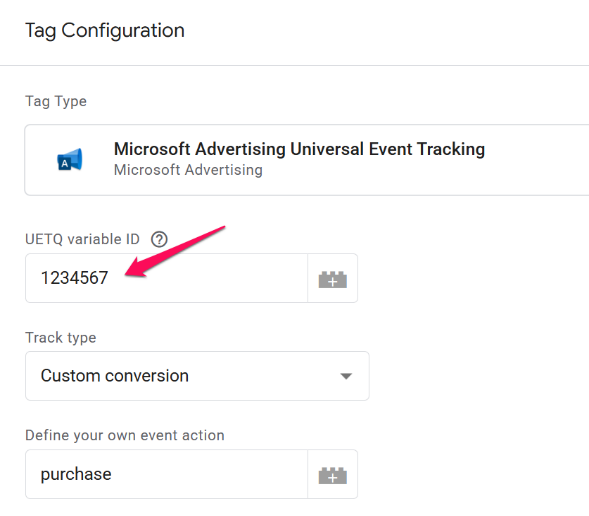
But that’s where the problem occurs. If you are using “Custom conversion” track type, you should NOT enter the UET Tag ID in the UETQ variable ID field.
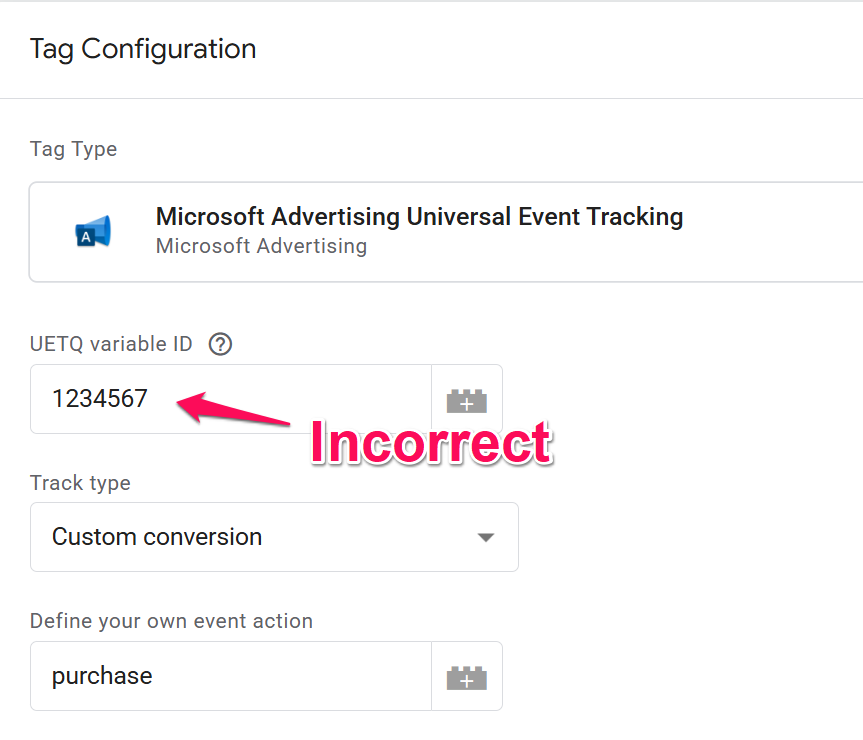
Look at the name of that field. It says “UETQ variable ID”, it says nothing about the UET Tag ID.
Think of the main UET config tag as setting up a specific instance of the Microsoft tracking object in the browser’s memory, often named uetq by default.
The “UETQ variable ID” field in both the main tag and the conversion tags tells Google Tag Manager which named instance of that tracking object to interact with. Your UET Tag ID (the long number) identifies your account with Microsoft Ads, while the UETQ variable ID (usually “uetq”) identifies the JavaScript object handling the tracking on the page.
By putting the numeric Tag ID into the UETQ variable ID field of the conversion tag, you’re essentially telling GTM to look for a tracking object named “1234567” (or whatever your ID is), which likely doesn’t exist, causing the tag to hang.
So what should you enter here? That depends on what you have configured in the main config/pageview tag.
If the config tag uses “uetq” (without quotes) in the UETQ variable ID field, then use the same value in the conversion tag.
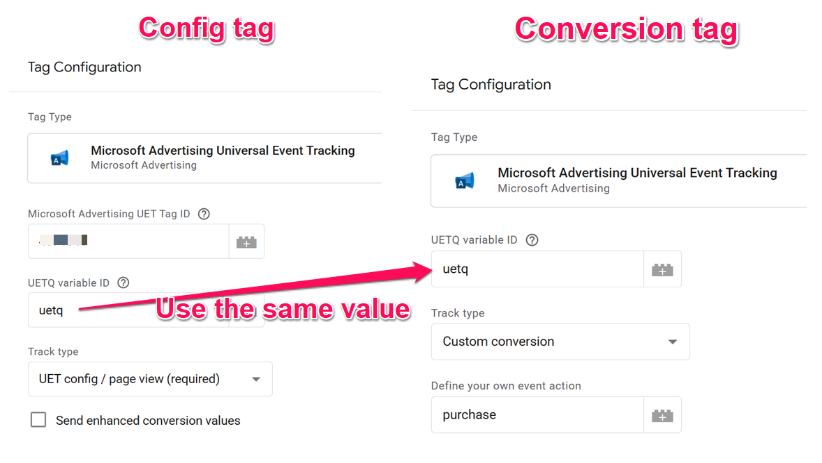
Once you fix the UETQ variable ID field, the “Still Running” issue should go away.
Microsoft Conversion Tag Still Running – Final words
So, there you have it! That pesky “Still running” status for your Microsoft Advertising conversion tags often boils down to a simple case of incorrect value in the “UETQ variable ID” field.
It’s an easy oversight, especially with habits formed from other tagging platforms like GA4, but thankfully, it’s also an easy fix.
And if you are dealing with another “Still running” tag, e.g., Google Ads, then take a look at this blog post, too.


0 COMMENTS