
March 4, 2023
Publish Button Not Showing in Google Tag Manager? Here’s the Reason
Here’s a situation. You log in to your Google Tag Manager account, open the container but don’t see the Publish button. Or maybe even the Preview button is not available?

Why is this happening?
The short answer is that you do not have enough rights in that container. The longer answer is explained below.
Spoiler: even if you are an administrator of the GTM account, that is not enough.

Google Tag Manager Container Permissions
In the GTM container, you have four levels of container permissions:
- Read (allows you to view tags, triggers, and variables. Preview button, version management, and publishing are disabled)
- Edit (allows you to create workspaces, edit tags, triggers, variables, shows Preview button).
- Approve (allows you to create container versions, shows Publish button but it will only allow you to create a container version)
- Publish (allows you to publish container versions)
Note: Every higher level of permission inherits all the possibilities of the lower permission level. For example, if I have Publish permission, I automatically inherit all the lower permission levels, like Read, Edit, Approve.
In short, if someone shared access to the container with you, make sure they also gave you proper container permissions (edit to see the Preview button, publish to see the Publish button in the GTM interface).
Cannot see the Publish button in the GTM interface? Your current container permission level is either Read or Edit. You need Approve to start seeing the button and Publishto be able to publish container changes.
Cannot see the Preview button in the GTM interface? Your current container permission level is Read.
How to add more user permissions in Google Tag Manager?
The administrator of the GTM account (not the container) has the right to manage who has access to the GTM container. He/she can do that by going to the Admin part of GTM container and clicking User Management in the Account column.

Then he/she should click on the user and will be able to see the user’s permissions in every container of that account.
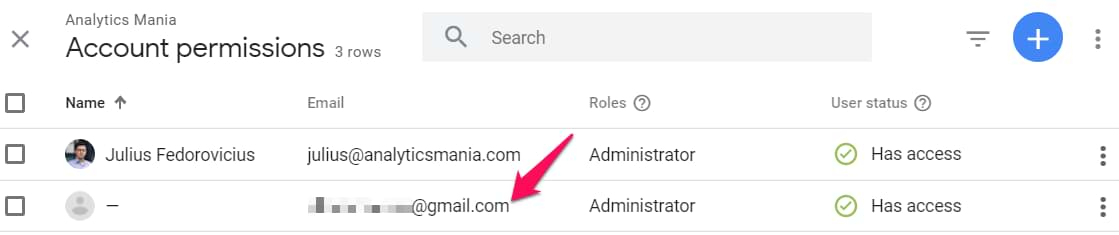
Finally, the administrator should click on that particular container (where the current permissions are not enough)…

…and then click the checkbox next to Publish. If it’s enough to enable just the Preview button, then clicking Edit will be enough.

But I’m the Administrator of the account!
Even if you’re an administrator of the GTM account, you might not have enough permissions on the container level. I know this sounds weird, but that is possible.
Sometimes, when my clients add me to their GTM, they just make me the account administrator and accidentally don’t add me to any containers (or add just very limited Read permission).
In that case, you, as an administrator, can add more permissions to your account by yourself.
So if you really are a Google Tag Manager account administrator:
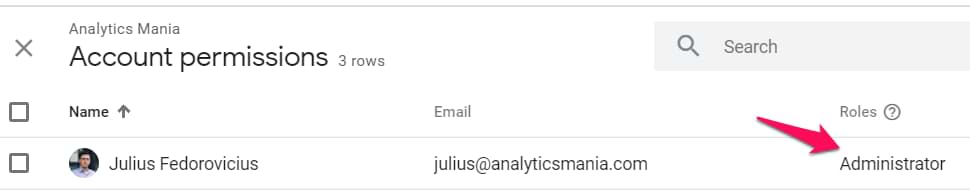
Go to User Management (in the Container column), choose your user, and add all the necessary permissions.

Final words about the Publish Button Not Showing in Google Tag Manager
In short, if you don’t see Preview or Publish buttons in the Google Tag Manager interface, this means that you don’t have enough permissions on the container level.
Even if you are the Administrator on the account level, you still need to have permissions on the container level.
Begin a GTM account administrator does not automatically mean that you will have the correct permissions on the container level.
Here are two ways how you can solve this situation:
- If you are an administrator of the GTM account, you can add the needed container permissions by yourself (this blog post explained how to do that)
- If you’re not an administrator of the GTM account, then ask your client/colleague who is one and ask him/her to give you container permissions. If that is also impossible, I’m afraid you’re out of luck


0 COMMENTS