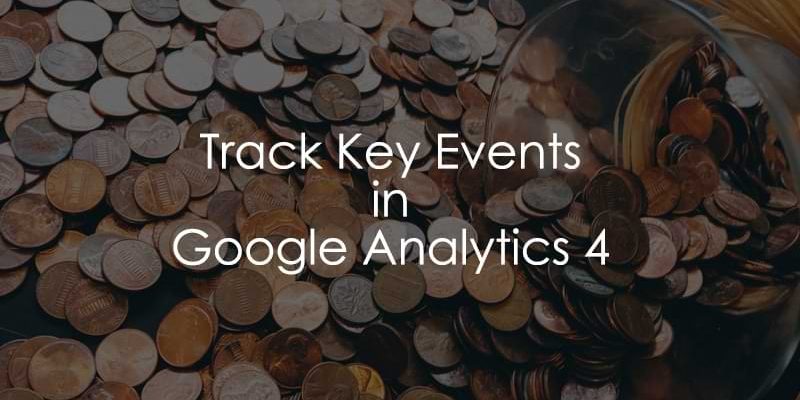
October 17, 2025
Track Key Events with Google Analytics 4 (GA4 Conversions)
Updated: October 17th, 2025
In my previous Google Analytics 4 tutorials, I shared how to install GA4 and how to track events with Google Tag Manager. Now, the time has come to learn how to track key events with Google Analytics 4.
If you’re sitting there thinking, what in the world is a “key event”? You may be familiar with the previous GA4 metric, Conversions. As change is the only constant in the world, it is only natural that Google would do this to us. So, if you get conversions, you’ll get key events.
If you’re like “key events? Conversions?,” don’t worry, you’re in the right place to figure it all out!
Whether you need a refresher or the whole lowdown on key events in Google Analytics 4, keep reading to learn more!
Table of Contents
Here’s what you will learn in this article
- Before you begin: Prerequisites
- Key events vs. Conversions: What’s the difference?
- What is a conversion/key event in general?
- How to track events with GA4
- Predefined key events
- Manually set up a key event for an existing event
- Manually set up a new event as a key event
- Try planning your event naming convention better
- Check the data in Debugview
- Change the counting method
- Finding key event data in GA4 reports
- Troubleshooting: Why aren’t my key events showing up?
- Useful Resources
- Final words
Before you begin: Prerequisites
To successfully track key events in GA4, you must have the following already in place:
- Google Analytics 4 property: You need an active GA4 property installed on your website. Check out the complete guide on how to install GA4.
- Event tracking configured: You must already be tracking user interactions as events. Key events are simply existing events that you flag as being most important. If you haven’t set up event tracking yet, please read this guide first.
- Admin access: You will need Admin or Editor permissions for the Google Analytics 4 property to create and modify key events.
Key events vs. Conversions: What’s the difference?
If you missed it, Google Analytics 4 has renamed the “Conversion” concept to “Key event”. So, what is the difference? Nothing really!
Just like the previous Conversions, Key events are important actions that you want to use to measure the success of your business. According to Google, this change will “simplify conversion measurement and reporting across Google platforms”.
Not to make things confusing, but conversions still exist in Google’s world, specifically within Google Ads. Conversions are the metric in Google Ads used to track what happens after a user interacts with your ads; key events – when shared with Google Ads – are considered conversions, so conversions measure the success of your ad campaigns.
So, long story short, Conversions in GA4 are now Key events, but conversions are still a metric in Google Ads. Make sense?
What is a conversion/key event in general?
Ok, so not to make things confusing, but conversions – by definition – are still relevant to analytics, and it’s important to understand what the term means, given that some of the readers landing on this page may be completely new to web analytics and the concept of conversions.
If you already know what conversions are – and that when we say conversion, it’s just the definition of what Key events measure – feel free to skip to the next chapter of this blog post.
While GA4 now uses the metric “Key events”, it still measures visitors completing an important action. So, in the general sense, what is a conversion?
A conversion/key event is a crucial interaction you want your visitors/users to complete. Conversions can be split into micro and macro conversions. An example of a micro-conversion can be a newsletter subscription, a download of a whitepaper, etc.
Micro conversions are actions that put your visitors/users one step closer to the main (macro) conversion. Macro conversions are more significant interactions, such as a purchase.
To keep us on our toes, the Key events metric in Google Analytics 4 measures these actions.
By tracking key events in GA4 (for now, we will only be using the term “key event”), you can better understand what does and doesn’t work for your business. For example, you can create a segment of your users who have made a purchase and then try to understand their behavior, etc.
Also, when shared with Google Ads, key events are used to measure the effectiveness of advertising campaigns through conversions (okay, I lied, this is the last time we use the term “conversions”) and then redistribute your advertising budget.
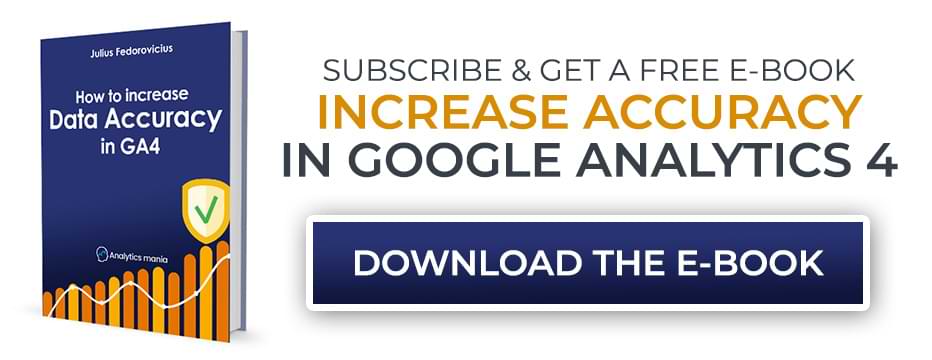
How to track events with GA4
If you are new to Google Analytics 4 (but have worked with its previous versions (e.g., Classic or Universal Analytics), you need to understand this: GA4 is an event-based analytics tool.
Everything is an event now, from purchases to page views and everything in between!
When setting up key events in Google Analytics 4, the first step is configuring event tracking. Then, you can instruct GA4 that some events are more important than others.
So, if you are completely new to event tracking in Google Analytics 4, read about how to track events with Google Analytics 4 and Google Tag Manager if you need some help in this area.
Predefined key events
There are a few predefined key events that you cannot disable:
- first_open (applies to mobile applications)
- app_store_subscription_convert (applies to mobile applications)
- app_store_subscription_renew (applies to mobile applications)
- in_app_purchase (applies to mobile applications)
- purchase (applies to websites and mobile applications)
For most websites, purchase will be the only default key event you see in your property.
Go to your Google Analytics 4 property, and then go to Admin > Events. Here you will see the list of key events (they are marked with a star).
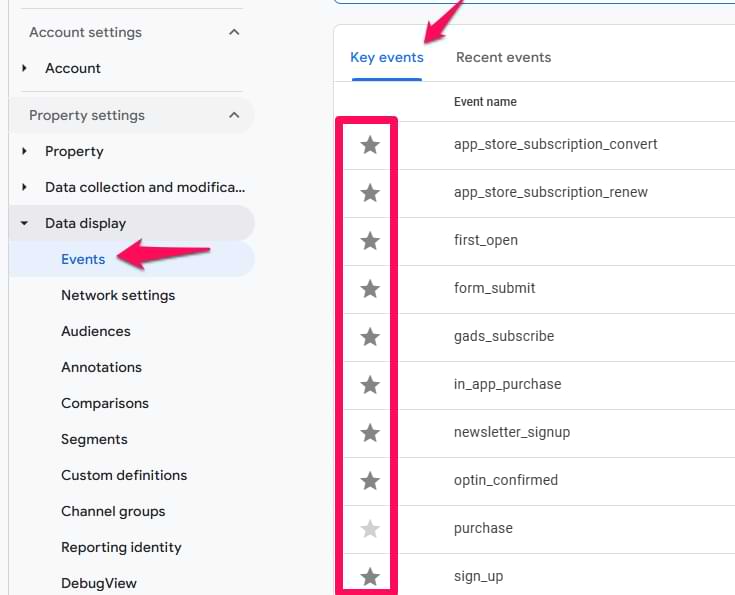
And if you go to the “Recent events” tab, you’ll see all events that were sent to this Google Analytics property recently.
If you want to unmark a particular event as a key event, click on the star again next to that event. Predefined key events cannot be disabled.
If you have only a web data stream connected to the property, your only default key event will be purchase.
If you have connected any app data streams, you’ll likely see the rest of the aforementioned key events, too. Since there isn’t much we can configure, that’s all I can say in this chapter.
Manually set up a key event for an existing event
If you want to mark an existing event as a key event, go to Admin > Events > Recent events and click the star icon to mark the important event for your business.
So, for example, if you have an event called affiliate_link, you can click the star and turn it into a key event.
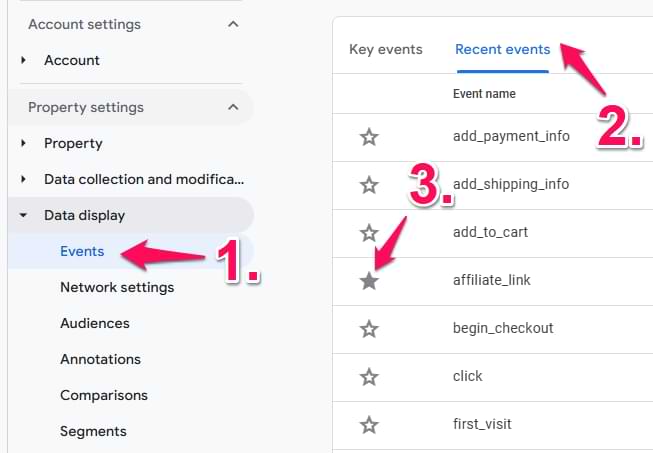
This means that you will need to wait until the event appears in the “Recent events” section. This is the most reliable way.
Note: marking an event as a key event will apply only to the new data. The events that were collected in the past will not convert to key events retroactively.
If you want to discover other places where the key event data is available in the Google Analytics 4 interface, jump to this chapter of the blog post.
Manually set up a new event as a key event
I bet some of my readers are now wondering, “What if I only want to have a portion of a specific event marked as a key event?”
Example: You have a “Thank you” page that users are redirected to after subscribing to a newsletter. Let’s say that the URL is https://www.mywebsite.com/thank-you/. If I mark just the page_view event as a key event, EVERY page_view will be a key event. How can I separate only those page_view events that happened on the /thank-you/ page?
You can either use Google Tag Manager/Gtag.js to create a dedicated event (with a different name) or you can use the Create Event feature in the GA4 interface.
This feature allows you to create a new event based on existing events. Since GA4 automatically tracks the page_view event, we can use this to create an event for when users land on the /thank-you/ page. Go to Admin > Data display > Events and click “Create Event”.
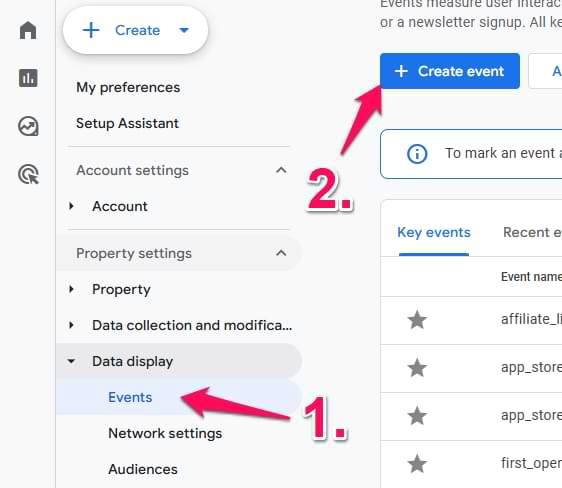
Then, you need to enter the name of the custom event. Once again, you can name it whatever you want. Just make sure that the name clearly communicates what it means. In this case, thankyou_page_visit might be a good option. Check out the naming conventions article for rules and tips on event naming. Mark the event as a key event.
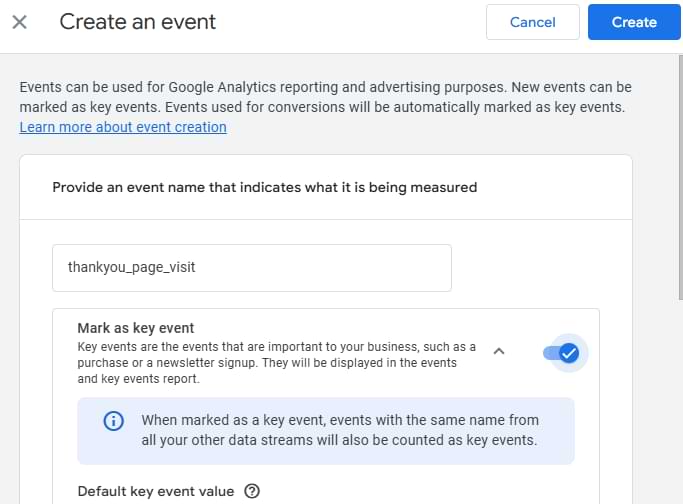
You can also set the default key event value (how much the event is worth to your business). For example, if you get 1000 leads per month and out of those leads 50 convert and you get from them $5000, then the average revenue per lead is $5. That could be your default key event value.
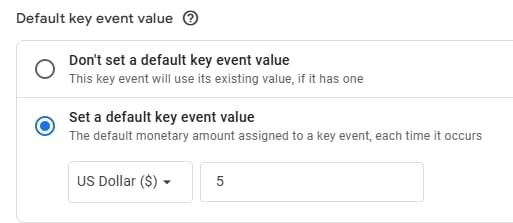
There are several things to note here:
- Changing this value will not affect your historical data.
- If you are already sending a “value” parameter to GA4 with the event, that parameter will get a higher priority than the default value you entered in the settings above.
- This “value” will not populate revenue-related metrics in GA4 (e.g. Revenue). Instead, it will populate the Event value metric.
Then, you’ll choose the counting method. This determines if GA4 counts a key event every time it happens or only once per session. While Google recommends “Once per event”, I suggest choosing based on the nature of the interaction.
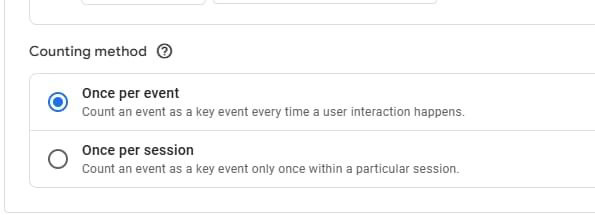
|
Counting method |
Best for |
Rationale |
| Once per event | Purchases, transactions, or unique interactions where every instance matters. | Every purchase adds revenue, so each one should be counted individually. This is the default setting. |
| Once per session | Lead generation, sign-ups, or downloads where the goal is to count unique users who completed the action in a session. | It doesn’t matter if a user subscribes once or three times in one visit; you’ve still only gained one lead from that session. This avoids inflating your numbers. |
Even though Google recommends counting once per event (and this option is the default), I prefer using once per session for most events. For example, I don’t care if a visitor submits the same form once or thrice in a session.
What matters to me is the fact that the user submitted the form. By choosing “Once per session”, you will avoid artificially inflating key event numbers (to at least some extent).
Even though this solution will only partially solve the issue (because the same person can return tomorrow and submit the same form again), it will make your numbers (at least) slightly more accurate.
But when it comes to purchases, every transaction is important. That’s why the purchase, in_app_purchase, and other similar key events should remain counted as “once per event”.
The only reason (that I see) why it would make sense to track form submission key events “once per event” is if you are using the same event (e.g., generate_lead) for multiple forms.
Then, let’s move on to the Choose how to create an event section. Here, we will select “Create without code” and we must tell GA4 what kind of event we are looking for. When that particular event is spotted, then our thankyou_page_visit should be created as well.
In my case, I need to enter the following conditions:
- event_name equals page_view
- page_location contains /thank-you/
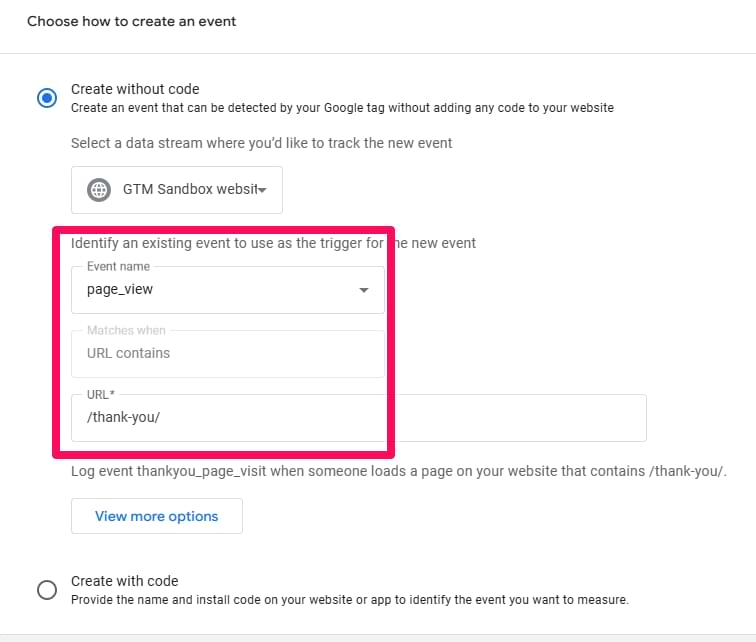
If you want to have more options/flexibility of the event conditions, you can click the “View more options” button.
Let’s take a look at some features in the “View more options” section. If you want to copy all the parameters from the page_view event to the new event, keep the checkbox “Copy parameters from the source event” enabled (in most cases, you should do this).
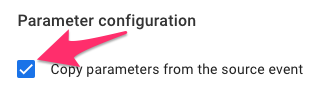
If some parameter names are incorrect and you want to fix them, select “Add Modification” in the Parameter Configuration section.
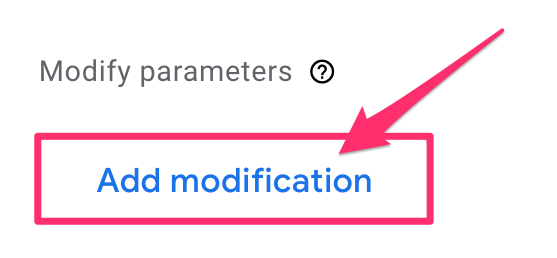
For example, suppose an event contains the parameter pricingPlan but wants it to be pricing_plan. In that case, you can introduce a new field (and reuse its value) while removing the incorrect parameter (by leaving the New Value empty).
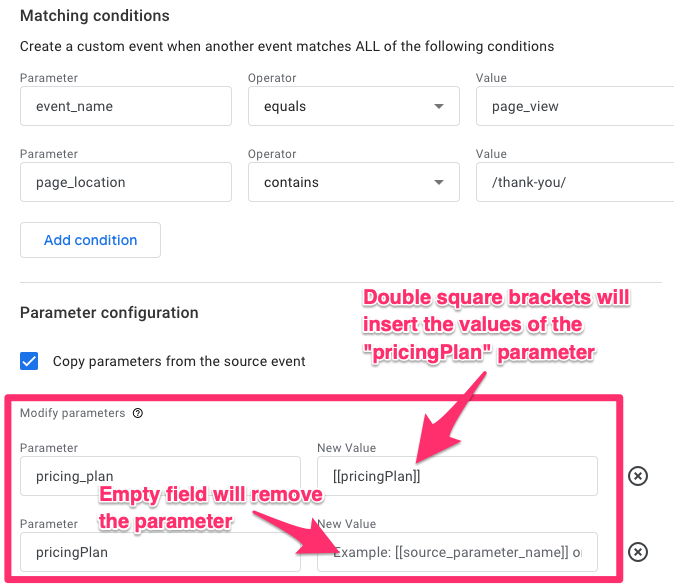
Look at [[pricingPlan]] in the screenshot above. Double square brackets mean that GA4 will reuse the value of the parameter pricingPlan in that event.
Once you save the changes, you can view them in the Real-time reports and the DebugView of GA4. If Debugview is not working for you, please take a look at this guide.
Even though you can indeed create events (and key events) like this, I personally prefer working with Google Tag Manager. This means that you first send events to GA4 and then later you mark them with a star in the “Recent events” section. Or if you don’t want to wait, you can select the “Create with code” option in the “Create an event” section.
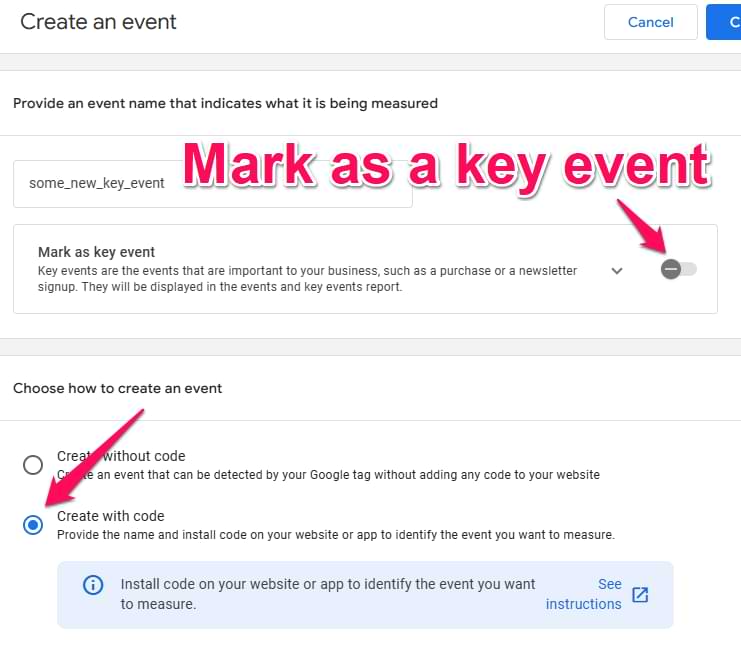
However, I have heard that sometimes people have mixed results with the “Create with code” option (when they don’t want to wait for the event to appear in the “Recent events” section). It seems that a more reliable way is to:
- Send an event to GA4 (e.g., with Google Tag Manager)
- Wait for the event to appear in the “Recent events” section
- Then mark that event as a key event
But the drawback of this is that you will need to wait for the event to appear. At least 24 hours.
Try planning your event naming convention better
If you’re deep into your GA4 analytics (aka, you’ve been doing this for a while), this won’t be the most helpful advice. Still, if you’re a beginner, I can’t stress enough how important planning and naming conventions are! I have an entire blog post on it, that’s how important I think it is.
If you want to make it easier to create key events, plan your event naming convention better and make more distinct events.
Imagine that you track various form submissions with the event name form_submission, including contact form submissions, search form submissions, and registration form submissions. However, you want to set the registration form submission as a key event.
In that case, you could track 3 separate events:
- contact_form_submission
- search_form_submission
- sign_up
Finally, mark only the sign_up event as a key event. This, of course, requires a more thorough plan upfront, but every solid setup starts with one.

Check the data in Google Analytics 4 Debugview
Once you configure your events as key events, it’s time to test them. The primary feature built-in for debugging GA4 data is the DebugView. You can find it by going to Admin > Data display > DebugView on the left side of the GA4 interface.
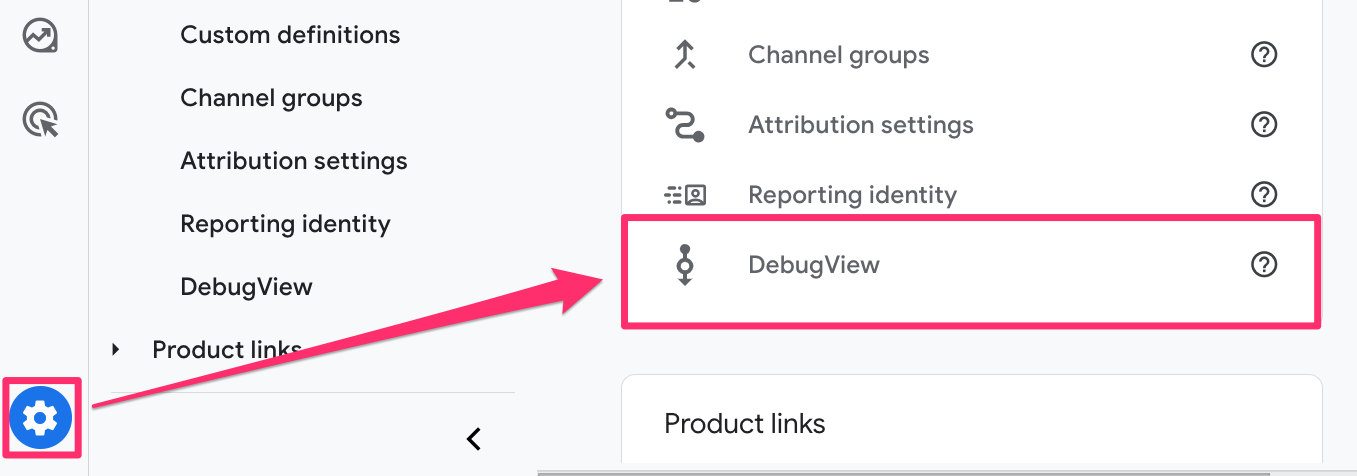
This is the place where your debugging should take place. Do not mix this up with the GTM Preview and Debug mode. They are two different beasts.
To enable the debug mode in GA4, it’s enough just to have the GTM Preview mode enabled. Then, all events sent to Google Analytics 4 will have a debug_mode parameter attached to them. As a result, this data will be visible in the GA4 DebugView.
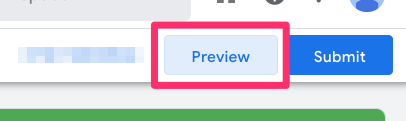
Another option to enable the debug_mode in Google Analytics 4 is to install the Google Analytics Debugger Chrome extension. Once installed, simply click its icon to activate it (you’ll see the ON ribbon). From this point, you can trust that your events will start appearing in DebugView.
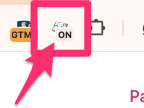
Ensure you have selected the correct Debug device in the top left corner. If more than one visitor has enabled the debug view (e.g., they all have enabled the Chrome extension), you will see multiple devices there, and it might require some time to find yourself.
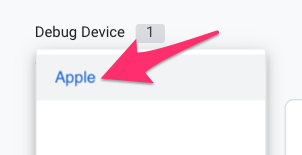
When the data comes into your DebugView, you can click on an individual event to display a list of parameters. Click the parameter to see the value that GA4 received.
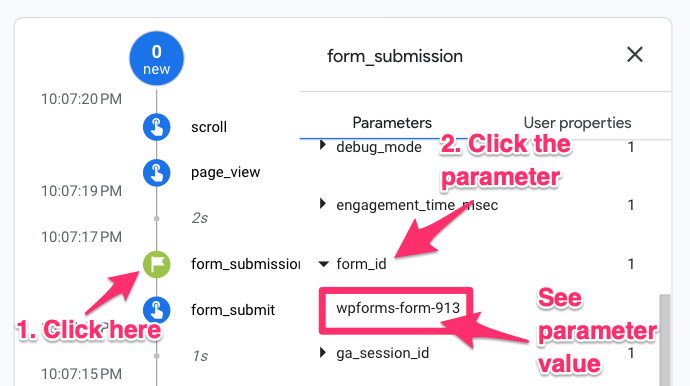
You will notice that events are marked with blue icons and key events with green. All you need to do here is ensure that the events you have set up as key events have the green flag icon.

If you need to test some events in general, review the GTM Preview mode and DebugView in Google Analytics 4 articles.
Change counting method
In one of the previous chapters, I mentioned how to change the counting method if you use the “Create event” feature. But that’s now the only place where you can change it.
In the list of events (Admin > Events), click three dots next to a key event.
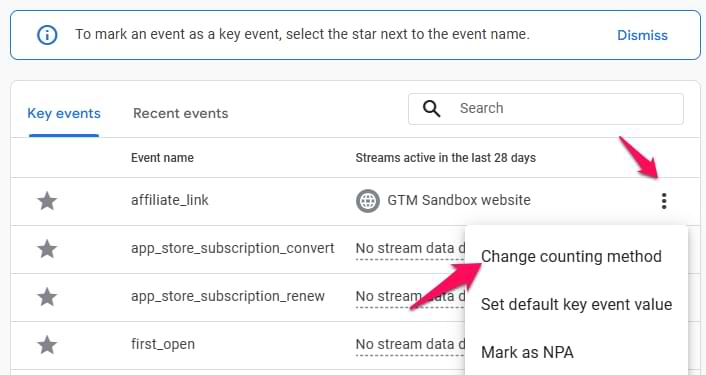
Then click “Change counting method” and choose the option you prefer.

Finding key event data in GA4 reports
The key event data is available in various places on the Google Analytics 4 interface, depending on the information you’re looking for. While this list is not comprehensive, here are some key questions you might have!
What key events do I have?
To see an overview of all events that you have marked as key events, go to Admin (at the very bottom of the left sidebar menu) > Data display > Events. By default, the “Key events” tab will be displayed.
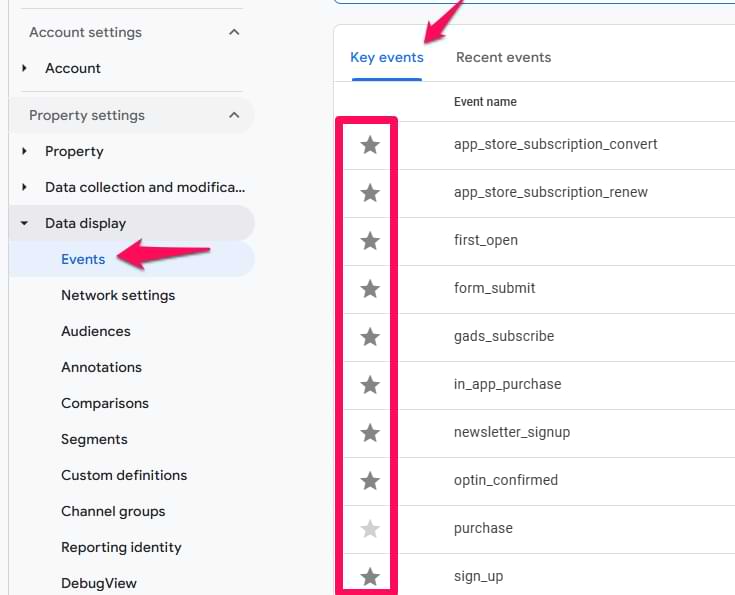
Here, you will find the list of key events! You can unmark any (except predefined) key events (click the star) or update the settings, including the counting method and the default event key value (click the 3 dots to open the menu).
Where else can I find key event data?
- Reports (second from the top of the left sidebar menu) > Acquisition > Traffic Acquisition, and then there is a column for Key events in the table. Also, Session Key Event Rate metric will be available there.

- If you have implemented e-commerce tracking, the data will appear in the Monetization reports (Reports > Monetization).

How can I make a custom report with this data?
For all things custom reporting, Google Analytics 4 explorations will be your best friend. Here, you can create a report that illustrates information on key events that best tell the story of the important actions visitors take on your site.
Go to Explore in the left-hand navigation and click “Blank”.
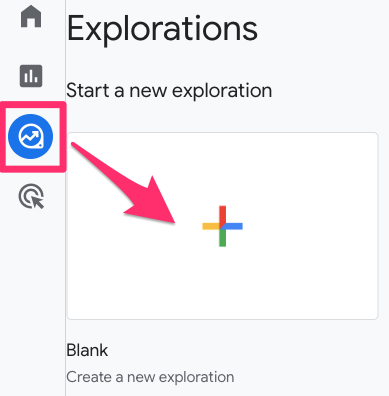
For the Metrics, ensure you select the Key events metric and then you can add any other dimensions and metrics that make sense! You could recreate one of the above standard reports as a starting place.
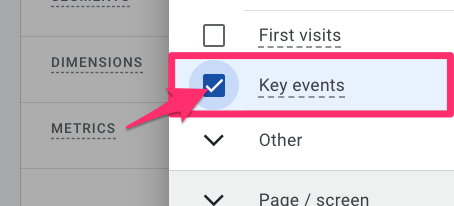
If you haven’t had a chance to explore Explorations, there is plenty to be learned here! Check out the complete guide here to discover more about Google Analytics 4 explorations.
Troubleshooting: Why aren’t my key events showing up?
If you’ve configured a key event but aren’t seeing the data in your reports, check these common issues:
- You haven’t waited long enough: It can take 24-48 hours for new key event data to appear in standard reports after you’ve marked it. Check DebugView first to confirm the event is firing correctly in real-time.
- The original event isn’t firing: A key event will never fire if its source event isn’t firing. Use GTM’s Preview Mode and GA4’s DebugView to confirm that the underlying event (e.g., page_view, generate_lead) is being tracked correctly first.
- You’re looking at historical data: Marking an event as a key event is not retroactive. It will only apply to data collected after you enabled it.
You can also check out this guide to learn more about GA4 key events not working.
Useful Resources
Here are some additional useful resources related to key events and events (until these articles are updated, they will use the Conversions metric, but the steps will be the same for Key events):
- Track GA4 conversions once per session
- Track “Pages per session” conversions in Google Analytics 4 (for regular websites)
- Track “Pages per session” conversions in Google Analytics 4 (for single-page applications)
- Track Events in Google Analytics 4
Final words on how to track key events with Google Analytics 4
The word “Conversions” is gone from the Google Analytics 4 vocabulary. From now on, they will be called “Key events” (but conversions will still be around if you use Google Ads). This is not the first thing to change in GA4 and certainly won’t be the last, but it may be one of the more confusing changes.
Luckily, the process of setting up a key event has remained the same, so if you were familiar with the previous process, this won’t change things too much.
If you want to be more specific and treat only events with certain parameters as key events, you can:
- Either use the Create event feature in the GA4 interface
- Or plan your event names upfront more carefully (and use distinct event names for the most important interactions for a business).
Google Analytics 4 is ever-changing, which is exciting and sometimes a bit of a pain, but we’re in it together! Let me know if you have any further questions in the comments below.

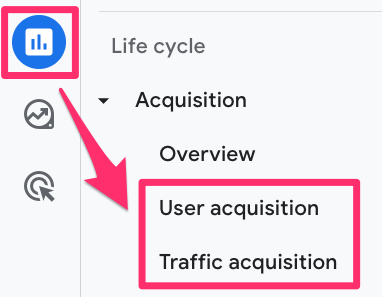
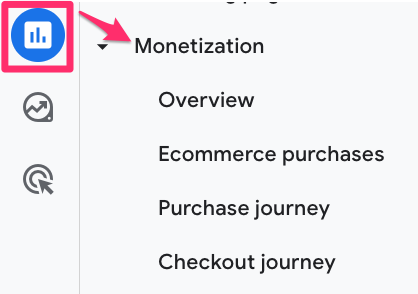
40 COMMENTS
Hi,
The options Mark as Conversion is greyed out for me including all the options such as Modify Event and Create Event.
I created the events in GTM about 18-19 hrs ago so they are populating the list already but those options are still greyed out.
And i've checked if they are firing correctly in preview mode.
Any idea what im missing?
Maybe you don't have enough permissions in GA?
Hi everyone! It's 2 years later and I'm having the same issue. Is it because events weren't created in GA4 but in GTM? It would be super helpful to know as I'm going crazy bc of this issue. Can events be created in GTM and still be marked as conversions in GA4? Thanks a lot!!
Greetings! THX for the video and this blog post. Both helped me understand how to create conversions.
Unfortunately, in my haste to create my first conversion, I also created one via GA4, so now I have two similar events being tracked.
How do I get rid of the GA4 event - through "modification" or through this article - https://www.kristaseiden.com/new-data-deletion-feature-in-google-analytics-4/
THX in advance.
You can try to use the Modify events feature
Hi,
Really great article and defo some of the most in-depth coverage on GA4, thanks.
I'm wondering, with regards to conversion events based on page views, is it possible to only record a page view as a conversion if that page was loaded after a specific page.
For example you have an opt-in page and a thank you page. In this scenario you'd only want the conversion to fire after they opted in on the previous page.
Thanks
Dan
Have you actually read the entire blog post? :) because it is explained here
Hey thanks Julius,
I did read the whole article, but I'm not sure if I explained my self clearly.
In universal analytics you could set a funnel that would trigger the goal where they had to visit a specific page before the event page in order for it to be classed as a conversion.
It doesn't seem possible in GA4?
You need to use Audience triggers for that. Create a sequence in the audience where two specific pageviews are made in the same session. Then create an audience trigger for that. Somewhat related example: https://www.analyticsmania.com/post/track-conversions-once-per-session-in-google-analytics-4/
Hi Julius and thanks as always! I'm afraid I already know the answer to this question.. but is there a way to find on a report (or exploration) which organic keywords bring conversions?
no
Hi! Myself and my colleague have been trying to figure out something in GA4 for reporting purposes and for the life of me, I cannot figure it out. I don't think it's mentioned here though.
I make a report on assisted conversions and last click/direct conversions currently. However, in GA4, this doesn't seem to be possible? I've read what feels like hundreds of articles and watched many videos and no one seems to have an answer.
Thanks in advance!
GA4 does not show assisted conversions, unfortunately
Hi Julius - I'm not sure I understand the concept of parameters. Why do we need parameters? What do they do? What would happen if we didn't have any parameters for an event/conversion?
Parameters give additional context about the event. E.g. you have an event form_submit. My question is "Which form was submitted if we have 5 forms on a website?". Event parameter form_name would contain the name of the form.
Nothing will happen if you don't send any parameters. The event will still be tracked.
Hey, great article!
I have a question, if I created a pdf_download event in January and marked it as a conversion in March, can the conversion data show records from Jan?
No
Hi Julius,
I strangely receive a decimal value for the conversion value. Do you know what could be causing it?
It is because of data driven attribution
Thanks a lot for making this tutorial and for sharing it. I was wondering how to set up "goals" or conversions in the new Google Analytic platform (GA4)
Hi, the first step would be to read the article you are commenting on. Because this blog post is explaining how to set up "goals" or conversions in the new Google Analytic platform (GA4)
Hi Julius,
I created a custom event yesterday in GA4 for a conversion but it is still not appearing in the event list and the conversion is also not being triggered in debug mode. Would you have any advice why that might be the case? I've done this several times previously and it usually appears instantly. Thank you.
I also created a conversion event, and whilst it does not appear in the conversion list, I can see it in debug mode if I am using the chrome analytics debug tool.
Did you wait up to 48 hours?
GA4 is such a nightmare, thanks for the help!
Hey, thank you for the info.
I'm trying to create a custom event on GA4 that triggers on a specific page_location.
I set it up, but it seems like it's double/triple counting as people are refreshing that URL.
Looking at my data - I have 46 events from 9 users. (I did actually have 9 conversions)
Is there a way to stop it from getting that data again and again?
Thanks
If I set some events as key event, and later I add another that previously was a non-key event, what happens to historical data?
The CR will be recalculated?
Thanks!
Historical data remains unaffected.
Hey Julius, In GA4 or GTM can I mark all events as events or do I need to add this to the key events section manually? I have a GTM event that fires events when someone fill out a form on the site. It fills in the page path so it has different events. For example, Form_/contact is the contact page and Form_/unions is the contact page. I would just switch all these on as key events but not all pages have completed form fill which creates the event.
So wanted to see if I can do something in GTM that marks it as a Key Event. Not sure if this is possible or if this can be done in GA4 some how.
Basically trying to make it so any event that contains "Form_/" is a key event. Is this possible?
One more thing. Since the event name has "/" I can't add it manually under key events. I would just go in add these here but when I do I get "The input can consist only of letters; digits or _ (underscores)"
Using / in event names is invalid. Fix the underlying issue and make sure the new events do not contain a slash in their name
Okay thank you. I have come up with a user defined variable that uses JavaScript to change the / and - to _ which makes it a valid naming convention. So I can now manually add all of these event names as Key Events.
However it would still be a huge time saver if I could do something in GTM that would mark the event as a Key Event so I don't have to add every possible variable in as a Key Event or wait for it to be fired once so it will show up in Events.
Is there anyway to do this that you know of?
Here is the JavaScript used to rewrite page path to not have / and if this is helpful for anyone.
function() {
var path = {{Page Path}};
path = path.replace(/^\/|\/$/g, ''); // Remove leading and trailing slashes
path = path.replace(/\//g, '_'); // Replace slashes with underscores
path = path.replace(/-/g, '_'); // Replace hyphens with underscores
return path;
}
Hi, I followed all your steps and my events from GTM will successfully sent to GA4. I declared some events as key events, but in the debug-view there were only marked as events instead of key events? The name (parameter) is the same.
Screenshot: https://imgur.com/a/pie6sQO
Have you any idea what I still can check or does GA need some time (24h) to display the key events?
Hope for your reply.
Hello Julius! Question for you about Key Events and the affect on New User traffic metrics. When we filter the Key Event to "purchase" from "All Events", most of User Acquisition metrics increase.
For example:
"All Events" > New Users Traffic = 452,551
"purchase" > New Users Traffic = 462,261
there is something I cant get my mind around, what is the difference between creating events on GTM and GA4 (events and key events)?
I never used this events-tracking method, always GTM, Is it a problem?
one more thing, the key events section is only for me as some kind of filtering which events are important to me and which ones are less, right?
Hi Analyticsmania.
Thank you so much for your insightful and helpful article. It’s greatly appreciated! 😊
We want to track the number of our key events in Looker Studio. However, Looker Studio has a metric called "Is Key Event", and when we try to apply a filter to get the specific key events we are interested in, it throws an error and doesn't display the data we need.
Is it not possible to track key events in Looker Studio, or are we missing something?
Each key event in LS has a separate metric for key event count
Thank you so much for your response! I really appreciate your help and insights.
The issue I’m facing is that when I try to use filters to focus on a specific key event, I encounter an error, and I’m unable to retrieve the data I need. Do you have any recommendations on how I can resolve this issue?
Thanks again for your time and assistance
Hi Julius,
Avid follower here.
Question regarding the sentence "This “value” will not populate revenue-related metrics in GA4 (e.g. Revenue). Instead, it will populate the Event value metric"
Does that mean, that the recommended event generate_lead should only populate the event value metric, once currency and value are added as required parameters in order for that event to be used as a recommended event and not "just" a custom event ?
Unfortunately, it looks like they've now removed the Data Display > Key Events section from the admin. Setting a brand new event as a Key Event now requires you to use the Data Display > Events Create Event method. That isn't a problem, unless you're using a sub-property where it isn't possible to create a new event. As far as I can tell there is no longer any way to define a new key event in a sub-property without letting the data collect first, then marking it as a key event when it shows up in the list.
If someone has a workaround for this it would be much appreciated.