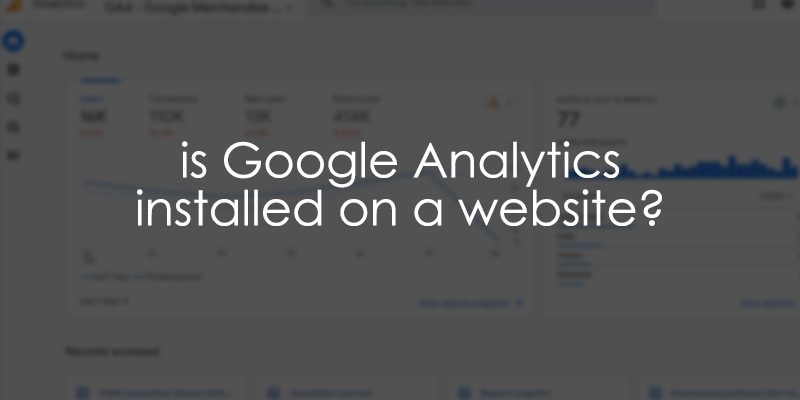
October 16, 2025
How to Check if Google Analytics is Installed on a Website? (8 ways)
Updated: October 16th, 2025
Let’s say you are a freelancer or an agency that just got a new client. And you want to check if they have Google Analytics installed on a website. How do you check that?
There are multiple ways, and in this blog post, I will share 8 methods to check if Google Analytics is installed.
Note: you don’t have to use all nine methods on the same website. If at least one of the options returns a positive result, it means GA is installed on a website. The goal of this article is to list different solutions/methods so you can pick your favorite.
Table of contents
– Hide table of contents –
- Choosing the Right Method
- #1. View page source
- #2. Check other files of a website
- #3. Check the Network Tab in Developer Tools
- #4. GA Debugger Chrome extension
- #5. Check for Google Analytics cookies
- #6. A browser extension (like Ghostery)
- #7. Check an entire site with Screaming frog
- #8. Questions you should ask the client or company
- #9. Google Tag Assistant
- Why can’t I find GA even though it’s installed?
- Final words
Choosing the Right Method
This guide covers several verification methods. Use this table to find the right one for your needs quickly.
| If you want to… | The best method to use is… |
Why it works |
| Get the most reliable proof that data is being sent to GA. | #3: Check the network tab | This shows the actual data requests being sent to Google’s servers. |
| Do a quick, non-technical check for the tracking code on a single page. | #1: View page source | A simple text search will show if the gtag.js or analytics.js script is present in the page’s HTML . |
| Use a simple, visual browser tool to see all detected trackers. | #6: Use the Ghostery extension | This extension provides a user-friendly interface that lists all detected tracking technologies, including Google Analytics. |
| Check if GA is installed on every page of a large website. | #7: Use Screaming Frog | This crawler can scan your entire site and create a report of pages that are missing the GA tracking code. |
| See detailed debug information directly in your browser console. | #4: Use the GA debugger extension | This official Google extension prints granular details about every GA request to the developer console, which is great for in-depth debugging. |
#1. View page source
One of the most popular ways is to open the website, do right-click on the background of the website, and then select View page source (or something similar because the exact text might differ on various browsers).
Then, start searching for code snippets related to Google Analytics. On Windows, you should click CTRL + F and enter the following texts (search them one by one):
- gtag. If you find this, the website is using GTAG, which is a JavaScript library of Universal Analytics (GA3) or Google Analytics 4.

- In that code snippet you find, keep looking for the tracking/measurement ID in the config command. If it looks like “UA-XXXXXXX-X”, that is a GA3 tracking code (but it still can be connected to GA4).
- If it is “G-XXXXXXX”, that code is used by Google Analytics 4
- analytics.js. This is used by Universal Analytics (GA3), which is an outdated version. If your website is still using, you should migrate to GTAG (or GA4 + Google Tag Manager) as soon as possible.

Also, there is a chance that the website is using Google Tag Manager to activate Google Analytics. So if you cannot find either gtag.js or analytics.js, look for gtm.js. If you find it, that might require further digging and using one of the other tips in the blog post (for example, using the Network tab in the developer tools).
Also, if gtm.js is spotted, you will need to get access to the Google Tag Manager container of that website and then check the “Tags” section of it. If you see GA4 tags there, this means GA is installed.
What This Method Tells You (and What It Doesn’t)
- What it tells you: This method confirms that a Google Analytics (or Google Tag Manager) tracking snippet is present in the HTML of the page you are viewing. It’s a great first step.
- What it doesn’t tell you: This method cannot confirm if the code is actually working correctly. The script could be broken, blocked by another script, or prevented from sending data for various reasons. Finding the code is a good sign, but it’s not a guarantee that data is being collected.
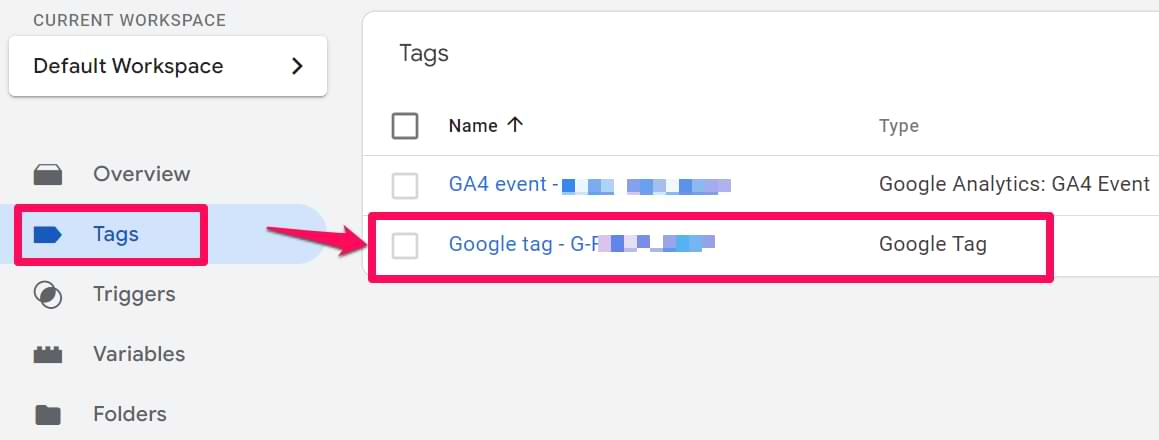
#2. Check other files on a website
Sometimes, it is possible that you cannot find the Google Analytics (and Google Tag manager) tracking code by using “View page source”. Some developers prefer storing various JavaScript codes in other files of the website.
To check if that is your case, open the Developer tools of your browser. I usually work with Google Chrome. Thus the instructions will use that.
If you are on Windows, click F12. If you are on Mac, click Option + Cmd + J. Then go to Sources.
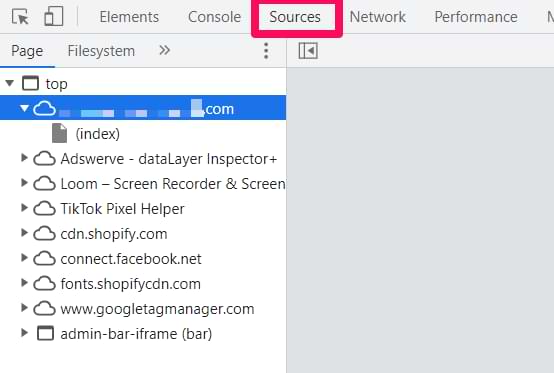
Then click CTRL + SHIFT + F (if you are on Windows) or Option + Cmd + F. This will open a search that will look through all the files loaded on a website (including JavaScript files).
Enter the same keywords as in the previous tip of this blog post (one by one), like gtag, analytics.js, and gtm.js.

If you see any useful results, it means that Google Analytics is installed on a website. However, remember that your Chrome extensions also might have GA installed.
So if you see chrome-extension (like in the screenshot below), ignore it.
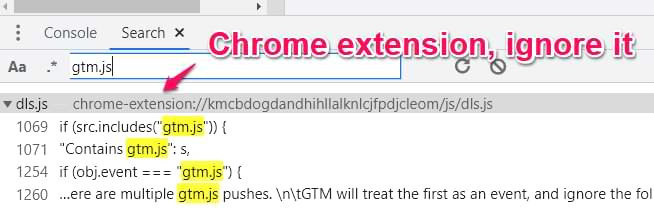
Also, if you see some domains (that are not your website’s), ignore them too.
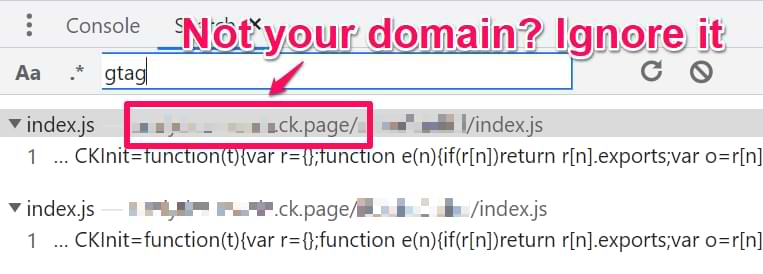
Your goal is to find a particular file of your website where the tracking code is installed, and those files will display it (see the screenshot below as an example).
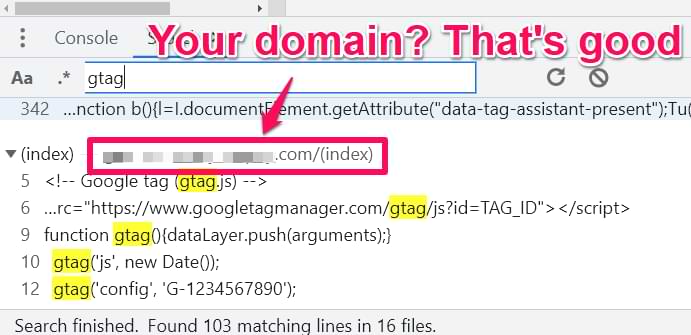
However, having the tracking code installed is not enough. You need to verify if the code is actually working and it’s sending data to Google Analytics. Let’s take a look at the next tip.
#3. Check the Network Tab in Developer Tools
If you are on Windows, click F12. If you are on Mac, click Option + Cmd + J. Then go to Network. This is where you will see a list of requests sent from your website and all the resources that were downloaded (including requests to Google Analytics).
In the search field, enter collect and then refresh the page. If Google Analytics is installed on a website, you should see requests that look like this:
- collect?v=1 (this is used by Universal Analytics (GA3))
- or collect?v=2 (this is used by Google Analytics 4)

Those requests will also contain a measurement/tracking ID. It will contain either “UA-” or “G-“.
You can click on any of those requests and see where they were sent and other parameters (like dl, cid, tid, etc.). If you see it too, this means Google Analytics is installed on a website.
#4. GA Debugger Chrome extension
Another useful Chrome extension. Go to this page and install the GA debugger (if you haven’t done that yet). Then open the list of your installed extensions and click this (while you are on a website).
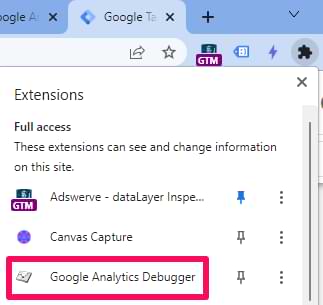
The page will refresh, and the extension’s icon will change to this.
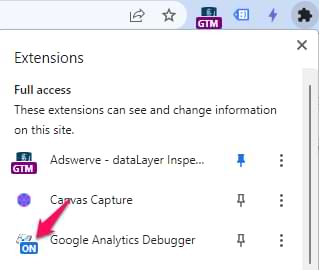
Now, open the developer tools. If you are on Windows, click F12. If you are on Mac, click Option + Cmd + J. Again, I will show this example with Chrome.
Go to the Console, clear everything, and refresh the page.
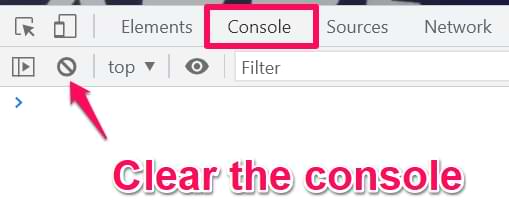
If you see something like this in the console, the GA debugger found Google Analytics requests (which signals that Google Analytics is installed on a website).
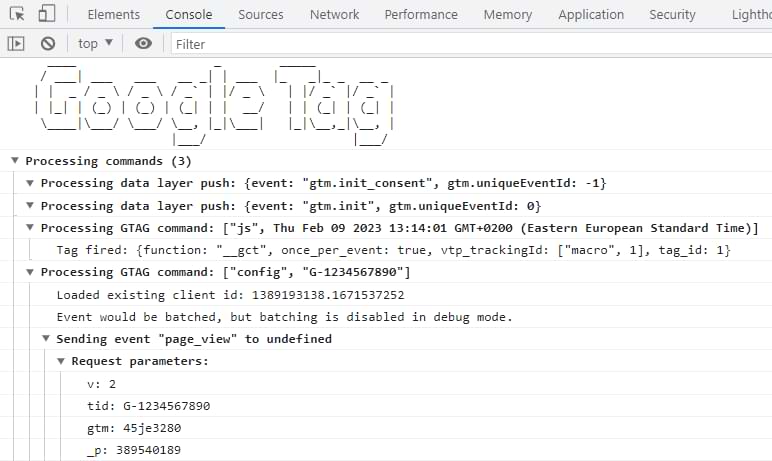
#5. Check for Google Analytics Cookies
When Google Analytics is installed on a website, it sets one or more cookies. One of the cookies is called _ga.
Open developer tools (as I explained in previous chapters) and go to Application. Then click Cookies and select your website’s domain.
Then, in the search field, enter _ga
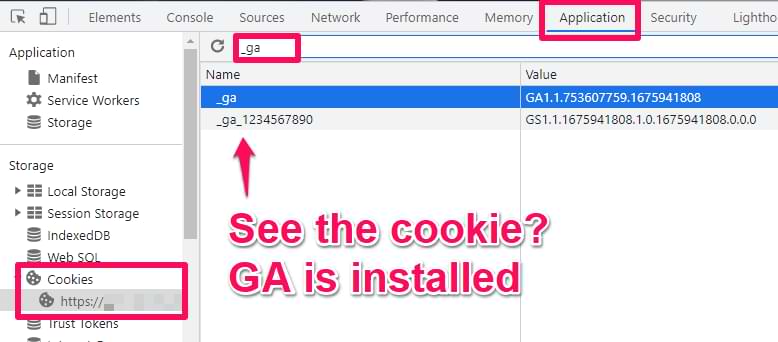
If you see at least one _ga cookie in the list, check the Domain column. The cookie must be set on your website’s domain.
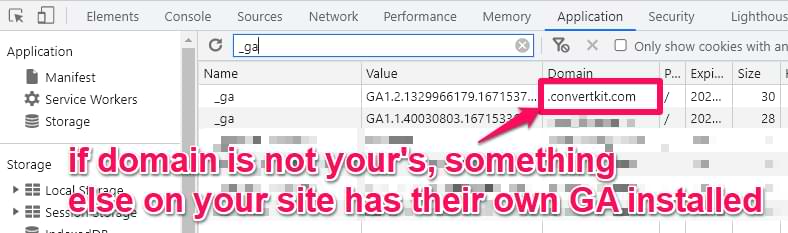
If that’s what you see, this means Google Analytics is installed on a website.
#6. A browser extension (like Ghostery)
One more browser extension! This time, it’s Ghostery. Maybe you already have it installed; in that case, let’s see how you can use it.
Go to the website where you are looking for Google Analytics. Then click on the Ghost icon in your Chrome extensions list.
It will show you a simple view of how many trackers were spotted/blocked. Switch to a Detailed view and see if Google Analytics is displayed there.

If GA is there, it means it is installed on a website.
#7. Check an entire site with Screaming frog
What if you find yourself in a situation where you want to check if Google Analytics is correctly installed on all pages (and there are hundreds or thousands of pages)?
In that case, a Screaming Frog crawler might be very handy.
Screaming Frog is a paid solution that is especially popular among SEO professionals who want to check what’s happening on their clients’ websites. How is it related to GTM? You could configure it to crawl the entire website and look for https://www.googletagmanager.com/gtag/js in the website’s source code. This URL is used by the Google Analytics tracking code (GTAG).
In Screaming Frog’s application, go to Configuration > Custom > Search and enter the following condition:
Does not contain https://www.googletagmanager.com/gtag/js
Enter the URL of the website you wish to check and hit the Start button.

That’s it! As the crawl progresses, you’ll be able to see the full URLs of the pages where your GTM container code is missing. Your next step is to add the tracking code to those pages or ask a developer to do that.
If, on the other hand, you want to know if Google Tag Manager is installed on all pages, repeat the same process but look for https://www.googletagmanager.com/gtm.js instead of https://www.googletagmanager.com/gtag/js.
#8. Questions you should ask the client or company
This method is often underrated. If you are starting to work on a new analytics/marketing project that involves Google Analytics, ask your colleagues/client/etc if Google Analytics is already used. That might give you new information that no previous tip would have given you.
For example, you might face an edge case where none of the previous tips (mentioned in this article) showed that Google Analytics is installed, but then your colleague/boss/client says that they use GA after all. How can that be?
One of the possible examples is that maybe they are using server-side tagging when they send some generic requests from the website to their own server. After that, that request is transformed in the server, and then it is sent to Google Analytics.
Or maybe they have installed some plugin on a website that sends data directly to Google Analytics.
So my best tip here would be to ask the company/client/boss/whatever if they are using Google Analytics on a website and then verify that with one of the methods above.
If none of the methods worked, ask them to explain how GA is installed and if they still see data in their reports (chances are that nobody checked the reports for months, and GA was accidentally removed months ago).
#9. Google Tag Assistant
Google Tag Assistant (a.k.a. Preview mode) is not just for Google Tag Manager. You can also use it to check if a website has GA4 installed.
Go to tagassistant.google.com and click Add domain.
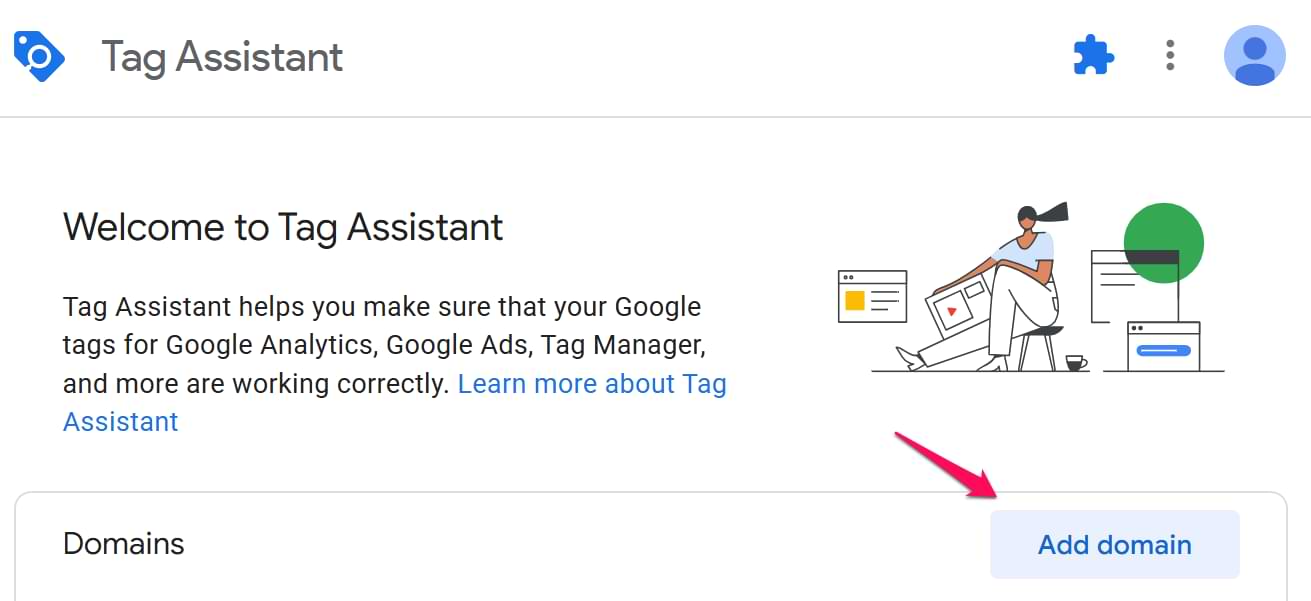
Enter the domain of your website and click Connect. Then, at the top of Tag Assistant, click on your GA4 measurement ID (if it’s not already selected).
At the bottom of the screen, you’ll see hits/requests that are related to Google Analytics.
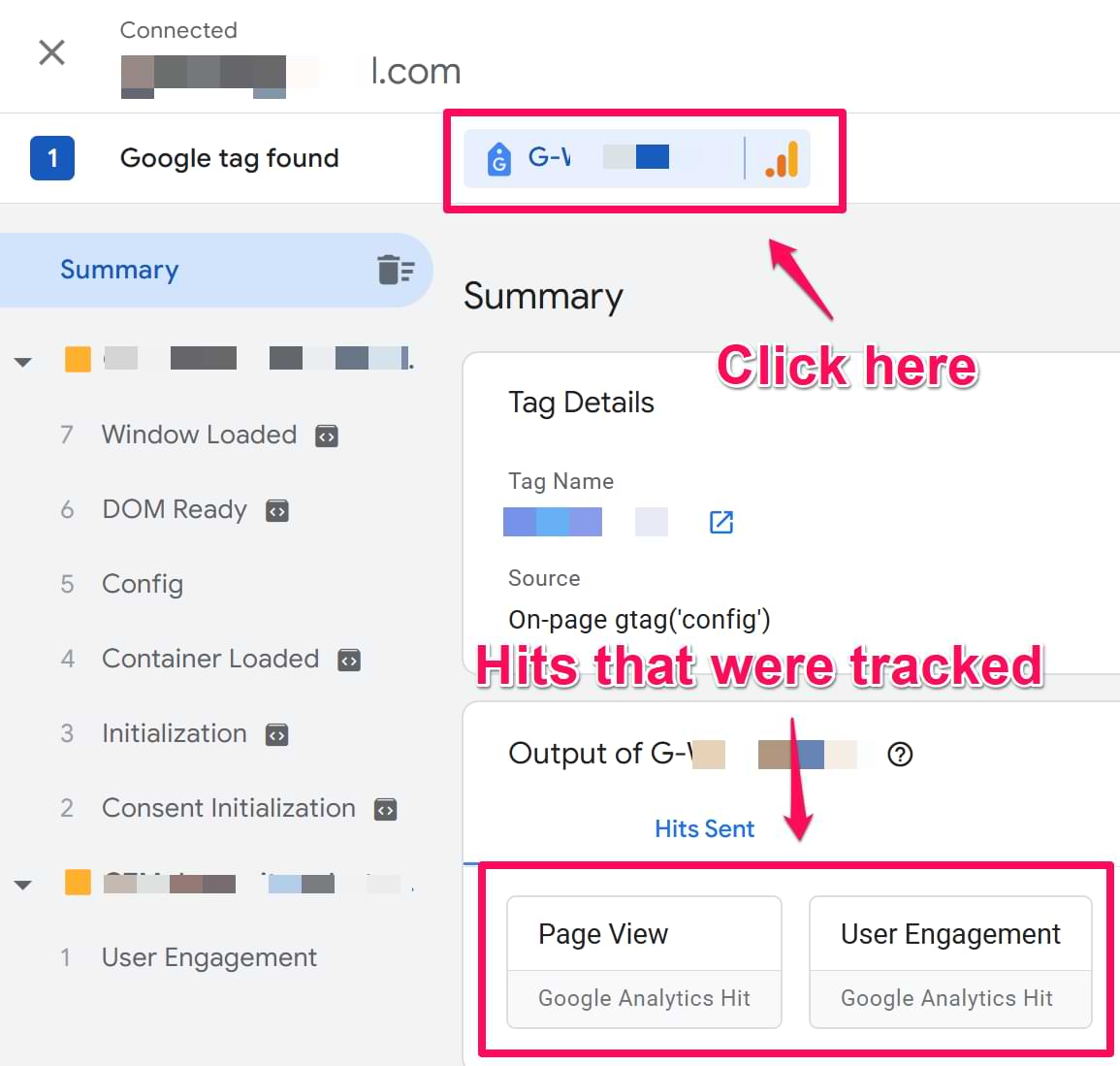
If you don’t see anything related to Google Analytics, then GA4 is not installed (or maybe the website uses Server-side tagging to modify Google Analytics requests and make them harder to spot).
Why can’t I find GA even though it’s installed?
Sometimes, a client or colleague will insist Google Analytics is installed, but your checks come up empty. This is often called a “false negative.” Here are the most common reasons why this happens:
- Server-Side tagging: The website might be using a server-side GTM setup. In this case, the browser sends data to a custom domain (e.g., metrics.your-domain.com) instead of directly to Google.
- Code in an external JavaScript file: The GA or GTM code might not be in the main HTML source but instead be loaded from a separate .js file. The “Check other files” method (using CTRL+SHIFT+F in the Sources tab) is designed to find these hidden implementations.
Check if Google Analytics is installed on a website: Final words
These are the most common ways to check if Google Analytics is installed on a website. Personally, I usually check the Network tab of the browser developer tools.
By looking for requests that contain /collect?, I can quickly find GA requests (even if Google Analytics sends data to a server-side endpoint).
Also, the “View page source” option is used pretty often in my arsenal because most websites add the tracking codes directly to the index file of the website.
If you know other practical and convenient ways of checking the Google Analytics installation, let me know in the comments.



6 COMMENTS
But if I use gtag.js, its normal to have a Google Tag Manager account, right?
It would better to choose one. GTM or GTAG
Thanks for the fast reply. So if I have already access on a GTM account and I find additionally on the "View Source" the "jtag.js", this means the website is using both?
That gtag might belong to Google Ads. But if it's GA4, then yes, you are using both.
we have the gtm installed on our website.
we fire some events from the server, and push them directly to ga4 property.
we've found out that the server side events don't get pushed to ga4 property when the gtm tag is present on the website. if the gtm tag is missing on the webpages, the server side events show up no problem.
do you have an idea why that is? is there something wrong we're doing in the implementation on the server side.
Can I use network tab by filtering colllect?v=2 to ensure that the events and its parameter were coming to GA4? I have issue in GA4 debug view cookie consent is blocking
the debug view