
May 7, 2025
Default channel group in Google Analytics 4
Updated: May 7th, 2025
Google Analytics 4 provides a lot of information about user’s actions on your site, but sometimes it can be overwhelming looking at so many rows of data.
The default channel group in Google Analytics 4 follows a set of predefined rules created by Google. These rules can include combinations of different dimensions, including UTM parameters, Google Click Identifier (GCLID), Page Referrer, and more, which are used to organize web traffic into groups, allowing for a more simplified view of how users are reaching your site.
Let’s get into it!
Table of Contents
Here’s what you will learn in this article
- What are Default Channel Groups?
- Benefits
- Finding This Data in GA4
- Descriptions And Rules
- Channels for manual traffic
- How will my site’s traffic sources be grouped?
- Example
- Unassigned Default Channel Groups
- How to fix Unassigned in Reports
- Inconsistent Data Issue
- Last Thoughts
Video Tutorial
If you prefer video content, check out the video tutorial for Default channel groups in Google Analytics 4 on the Analytics Mania YouTube channel.
What are Default Channel Groups?
Default channel groups in Google Analytics 4 is a built-in feature that uses a set of predefined rules to categorize traffic to your site into simplified groups called channel groups.
They allow for a bird’s-eye view of the performance of your site. Instead of viewing source, medium, or campaign individually, default channel groups provide an aggregate view of your data.
These values are generated following rules outlined in the Default channel group document created by Google and cannot be changed within the GA4.
Benefits of Default Channel Groups
Ultimately, channel groups help provide a more simplified view of traffic sources to your site by grouping them into more readable definitions. For example, rather than seeing google, yahoo or bing come up individually through the source parameter, these would be grouped into Organic Search or Paid Search, depending on the medium.
This simplified view allows you to quickly see which channels drive the most traffic to your site and result in the most conversions/key events, so you can focus your efforts and resources on those areas.
Finding Default Channel Group Data in GA4
Default channel group data can be found in the User acquisition report and Traffic acquisition report within the Acquisition reports in Google Analytics 4.
If you are unsure which report will provide the information you want, read a blog post about User Acquisition vs Traffic Acquisition in GA4.
To find the two reports, you will need to go to Reports in the main navigation. Using the predefined Life cycle collection, the reports can be found within Acquisition. Since the sidebar of GA4 is customizable, your version may not look the same as the screenshot provided, so the report may be found in a different location.
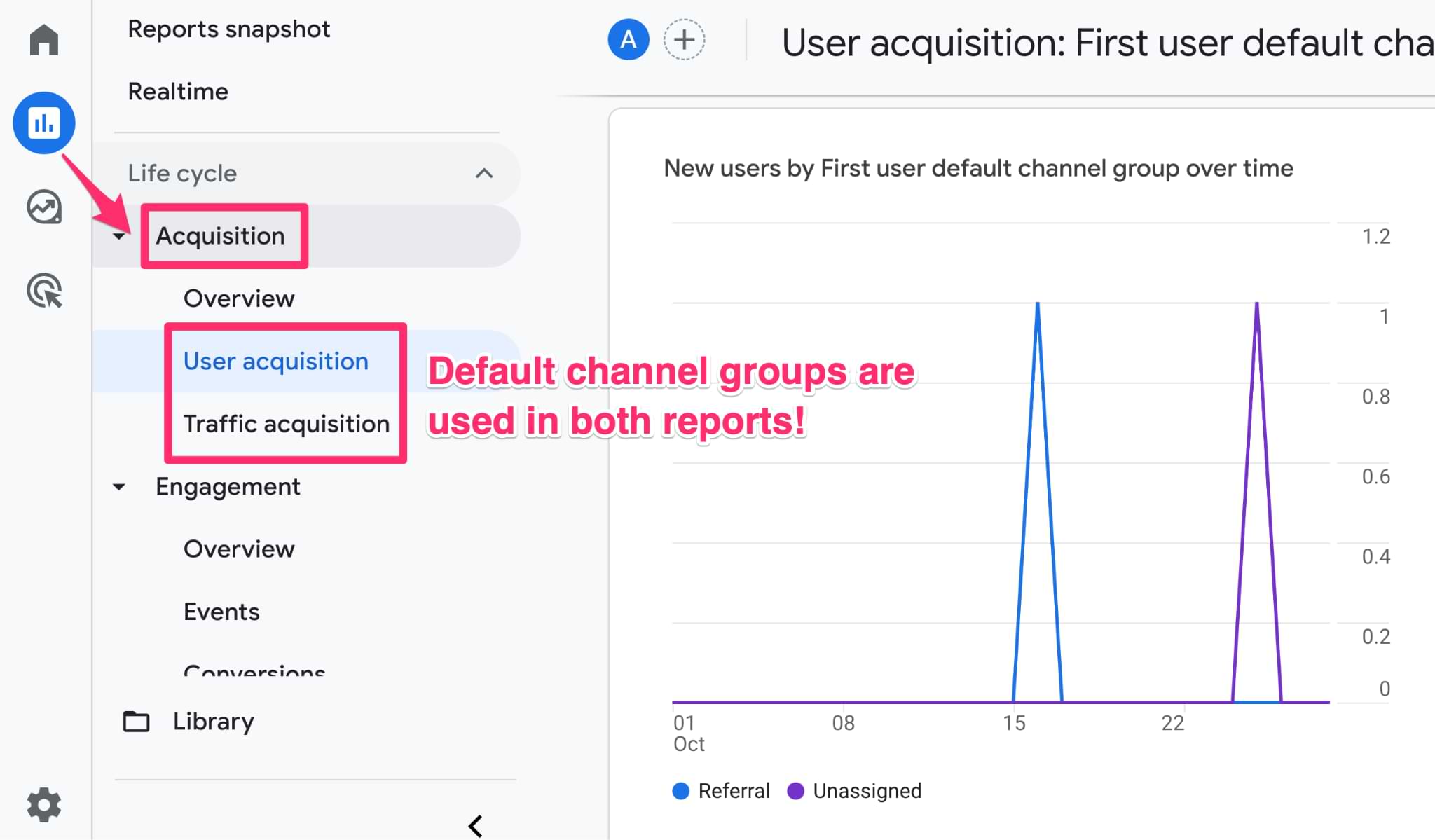
From either report, select the relevant default content group dimension from the dropdown.
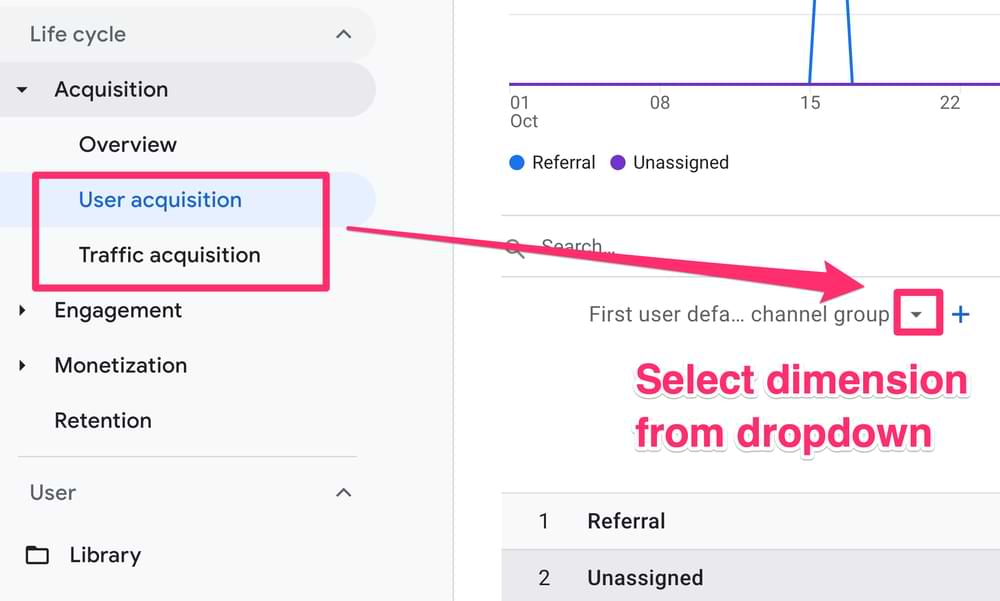
User Acquisition Report
The User Acquisition report details the first traffic source that led a user to your site. The default channel group can be accessed with the First user default channel group dimension.
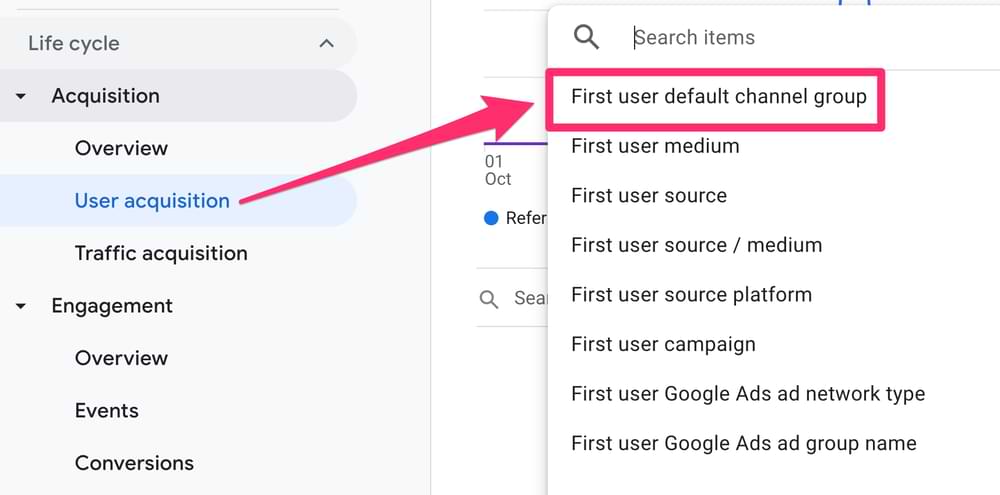
Traffic Acquisition Report
The Traffic acquisition report shows the most recent traffic sources that led a user to your site. The default channel group can be accessed with the Session default channel group dimension.
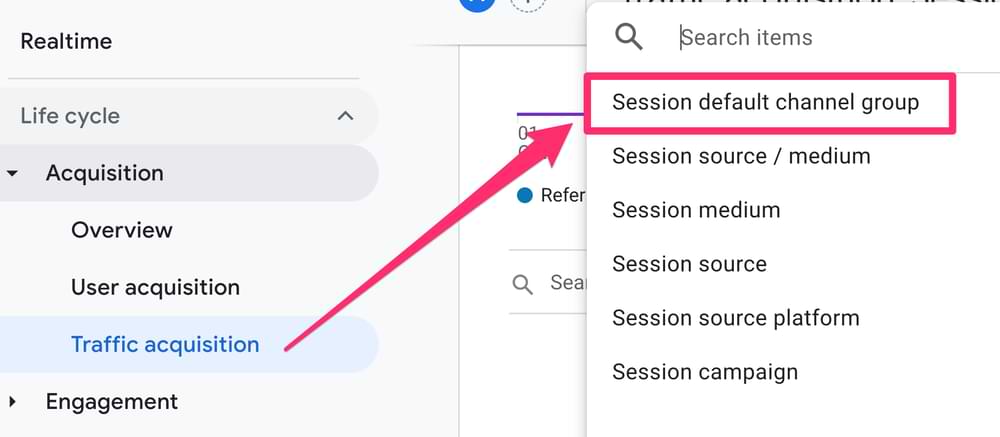
Default Channel Groups Descriptions And Rules
As a reminder, the documentation on how traffic sources are sorted into the default channel groups can be found here. In this document, you will find the default channel descriptions and the default channel definitions.
The default channel descriptions explain how each of the default channel groups are categorized.
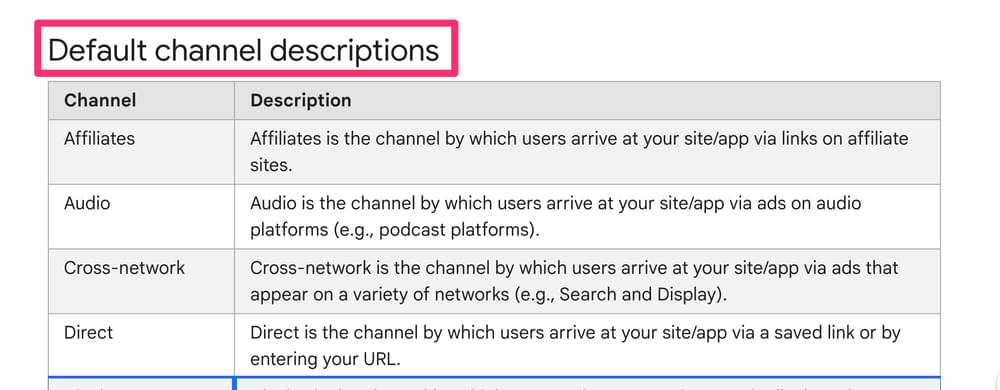
The default channel definitions explain the rules that each of the default channel groups abides by.
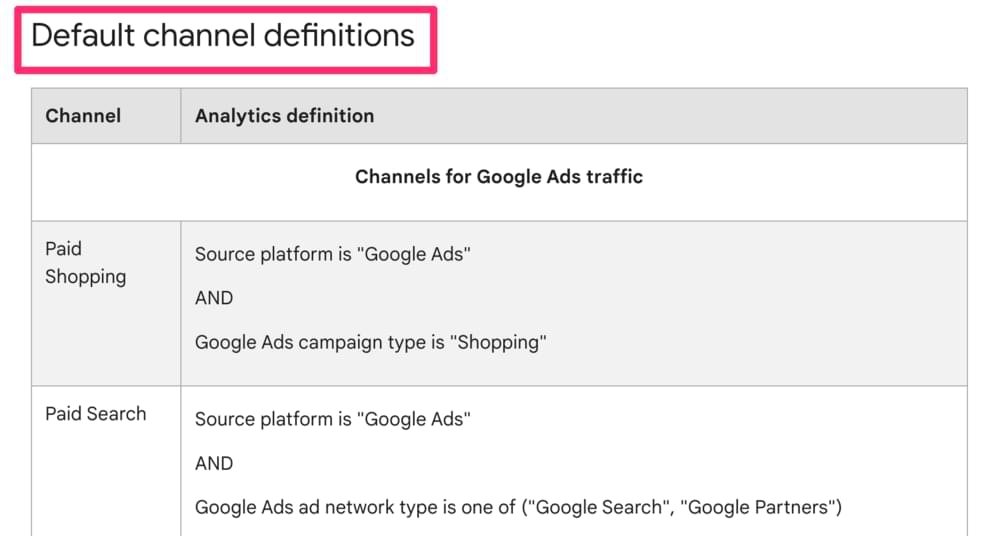
Channels for manual traffic
For most users of the free version of GA4, or those who don’t use Google Ads, the relevant channel groups will be found under the Channels for manual traffic (e.g., non-google ads traffic).
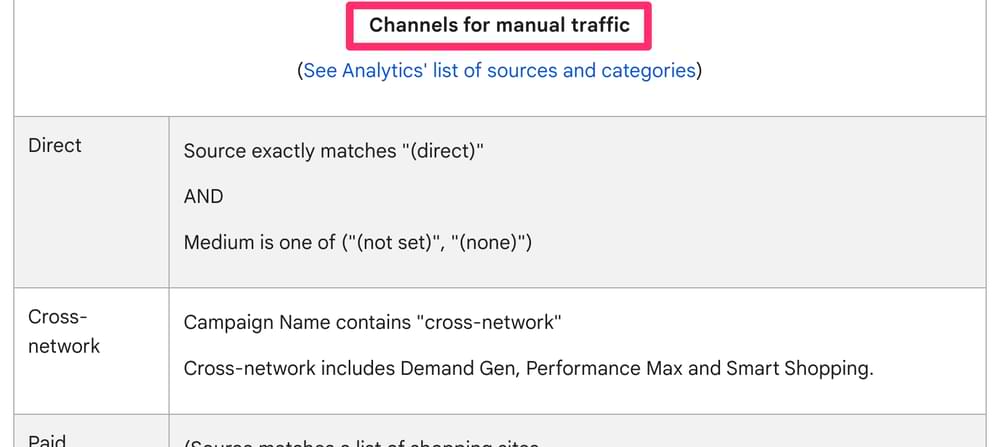
How will my site’s traffic sources be grouped into default channel groups?
With this documentation, there is no need to memorize the various descriptions and rules. Still, it may be helpful to review the information on this page to have a better understanding of the traffic coming through to your site.
Further, at the bottom of the documentation, there is a link to the Analytics’ list of sources and categories which provides a list of over 800 common sources and the respective source category. The channel grouping will depend on the source category and, for some, the medium and campaign.
If a domain is not included in the list, then that traffic source will be grouped into the Referal channel group.

Default Channel Group Example
For example, youtube.com is added to the SOURCE_CATEGORY_VIDEO. Let’s say the medium is ppc. Then, the channel will be Paid Video. If the medium is video, then the channel will be Organic Video.

Unassigned Default Channel Group
You may come across an Unassigned value in your default channel group. When a traffic source does not match any of the predefined rules, it will be grouped into the Unassigned value.
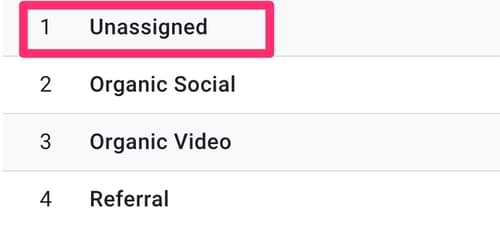
How to fix Unassigned Default Channel Groups in Reports
To see which of the traffic sources to your site are being categorized as Unassigned, you can add “(First user or Session) source/medium” as a secondary dimension (depending on which report you are using).
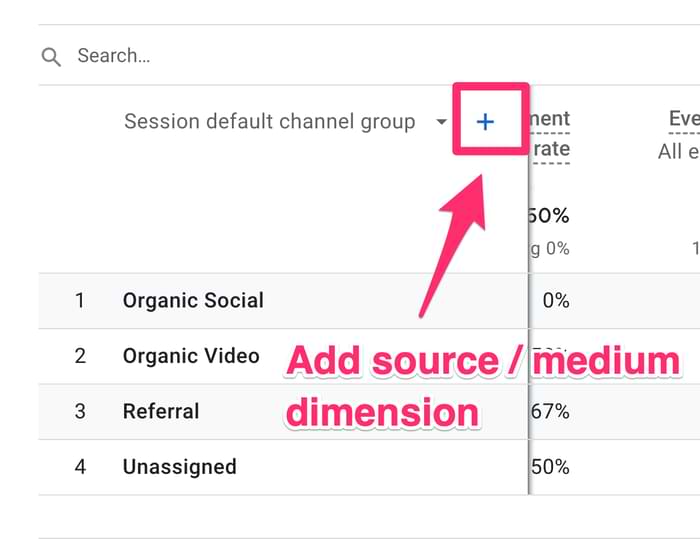
Once you have added the dimension, you will be able to see the source/medium that resulted in the Unassigned default channel group.
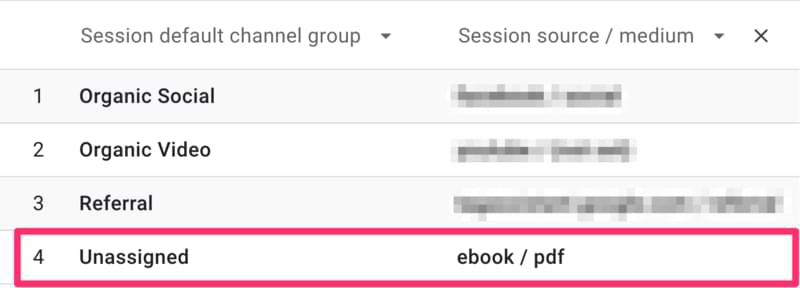
There are a couple of options for what can be done when there are Unassigned values to provide more informative analytics data.
Option 1: Update UTM Parameters
To mitigate the issue of Unassigned values, review the Default channel group document created by Google and ensure the UTM parameters for your site follow the rules outlined in the document. If possible, adjust the UTM parameters to match one of the predefined rules to avoid having an Unassigned value.
You can learn more about how to set up URLs with UTM parameters here.
Option 2: Custom Channel Groups
The second option is not necessarily a fix, since you cannot change the default channel groups shown in reports, but you can create your own custom channel groups.
For more information on how to resolve issues with Unassigned values, read How to Fix Unassigned in Google Analytics 4.
Inconsistent Data Issue
Google has provided a message that there could be some data inconsistencies with default channel groups in any reports or explorations that include dates before June 15, 2022. Data from June 15, 2022, and onwards doesn’t have this issue. It is recommended to use the source platform dimension instead to get accurate data. Keep this in mind if you’re looking at any data before this date!
Default channel group in Google Analytics 4: Last Thoughts
To wrap up, default channel groups are a simpler way to quickly get an overview of the traffic sources that are resulting in the most users and conversions/key events on your site.
A set of predefined rules determines default channel groups, so you can adjust your UTM parameters to fit into the rules to avoid any Unassigned values, or you can implement custom channel groups, which we will get into another day.
Keep the default channel group document on hand to check the rules for the different default channel groups easily!
Stay tuned for a future blog post on custom channel groups to learn how to customize your own channel groups in cases where default channel groups cannot provide exactly what you need!

7 COMMENTS
Hi
I have been using G4A to report on how many times the contact form has been submitted on the website. And previously I have been using the conversions > by default channel grouping chart to see if the users had come from paid ads or not. However I cannot find this chart anymore - do you know if google has removed it?
Hi,
did you encounter any use case where Default Channel Group has a lot of unassigned situations (All Traffic report under acquisition) but Traffic Acquisition (Session) and User Acquisition (First User) work perfectly okay?
Maybe you are looking at the data that was collected less than 48 hours?
January 1st up to yesterday. Just checked full February, same issue.
Try switching reporting identities and see if it makes any difference
Nope, still same. Checked that (but there is no big difference since we don't have consent mode yet - waiting for DPO - and are not using User Id). Checked source / medium for these unassigned and google / cpc is one of them, so not sure what is happening here. Might be some bug.
In Traffic can view channel group topline info, but where can I find more granular information?
I want to view detailed info on cross-network traffic. Specifically, I'd like to see engagement time disbursement to get an idea of the median rather than simply the average. My suspicion is that the average is being propped up by outliers.