
October 22, 2025
How to Find Search Terms in Google Analytics 4?
Updated: October 22nd, 2025
If your website has a site search feature, you probably want to know what people are looking for. That’s where Google Analytics can help. While Google Analytics 4 tracks site search automatically via Enhanced Measurement, finding the actual search terms isn’t always straightforward. The data might seem hidden in standard reports or require specific configurations.
In this blog post, I will share several options for how and where to find search terms in Google Analytics 4, from using standard reports (with a small tweak) to leveraging Explorations and Looker Studio, so you can easily find and analyze the search terms used on your site.
Table of Contents
Here’s what you will learn in this article
- Why tracking site search matters?
- Configure site search first
- Standard reports of GA4
- Search terms in Looker Studio
- Google Analytics 4 explorations
- Looking for keywords from Google Search?
- Why aren’t my search terms showing up?
- Final Words
Why tracking site search matters?
Before we dive into the “how,” let’s quickly cover the “why.” Analyzing what users search for on your website can provide insights that can directly impact your content strategy, user experience, and even conversions. By tracking site search terms, you can:
- Identify content/product gaps: Discover topics users are looking for but can’t find. If many users search for “product comparison” but you don’t have such content, that’s a clear opportunity.
- Understand user intent & language: Learn the exact words and phrases your audience uses to describe products, services, or problems. This can inform your SEO keyword strategy and website copy.
- Improve navigation & information architecture: Frequent searches for items that are on your site might indicate poor navigation or unclear labeling.
- Optimize search results: Identify poorly performing search terms (where users search but don’t click results) to improve your site’s search functionality or the content itself.
- Discover new product/feature ideas: Users might search for things you don’t currently offer, revealing unmet needs or potential new opportunities.
Configure site search in Google Analytics 4
There are several requirements that you need to meet in order to benefit from this blog post:
- You already must have configured site search in Google Analytics 4
- You must wait for at least 24 hours after you configured site search tracking (because GA4 needs more time to start showing the data)
When GA4’s Enhanced Measurement detects a site search (based on the query parameters you configure), it automatically sends the view_search_results event. It also sends an event parameter called search_term containing the actual keyword(s) the user searched for. This parameter is what we want to see in our reports.
Video tutorial
If you prefer video content, here’s a tutorial from my Youtube channel.
Search terms in standard reports of GA4
If you use the site search tracking of GA4 enhanced measurement, then the name of that search event is view_search_results. You can find that event in several reports. For example, go to Reports > Engagement > Events and look for the view_search_results event.

But this does not tell you much. By looking at the report, you can tell how many people used your search feature, but you cannot tell what they were looking for. So what would you do?
Intuitively, you would probably click the view_search_results event in the report expecting to see more details. Well, that’s just partially true. I’ll explain more in the next chapter of this article.

Search term overview report
When you click on a particular event in the report of the standard events, you will see its overview (some widgets, charts, etc.).
But as I am writing this article, some related default dimensions are not available in the overview of the event, so we need to do some additional customization.
Maybe GA4 will solve this by default in the future, but now we should create a custom dimension to start seeing the search terms.
Note: before you continue following this article, first check if GA4 hasn’t already solved this problem. When you open the overview of the view_search_results event, keep looking for a widget that says something about the search terms (but NOT search_term in the last 30 minutes).

This is not the widget/report you are looking for. You are looking for a report that shows the data for a longer period of time. If you found it, congratulations. You don’t need to do any additional configuration.
But if you cannot find that, then go to Admin > Custom Definitions.

Click Create Custom Dimensions and enter the following settings:
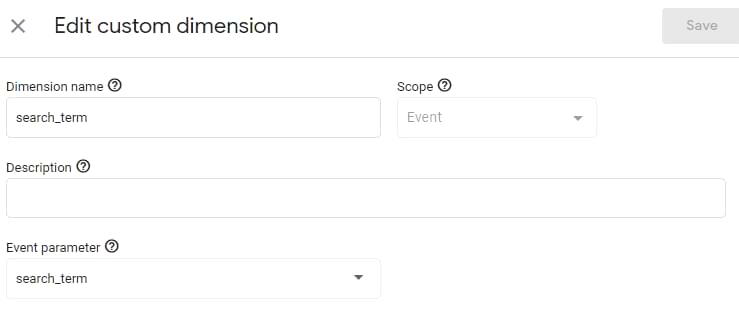
- Dimension name means the label of the dimension that you are going to see in the reports. It can be Site Search Term, search_term, or anything else.
- Scope – select Event
- Description. You can leave this field empty. This is a description for internal use.
- Event Parameter – here, you must enter exactly search_term (it’s the parameter name that is sent with every view_search_results event)
After you do that, wait for at least 24 hours and then come back to Reports > Engagement > Events > view_search_results. One of the widgets (most likely at the end of the page) will contain the data on how many times was each search term used by your visitors.

Note: this configuration is not retroactive. That report will be showing data only from the moment you created that custom dimension.
Customized standard report
You must have enough permissions in your GA4 property to pull this off.
In Google Analytics, go to Reports > Engagement > Events. Click the Pencil icon in the top-right corner. Don’t worry. We will not overwrite the changes in this report.

Click Dimensions, and remove Event Name.

Then, add a Search Term dimension and hit Apply.

Then go to Metrics, and keep “Event count”, “Users”, “Event count per active user” metrics. Apply.
Finally, let’s add a filter to include only view_search_results events. In the “Report filter” section, enter the following condition:

Note on Match Types: We use exactly matches here because we only want the specific view_search_results event. If you were filtering text dimensions (like Page Path or Search Term itself), you might use contains to find partial matches (e.g., Page Path contains /blog/). Choose the match type that best fits the data you’re trying to isolate.
If necessary, you can hide unwanted charts (e.g., Bar Chart). Apply all changes. The report will look like this:

Then click Save > Save as a new report. Give it a name, e.g., Site Search Terms, and click Save. The final step is to publish this report and add it to the left sidebar.
Go back to the “Reports” of Google Analytics 4, select any report, and then click Library.
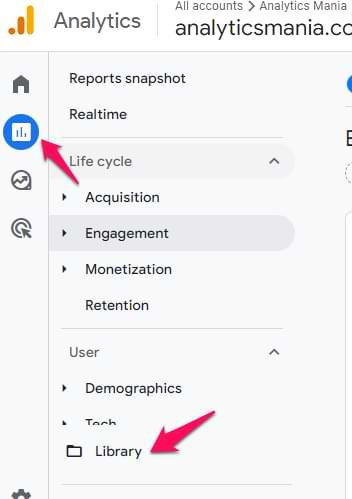
Then, find the Life Cycle collection and click Edit collection.

From the column on the right, drag the Site Search report to the Engagement section. Click Save > Save changes to the current collection.

Done! The Site Search report is now available to every user of the GA4 property. They will find it in Reports > Engagement > Site Search.

Seeing GA4 search terms in Looker Studio
In this part of the tutorial, I assume you already know how to connect GA4 with Looker Studio.
After you do that, create a new report and select any chart you want to use. When you click on the Dimension of that chart, look for the Search Term dimension in the list (you don’t need to register a custom dimension for it).

Search terms in Google Analytics 4 explorations
If you like to dive deeper into your data, standard GA4 reports are lacking. That’s where explorations become an important tool.
In Google Analytics 4, go to Explore > Free Form

Here, you will find three columns:
- Variables
- Tab Settings
- and the actual output of the report.

In the Variables column, click the Plus icon in the Dimensions section and find Search Term (this dimension is available by default; you don’t need a custom dimension for that). Select it and click Apply.

Then, drag the Search term dimension to the Rows section. Remove any other dimensions that are in the Rows section. Clear any dimensions in the Columns section.

Then, in the Values section, add the Event Count metric (drag it from the Metrics section).

In the Filters section, enter the following condition: Event Name exactly matches view_search_results.

Done! You will now see the report, and if you wish, you can add some additional metrics/dimensions/segments.

Also, you can change the date range in the top-left corner of the exploration.
Looking for keywords from Google Search?
If you are looking for what keywords people entered in Google Search before landing on your website, this blog post is not about that. GA4 (just like its previous GA versions) cannot show that data anymore (because Google Search does not disclose it).
There are 3rd party tools available that can potentially show keyword data (to some extent), but I look at that with a big grain of salt.
However, you can connect Google Search Console to GA4 to see search terms (isolated from other data you have).
In this blog post, I focus on search terms that people enter on your website’s search (if your site has one).
Troubleshooting: Why aren’t my search terms showing up?
If you’re not seeing search term data where you expect it, check these common issues:
- Site search tracking not configured correctly: Double-check your Enhanced Measurement settings. Go to Admin > Data Streams > [Your Web Stream], click the gear icon, and ensure “Site search” is enabled. Click into its advanced settings and verify that the “Search Term Query Parameter” listed matches the actual query parameter used on your site’s search results page URL (e.g., if your URL is yoursite.com/search?query=term, the parameter should be query).
- Custom dimension not created (or too recent): For the standard view_search_results event overview report, you must create the search_term custom dimension. Remember, it’s not retroactive and can take 24-48 hours to start populating. Check Admin > Custom Definitions to confirm it exists.
- Incorrect parameter name in custom dimension: When creating the custom dimension, the “Event parameter” field must exactly match search_term. Typos or case differences will prevent data from appearing.
- Not enough time passed: Even after the correct configuration, GA4 needs time to process data. Wait at least 24-48 hours before expecting to see search terms in standard reports or explorations.
- Filtering issues: In Explorations or customized reports, double-check your filters. Ensure you are filtering for Event name exactly matching view_search_results and that you haven’t accidentally applied other filters that exclude the data.
Find search terms in Google Analytics 4: Final Words
And that’s how you can find search terms in Google Analytics 4. If the “Search term” dimension does not show any values in your property, you might need to check your setup.
Remember that GA4 requires processing time. Always allow at least 24-48 hours for newly configured tracking or custom dimensions to populate in standard reports and explorations before assuming something is broken. Patience is key!
Maybe your website’s search works in a way that is not (by default) supported by GA4? If so, read this guide to learn everything about the setup.

28 COMMENTS
This is very helpful. I will keep you in mind when I need help in GA and GTM. Thank you for sharing.
I am so glad one of your articles came up in a Google search for me a couple weeks ago. I only need to go to your site for all my GA4 questions. Thank you for putting this information together!
Thank you for explanation, i looking for the search term in GA 4. Since google will disable the old GA code next year.
Great! works fine. Thanks a lot, regards from Spain
Can you please show how to select the date range for the Events in the Engagements section of GA4 report if all we can see there is EVENTS IN LAST 30 MINUTES Thank you
Reports > Engagement > Events. In that list, you will see all events and you can change the date range.
I copied the steps but the search results dont make sense. Its just NMA, CCS, and stuff like that. How to fix it?
in the meantime I figured out where was the problem - the search redirected me to different web page hosted on a different domain, so obviously the search results didnt show anything meaningful :-)
Hello Julius, yesterday I added a custom dimension for search_term in fact today that dimension is available in exploration. After I followed your steps to add Search Term in the standard report I only see "not set" under the column for search_term. Is that okay? Thank you.
Could you please tell me is it possible to configure the GA4 report for query clarifications?
What do you mean?
I think what Nataliya is referring to is the metric in the Site Search report in UA % Search Refinements. I am interested in that metric as well as Search Exits.
Thanks for this article. I followed these steps for some clients and it worked. But for 1 client I dont see the event parameter "search_term" in the dropdown at new custom dimension. How come?
Just enter it manually, ignore the dropdown
Hi Julius, thanks so much for the article!
It works for the line diagram and the bar graph perfectly, but in the table it is just showing "not set".
I went through your article multiple times but can not find a solution for it on how to show the search terms in the table - do you have any idea?
Thanks a lot in advance, Paul.
Hi Paul, I had the same problem. On the Search Tmrms screen (with line graph, bar chart and table) I:
- clicked the edit pencil
- found the bottom Summary card called Event Count by Event Name
- clicked edit and deleted 'event name' in Dimensions
- I added a Dimension for 'search_term' (actually my only option). The Card Preview shows me all the search term data in the table.
- I saved it, but the main report page table still hasn't updated properly....yet. Waiting a few days to come back to it
Great article and super useful. One question I have - is there a way to view revenue generated after someone has used a particular search term? I'd hoped if i added Ecommerce revenue as a metric i would see this data but doesn't seem to work.
Hi Julius - I have used the exploration route but the first line of the search term doesn't show data ( it is blank) - I was wondering if you have seen the same on your reports and if you would know why that's the case? Thanks very much.
Could I ask, how does GA4 measure conversions and business goals? Thank you
With years, Google just became a piece of annoying useless garbage.
thanks. I always enjoy your blogs. UPDATE on Looker studio. Search term dimension is available upon checking as of 7/28/2023. No need for a custom dimension.
Hi Julius,
I have an issue for this "Search Term", I got the right "search term" in the GA4 report by Engagement -> Events -> view_search_results; I also try to create a report for this in Explorations, but after I imported the custom dimension "Search Term", what I got here is quite different from the standard report, here what I got for "search term" is a group of words rather than that "singe word" of search term in standard report. It's quite strange, do you have an idea?
Thank you in advance!
Hi, thank you so much for sharing your knowledge. I am able to see the top 25 search terms for the past 12 months, but can't seem to see more than the top 25. Do you have any suggestions for how to see a full list of the last 12 months of search terms? Thank you!
Maybe you're affected by thresholding?
I don't even have "Configure > Custom Definitions." GA4 is so much worse than GA
GA4 changes often. Go to Admin > custom definitions
hi im unable to get the results in my GA-4 reports for search term traffic
The search_term value is coming correctly in debug view of GA-4 and in GTM im getting this as the datalayer :
{
event: "view_search_results",
gtm: {uniqueEventId: 0, start: 1703568301957, priorityId: 5},
developer_id: {dZGIzZG: true},
eventModel: {search_term: "sales-crm"}
}
In the reports im adding the search term as dimension and no search terms are coming up in my GA-4 reports(The vaues are coming as empty), need some guidance please?
This is such a useful guide for anyone looking to optimise their site search tracking in GA4
I recently came across another article that builds on this concept by offering an improved method for analysing site searches beyond just search terms and event counts. It focuses on combining additional dimensions and metrics, such as click-through rates and add-to-basket rates, to provide actionable insights into search term performance.
If you’re interested, you can check it out here: https://www.atriaanalytics.co.uk/post/unlocking-the-full-potential-of-ga4-site-search-analysis. It might complement the strategies you've shared here.