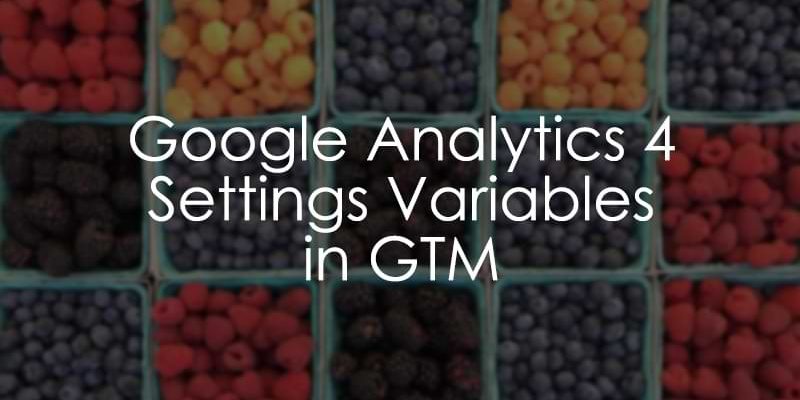
November 20, 2025
Google Analytics 4 Settings Variables in Google Tag Manager
Updated: November 20th, 2025
If you’ve got Google Analytics 4 up and running with Google Tag Manager, you’ve likely navigated the task of setting up various events. Adding parameters to those events can begin to feel like a repetitive chore, especially when you are constantly adding the same parameters to multiple events.
Wouldn’t it be convenient to streamline this process and eliminate the need for the same meticulous setup each time?
Good news! Two GTM variables aim to alleviate the burden of this repetitive process: the Event Settings Variable and the Configuration Settings Variable.
These two variables act as a central hub for your tag settings, so you can leverage these settings to add efficiencies rather than edit tags individually. Any modifications made to either variable will then be applied to all tags utilizing the variable, eliminating the need for manual adjustments across multiple tags.
Keep reading to find out how you can benefit!
Table of Contents
Here’s what you will learn in this article
- First things first
- Configuration settings variable vs event settings variable
- When should you use these variables?
- How to set up the Configuration settings variable?
- How to set up the Event Settings variable?
- Event Parameter vs. User Property: Which one should I use?
- Final Words

First things first
For this tutorial, I have two assumptions: (1) you have installed GA4 with GTM & (2) you have at least one Google tag and at least one GA4 event tag.
If you are missing any of those elements, review the linked documentation and join back once you’re caught up!
What is the difference between the Configuration settings variable & event settings variable?
Second things second, let’s quickly review the difference between these two variables because it’s, well, pretty important. There are two main areas of difference: (1) what parameters you put into the variables and (2) where the two variables can be used in Google Tag Manager.
The Configuration Settings variable usually contains more static parameters and global configuration settings. In contrast, the Event Settings variable is designed more for parameters whose values can change on every event.
The Configuration Settings variable can be used across multiple Google tags, but the Event Settings variable can be used across numerous Google Tags and GA4 Event tags.
Here’s a simple comparison table:
| Variable type | What it holds |
Where it’s used |
| Google Tag: Configuration settings | “Page load” settings. Usually static, technical values.
Example: server_container_url, cookie_prefix |
Google Tag only |
| Google Tag: Event settings | Reusable parameters for your events.
Example: content_group, currency, pricing_plan |
Google Tag and GA4 Event Tags |
When should you use these variables?
Here is my practical advice for when to use each one:
- You should (almost) always use the Event Settings variable. If you have any custom parameters (like content_group, pricing_plan, language) or user properties that you want to send with most of your events, this variable will save you a lot of time. This applies to nearly everyone.
- You should rarely use the Configuration Settings variable. You only need this variable if you are:
- Using server-side GTM and need to set the server_container_url.
- Using multiple Google Tags in your container (e.g., sending data to two different GA4 properties) and you need them to share the exact same configuration, like cookie_prefix.
The bottom line: Don’t overcomplicate it. For most of GTM setups, you can ignore the Configuration Settings Variable and put all your focus on using the Event Settings Variable, which is the real time-saver.
How to set up the Configuration settings variable?
As mentioned, the Configuration Settings variable can store settings and values for use across multiple Google tags within GTM, including cookie_prefix or server_container_url (which is needed for server-side tagging). Often, these are static values you would hardcode a value for.
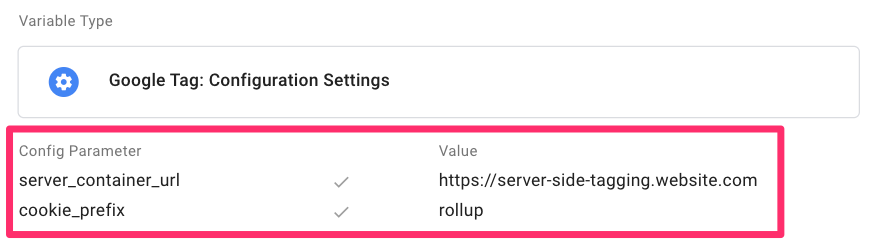
In this case, the “rollup” prefix relates to the rollup properties, which you can check out to learn more about in the bonus rollup property lesson in my GA4 course.
Additionally, you can include other dynamic information that is will be captured across all your Google tags, such as page_location and page_title (if you are tracking single page applications).
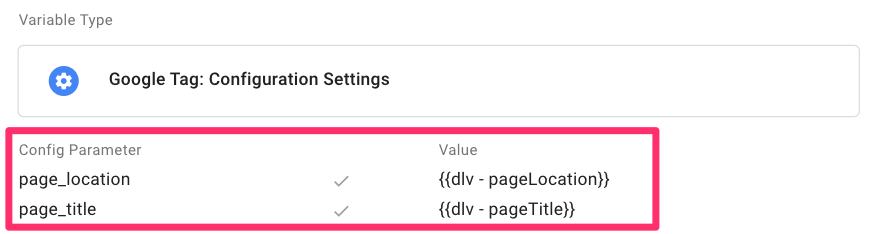
If you just have one Google tag in your container, then it’s probably not even necessary to have a Configuration Settings variable; you can just put parameters directly into the Configuration Parameter section of the Google tag.
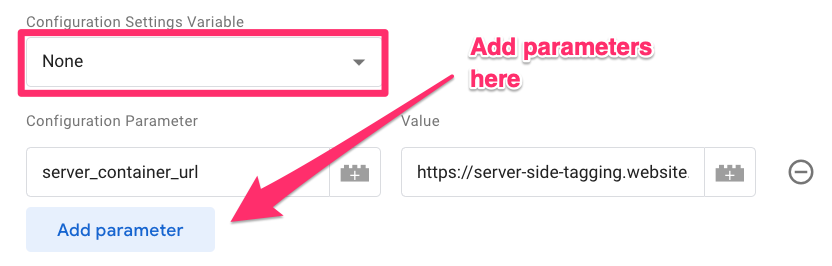
You can check out this list of pre-defined parameters for configuration settings if you need some examples of information to collect in this variable. There is no need to add config parameters aimlessly; be methodical and think about what makes sense for your business.
If you have multiple Google tags or configurations and need to create a Configuration Settings variable, follow the steps below.
#1. Go to Variables in GTM and click “New” under the User-defined variables.

#2. Select the “Google Tag: Configuration Settings” variable type in Variable Configuration.
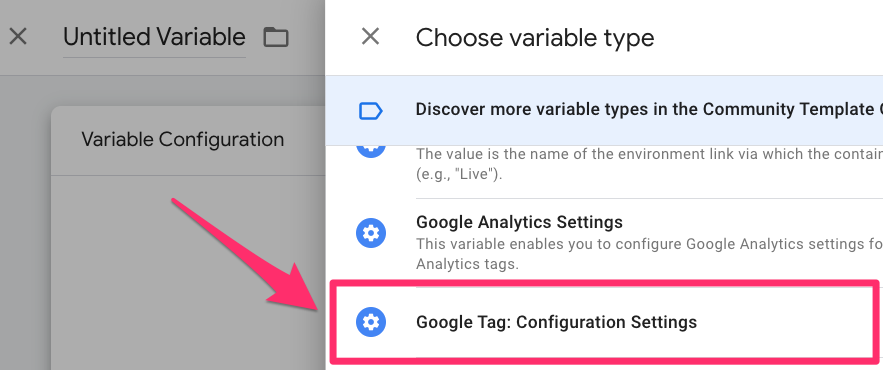
#3. Add in any relevant parameters that will not change often or are relevant across platforms, e.g. cookie_prefix and server_container_url
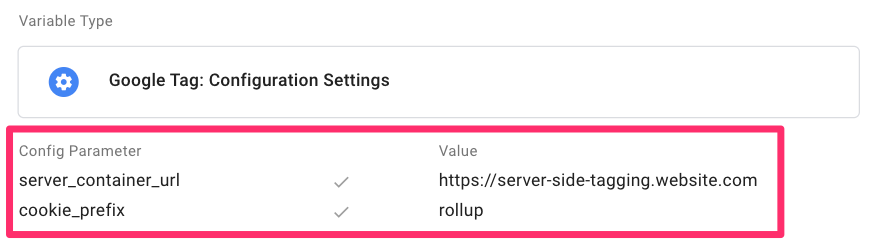
#4. Save & name the variables, e.g., “Config settings variable”.
#5. Add the Configuration Settings variable to your container’s Google tag(s).
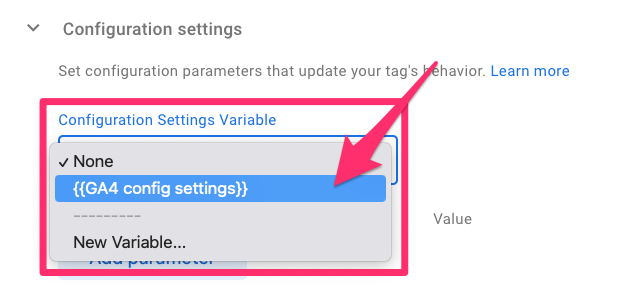
#6. In Preview, click “Initialization” to check that you can see data populating in the Configuration Settings Variable.

To see what properties are being captured by the Configuration Settings variable, you can click the “Show inherited parameters” button in a Google tag.
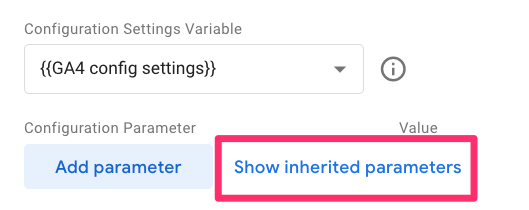
Here, you are also able to click the pencil icon to “overwrite an inherited value” on the tag level while the original settings in the variable remain unchanged. In this case, the parameter written on the tag level gets higher priority.
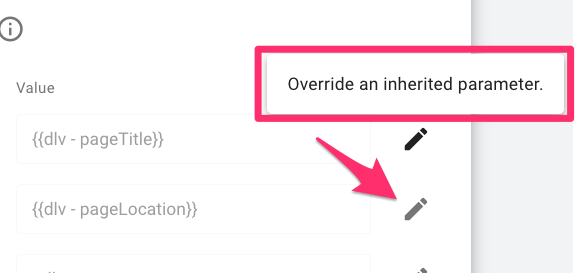
Regardless of whether you used the Configuration Settings variable, I can almost guarantee that you will want to use the Event Settings variable, so keep reading to find out more.

How to set up the Event Settings variable?
The Event Settings variable provides the ability to define extra parameters accompanying every event it’s added to. This saves time updating multiple event tags each time you need to add a new parameter. When you add the Event Settings variable to events, you only need to update the variable when you want to include more parameters, and it will automatically apply to the events.
For example, if you have to track on a game with multiple levels, each event that you track (e.g. level_up, level_up, level_start) will need to capture level_name, so rather than including it in each event, you can just add it to the Event setting variable (and then add this variable to each event, if it’s not already).
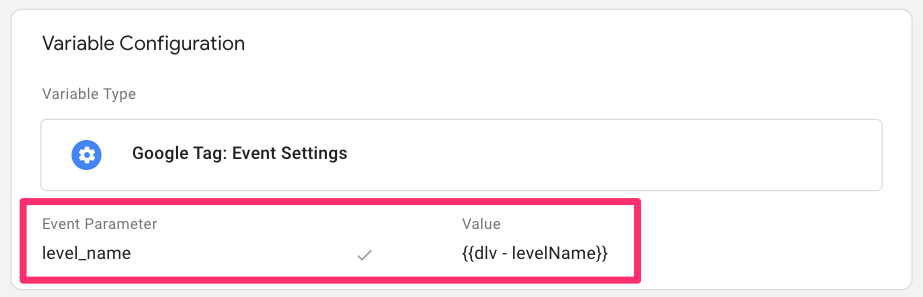
It may even be worth having multiple event settings variables. Let’s say you have a site with a game and a shop. You can have an Event Settings variable with gaming parameters and another with e-commerce parameters and then add one to each event (depending on where it fits).
You can even add recommended event parameter names so that Google Analytics can populate dimensions and metrics for you.
If you’re itching to get the benefits of the Event Settings variable, follow the steps below. Make sure you have decided beforehand how many variables you will be creating.
#1. Go to Variables in GTM and click “New” under the User-defined variables.

#2. Select the “Google Tag: Configuration Settings” variable type in Variable Configuration.

#3. Add the parameters you want to reuse across Google and GA4 event tags. You can use the table of pre-defined parameters. If none of these fit your needs, you can always create a custom parameter, e.g. content_group, currency or value (these can come from custom JavaScript, a DataLayer variable, etc.)
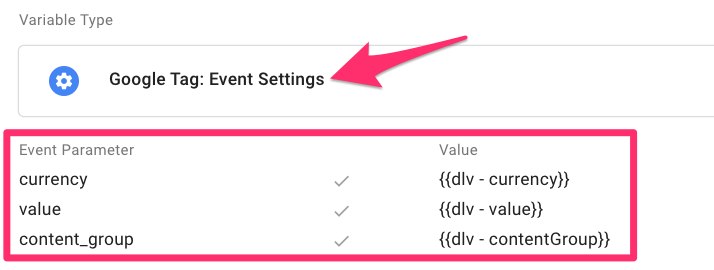
#4. Optional: Add Google Analytics User Properties. See the section below if you’re unsure whether you should use an event parameter or a user property.
- Go to the Google Analytics User Properties and click “Add Property”.

- Add property names and values, e.g., pricing_plan

#5. Name and save your variable, e.g,. GA4 event settings.
#6. Add the Event Settings variable to your container’s relevant Google tag(s) and GA4 event tag(s).
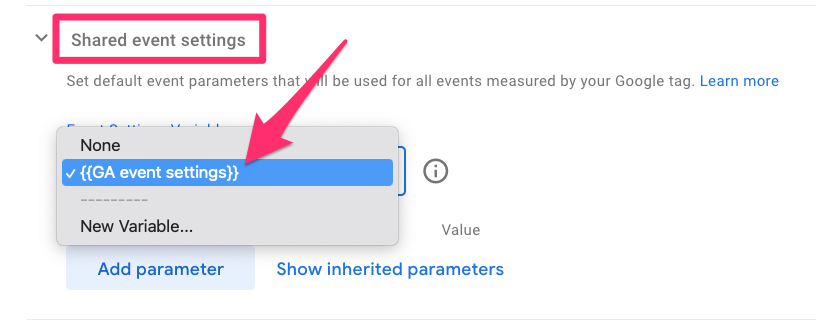
You can click “Show inherited parameters” to see what parameters are included. As shown in the Configuration Settings variables, you can also override parameter values within individual events.

#7. In Preview, click the tag to see the information collected under the Event Settings Variable. In this example, currency and value are not given values when the share event is triggered, but the content_group and pricing_plan are.
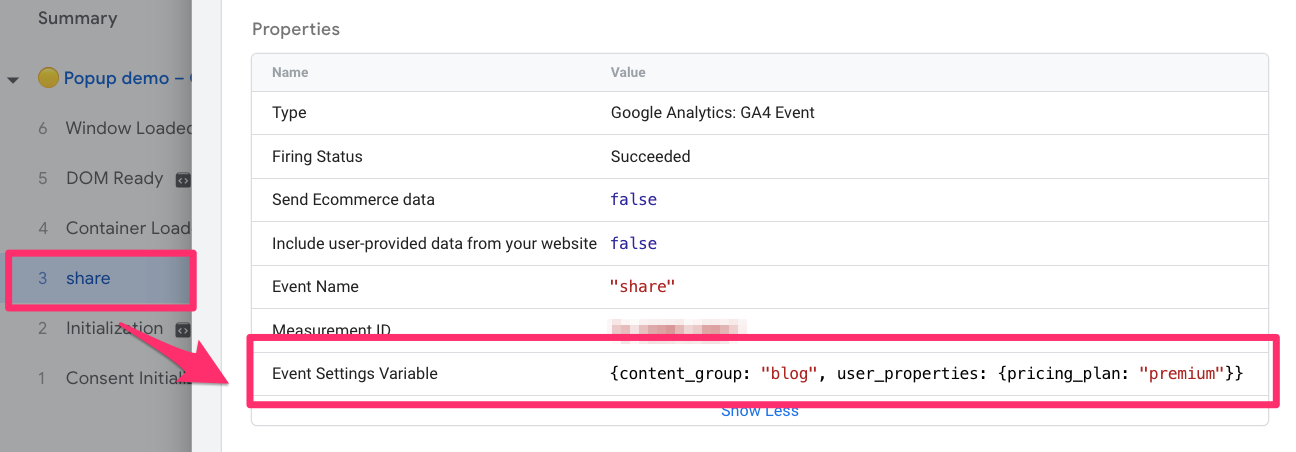
#8. To see how GA4 collected the data, go to Admin > Data display > DebugView.
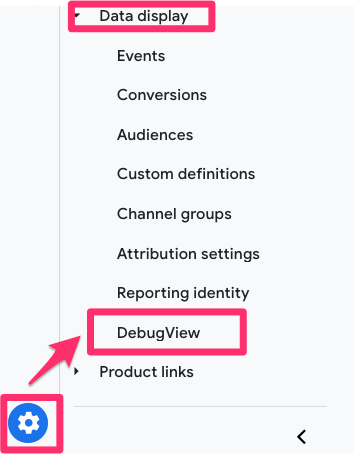
Here, you can see the event parameters and user properties in different tabs. Click the event you want to test and check that the information in the side panel is what you expect.
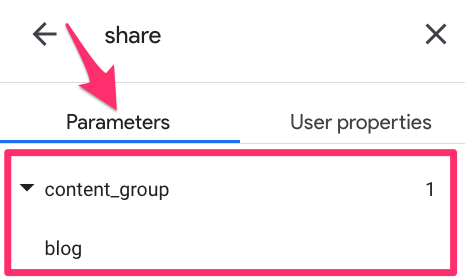

Event Parameter vs. User Property: Which one should I use?
How do you know if you should put something as an event parameter or a user property?
Event parameters provide additional information about actions that visitors take on your site. However, user properties are attributes that describe groups of your user base, such as their language preferences or the pricing plan they subscribe to. You can use user properties to define audiences.
For example, if someone with a premium account came to your site and clicked to share a piece of content, then within the share event, you would collect:
- Their pricing plan as a user property (since it provides us with more information on them as a user)
- The type of content they have shared as an event parameter (since it gives us more information on the actions taken)

Configuration and Event Settings Variables in GTM: Final Words
Phew! Now, you have taken a step forward in ensuring that you are following all the best practices (when it comes to organizing your GTM container). You will save time by no longer needing to update individual events and just updating the one (or few) Event Settings variables.
If you only have one Google tag in your container, you can keep it simple and create the Event Settings variable (or multiple of them, if it makes sense for your business). Otherwise, you can create a Configuration Settings variable to use across all those Google tags.
Before we end, here’s a quick summary of what we covered:
- Go create one main “GA4 Event Settings” variable right now. This is the real workhorse. Add any parameters you plan to reuse, like content_group or any relevant user properties. Add this variable to your Google Tag and all your GA4 Event Tags.
- You don’t have to create a “Configuration Settings” variable unless you are doing server-side tagging or managing multiple, distinct Google Tags in one container.
By centralizing your parameters in an Event Settings variable, you’re making your GTM container cleaner and saving your future self a lot of time.
I hope this helps streamline your workflow and brings greater efficiency to your overall tag management process!

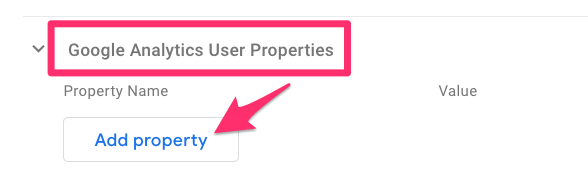
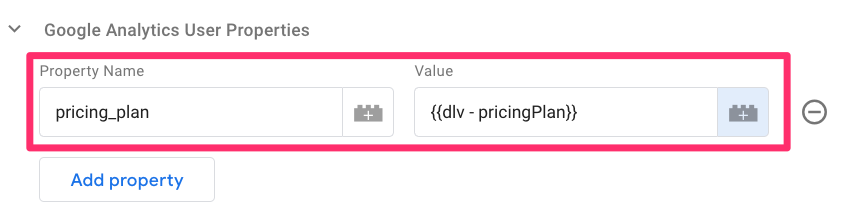
0 COMMENTS