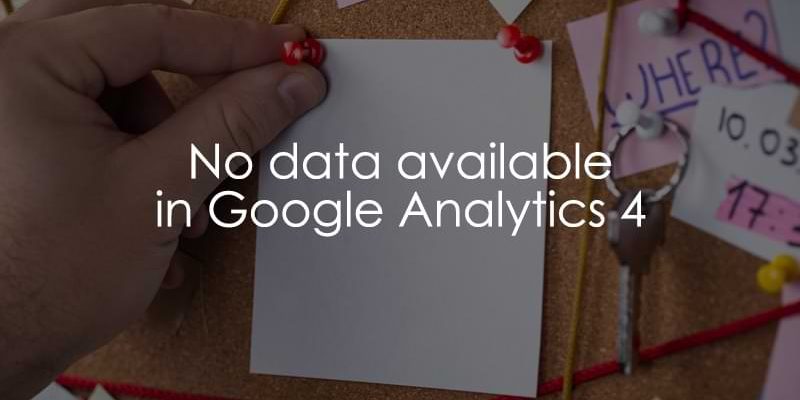
August 5, 2025
No data available in Google Analytics 4? Here are the solutions
Updated: August 5th, 2025
You’ve installed Google Analytics 4 on your website, waited for a while, and still don’t see any data. Understandably, you are frustrated. There are a few different reasons for that.
So, if you have been googling for something like “no data available in Google Analytics 4”, you’ve come to the right place. In this article, I will review the most common reasons and solutions to this issue.
Table of Contents
Here’s what you will learn in this article
- Finding the measurement ID
- Check the network requests
- The tracking code is not installed
- Broken tracking code
- Incorrect measurement ID
- GTM changes are not published
- GA4 tag(s) is not firing in GTM
- Content Security Policy
- Automatic blocking
- Wait longer
- Something else isn’t working?
- Final words

Video tutorial
If you prefer video content, here’s a tutorial from my Youtube channel.
Quickest checks
To save you some time, here are the quickest checks to do (and it’s very likely that they are the culprit you’re facing):
- Patience is key (wait 24-48 Hours): If you’ve just set up GA4 or made major configuration changes, standard reports can take 24-48 hours to populate. This is a very frequent reason for “no data” in new properties.
- Correct Measurement ID? A tiny typo here is a classic culprit. Double, then triple-check that the Measurement ID (e.g., G-XXXXXXXXXX) in your website’s tracking code (in GTM’s Google Tag, your site’s gtag.js, or your CMS/plugin settings) exactly matches the Measurement ID of the GA4 property you’re viewing.
- GTM Container Published? If you’re using Google Tag Manager, remember that changes (like adding your GA4 tags) only take effect on your live site after you’ve hit the “Submit” and then “Publish” buttons in your GTM workspace.
- Using GA4 DebugView: For real-time hit verification, use GA4’s DebugView. If it shows no activity from your device (after enabling it via the GA Debugger Chrome extension or GTM Preview mode), it points to a fundamental issue with the tracking code installation or something blocking its execution.
None of these helped? Then read the entire article and troubleshoot the potential reasons more thoroughly. Keep reading.
Finding the measurement ID
Before we begin, let’s review how to find the measurement ID for your Google Analytics 4 data stream since we will use it in many of the solutions we will go through in this article. In the GA4 interface, go to Admin > Data collection and modification > Data streams.

Click the data stream you are interested in and find the measurement ID.

Have this ready to go, and let’s get into things!
Check the network requests
Every time GA4 activates on your site, it sends a request to Google. If you’re using Chrome, you can see these requests (or the lack thereof) if you go to Developer Tools (DevTools).
You can access the DevTools by double-clicking your web page and selecting “Inspect” or clicking the drop-down > More tools > Developer Tools. Once the DevTools is open, go to the “Network” tab.

In the search bar, enter “collect”. If you installed everything correctly, you would see a URL that contains some variation of “Google” and “analytics”. If you’re using server-side, search for “collect” or your measurement ID.

Be sure to check this across multiple pages to ensure that tracking is working across the site and there is nothing funny happening on certain pages.
If you discover that there is no request on your site or specific pages, talk to our developers and review the way you installed GA4. Maybe the tracking code is not installed…

The tracking code is not installed
If you don’t see a Google Anlaytics request in the Network request tab, then maybe Google Analytics 4 is not installed on your site. You can install GA4 in a few ways, so depending on how you have implemented your tracking, there are different things you’ll want to check.
Installed GA4 with GTM
If you installed GA4 using Google Tag Manager, you must check (1) that you have a Google Tag in your container with the correct measurement ID and (2) that the Google tag is installed on your site and contains the correct container ID.
First, find the Google Tag in your GTM container. It may be named something like “GA4 Config tag” or “GA4 Config – G-XXXXXXXXXX”, and the type will be “Google Tag”.

Click on the tag and check that the Tag ID matches the measurement ID in your GA4 property (see the first chapter of this article).

For the second part, go to Developer Tools by double-clicking on the webpage and selecting “Inspect”.

Then, go to the Elements tab and look for the GTM code (which should be the first tab that opens).

To see what you’re looking for, go to GTM and click on the container ID.

This will show you the code snippet. Make sure the container ID in the code on your site matches the container ID from this snippet.

If both the measurement ID and container ID are lining up, then this may not be your problem.
Did not install GA4 with GTM
If you haven’t installed GA4 using GTM, go to Developer Tools > Sources. Click ctrl-F (or command-F on Mac) to open the search and paste the measurement ID. If GA4 is installed, you will see www.googletagmanager.com/gtag/js?id={measurement ID}…
If you’re using server-side tracking, you will see your own subdomain/domain.

If you do not see this, talk to your developers and consider switching to a GTM installation.
Broken tracking code
There is a chance that your tracking script is installed, but there is a small error in the snippet that is screwing things up. To check, right-click on the webpage and select “View Page Source”. Search for “gtag” in the code to find the Google Tag.
Inspect the code to ensure no syntax errors. Some common mistakes include:
- Incorrect quotation marks, or

- Empty spaces

Incorrect measurement ID
The measurement ID links your website to a data stream in Google Analytics 4. If you use the incorrect measurement ID in your GA4 installation, your data will not be sent to the correct GA4 property (maybe it’s sent to a different property, or it just goes nowhere).
To get to the page source, right-click on the webpage and select “View Page Source”.

If you installed GA4 with the native GA4 tracking code (a.k.a. GTAG, a.k.a. Google Tag), then you need to check the page source to confirm the measurement ID is (1) the same as what is in GA4 (review the first chapter for how to find this) and (2) consistent throughout the code.

If you installed GA4 with Google Tag Manager, you will need to:
- Go to your GTM container and check that the Google tag (likely named “GA4 Config tag”) contains the same measurement ID as in GA4.

- Confirm that all event tags are sending data to the correct measurement ID.

GTM changes are not published
Sometimes, work gets crazy, and you think you did something (because you had very good intentions to do it), but then you get pulled in six different directions and ultimately forget that thing you were going to do. It happens to the best of us.
Perhaps this thing you were going to do was publish changes to your GTM container. You’re sure you did it two weeks ago, but if you go to the “Overview” section of GTM, you might just find those changes lingering in the unpublished (!!) container under “Workplace Changes”.

The solution is a quick three steps:
- Test and validate your changes using Preview mode.
- Submit your container. Be sure to follow the proper naming convention and give it a name and description.
- Wait at least 24 hours for data to populate.
GA4 tag(s) is not firing in GTM
If you see a Google Tag in your container, let’s check to ensure it is actually firing when your site is loaded. In GTM, click Preview and enter your site’s URL.

Once Tag Assistant is connected, click on the top element in the summary tab. The GA4 Config tag should be listed under “Tags Fired”. If you see the GA4 Config tag under “Tags Not Fired”, then you have a problem.

To see what could be blocking your Google Tag, go to the “Initialization” tab and click on the tag.

Click on the tag under “Tags Not Fired” to see what conditions the tag does not meet, e.g. there could be a blocking trigger that you forgot about or accidentally added to the tag.

Identify why the blocking trigger was added (likely by mistake), remove it and then Preview your container again. You should be good to go once you see the GA4 Config tag under “Tags Fired”!

If this isn’t the case, learn more about the reasons why a tag in GTM isn’t firing here.
Content Security Policy
Content Security Policy is a layer of protection your developers can add to your site. Developers can set stricter rules on your website, which could block any GA4 and GTM tracking codes from firing.
To check, go to Developer Tools > Console and see if any errors may be causing issues with the tracking.

The solution here is just to talk to your developers (if that’s not you) and see if there is a way they can unblock the tracking script from firing.
Automatic blocking
If you’re using a cookie management platform to show the cookie consent pop-up on your site, you may be unknowingly causing issues with your GA4 tracking.

Some cookie management platforms offer automatic blocking, meaning the tracking you implement will only be enabled once the visitor accepts the cookies. Different platforms can have different ways to check this, e.g., Cookiebot (a popular tool) has automatic blocking, blocking GA4 tracking scripts until a visitor gives consent.
Regardless of the platform you use, ensure that your cookie consent is visible and accessible to avoid users missing it (thus not consenting and blocking the tracking script).
Wait longer
This probably is not the solution you want to hear when you’re eager to start looking at data, but it may just be the case. It takes at least 24 hours, sometimes even up to 48 hours, for the data to come through, so try to be patient. If you pass this point and there is still no data, you may be facing a different problem, so check out the resources below.
Something else isn’t working?
There are a lot of moving pieces to coordinate to get your tracking working perfectly (or as perfect as it can get), so if none of these solutions work, you can check out these other articles on more specific issues:
- Are tags not firing in Google Tag Manager? Here are the fixes.
- Is Google Analytics 4 debugview not working? Read this.
- Are Google Analytics 4 real-time reports not working? Follow these troubleshooting steps.
- Are Google Analytics 4 events not showing up? Here are the solutions.
No data available in Google Analytics: Final words
When you’ve put a lot of time into setting up your Google Analytics 4 tracking, it can be incredibly frustrating to discover that no data is coming into your property. Hopefully, one of these troubleshooting tips will help you out!
If you’re still facing issues with tracking, check out some of the articles listed in the previous chapter on other things that can go awry when creating events and reports.
Setting up tracking is definitely a marathon, not a sprint, so be patient, and it will all work out in the end!



2 COMMENTS
In March 2025 some of my G4 properties had a System Annotation note called: New: Data Not Available What is it for and how to remove it?
You can't remove it. https://www.analyticsmania.com/post/data-not-available-in-google-analytics-4/