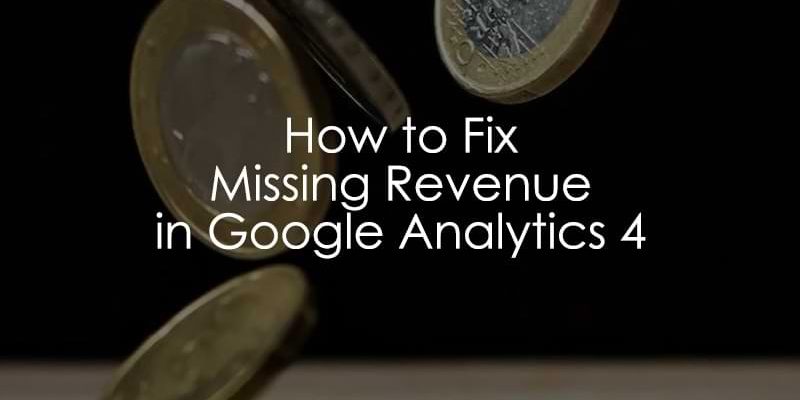
April 4, 2025
Missing Revenue in Google Analytics 4? Here’s how to fix it
Updated: April 4th, 2025
Here’s a situation. You implement GA4 ecommerce tracking, check the reports, and see that revenue is missing or incomplete. Why? This can happen for various reasons, such as incorrect event configuration, missing or invalid parameters, data processing issues, etc.
In today’s blog post, I will explain what to do if you see no revenue in Google Analytics 4.
Table of Contents
Here’s what you will learn in this article
- If you are missing just some transactions
- #1. Missing value and currency in the purchase event
- #2. Missing price, quantity, and currency for item revenue
- #3. Incorrect parameter names
- #4. Incorrect format
- #5. Incorrect value in currency
- #6. Incorrect event name
- #7. Data Restrictions
- #8. Delay
- #9. The purchase event does not fire
- #10. Data layer structure is incorrect
- #11. Adblockers or other extensions blocking GA
- Final Words

If you are missing just some transactions
This article focuses on situations where you see no purchases at all. Or maybe you see the purchase event, but all revenue metrics are 0. If that’s your case, then keep reading.
But if you are missing just a portion of the revenue or transactions, then read this guide instead.
Now, let’s look at the reasons why you see no revenue in GA4.
Video tutorial
If you prefer video content, here’s a tutorial from my YouTube channel.
#1. Missing value and currency in the purchase event
When you are tracking purchases, you need to send at least these parameters:
- transaction_id
- value
- currency
All other parameters are optional (unless you want to also see which products were purchased, but that’s another story).
A common mistake among Google Analytics 4 beginners is that they send transaction_id and value but don’t include the currency.
So make sure that it is also included. If you are using GTAG to send data to GA4, the parameters will look like this:

And if you prefer Google Tag Manager, here’s the screenshot of the correct data layer:

Generally, the rule of thumb here is to follow the documentation and not improvise.
#2. Missing price, quantity, and currency for item revenue
If you also want to see product data in your analytics reports (e.g., which products were most purchased), you must also send the items array.
Inside that array, every product must include the following parameters:
- price
- quantity
- item_id
- item_name
Even though the documentation says you can send either item_id or item_name, I highly recommend sending both.
So if, for example, you are sending just the price, item_id, and item_name (but no quantity), then Google Analytics cannot calculate the Item Revenue metric.
Here’s an example (from the documentation) of a correct items array:

#3. Incorrect parameter names
I have already mentioned this, and I’ll say it once more. You (or your developer) must strictly follow the official documentation of Google Analytics 4 ecommerce setup. Don’t improvise. If the documentation says you must send a parameter transaction_id, then do that.
You (or your developer) might be tempted to name the parameter order_id, or just id (or something else). But this will not work. GA4 is coded to recognize only particular parameter names for ecommerce tracking. So if you want to see revenue data in your reports, follow the requirements.

#4. Incorrect format
Also, you must follow the format requirements of the data you send. If the documentation says that you must send a price formatted like this:

…then do that. For example, don’t send the number with commas.

#5. Incorrect value in currency
Even though I see this issue rarely in GA4 setups, I think it’s still worth mentioning. When you send currency, the currency code must follow an ISO standard (meaning it must consist of three letters). You can find the list of supported currencies here.
Correct examples are USD, EUR, CAD, etc.

But in several projects, I saw developers sending the currency sign (e.g., $) as the value of the currency parameter:

That will not work, so if you see this in your code/data layer, fix it as soon as possible.
#6. Incorrect event name
When it comes to purchase tracking on the website, the name of the event must be purchase. Only then Google Analytics 4 will understand that this is a purchase and will calculate metrics such as Purchase revenue or Item revenue.
If your purchase event’s name is transaction, order, etc., then I think you have found why you see no revenue in Google Analytics 4.

#7. Data Restrictions
When you create a user in Google Analytics 4, you can assign different permission levels to him/her (Administrator, Editor, Viewer, etc.). But you can also limit if that user can see Revenue metrics.
So if you cannot see the revenue, it’s worth a shot to go to Admin > Property Access Management, click on your account and see if this checkbox is not enabled.

If you indeed have data restrictions on your account, ask the administrator to remove this limitation.

#8. Delay
Google Analytics 4 requires more time to process the data (compared to the previous version). Usually, it takes around 24 hours for the data to show up, sometimes even 48.
If you started tracking purchases today, please be more patient and check the data tomorrow.
#9. The purchase event does not fire
Another thing to check: are you sure you (or your developer) really send the purchase event to Google Analytics 4? It’s possible that maybe your tracking code is not activated when it should be.
The first thing to check would be to go to your Events report (it might be found under Engagement > Events or Examine user behavior > Events). Do you see the purchase event there? If not, then something is wrong with your setup.

It’s very difficult to explain why the event does not fire, as many things could have gone wrong. If your GA4 is installed with the native tracking code (without Google Tag Manager), then troubleshoot this with your developers.
If you are using GTM, use the preview mode to see if your purchase tag fires.

If it did not, then investigate further. Click the tag, and see why it did not fire. For example, here, I see that the trigger condition had a typo:

#10. Data layer structure is incorrect
This is yet another friendly reminder to strictly follow the requirements of the GA4 e-commerce documentation. Here’s an example of a correct event where items is an array (you can see that by square brackets).

Inside that array, there is one object (that represents a product). An array can contain more objects (if more products were purchased), but it’s important to follow the structure and syntax.
If, on the other hand, the developer defines items as an object (not as an array), then you will not see purchased product data in your GA4 property.

#11. Adblockers or other extensions blocking GA
Some visitors might be using browser extensions such as Adblocker or Ghostery. They block marketing and analytics tracking codes by default. It applies to GA4 as well. There are more extensions that do this too.
So if you made a test purchase but your browser had an extension blocking Google Analytics, you won’t see that purchase in your reports.
#12. Modify Events
There’s a very low chance that this reason will apply to you (but if none of the aforementioned tips helped, let’s try this). In Google Analytics 4, go to Admin > Events > Modify event and see if there are any rules in that list that mention anything related to purchase, for example, “currency”.
If yes, click on that rule and check what it does. For example, maybe it modifies the “currency” parameter of each incoming event (normally, it shouldn’t do that).
If you found such a rule, try removing it and see if revenue numbers start appearing in the future. Please note that this will not fix your historical data.
No Revenue in Google Analytics 4: Final Words
Hopefully, one of these tips helped you identify the root of the problem. If you know additional reasons why revenue is missing in Google Analytics 4, please share your thoughts in the comments below.

6 COMMENTS
Thank you for this post Julius. I wanted to comment on our issue as it is related to the permissions (#7) but with a slight twist and cost me many investigative hours, so hopefully it can help others.
TL;DR: If using Google Marketing Platform, (as an administrator) check the Administration settings for users/groups. This seems to supersede permissions settings that are in place elsewhere.
We have a lot of folks accessing Analytics as well as other Google Marketing products so we decided to use User Groups that are available in the Google Marketing Platform Administration panel. As an administrator, I set up the groups as required then assigned each person to a group - Google set me as the Owner of those groups by default. One of our groups has view only, cost and revenue restrictions set.
First thing I checked after reading this article is that the Administrator role in the property had correct permissions - it said I had full permissions with no mention of any restrictions on cost or revenue (as expected). However, once logged into the Google Marketing Platform I inspected the Administrator role there and it mirrored the full permissions and in text at the top of the page stated "Administrator, No Cost Metrics, No Revenue Metrics" even though the checkbox was not checked on the interface; further, it would not allow me to check/uncheck the checkboxes in the interface either. Upon further inspection, the one group with restrictions was overriding all settings because the Administrator was the Owner of the group and apparently inheriting this one setting. Once I removed the Administrator account from the group, everything else fell into place. (Note: I did receive a warning when removing the Owner that I may not be able to access the properties in this group setting if I removed myself - but that was OK for us since the Administrator had permissions at a higher level - for others proceed with caution).
I'm still not sure why this happened when it did because everything worked perfectly when the groups were set up initially at the beginning of July 2023. It wasn't until the beginning of August that we noticed the error. I am not sure if there were changes made by Google that redefined the hierarchy of how permissions are handled or if maybe something just finally clicked in our settings - no other permissions changes had happened in between this timeframe.
Above these pointers are correct in my account, but item name wise revenue is not showing in my account yet.
Hello!
I have a problem with GA4 and my client. We were viewing everything correctly until the month of March that revenue stopped coming in GA4. We do have revenue but we cannot see it.
We looked everywhere and we don't know where to find the mistake, we didn't change anything in the parametres but we still cannot find the problem.
We have launched 10 campaigns and none of them have revenue.
Any clue on what could be the problem?
Thank you very much.
Best regards
No, situations like this one requires an in-depth troubleshooting session
I can only see revenue data set on the Channels report, but on Landing Pages all the revenue is attributed to (not set). How can I troubleshoot this?
Hi, I have been noticing that some of the transactions/revenue from my website using WooCommerce are not flowing into Ga4. I get some transactions but not others.
I use GTM4WP plugin to integrate woocommerce to GA4
Do you have any idea why this could be?