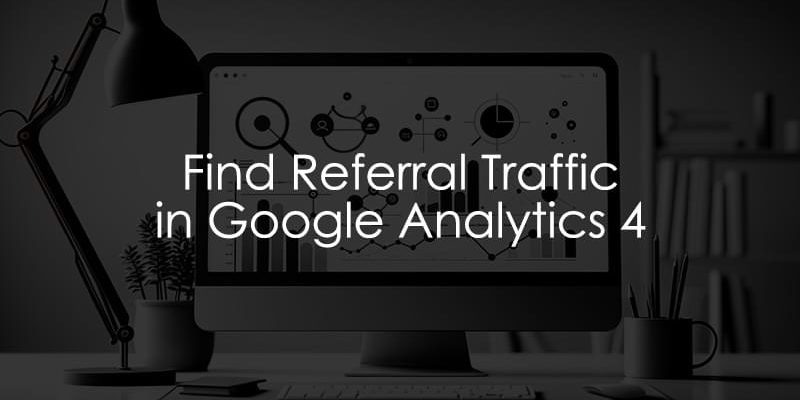
October 6, 2024
How to Find Referral Traffic in Google Analytics 4
Have you ever wondered what websites drive traffic to your own? While GA4 can track this information, the challenge sometimes lies in finding its location in the interface.
Google Analytics 4 lacks a pre-defined report dedicated to showing referral traffic data, but fear not; this tutorial will cover three different ways how you can find referral traffic in Google Analytics 4 and some other things you may need to consider when creating these reports.
Let’s uncover the secrets of your website’s referral traffic data!
Table of Contents
Here’s what you will learn in this article
- Why is referral traffic data useful?
- How to find referral traffic in Google Analytics 4
- Other things to consider
- Final Thoughts
Video tutorial
If you prefer video content, take a look at this tutorial from my Youtube channel.
Some things have changed in the GA4 interface since then but it’s still fairly relevant.
Why is referral traffic data useful?
Let’s be honest: analytics (in general) are an essential part of informed decision-making for any company with an online presence.
Reviewing referral traffic data, in particular, allows you to understand which websites are driving traffic to your site (thus informing where you should allocate time and resources) and understand the effectiveness of your marketing strategy (by comparing different referrers).
Perhaps if a company results in high referrer traffic to your site, this could lead to a partnership opportunity.
Rarely will you be worse off by understanding more about your analytics data (I can’t think of an example where you would be worse off, but I’ll leave it open).
How to find referral traffic in Google Analytics 4
If you want to explore the different websites that lead to traffic to your site, there are a few methods to get referral traffic data in Google Analytics 4.
Method 1: Built-in standard reports
The quickest way is to head to the Acquisition reports in Google Analytics 4, specifically the Traffic Acquisition report. Since GA4 is customizable, your property may not look the same as mine, so the location of this report may be elsewhere.
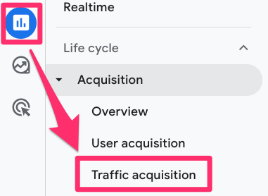
You can also add this report collection to your reports tab if you don’t have it by going to the Library and publishing the “Life cycle” collection.
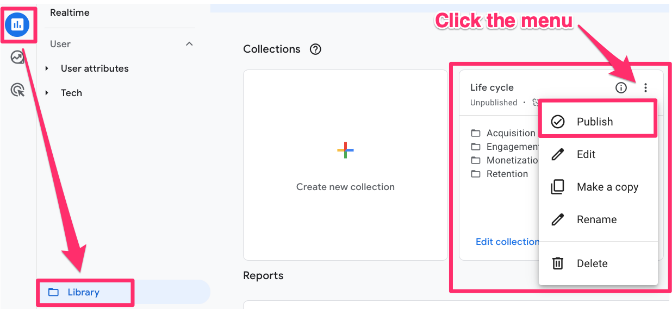
In the Traffic Acquisition report, click “Add filter” at the top. Set the Session default channel group to exactly match “Referral” to filter out all other traffic sources.
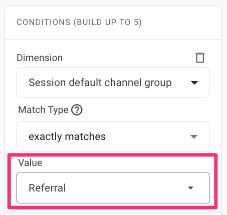
Now, you will only see the referral traffic source in the report!

You can also add a secondary dimension, such as the Session source/medium, to get more information on the websites that result in referral traffic.
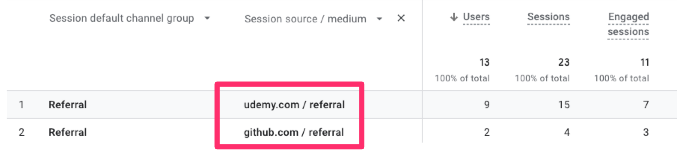
Unfortunately, GA4 doesn’t record the complete URL of the referrer, so you will only see the domain of the referrer.

Method 2: Customized report
If this is data that you often check and want to be able to reference easily, then you can customize the built-in report. This option will require you to have editor or admin access to the GA4 property.
In this method, you will make a customized copy of the Traffic Acquisition report that you can save in your Reports tab.
Begin by clicking the pencil icon in the top right corner of the report.
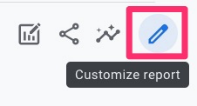
Under the Report Filter section, click “Add filter.” Here, you can use the “Session default channel group” dimension and filter by the “Referral” value.
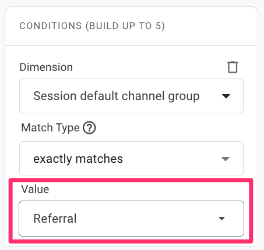
You can further customize the report by adding or removing dimensions and metrics and setting a different default dimension.
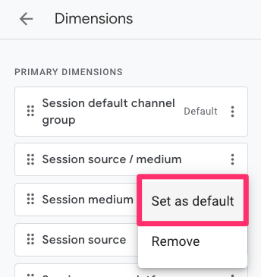
Once you’re satisfied with your customized report, you can save it. I would suggest saving it as a new report so you don’t overwrite the existing report (which you might use for other purposes).
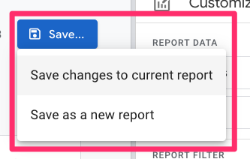
To add this new report to your Acquisition folder, go to the Library in the Reports tab.
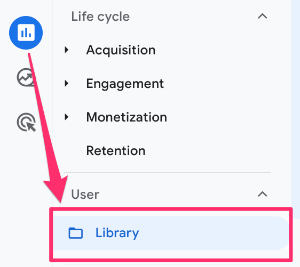
Under the Life cycle collection (or wherever you have your Acquisition reports stored), click “Edit collection.”
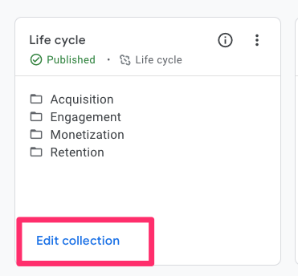
Search for your created report and then drag it into the Acquisition topic.
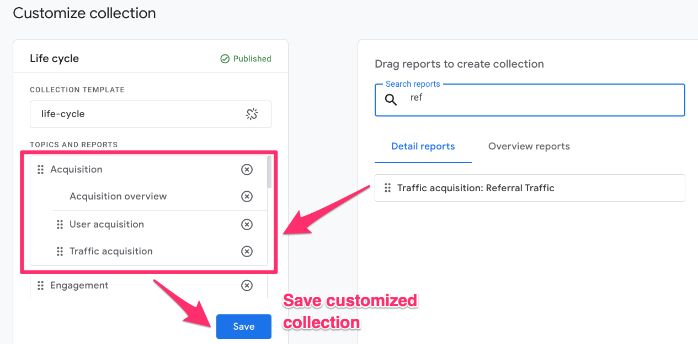
Don’t forget to save the changes. Now, you can access your customized report alongside the other built-in Google Analytics 4 reports!
Method 3: Build an exploration
Lastly, if you want more freedom over how you present the referral traffic data, you can build a free-form exploration. Start by creating a new blank report in the Explore section of GA4.
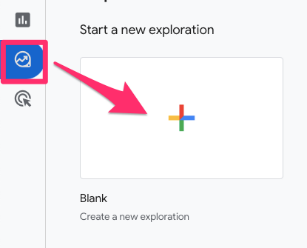
Here, you can add whichever dimensions and metrics will provide the most insightful analytics.
For example, you can start by adding the Session default channel group and Sessions and (Active or Total) users for the metrics.
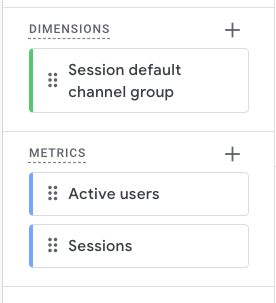
You will need to filter the report to ensure that only referral traffic data is included, which you can do the same way as the two methods above by filtering on the Session default channel group that exactly matches “Referral.”
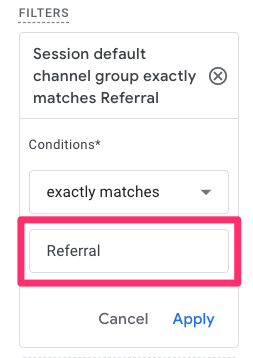
Add the dimensions and metrics to the report to explore the referral traffic data.
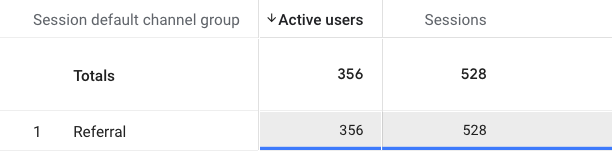
If you want to explore the specific referrers deeper, duplicate the tab you are working in to maintain the filter in the new tab.
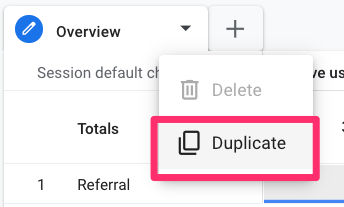
Having the two tabs will be helpful so you can have a general overview of referral traffic and explore it more deeply. In this tab, you will add the Session source to the dimensions and the Session conversion rate to the metrics.
Note: Google renamed “conversions” to “key events”. Thus , the metric is now called Session Key Event Rate.

By adding the Session source, you will be able to see the exact website that lead to referral traffic, and by adding the Session key event rate, you will be able to see the percentage of sessions in which a user completed a conversion after landing on your site from the referrer.
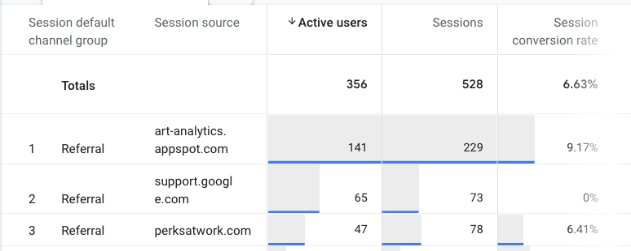
This report is fully customizable to be whatever you want, so play around with it and include the dimensions/metrics that would be most helpful for you!
Other things to consider
Some unexpected things may arise while creating any (or all) of these reports.
- Are there differences in the data between any of the reports? If you are seeing varied values between the three different reports, then check these things:
- Do you have the same date range across each report?
- Are your reports being sampled? If sampling occurs, you will see a red exclamation point (!) in the top right of the report, meaning that less than 100% of the data is shown. Click this and select “More detailed results”.

This still may not create an unsampled report, so requesting unsampled results is possible if you are a GA360 user and have at least Editor permissions.

- Are you using the same dimensions/metrics in each report? Note: there is a Default channel group and a Session default channel group, so ensure you use the Session default channel group.
- Is there referral traffic in your data that you would like to exclude? The Referral Exclusion List allows you to specify certain domains to exclude from the referral traffic attribution. This may be helpful in cases where you have payment gateways or third-party platforms involved in the visitor journey.
- Do you need more information than what you get from the referral traffic alone? Consider implementing UTM parameters to add additional information to your links.
- Seeing only the last two months of your data in GA4 explorations? You need to update your default data retention settings right away. Check out this blog post to learn more. However, this fix is not retroactive.
Referral traffic in Google Analytics 4: Final Thoughts
Understanding referral traffic will give you a better idea of what external websites drive users to your site. However, GA4 doesn’t make this easy.
You can filter or customize the built-in Traffic Acquisition report or build an Explore report to capture this data for easy reference.
Remember that there are some interesting nuances to GA4 that you need to consider, such as thresholding and sampling. You can also get more information on your traffic sources by implementing UTM parameters since the referrer’s website domain may not provide enough information.
Good luck!

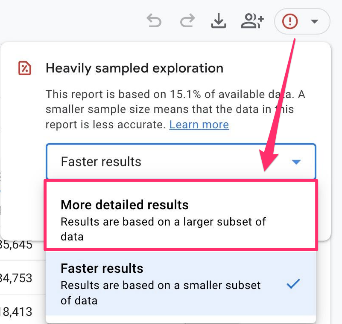
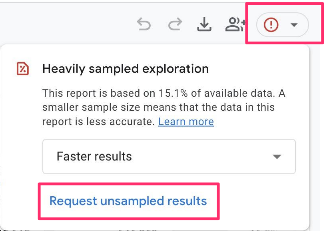
5 COMMENTS
Hi Julius! Appreciate all the information.
Is there a way of getting the complete URL of the referrer? Not just the domain. Maybe using Tag Manager?
thanks!
That is unlikely. Unless a third party website updates their referrer policy https://www.analyticsmania.com/post/referrer-in-google-tag-manager/
Would Server Side Tracking sidestep the referrer policy issue, and allow me to get the complete URL of the referrer?
No
Hello Julius, this would track referrals from AI platforms and apps?
Thank you.