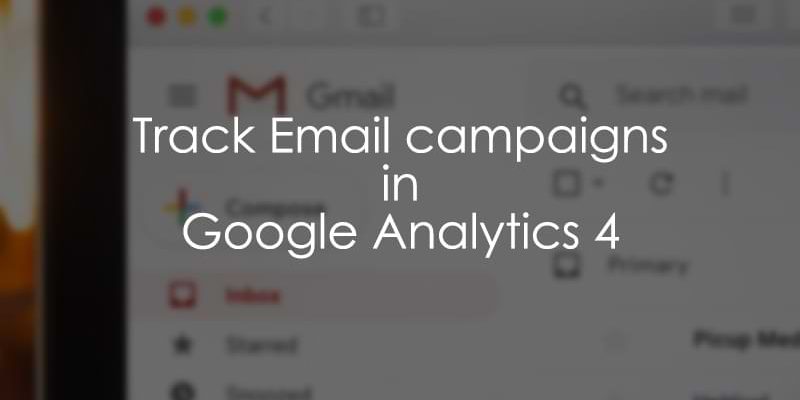
March 28, 2025
Track email campaigns in Google Analytics 4
Updated: March 28th, 2025
Google Analytics (and many other similar tools) cannot track email campaigns by default. So how can you know which emails are driving most of the traffic and conversions to your business? Additional configuration is needed.
In this article, I will explain all you need to know to track email campaigns in Google Analytics 4.
Table of Contents
Here’s what you will learn in this article
- UTM Parameters
- Traffic Acquisition Reports
- URL Builder
- Viewing the Parameters in GA4 Debug View
- Viewing the Email Campaign Parameters in GA4 Reports
- The Next Step
- Managing UTMs of your Future Campaigns
- Conclusion
Video tutorial
If you prefer video content, here’s a tutorial from my YouTube channel.
UTM Parameters
Let’s say that your marketing emails contain links that redirect visitors to your website. By default, Google Analytics struggles to attribute such traffic back to your marketing campaigns. The end result? Most of the traffic is displayed as “direct” or “referral” (e.g., mail.google.com)
What’s the solution? UTM parameters. If you want to learn more about them, go watch this video first, but in a nutshell, they are parameters that start with “utm_” and are added to links in your emails.
If a link has UTM parameters, it would look like this.
yourlink.com?utm_source=email?utm_medium=newsletter
There are several UTM parameters such as UTM Source, UTM Medium, UTM Campaign, UTM Content, UTM Term, etc. Later in this article, I will explain how to prepare email links for Google Analytics.
But first, let’s look at where you will find the data of email marketing campaigns in GA4.
Traffic Acquisition Reports
Decorating email links with UTM parameters will allow you to see the Source, Medium, Campaign, Content, Term, etc., in GA4 reports. You will find this in your GA4 Dashboard under Reports > Acquisition > Traffic Acquisition.
If you don’t see the “Acquisition” section (because your GA4 sidebar might be customized), keep browsing and look for “Traffic acquisition”.

Click the dropdown arrow beside the Session default channel group column and click Session source/medium.

By default, most of the email traffic will be displayed as (direct) / (none) (if you haven’t decorated your links with UTMs). Ideally, you want to see something like item 12 with the source being Newsletter_April_2023 and the medium as email. Of course, in your case, the source will be different.
URL Builder
Most of the popular email marketing platforms offer automatic URL decoration with UTM parameters (investigate this option by yourself). But what if your email platform does not decorate URLs automatically?
Additional tools can also be used that will make things a bit easier. One is the Campaign URL Builder, a free tool by Google, where you can enter specific parameter values for every field.
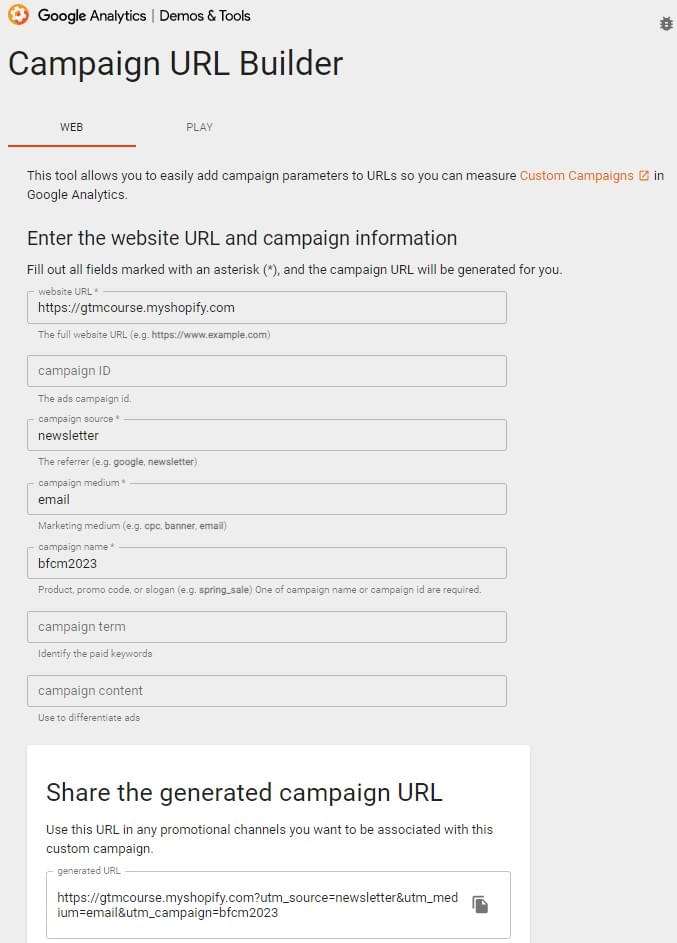
As for the above example given, the landing page where I want people to come from my email is “https://gtmcourse.myshopify.com,” which I enter in the website URL field, adding specific parameters for the other fields.
Campaign medium for email marketing should always be ”email”. The source should be a more specific description of the kind of email it is, e.g., “newsletter.” And for the field campaign name, I used “bfcm2023” (Black Friday Cyber Monday 2023).
Notice that the website URL, campaign source, and campaign medium fields have an asterisk symbol right after. This means that these are required fields when you’re tracking certain URLs to make them viewable in Google Analytics 4.
Even though GA4 documentation states that you should use at least one of the UTMs, I highly recommend that you use at least medium, source, and campaign.
After entering the parameters in the fields for your campaign, you will find the generated campaign URL at the bottom of the Campaign URL Builder page. Copy the link, go back to your email editor, paste, and click apply.
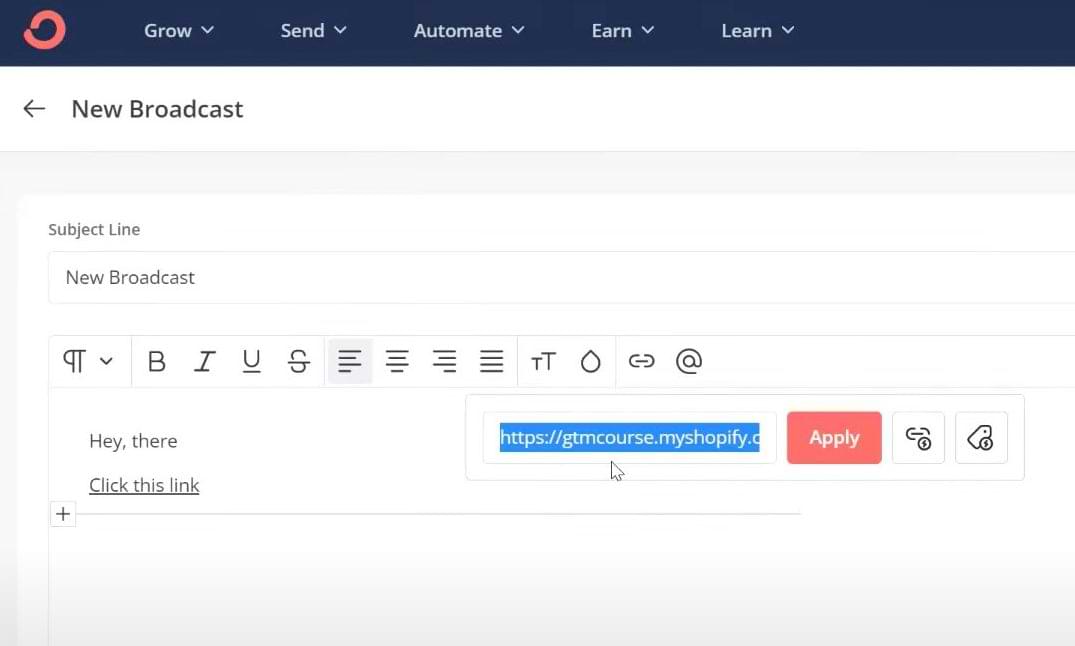
Keep in mind that email platforms vary. Some may have additional settings to look into when creating a new campaign where you can enter your utm_medium, utm_source, and utm_campaign. Then those platforms decorate the links automatically.

Viewing the Parameters in GA4 Debug View
When the campaign URL (containing UTM parameters) is clicked by the recipient of the email, the subscriber will then be directed to a website.
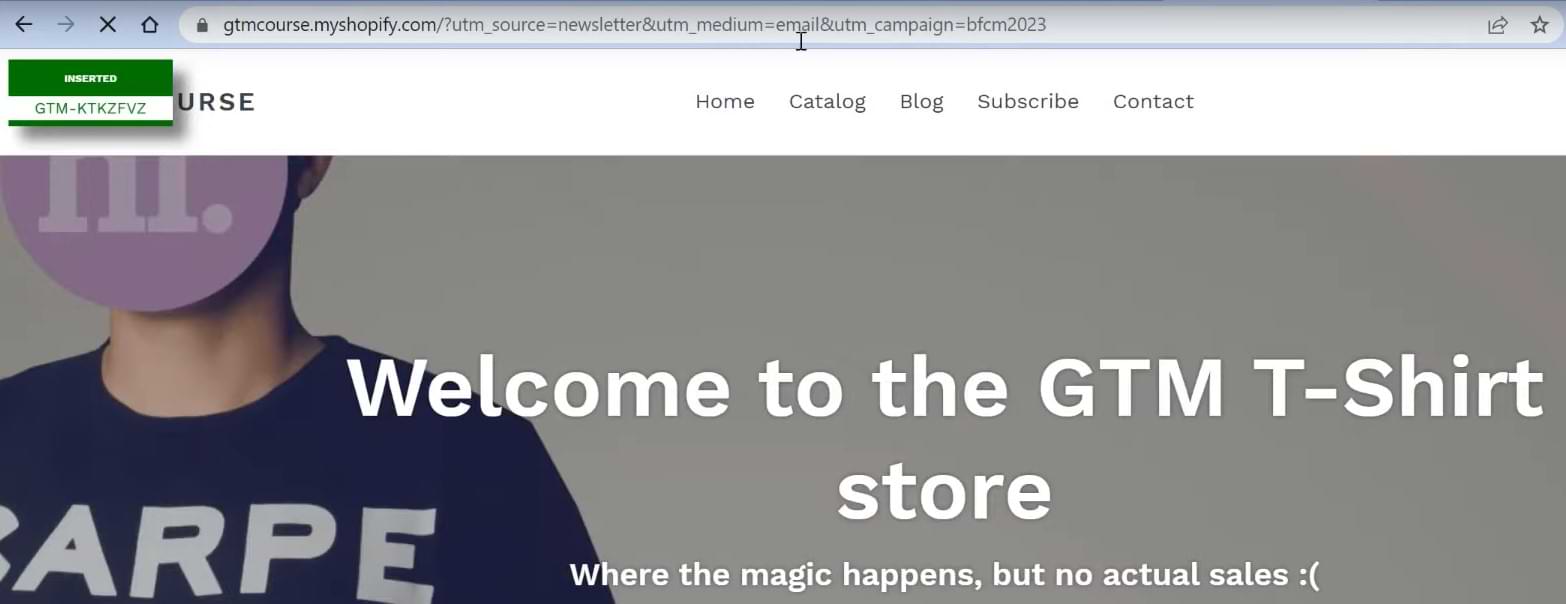
If the URL contains the UTM parameters, Google Analytics will automatically recognize them.
In GA4, I can go to DebugView, which is available at Admin > DebugView.

To start seeing some data, you need to install the Google Analytics Debugger extension in your Chrome browser.
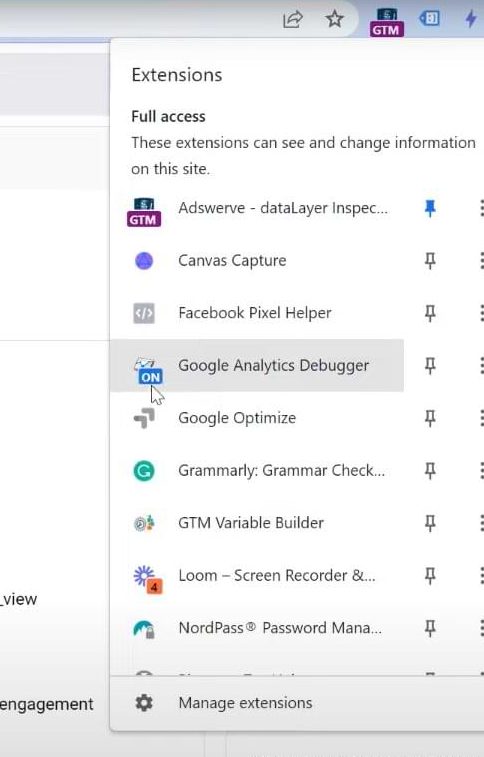
Click on the Google Analytics Debugger extension after installing, so that the “ON” badge (blue) is visible. Then refresh the website where you’re testing this.
After enabling the Debugger and opening the Debug view, browse your website from your email marketing campaign, where the website address contains the email marketing campaign’s UTM parameters.
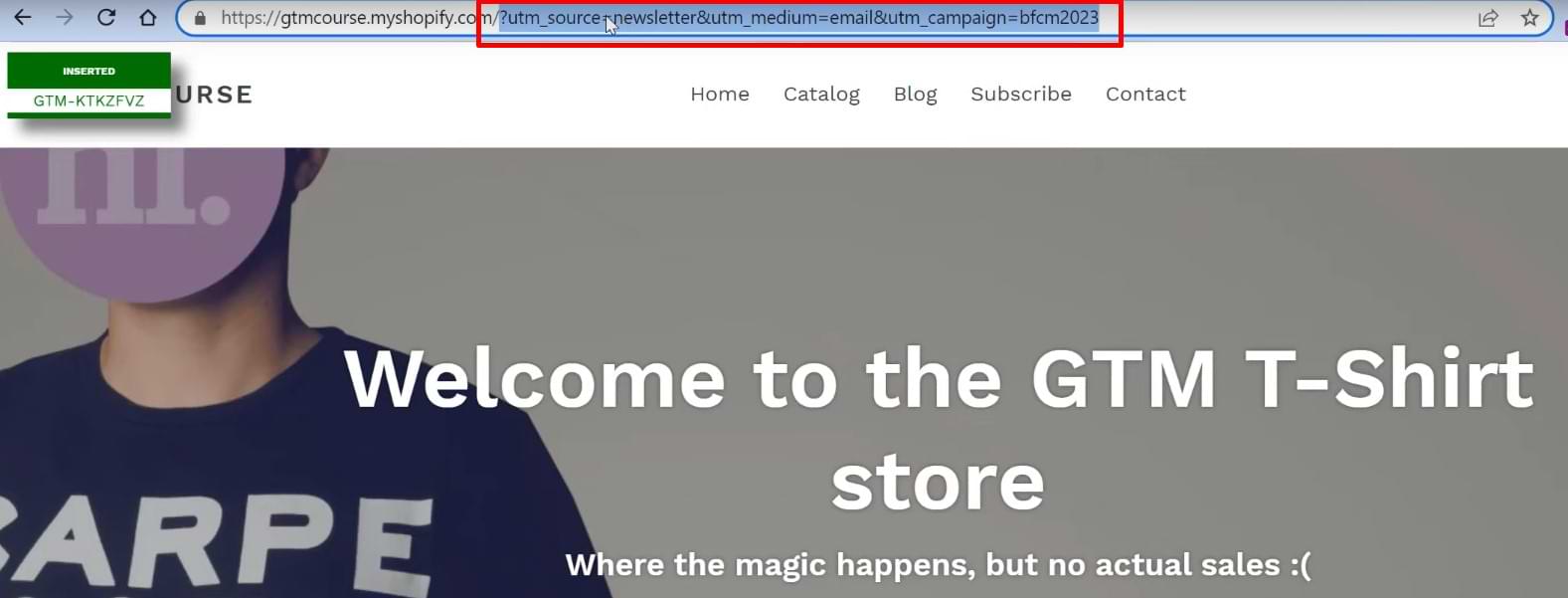
Return to the Google Analytics DebugView and click on the most recent page view.
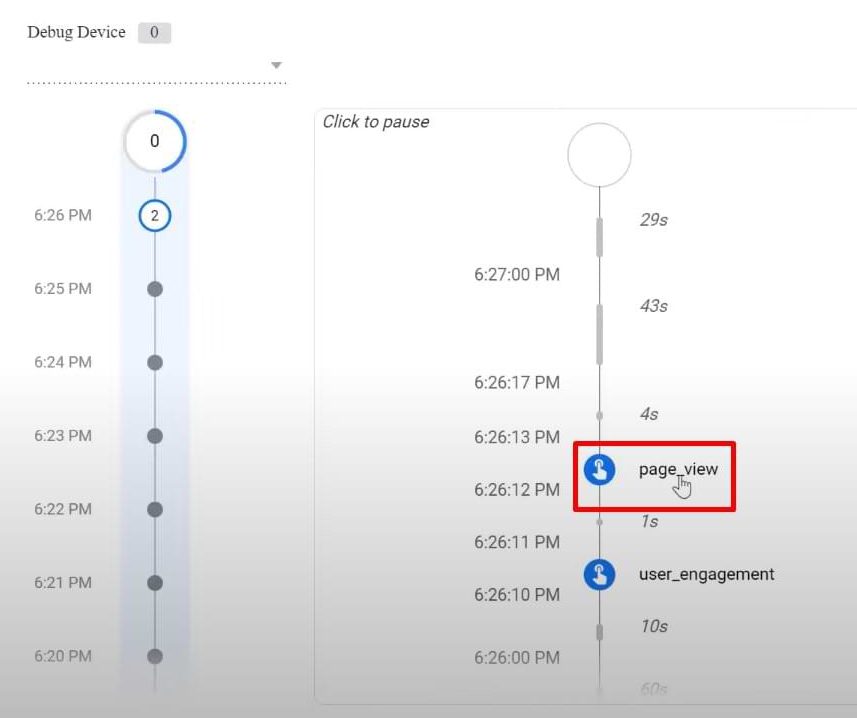
It then expands to show additional parameters that Google Analytics tracks together with your page_view event as seen in the dashboard. Some of them are campaign, medium, and if you scroll down, you’ll find the source as well.
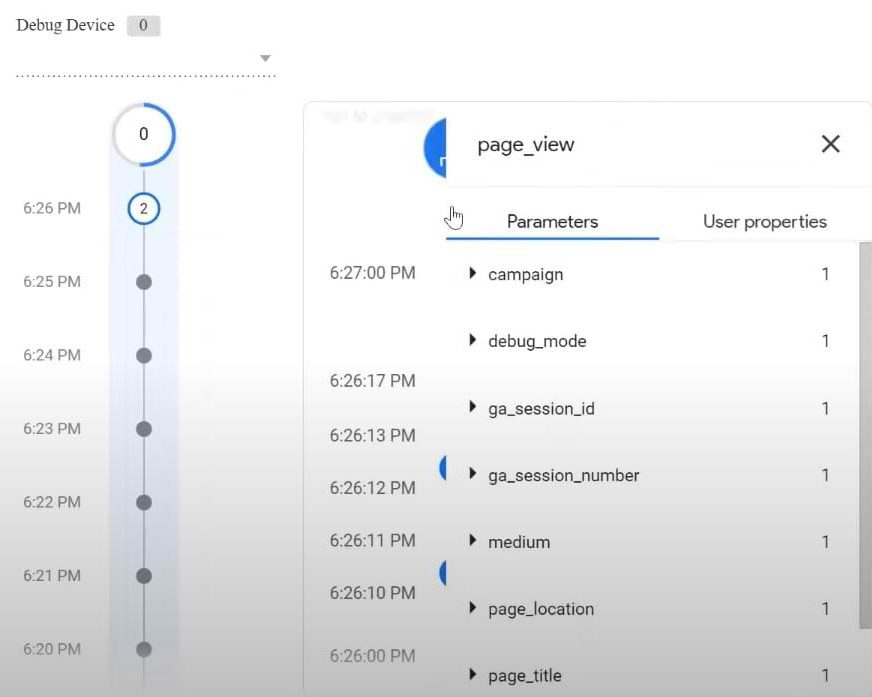
When you click the black triangle next to “campaign,” you should see “bfcm2023”.
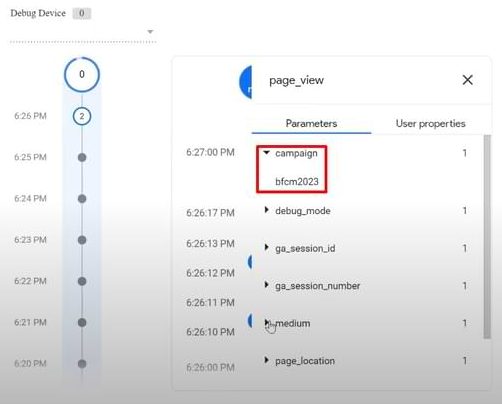
If you click the dropdown buttons for medium and source, you will see that the medium is email and the source is newsletter.
The DebugView lets you see that the UTM parameters are being detected by GA4.
Viewing the Email Campaign Data in GA4 Reports
After 24-48 hours, you should be able to find email marketing data in GA4 reports. This is assuming that visitors who clicked the email campaign links have landed on your website and UTM parameters were present in the page address.
Normally, you will find this in your GA4 Dashboard under Reports > Acquisition > Traffic Acquisition. But it’s also possible that its location is different. So just keep browsing, look at the “Reports” section, and you will eventually find the “Traffic acquisition” report.
By default, you will see the Session default channel group column. Click the dropdown arrow beside it and click Session source/medium.
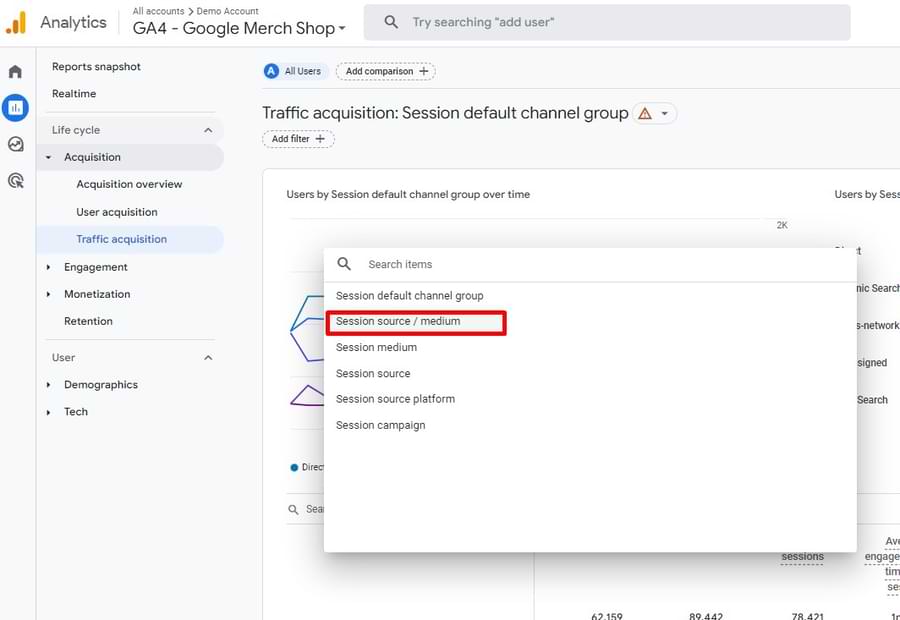
Then click the plus icon beside it and search for Session campaign as the secondary dimension.
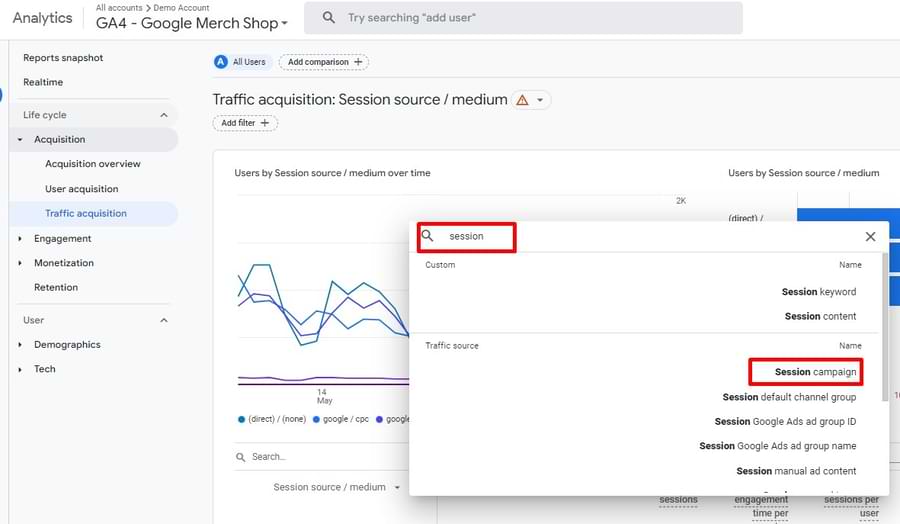
When the report loads, scroll down to find the items containing “email” as a medium. You’ll find the source and the campaign of the email in that same column.
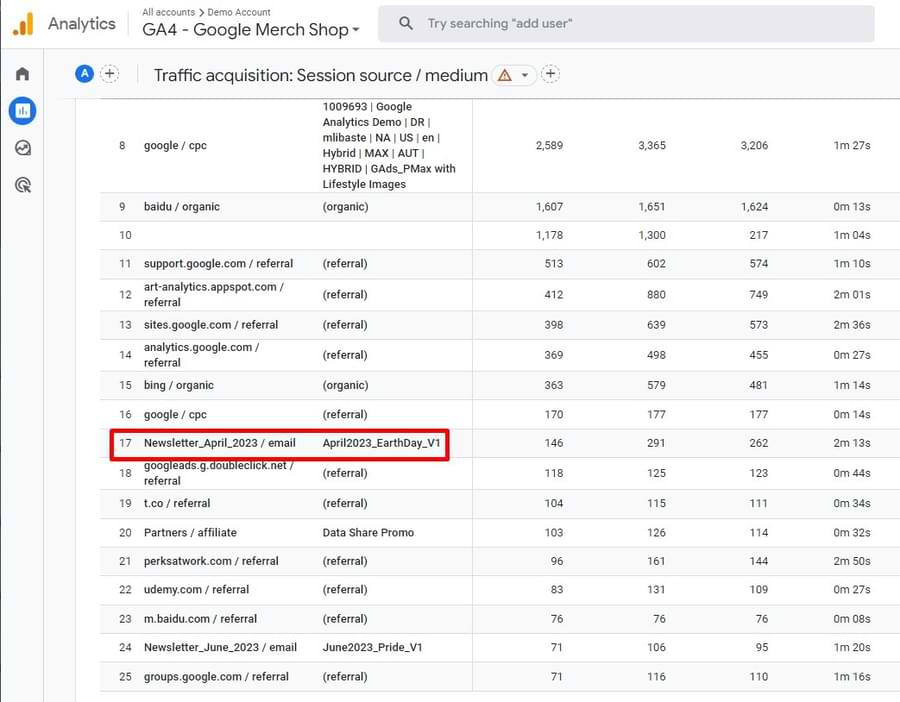
Additionally, you can use the search box right on top of the column Session source / medium and type in “email”. This will filter the items that are related to email marketing.
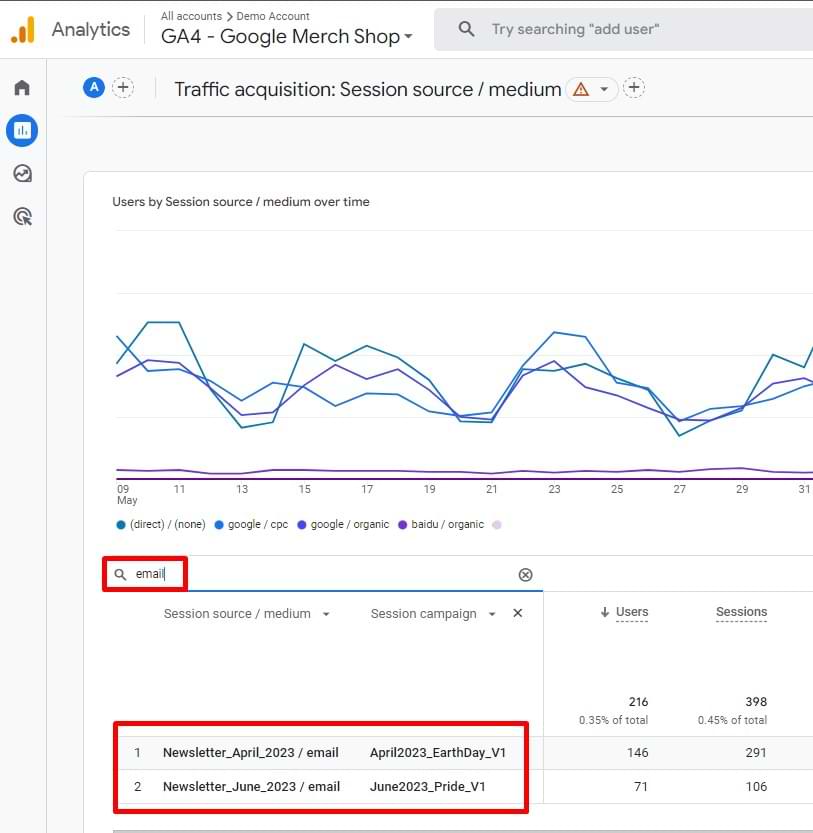
The Next Step
If you haven’t done this, the next step now is to update all the links in the emails that you or your company sends and add the UTM parameters (utm_source, utm_medium, utm_campaign, etc.) using your preferred Campaign URL builder tool (like utm.io) or the one mentioned early in this article owned by Google.
After you do it (and your audience clicks those links), you will start seeing data in your GA4 dashboard. However, note that data takes time in GA4 to be processed. Turnaround time is usually 24-48 hours.
Managing UTMs of your Future Campaigns
While working with UTM parameters, keeping track of how you name your parameters in different emails is ideal. You can do it in an old-school way with a Google Sheet, or use some dedicated tool (like utm.io), where you can easily access them for reference.
This will help you stay consistent if you have multiple people working on your campaigns.
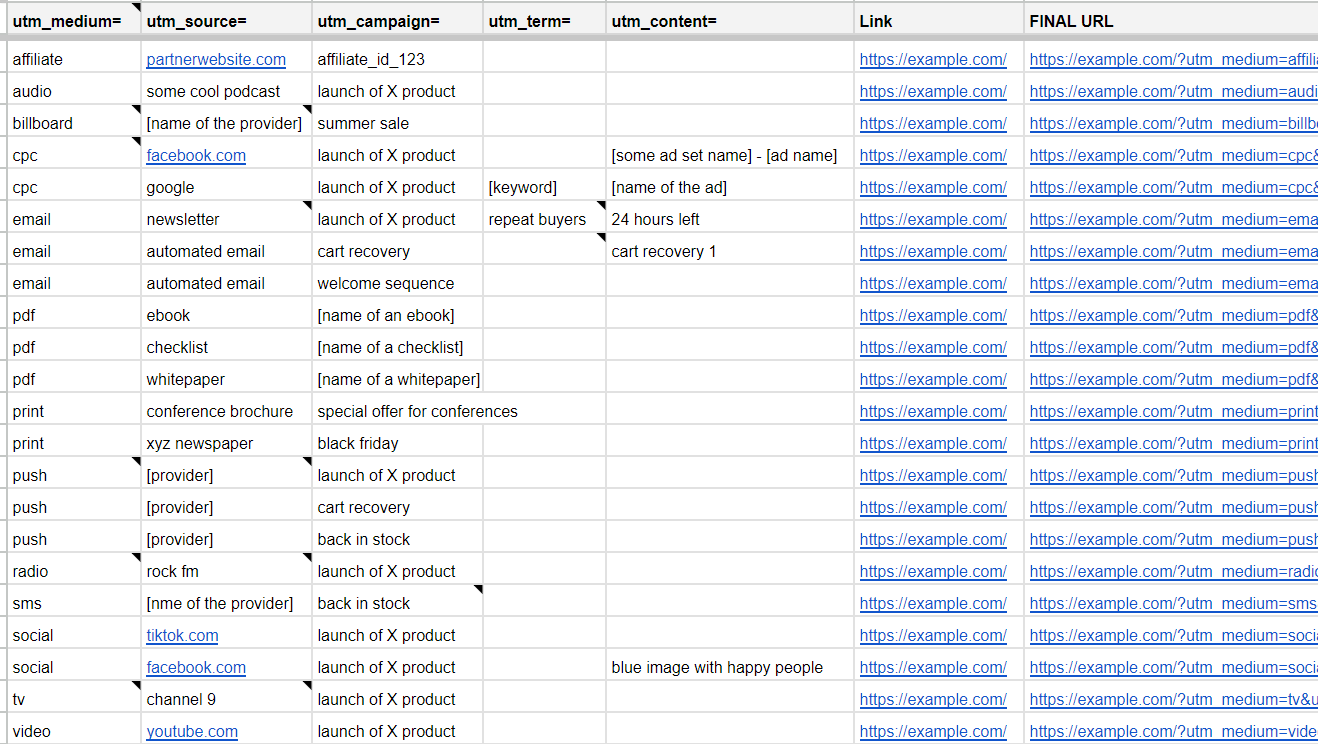
Take note that these parameters in Google Analytics 4 are case sensitive. For example, if you have an email where utm_source is “cart recovery,” with a lower case “c,” and there’s another one with “Cart recovery,” with an uppercase “C,” Google Analytics will treat that as two different values.
That is why it is important that everyone in your team is on the same page with your naming convention.
Check out this link on UTM parameters that GA4 recognizes to learn more.
Email Campaigns in Google Analytics 4: Final Words
In summary, I’ve explained how you can track email campaigns in Google Analytics 4 using UTM parameters and view them in your GA 4 dashboard. This is done by adding the required parameters (e.g., source, medium, campaign) recommended by Google.
Once an email recipient clicks on the link with the parameters and loads it on their browser, it’s only a matter of time until you see the data in your Google Analytics 4 reports.

5 COMMENTS
And what about the tracking pixel with which is was possible to track EMail openings in UA? How can this be implemented in GA4?
GA4 measurement protocol could be used for that. But it's problematic for the use case you have. So I would rather stick with the built-in email reporting of your email marketing platform.
Thank you Julius! Could you detail (or give some links) why it is problematic? For a part of our Mails we don't use an email marketing platform... Thanks again
GA4 measurement protocol cannot initiate new sessions. It can send data only to an existing session of a visitor who has visited your site.
Hi Julius,
Great article!
Quick question - how can you build a report for email campaigns in GA4 which you can track every time you login, and it updates automatically.
Do you have an article or resource for that?