
November 28, 2025
Where to Find Outbound Click Data in Google Analytics 4?
Updated: November 28th, 2025
Google Analytics 4 can track additional events, not just page views. This is all possible thanks to Enhanced Measurement. However, finding that data in GA4 reports is trickier than you might think. In this article, I will explain where to find outbound click data in Google Analytics 4.

Table of Contents
Here’s what you will learn in this article
- Check if you have outbound click tracking enabled
- Standard Reports
- Customized report
- Custom Reports (Explorations)
- Pro Tip: Clean Up Your Click Data
- Why is Link Text not available with outbound link clicks?
- Final Words
- Related articles
Check if you have outbound click tracking enabled
First, go to the admin panel of your Google Analytics 4 property. Then (in the Property column) click Data Streams. Select web data stream.
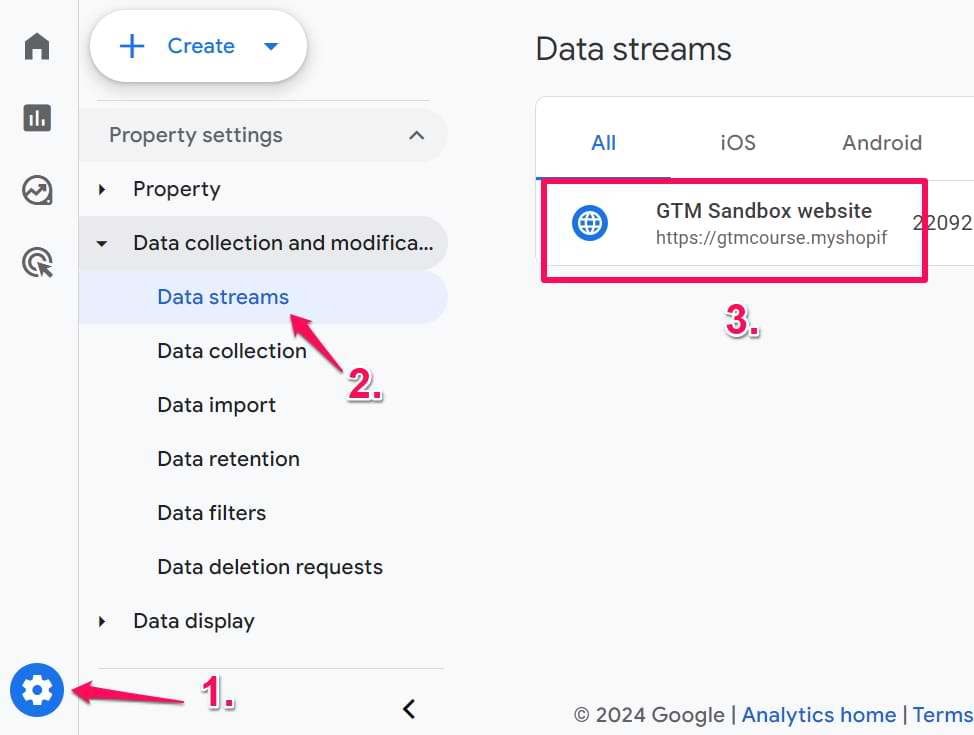
This will open the settings of your web data stream. Check if Enhanced Measurement is enabled. If yes, check if Outbound clicks is enabled.

If not, then click the gear icon and enable Outbound click tracking.

If you have just enabled that, you will need to wait for ~24 hours to start seeing that data in standard and custom reports.
When Enhanced Measurement’s Outbound Click tracking is active, GA4 automatically captures the following parameters with every click event:
- link_url: The URL of the outbound link (e.g., https://other-site.com).
- link_domain: The domain name of the outbound link.
- outbound: A parameter set to true to indicate the click led away from your site.
- link_classes: The CSS class of the clicked link (useful for debugging).
- link_id: The HTML ID of the clicked link (if available).
Knowing these parameters is crucial because you will need them to build the reports below.
Events report
In standard reports, it’s easy to find outbound click events. They are called click, and you will see them if you have enabled Enhanced Measurement.
You can find them by going to Reports > Engagement > Events.
Note: the left sidebar of GA4 reports is highly customizable, which means that the location of the “Events” report in your property might be different. Keep looking.

However, the problem with this is the granularity of the data. If you click the click event, it will open a report where you won’t see what kind of links were clicked. At least, that’s how things work now when I am writing this blog post.
There are two options here:
- You can view the historic (already collected) data in explorations/custom reports (I will explain this a bit later)
- For quicker future access, you can register the “link_url” custom dimension, and then you will see outbound links in standard reports too. Let’s start with this.
Create a custom dimension
This is needed to see the Link URL in standard reports and Looker Studio. I think that in the future, this will be done automatically.
In the left sidebar, go to Admin > Custom Definitions > Custom Dimensions and click Create Custom Dimensions.

Then enter the following settings (make sure the scope is Event):

Save the dimension. After 24-48 hours, you will start seeing the URLs of outbound clicks. Go to Reports > Engagement > Events > Click.
Remember: Be careful when using Link URL as a dimension in Standard Reports. If your website links to thousands of unique URLs, GA4 may group less common links into a single row labeled (other) due to ‘high cardinality’ limits.
One of the widgets there will contain the basic data about the Link URL.

Important: this configuration applies only to the newly collected data. Historic data will not be displayed here. If you want to analyze your current data (and at a more granular level), read the next chapter.
Customized report
You can also create a customized report in the “Reports” section. If you often check the outbound click data in GA4, this is worth considering.
Go to Reports > Library > Create new report > Create detail report.
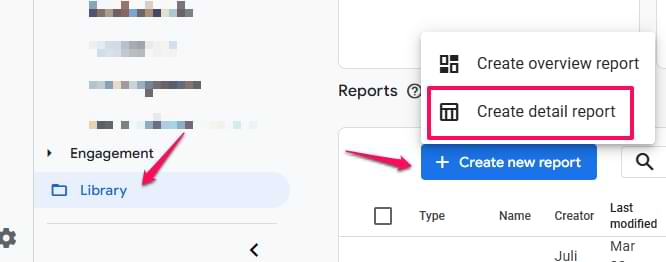
Select Blank. Then:
- add Link URL in the Dimensions section
- add Event count and Total users in the Metrics section
In the Report Filter section, add the following condition:
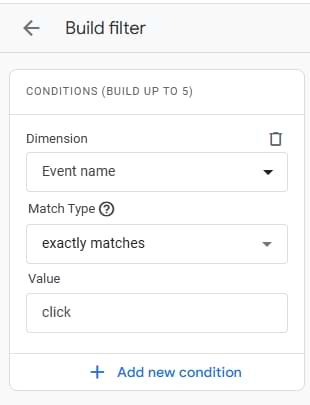
Apply all changes. You can hide unwanted charts (e.g., Bar chart) if you want. The report should look like this:
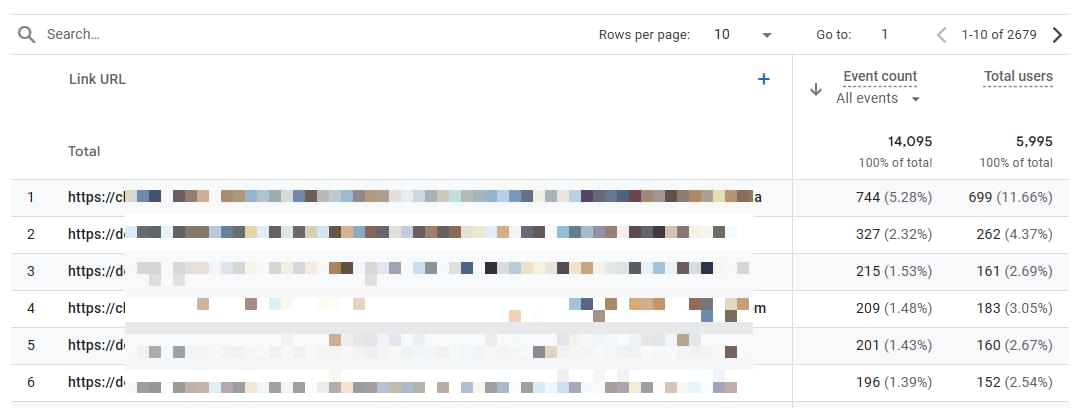
Save the report (its name could be something like “Outbound links”). Then go back to the Library and click “Edit” (where you want to add this new report).
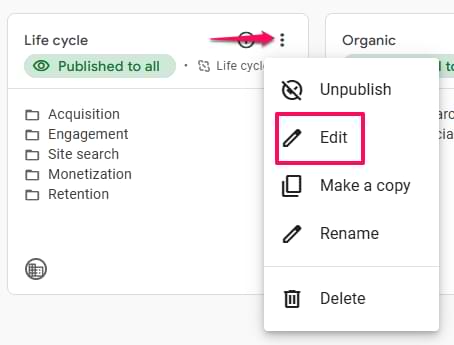
Then, drag your new file download report to the topic of your choice.
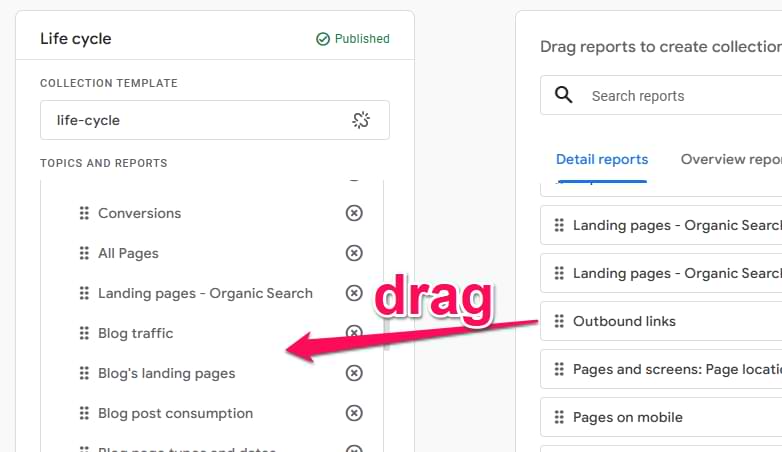
Save the collection and that’s it! Now you have a report where you can see all clicked outbound links. Other users with access to this property will also see this report.
Explorations
Another place where you can find the outbound click data is Explorations. In this section, the “Link URL” built-in dimension is already available. So, if you want to see the Link URL dimension only here, you don’t have to register a custom dimension (as I explained in one of the previous chapters).
On the left sidebar of your GA4 interface, click Explore. Then select Blank.

We’ll need to import two dimensions into that report. Click the Plus icon.

Then select Event name and Link URL dimensions and click Import.
In the metrics section, click the Plus icon and add the metrics that you want to use, for example, Event count and Total Users.

Double-click the Link URL dimension and all metrics you have imported to the exploration. Or just drag and drop them.

Now you will see the list of all links that were clicked. But it’s very likely, that the first row in the table will be empty. Why?
That’s because your current report shows the data of ALL events in your property, not just outbound link clicks. Thus you need to narrow it down. In the Filters section, click Drop or select dimension or metric and then choose Event name. Enter the following condition:
- Event name exactly matches click

Save the filter.
Now, you will see the report only of click events, and the first column of the table will show the list of outbound links that were clicked.

To see the full value of the Link URL, you will need to hover your mouse over that particular link URL. Hopefully, in the future GA4 will allow us to resize the width of each collumn.
Pro Tip: Clean Up Your Click Data
It looks like GA4’s automatic outbound link click tracking also tracks things like phone numbers, emails, and javascript:void(0).

To avoid them too, create 3 additional filters in your GA4 exploration:
- Link URL does not contain javascript:void(0)
- Link URL does not contain mailto:
- Link URL does not contain tel:
This will make your report cleaner.
Why is Link Text not available with outbound link clicks?
If you try to build a report in GA4 showing only outbound clicks and that data is displayed by Link Text, your report will not report any proper data.
My guess is it’s a bug, and I am not sure when/if this situation will be fixed. However, I have a workaround. It involves disabling outbound link tracking in GA4 and then implementing your own alternative with Google Tag Manager. To learn more, read this guide.
If you see data only from the last two months
If you built an exploration but your GA4 date picker lets you select only the last two months, it means that you haven’t extended the default retention period in GA4. Read this article to learn how to fix the issue.
Find Outbound Click Data in Google Analytics 4: Final Words
That’s it! You have now configured an outbound link click report in GA4. By default, the report will show the top 10 rows. But if you want to see more, change the number here:

If you want to learn much more about GA4, how to use it and how to benefit from it, take a look at my in-depth Google Analytics 4 course.
Related articles

23 COMMENTS
Hello,
when I use "Explore > Free Form" option and look at "Link URL" values, ~95% of them are like "javascript:void(0)". Is there any alterantives to see Outbound Link information without extra configuration or the the best solution is to build "Custom Event" with "Custom Dimensions" to track Outbound Link Clicks correctly?
No, it means that your website's links are coded like this. Instead of using URLs, many of them are using javascript:void(0)
A solution here would be to disable outbound click tracking in GA4 and implement an alternative with GTM, where you tracking hostnames that do not match your own domain and also do not match javascript:void(0)
How do you know what page the outbound link was clicked on? is there a dimension that can be added for that?
You can add a Page Path dimension
I am wondering what the best way would be to set a specific outbound click as a conversion. Would I create a custom event out of the enhanced measurement (clicks) and set it to a specific parameter of the url? Then mark as a conversion in the Configure/Events section?
Yes, you would need to create a separate event for that outbound click
While it is nice that Google has provided an easy way to implement outbound click tracking, the implementation does not track the link_text, which is important to many. Swapping out the enhanced measurement tracking/functionality with my own implementation is a little daunting, however, so I think it would be helpful to create a blog post that shows people how to replace and improve outbound link tracking by implementing our own version with link_text tracking (and any other enhanced measurement tracking that is lacking). I am curious about the pros/cons of replacing the enhanced tracking with our own.
link_text is tracked. Maybe your links are coded in a bit unusual way, difficult to comment.
Hmm... Google documentation shows these parameters are populated for the Outbound clicks (click) enhanced measurement event:
link_classes, link_domain, link_id, link_url, outbound (boolean)
https://support.google.com/analytics/answer/9216061?hl=en
Others have noticed that link_text is missing:
https://stackoverflow.com/questions/66931019/ga4-link-text-is-usually-not-set
I see these parameters when debugging, and link_text is missing:
debug_mode
engagement_time_msec
ga_session_id
ga_session_number
ignore_referrer
link_domain
link_url
outbound
page_location
page_referrer
page_title
Huh, that's a good catch I didn't notice. I always check link_url in the reports, and never really checked the link_text of outbound link clicks. But I presumed it is there. Well, that's unfortunate, and yet another quirk of GA4
Yeah, I have the same issue on my end. I kind of need the link_text function for outbound link tracking on Gov websites since there are a ton of cross-agency links.
I know it's been a while since this was posted, but do you think it would be worthwhile to turn off "Enhanced Measurement: Outbound click" and just add my own All Link Clicks Tag in GTM?
Yes https://www.analyticsmania.com/post/missing-link-text-of-outbound-clicks-in-google-analytics-4/
Thank you Julius! Love your site and has been super helpful navigating GA4 and GTM. Your ebook is also super helpful, but if you ever publish a book I'd be all over that! Regardless hope to find time to register to one of your courses in the future.
Cheers :)
Yes
Why does it limit the range I can explore? I am trying to look back to February, but can only go back as far as July.
You need to extend the data retention period in the property settings to 14 months.
Great article. To filter out an easier way, just right click the event under the column "Link URL" and select "Exclude selection". Automatically adds it without having to do it manually.
Really helpful article - I've just set up the custom dimension so I'm looking forward to seeing that data once it's available. Thank you!
I wanted to add a quick tip for the Exploration. If you add "Page Path and Screen Class" to the Dimensions, then add it to the Rows under Settings (so you'll have two Dimensions in Rows - make sure position "Page Path" ABOVE the "Link URL") then you'll see how the links in each post are being clicked. (I had my pivot table Excel brain on when someone was showing me this a couple months ago.) Seeing this extra layer makes a lot of sense for me so I can analyze what links *in each post* are being clicked, rather than the top links sitewide.
*One quick addition: Make sure to choose "Nested Rows - Yes" in the Row section.
Does anyone know how you can pull this report for custom dates that extend for more than a couple of months? I need to pull this report fiscal year to date (July 2023 - Present) and it only allows me to put in a span of month and half or so.
Hi, read this https://www.analyticsmania.com/post/2-month-data-in-google-analytics-4/
Hello!
Thank you for this guide! When I build the exploration report, I see a mixture of inbound and outbound URLs, which is odd. Do you know how inbound URLs can be shown in this report? I am not using subdomains or something of that sort.
Many thanks.
Add one more filter condition where you include Link URLs that contain your domain