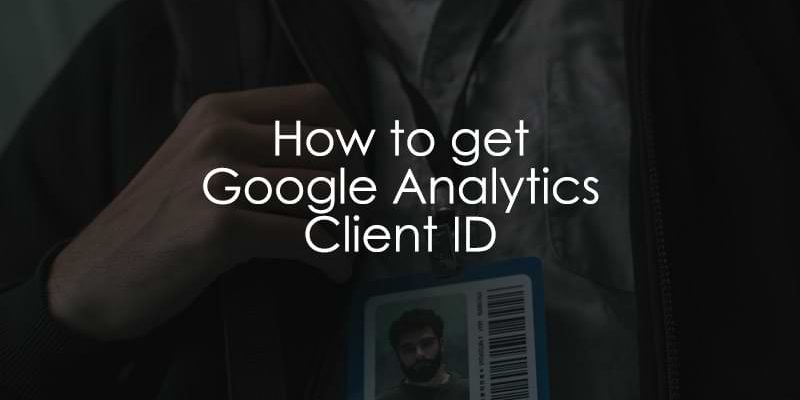
November 28, 2025
How to Get Google Analytics Client ID? (5 Options)
Updated: November 28th, 2025
Let’s say that you are running Google Analytics on your website, and you (or your developers) need to fetch the GA Client ID. For example, maybe there is a need to send a request to the Measurement Protocol (which requires a client_id parameter).
Or do you just want to check your own client ID?
In this blog post, I will explain several methods to get a Google Analytics Client ID. First, I’ll start with technical (programmatic) options and end with the more basic ones.
Table of Contents
Here’s what you will learn in this article
- What is the Google Analytics Client ID?
- #1. Using the “get” command in gtag()
- #2. Fetching the value of a _ga cookie with pure JavaScript
- #3. Fetching the value of a _ga cookie with Google Tag Manager
- #4. Checking in the Google Analytics 4 interface
- #5.Bigquery
- Final Words

Video tutorial
If you prefer video content, here’s a tutorial from my Youtube channel.
What is the Google Analytics Client ID?
The Client ID (cid) is a unique identifier randomly generated by Google Analytics and stored in the _ga cookie. It allows GA4 to connect individual hits into a session and recognize a user returning to your site using the same browser and device. It typically looks like this: 123456789.123456789.
Note: It identifies the browse/device, not the specific person. If the user clears cookies or switches devices, they get a new Client ID.
Here is a quick overview to help you choose the right method:
|
Method |
Difficulty |
Best For… |
| 1. gtag command | Medium | Sites using hardcoded gtag.js (not GTM). |
| 2. Browser Console | Easy | Quick, one-time manual checks. |
| 3. Google Tag Manager | Medium | Automating data collection to send to GA4/Third-party tools. |
| 4. GA4 User Explorer | Easy | Viewing IDs for specific user segments without coding. |
| 5. BigQuery | Advanced | Large-scale data analysis and raw data export. |
#1. Using the “get” command in gtag()
Google Analytics 4 tracking code (a.k.a. GTAG) offers a set of commands you can use for your convenience. One is get that can return values of certain fields/parameters in GA4.
Here’s an example of a command that you can execute right in your Google Chrome console:
gtag('get', 'G-XXXXXX', 'client_id', function(clientId) {console.log(clientId)})
Replace G-XXXXXX with your GA4 property’s measurement ID. Of course, if your developers want to use it, they will need to modify the code (the console.log part) in order to pass the client_id’s value to other parts of your website’s code.
However, remember that this method will work only if the GTAG tracking code is already loaded on a site.
#2. Fetching the value of a _ga cookie with pure JavaScript
When a visitor comes to your site for the first time and Google Analytics loads, it creates a _ga cookie that contains the GA client ID. If a visitor returns to your site and the cookie already exists, you can get its value. as soon as the page starts loading.
To do that, you (or your developers) can define a get_ga_clientid function. Once it is called, it will return a client ID from the _ga cookie. Here’s the code that could be used:
function get_ga_clientid() {
var cookie = {};
document.cookie.split(';').forEach(function(el) {
var splitCookie = el.split('=');
var key = splitCookie[0].trim();
var value = splitCookie[1];
cookie[key] = value;
});
return cookie["_ga"].substring(6);
}
You can test this code directly in your browser’s console. First, make sure that _ga cookie is present in your browser. Then open the JavaScript console (on Windows, that’s F12 > Console), and paste the code I shared above. Hit enter.
Then call the function by entering the following command in the console (and then hit enter):
get_ga_clientid()
It will return your client_id.

#3. Fetching the value of a _ga cookie with Google Tag Manager
If you are using Google Tag Manager and you want to have the client ID as a variable, here’s an option.
Open the developer tools in your browser (usually accessible via F12 (on Windows) or right-click the page and select “Inspect”). Navigate to the Application tab (I am using Google Chrome in this example).
Go to Cookies and select your domain. Then locate the _ga cookie. Its value might look something like this (of course, in your case, the value will be different):
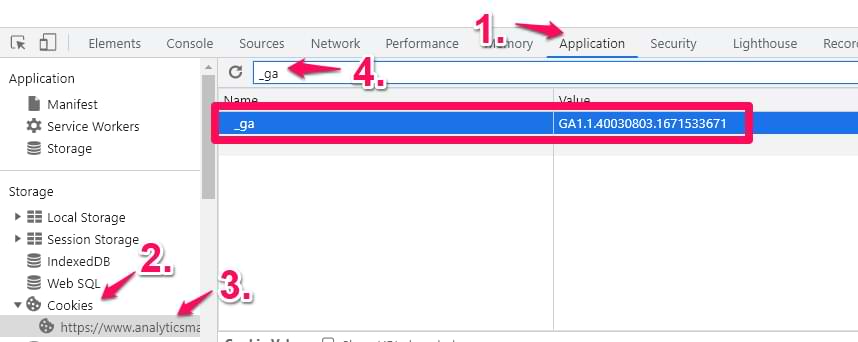
The last two numbers (with a dot between them) are the client id. So if you look at the screenshot above, the client ID value is 40030803.167153367.
If you want/need it, you can access that cookie with Google Tag Manager. In GTM, go to Variables > New > 1st party cookie and enter the following settings (name it exactly as I show in the screenshot below):
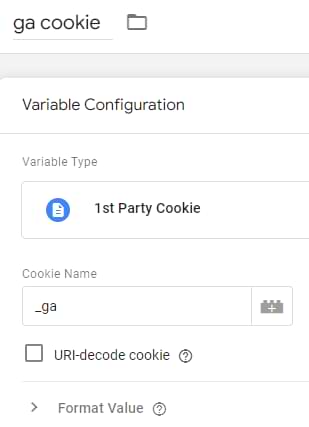
This variable will return the full value of the cookie, e.g., GA1.1.40032303.1671533621. If you want to parse just the last two numbers, go to Variables > New > Custom JavaScript and paste the following code (it will work only if you have named the 1st party cookie variable exactly as I did in the screenshot above).
function() {
return {{ga cookie}}.substring(6)
}
This code will remove the first six characters of the _ga cookie, and the result will be 40032303.1671533621 (or any other numbers that were stored).

#4. Checking in the Google Analytics 4 interface
To locate the client ID in Google Analytics 4, follow these steps:
Log in to your Google Analytics 4 account. Navigate to the Explore section. Click on User Explorer.

Within the User Explorer, you will see the client ID listed for each individual user.
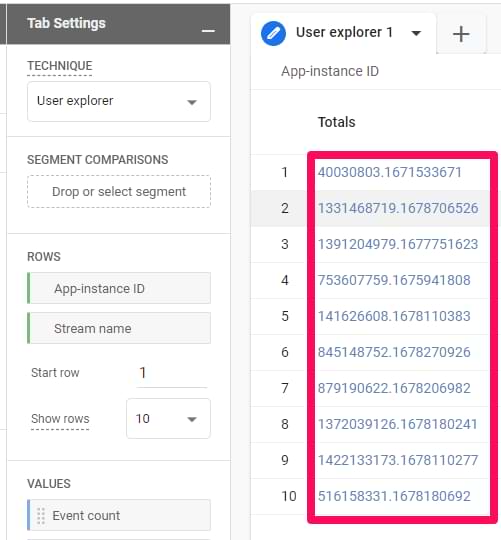
There isn’t much you can do with these IDs here. However, if you want to check the client ids you have tracked quickly, well, this is the list.
#5.Bigquery
And last but not least. If you have already connected Google BigQuery with Google Analytics, the data will be streamed to BQ. So there, many events will contain a field called user_pseudo_id. This is just a fancy name for the client ID.

Get Google Analytics Client ID: Final Words
In this blog post, I wasn’t planning to talk about why the GA client ID is essential (there is another article for that). This time, we focused on a bunch of methods to find/get it. Some options were more technical (but they allow you to get Google Analytics client ID programmatically). Others were simpler (if you want to check a particular client ID manually).
I hope you gained a well-rounded understanding of various techniques here, allowing you to select the most suitable method based on your situation.


7 COMMENTS
Julius, thank you for this post. Could you possibly answer 2 questions?
1. Is it possible to push this client id to GA4 with GA4 Event tag (like we did in UA with customTask) in order to have it as a secondary dimension?
2. Is it legal? :)
thank you!
Never send client id as as custom dimension to GA4. Otherwise, you will face high-cardinality issues.
Got, it has something wrong with going over 500 unique values per day.. if I'm not mistaken. Thank you!
Still, may I ask more specific question. We can pass Client ID only with transactions GA4 Event Tag (we have them far less than 500 a day). Is that a good solution? 😁
Should be ok
Hi Julius,
I use gtag() to manage events and for initial setup.I faced some problem with client_id on debug mode. The representation of client_id looks like: "5.7978e+08" :/
In user explorer under App-instance ID looks ok so I am wondering if this have some negative impact of our data?
Best regards
Piotrek
Is it possible to use the client_id as a Value Track parameter in Google Ads?