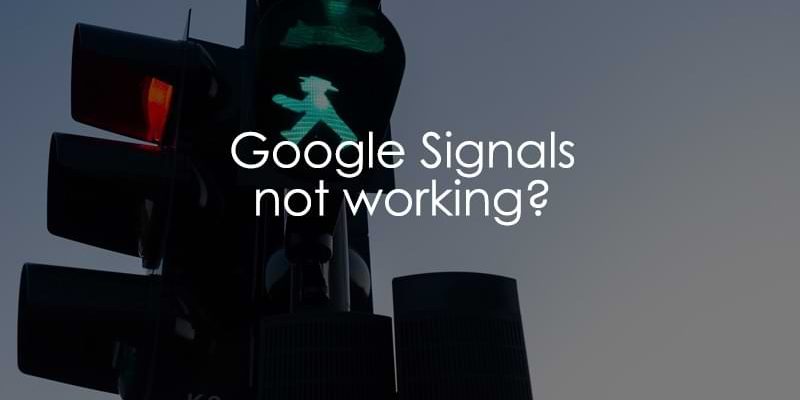
February 25, 2025
Google Signals not working? Here are the solutions
When enabled in GA4, Google Signals collects additional data about your website visitors: demographics (age, gender) and interests. Sounds great, right?
However, since you’ve landed on this article, you’re probably experiencing issues. In this article, we will explore why Google Signals is not working and whether you can do anything to fix it—though, in some cases, there may be no solution. So, if you googled something like “Google Signals not working”, you’ve come to the right place.

Table of Contents
Here’s what you will learn in this article
- IP redaction in SGTM is enabled
- Not having the location headers in Cloud Run
- ad_storage (of consent mode) is disabled
- It’s not 100% accurate. “Unknown” values are common
- allow_google_signals is disabled in gtag or GTM
- Google signals are disabled in most regions
- Final Words
IP redaction in SGTM is enabled
To keep up to date with the privacy laws, you may have set up the GA4 tags in your server-side Google Tag Manager container to redact the IP address. While it is important to follow guidelines regarding personally identifiable information (PII), it’s also important to remember that this can negatively impact your analytics tracking.
Google Signals uses IP addresses to provide personalized ads (by sending GA4 Audiences to Google Ads) and user information, such as gender and age, for reporting purposes. Therefore, this feature will not work without it.
To check if you have enabled IP redaction, you will need to go through each GA4 tag (in the server-side container) and check if “Redact visitor IP address” is set to true. If this setup was not intended, change these to false and wait for several days to see if your Google Signals data improves.
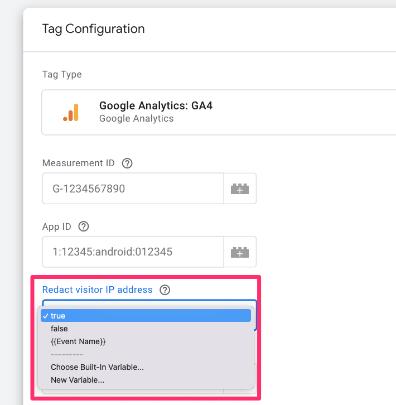
Not having the location headers in Cloud Run
Google Signals relies on certain data points to track users effectively across devices and sessions, including the user’s geographic location.
When you run your application on Google Cloud Run, if the service does not send location headers (such as the geographic location based on IP or headers like X-Gclb-Country, X-Gclb-Region, and X-Gclb-City), Google Signals won’t be able to identify the user’s region or apply location-specific tracking for analytics.
Without them, Google Signals will not function as intended, especially for location-based features like personalized ads.
P.S. If you are using Stape.io, they handle this automatically.
You can learn more about SGTM (including how to set up these headers) in my Intermediate-Advanced GTM course.
ad_storage (of consent mode) is disabled
The ad_storage parameter is related to certain advertising tracking features (including the usage of cookies). When ad_storage is denied in Consent Mode, the user has not consented to having their activity used for advertising. This blocks cookies related to targeted ads and prevents personalized ad tracking and remarketing.
Currently, GA4 will not read or write Google Ads cookies, and Google signals features will not accumulate data for this traffic.
Using GTM Preview mode, check the parameter’s value when you provide consent on your website. If a visitor gives consent but the parameter still remains denied, Google Signals will not work.
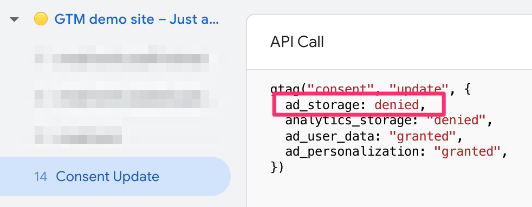
It’s not 100% accurate. “Unknown” values are common
In GA4, “unknown” values are given for demographic data like age and gender that cannot be determined for a user because they are not logged into their Google account (or don’t have one) or have opted out of ad personalization (or maybe some other technical reason). This results in unknown data in reports when using Google Signals features, which is considered normal behavior.
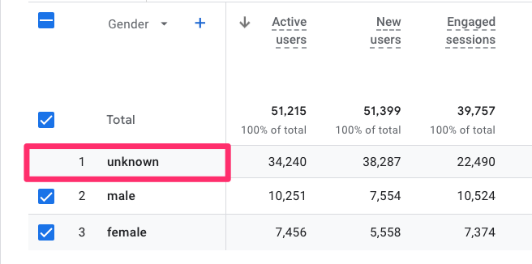
Similarly, you may notice some data thresholding in your reports. If you look at a report containing data related to Google Signals (age, gender, interests), GA4 will hide rows in the reports with small user numbers. Only reports with the following dimensions are affected:
- age
- gender
- interest
If you have limited access to data in a report or exploration, it may be because a data threshold has been applied. Data thresholds are applied to prevent anyone viewing a report or exploration from inferring the identity or sensitive information of individual users based on demographics, interests, or other signals present in the data.
allow_google_signals is disabled in gtag or GTM
In the past, we were encouraged to use certain parameters, such as allow_google_signals, to control the collection of advertising data. While these older parameters are still functional today, Consent Mode is the preferred and more modern approach for managing consent and ensuring data collection aligns with privacy preferences.
To disable advertising features (including Google Signals), a user can deny the collection of Google Signals data collection, which will set allow_google_signals to false. If it’s set to true, Google Signals data is collected. If false – not.
You may have an older setup in which you still use this parameter. If so, check the parameter’s value when a user provides consent on your website. If a visitor gives consent but the parameter remains false, Google Signals will not work.
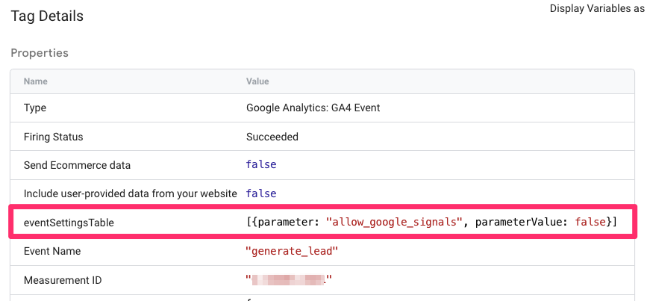
If you don’t see this parameter anywhere in your setup, it is not being used, and this tip does not apply to you.
Please note that if you are using Consent Mode, allow_google_signals is not needed (because consent mode already handles how Google Signals data is collected).
Google signals are disabled in most regions (or your biggest regions)
You must be an Editor or above at the Google Analytics 4 (GA4) property level to activate Google Signals. To check whether Google Signals is disabled in any of your major regions, follow the steps below.
In GA4, navigate to Admin > Data Collection and Modification > Data Collection.
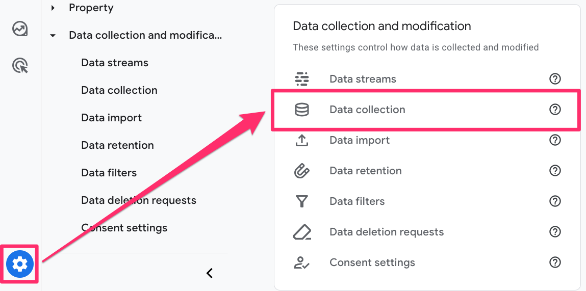
There is a section titled “Google Signals data collection is allowed in X of Y regions” that will show you how many regions Google Signals is available for. If some regions are not enabled, click the gear icon and check which ones they are.

It may turn out that someone has disabled Google Signals in regions where you get most of your traffic, explaining why you don’t have Google Signals data or you have low numbers.
You’ll see a list of regions where Google Signals data collection is either enabled or disabled. Turn the switch on or off for each region where you want to allow or disallow the collection of Google Signals data. If you believe that some regions are disabled by mistake, this is where you should re-enable them again.
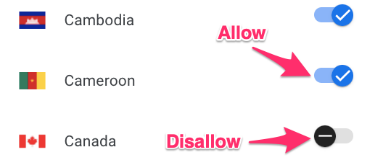
After adjusting the settings, click “Apply” to save your changes.
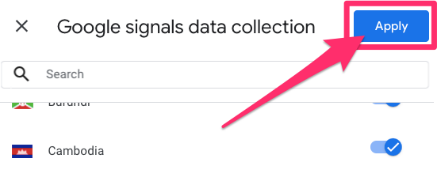
This process ensures that Google Signals is enabled in the regions you want.
Google Signals not working: Final Words
I hope that this article has clarified why your Google Signals is not working as expected and provided some guidance on how to fix the problem.
If you’re still struggling and the issues listed in this article did not help, please share in the comments below! Also, if you found another way to solve the problem, share your experience and help others.


0 COMMENTS