
November 26, 2024
Track LinkedIn Conversions with Google Tag Manager
Just like Facebook and Twitter, LinkedIn also offers an advertising pixel and conversion tracking. Regarding functionality, Facebook is way above its competition (and available resources). However, if you’re still looking forward to using LinkedIn ads and measuring their impact, this guide should give all the needed answers because I’ll teach you how to track LinkedIn conversions with Google Tag Manager.
LinkedIn’s pixel is called the LinkedIn Insight tag, which works as a remarketing code. You place it on all website pages and start receiving page views, which can be later used as conversions. Also, you can fire additional tags to track events unrelated to particular URLs (form submissions, clicks, video views, etc.).
LinkedIn Campaign Manager
You can access your LinkedIn Campaign Manager account by expanding the drop-down menu of more LinkedIn Products and clicking Advertise.
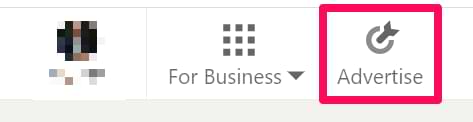
You will be greeted by this couple; let’s join them.
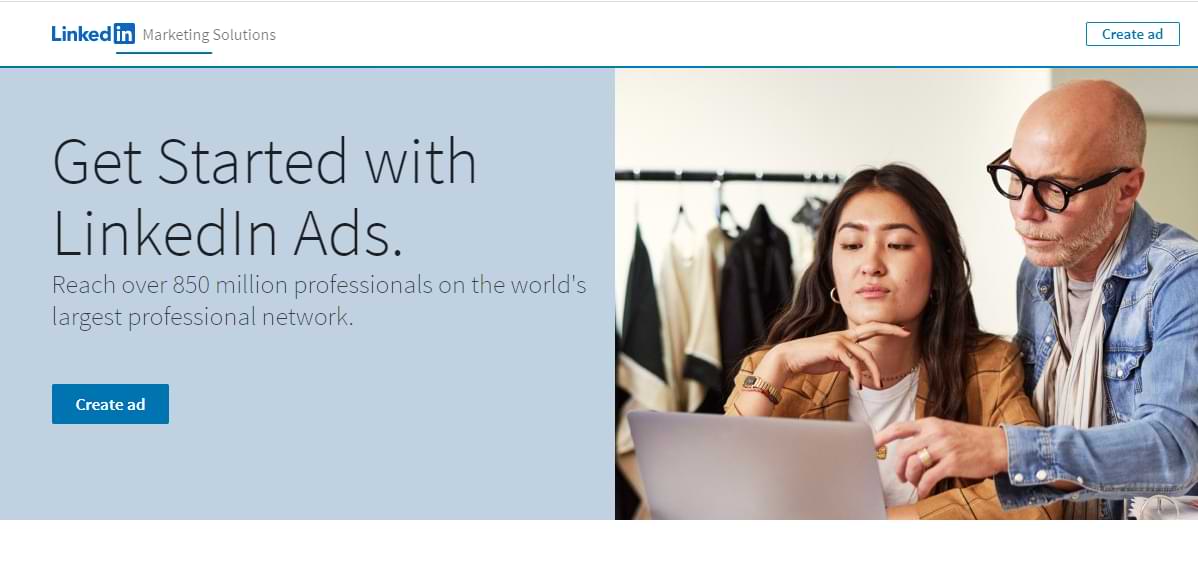
Chances are that the design of LinkedIn’s landing page will be different (you know, A/B testing and other stuff). Nevertheless, try to find the “Create ad” button and click it. Even if you already have an account, you still need to click that button (at least, I could not find the Login button/link).
After that, you will be asked to create an ad account. Since I already have one, I’ll choose it.
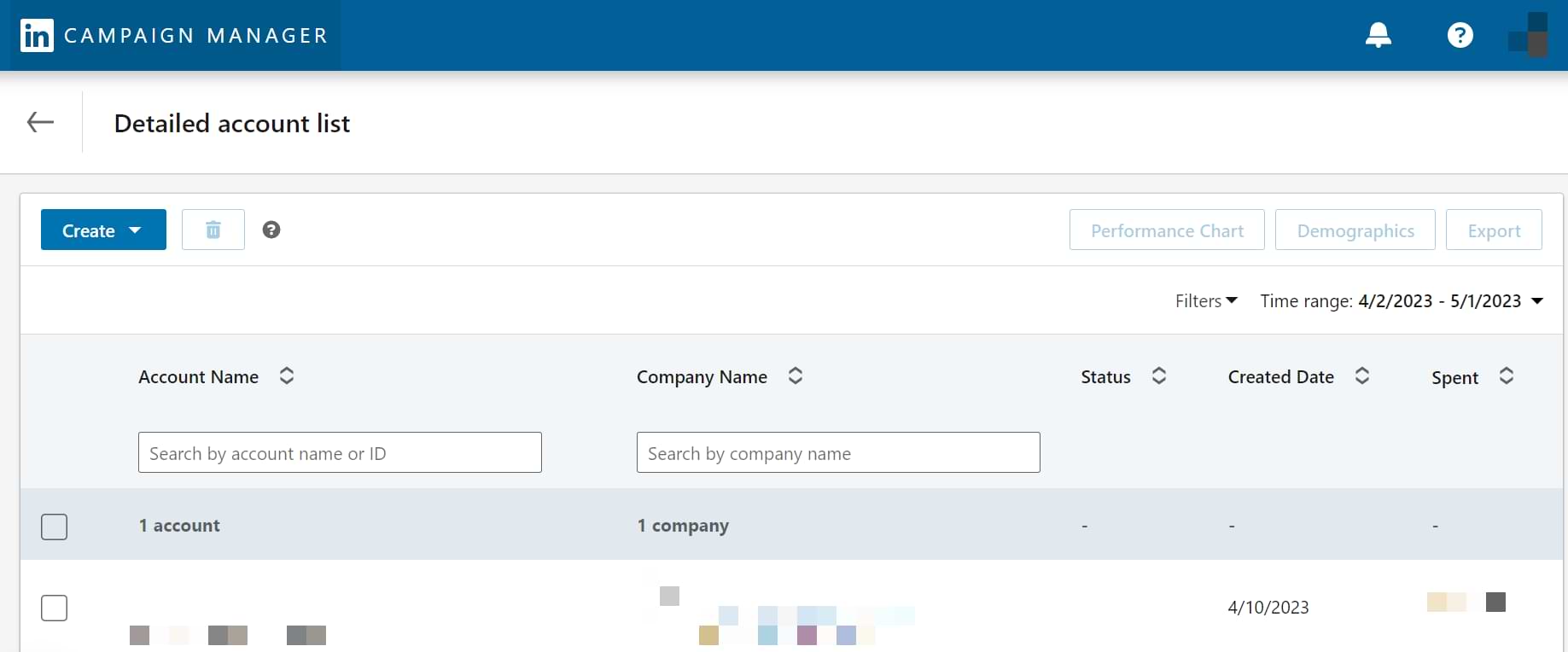
It’s been a while since I created that account; therefore, your onboarding might look different. Nevertheless, follow all the instructions/guides you see until you land on a Campaign Performance dashboard (or create a new campaign).
This guide will not go through the tactics to create the most compelling ad or optimize its performance. This is a technical guide on implementing the general LinkedIn Insight Tag + track conversions.
LinkedIn Insight Tag
After you’ve logged in to the LinkedIn Advertising account, look for Analyse > Insight Tag.
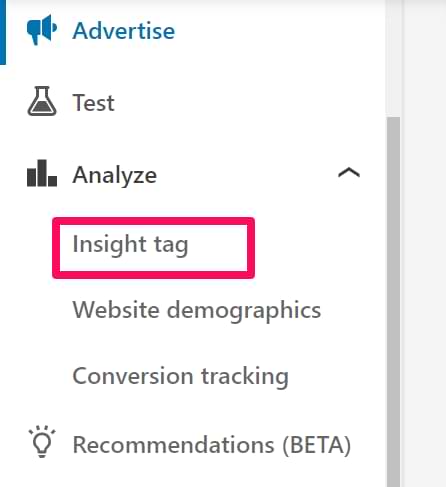
You’ll be asked for information on how to implement the Insight tag. This article will follow the route using Google Tag Manager (no surprise).
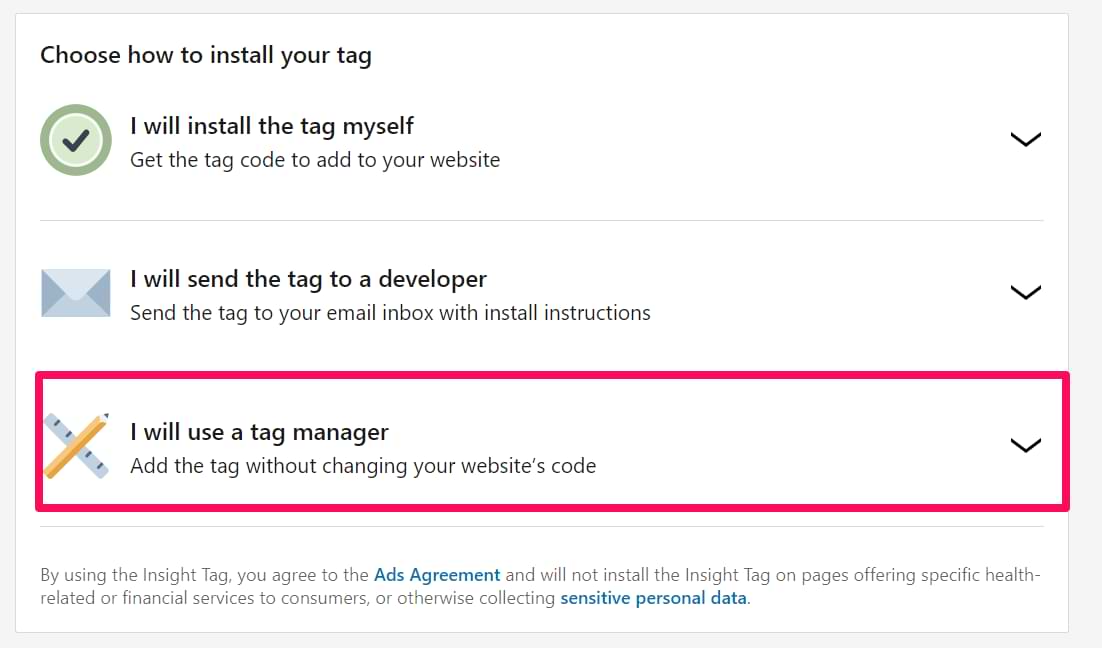
This option will open the tab where you will receive the Partner ID. Copy this code and head over to Google Tag Manager.

Click Tags > New > LinkedIn Insight Tag and paste the Partner ID. There are no other fields, so the last thing you’d need to do is to add a trigger All pages. If you wish to fire it only on specific pages, create a more targeted URL-based trigger.
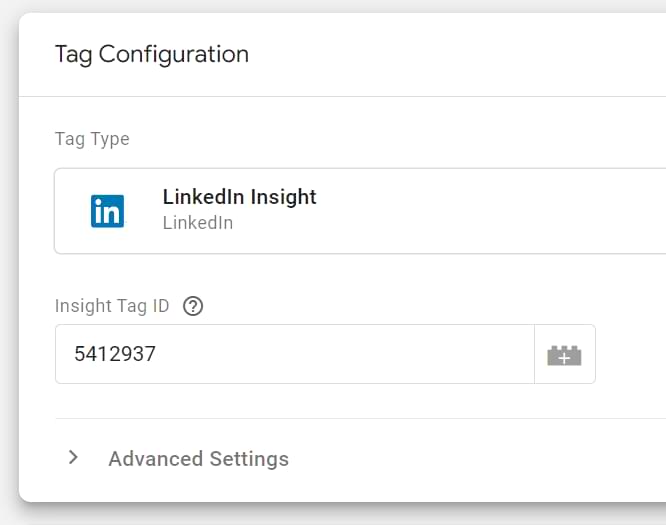
With the help of GTM Preview and Debug Mode, don’t forget to test the entire implementation. Expected result: the insight tag should fire on all pages (if you chose this trigger) or only on specific pages (based on a more targeted trigger).
If everything’s good, publish the container and let it start collecting new data. In the meantime, let’s implement conversion tracking.
LinkedIn Pageview-based conversions (via site-wide insight tag)
There are two types of conversions on LinkedIn – Online Conversion and Offline Conversion.
As the name suggests, online conversions are business objectives met on your website. For example, when someone purchases a product from your website or submits a lead form. Offline conversions apply mainly to local stores when someone sees your ad and comes to the store to purchase the product or speak to a sales representative.
Online conversions are further divided into Page-based and Event-based conversions. We will dive into this going forward.
Go to Analyse > Conversion Tracking in LinkedIn Campaign Manager and create a new Conversion.
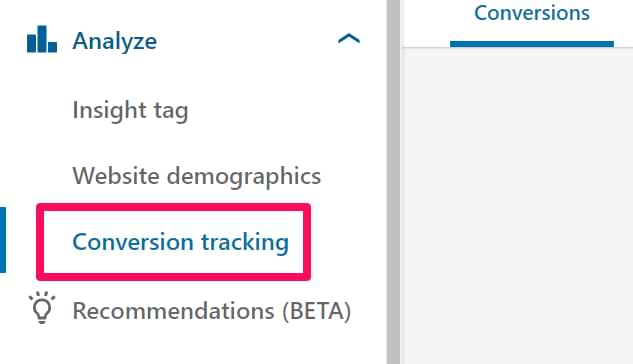
A form will appear asking for more details, Conversion name, Conversion Type, etc.
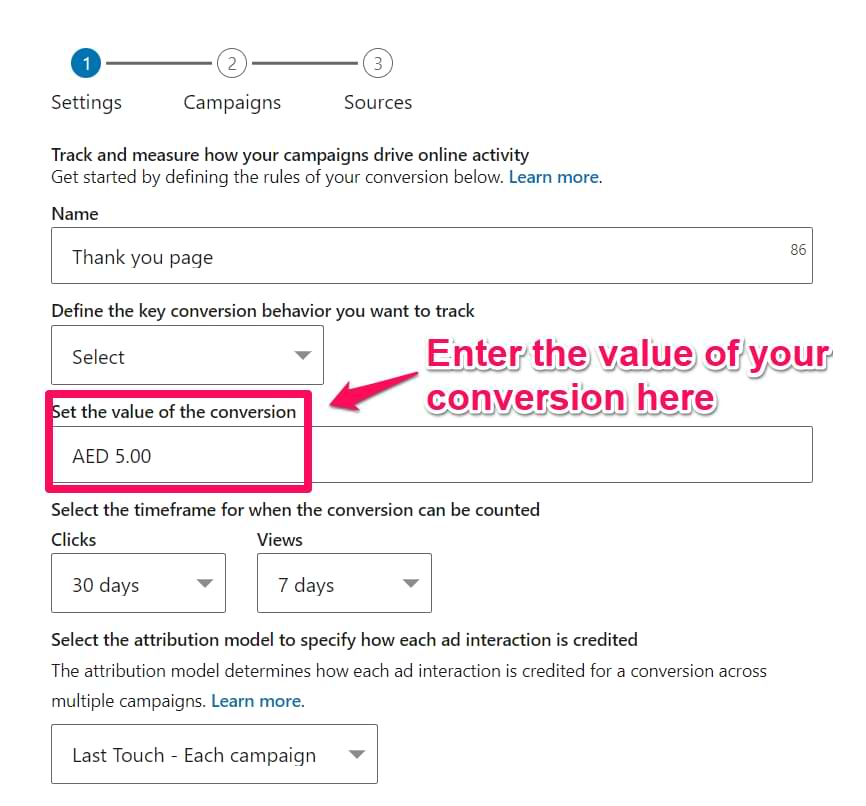
You will then be redirected to the page where you will assign this conversion to a campaign. Choose from the dropdown the campaign that will run with this conversion as the main objective.
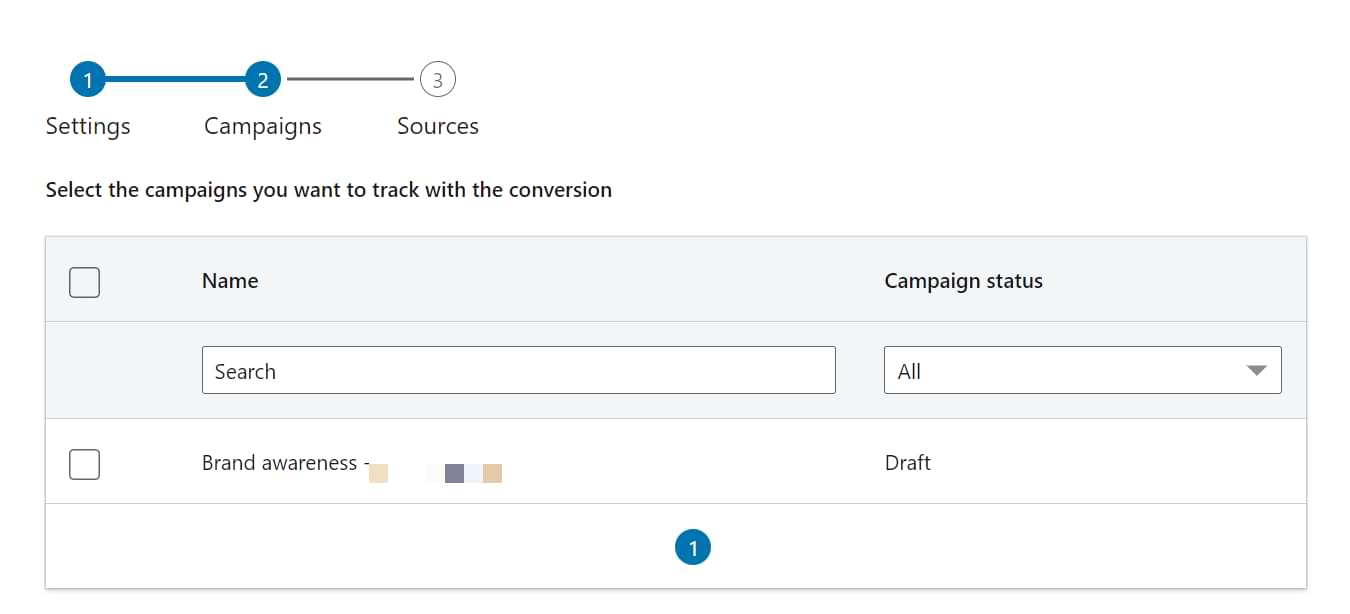
The final page is to assign how your conversion tracking will take place. From a technical implementation perspective, the most important field here is the type of conversion you want to track. There are primarily two types – page-load and event-specific.
LinkedIn URL/Page-load conversions
Say that you have a landing page with a form. When a visitor submits it, he/she is redirected to a thank you page (of which URL is, say, www.mywebsite.com/thank-you). In this case, choose a site-wide insight tag method because the critical event (form submission) occurs when a visitor lands on a “thank-you” page.
Here, my friend, you won’t need Google Tag Manager anymore because you’ve already implemented the insight tag, which tracks all the page views. Just skip to the last field of the Conversion form, URL, and enter all the URLs (page addresses) equal to completed conversions.
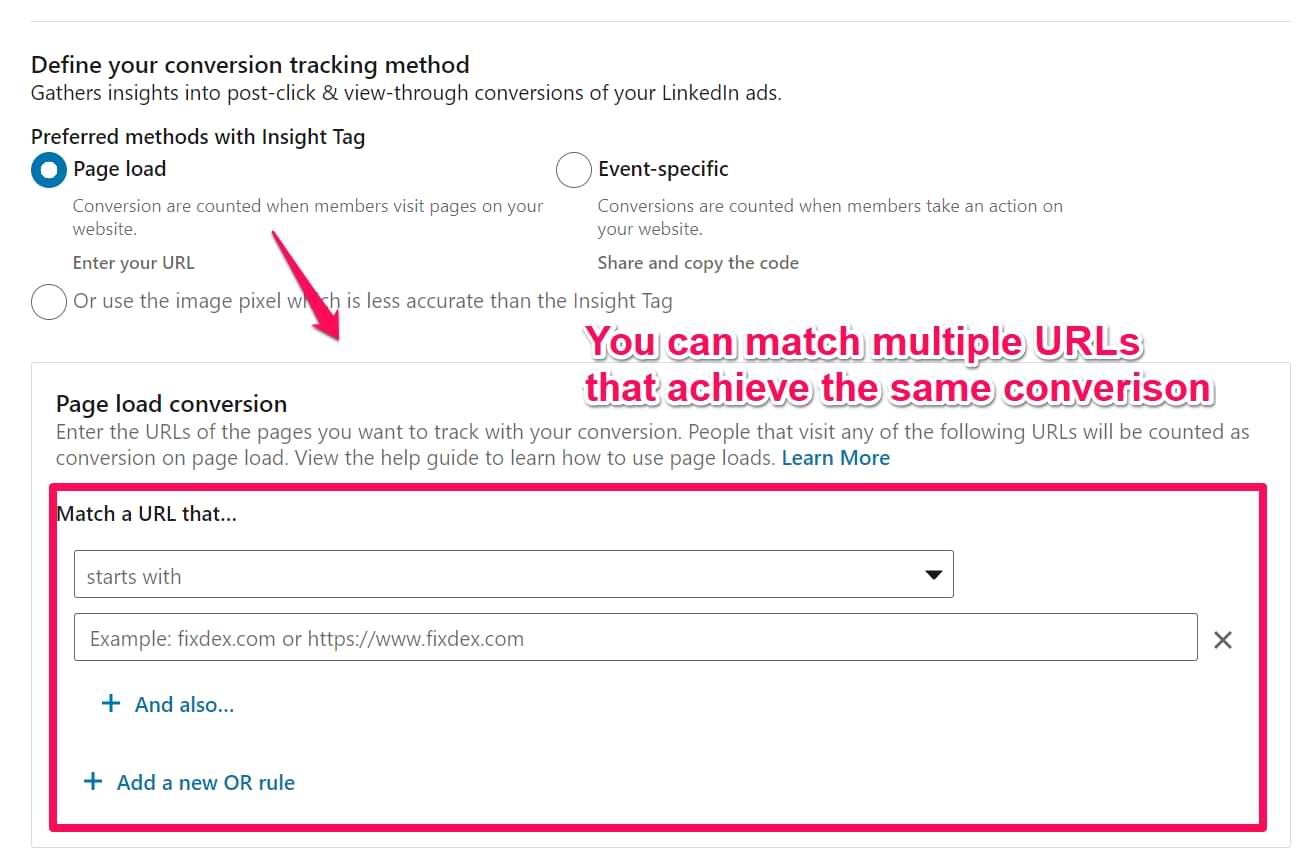
But what should you do if the important event you wish to track as a conversion is not tied to the specific URL? I’ll explain it in the next chapter of this blog post.
LinkedIn Event-based conversions
There is an alternative way to track events, but it’s tricky for less-experienced Google Tag Manager users or those using Facebook Pixel. In the form of a new conversion, choose an Event-specific pixel conversion method, and you’ll see a little piece of code.
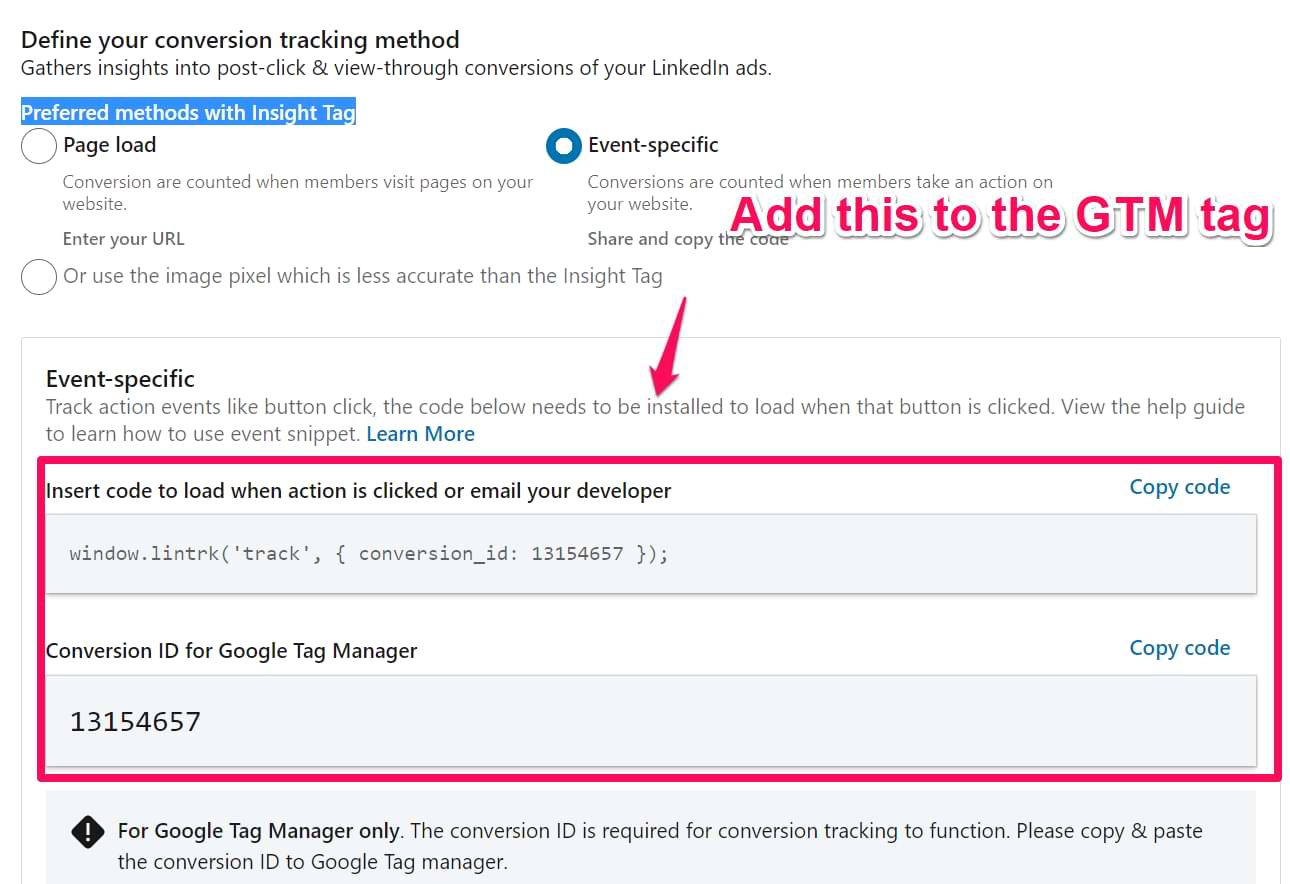
The Conversion ID here is essential since we’re implementing this tag using Google Tag Manager. For LinkedIn, you must add a new template to your GTM workspace – the LinkedIn Insight Tag 2.0.
Head to Google Tag Manager > Tags > New > Community Template Gallery and search for the tag template in the screenshot below.
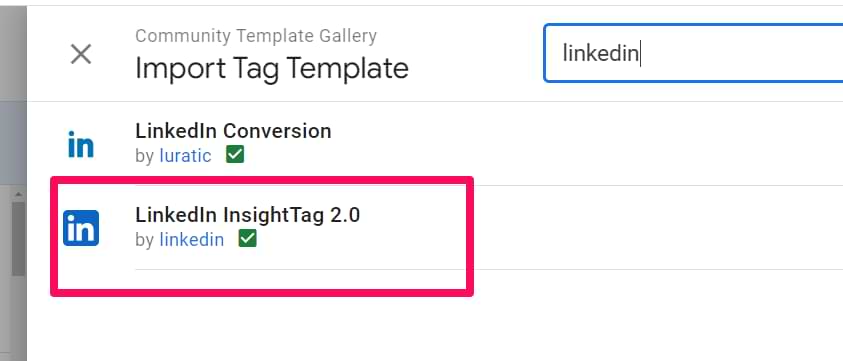
Add it to your workspace, and you will see an option to add your Insight partner ID and the Conversion ID (up to three can be added in the same tag)
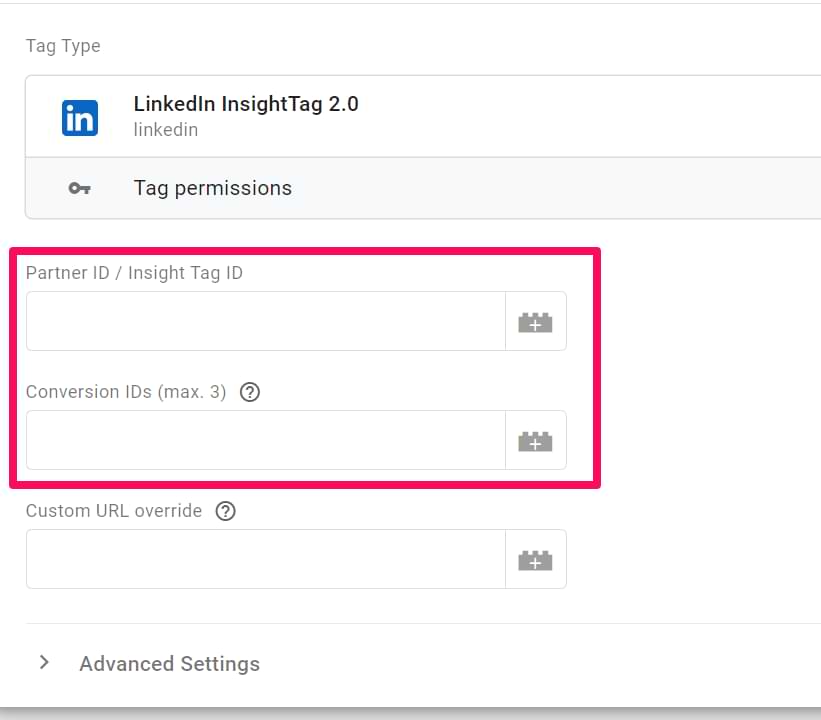
What kind of trigger should you assign to this tag? Well, it’s up to you. Here are several ideas:
- Form submission (here’s a comprehensive form tracking guide)
- A visitor/user submits a comment (read more about it)
- Plays a video (learn more about it)
Finally, let’s test. Say you want to fire the LinkedIn Event Conversion Tag when submitting the form. First, open GTM Preview and Debug mode, then submit the form and check whether the Tag was fired (it should be displayed in the Preview and Debug Console.
Next, check whether the request was successfully completed. In your browser, go to More Tools > Developer Tools.
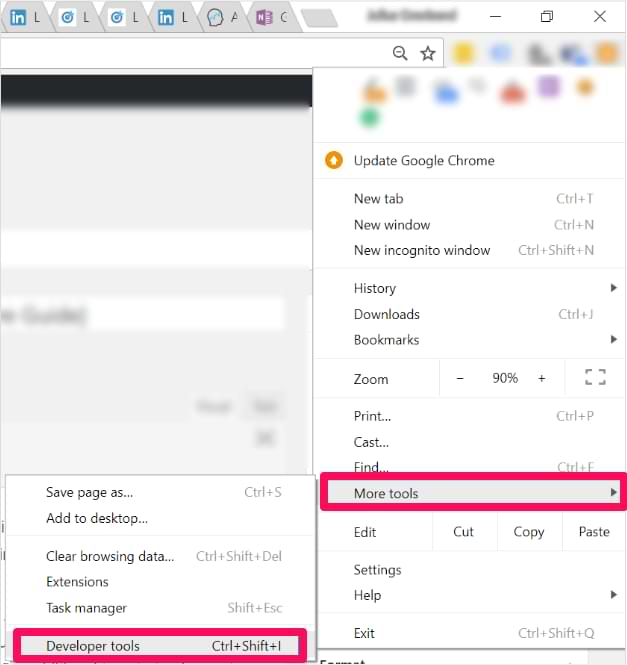
Chrome is the browser of my choice; therefore, I’ll be using it in my screenshots. In the console (which appears at the bottom of the screen), go to Network.
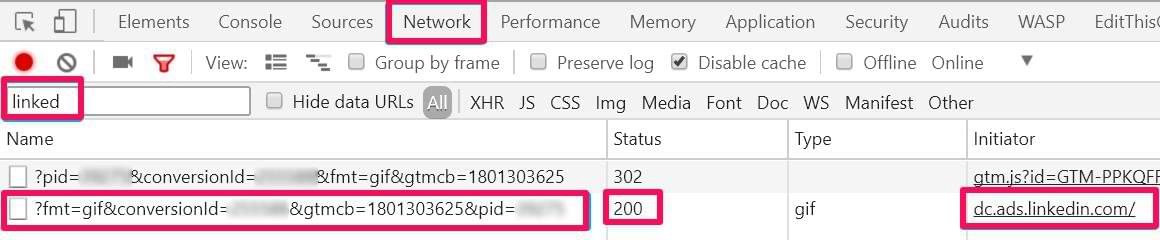
After you’ve opened the Network tab, refresh the page and try submitting the form again. In the search field, enter “linkedin” without quotation marks. You’re good to go if you see an item in the list and its status is 200. 200 status stands for OK.
The LinkedIn conversions can take up to 24 hours to reflect in LinkedIn’s backend/ However, in most cases, it will show numbers in the conversion metrics section within 4 hours.
Track LinkedIn Conversions with Google Tag Manager: Final Words
That’s it! You’ve just learned two ways to track LinkedIn conversions with Google Tag Manager:
- Page-load based
- Event-based
As for pageview-based conversions, all you need is a LinkedIn Insight Tag (use a built-in GTM tag template), paste Partner ID and fire it on all pages. After that, all conversions (conditions) are managed via LinkedIn’s Advertising account.
If your conversions do not rely on unique URLs and occur when the page does not reload, choose an alternative, a conversion ID. Copy the ID and paste it into the LinkedIn Insight 2.0 Tag.
And don’t forget to test! Remember that the data in the LinkedIn Ad account will not appear in real time. Have some patience because it might take hours of waiting.
If you have any questions regarding how to track LinkedIn conversions with Google Tag Manager, let me know in the comments.


19 COMMENTS
The LinkedIn tag considerably slowed up our site and googling it I have found that it does for many others to, so I would strongly recommend speed testing before and after implementing the LinkedIn insight to see if it has any consequences.
Thanks for the tip!
@All Is anybody else noticing the same issue?
@Julius Fed: Awesome post. Thanks from New Zealand
Personally, I've used it only once. And it worked fine for me.
Great article! I have two question, though.
- In the beginning op the article, you state: "Now, head over to Google Tag Manager, click Tags > New > Linkedin Insight Tag and paste the Partner ID. There are no other fields, so the last thing you’d need to do is to add a trigger All pages. If you wish to fire the Linkedin Insight Tag only on specific pages, create a more targeted URL-based trigger." When should I use All pages and when more specific pages? Can you give me an example?
- If I would like to choose Event-specific pixel, do I still need to fire the Linkedin Insight Tag on all (or some) pages? Or is using the Custom Image Tag enough?
Hey Leonie,
1. Usually, you should always choose All pages. Linkedin Insight tag is a pageview-based pixel which should be fired on every page and then you should build audiences/conversions based on particular pageviews. But if you are concerned about the loading speed of a website, you might want to fire the insight tag only on those pages that are important to you. In that case, you might choose to fire only on some pages. The 2nd option isn't too bad, actually, because Linkedin Insight Tag isn't too optimal and slows your page down.
2. Custom Image Tag is enough.
Thank you for the excellent helpful guide.
Thank you, it helped a lot.
If I put Linkedin Event-specific pixel into Custom HTML it will work correctly?
Fantastic post, Julius. I was just wondering if you would recommend one method over the other? We do have thank you pages setup, however, I like the added benefit of having all my tracking in one place in GTM.
Knowing this are you at all concerned with the GTM route in terms of accuracy of tracking? I will definitely test to make sure everything works but I just wanted to get your thoughts.
Hi, sorry, I cannot give you a precise answer. I use Linkedin tracking very rarely thus I don't want to mislead you with my limited knowledge of that platform.
Thanks - great post!
Followed the guidelines and created an Event Based conversion. Debugging shows good results, and also I can see the conversions appear live on LinkedIn Conversions section. However, checking with the developer tools mode, I see lots of successful events but neither with Linkedin in the name (or linked). What does it mean? How can this be resolved?
Make sure you have selected to display "All" in the Network tab and you need to have opened the Network tab BEFORE you fire the Linkedin tag.
one of the most comprehensive posts I've read on the topic. thank you!
Hi. Good post, but in DEV Tool I see 302 response only.
Is it bad?
Yes, 302 is bad. Check whether you have entered correct info in the tag.
If that does not help, another option could be to find a community that specializes in LinkedIn pixel and ask there.
Maybe LinkedIn changed something. It's been a while since the last time I used it.
Excellent post! Thanks a lot!
What if I want to track conversions with lead generation forms that work only inside LinkedIn and not on my website? How can I manage to track them with GTM and thus send this information to GA4?
Hello
Thank you for this article. We have the problem that our Purchase Tag always remains on "Still running" and is not completed as "succeeded". I read in a LinkedIn article that the status should be 302, but for me the status of the Insight Tag is 200. Can you give me a recommendation here? Are the conversions being counted correctly despite still running?
Thanks for the feedback.
Best regards
Martina
I'm trying to implement event tracking as per your Article-28-Screenshot-13.jpg, but there is no option for Conversion ID in the LinkedIn Insight tag, only partner ID? Has this changed since May 2023?