
December 16, 2025
Still Running tags in Google Tag Manager: Here’s how to fix it
Updated: December 16th, 2025
Here’s a problem: you enable Google Tag Manager Preview and Debug mode and see that a certain (or maybe multiple) tags are displayed as “still running”. You refresh the page, but the problem still persists.
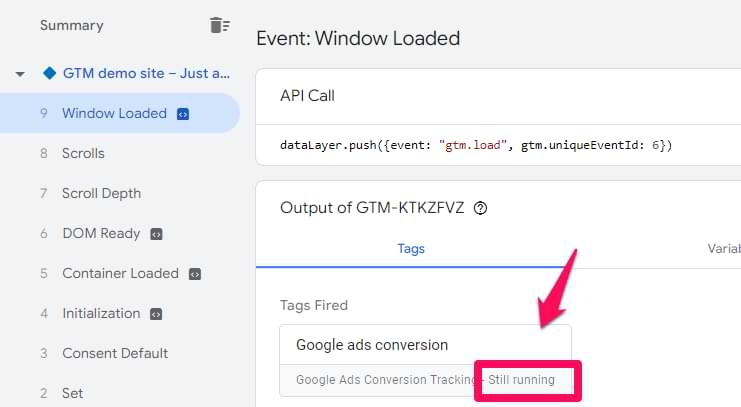
Why are your tags in Google Tag Manager “Still running”? There are several reasons:
- You are using an ad blocker
- Google Consent Mode is preventing certain tags from succeeding
- The tag does not have enough time to be properly processed before page redirect/reload
- Content security policy is preventing the tags from completing their tasks
Let’s take a closer look at each of them (and what you can do about it).

Table of Contents
Here’s what you will learn in this article
- Reason #1: Ad blockers
- Reason #2: Google consent mode is preventing some tags from succeeding
- Reason #3: Content Security Policy (CSP)
- Reason #4. The tag does not have enough time to run properly before the page redirects/reloads
- Reason #5. Incorrect configuration of the Microsoft Conversion tag
- Sometimes, it’s a false positive
- Troubleshooting “Still Running” Tags
- Final words
Video tutorial
If you prefer video content, here’s a video from my YouTube channel.
Reason #1: Ad blockers
Popular browser extensions like Ghostery, AdGuard AdBlocker, and AdBlock Plus make it easy to block Google Tag Manager. But even if (for some reason) GTM is not blocked, other tracking codes (like Google Ads) can.
So, if you’re using one of the blockers, try disabling them and see whether it helped. Chances are that some browser extension is causing the “Still running” issue.
Other plugins (that are worth checking) are:
- Avira Save Shopping
- DuckDuckGo privacy
- Windscribe VPN
- uBlock Origin
But don’t limit your investigation just to these extensions. There might be more.
Reason #2: Google consent mode is preventing some tags from succeeding
If you have implemented Google Consent Mode (GCM) on your website, it affects how your tags behave and send data to Google (by the way, if you want to learn how to properly implement GCM, I have ~1 hour of video instructions in my GTM course for beginners.
Scenario A: Normal Behavior (Waiting for Consent)
In a nutshell, GCM is a global setting that you can configure on a website. If a visitor does not give consent for analytics_storage, then Google Analytics tags still fire, but the data will be somewhat limited. If consent is given, then the request (with all data) is sent to Google as usual.
But when it comes to ad_storage and marketing tags (like Google Ads), their behavior is different. If a visitor does not agree to be tracked for marketing purposes (read “ad_storage is denied”) and the Google Ads tag fires, it will be displayed as “still running”.
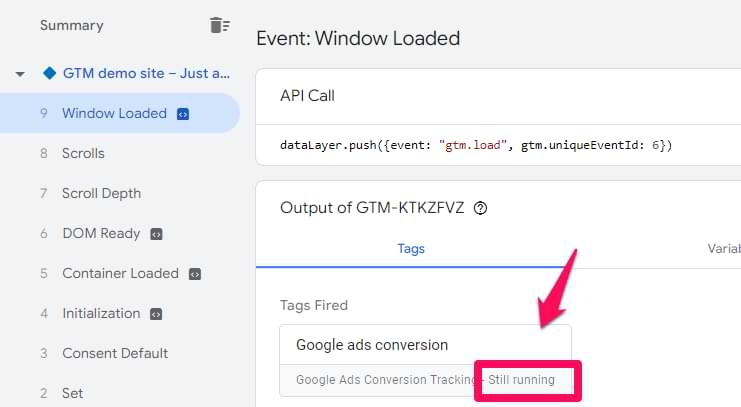
Even though the tag is not displayed as “Succeeded”, it sent the request to Google Ads nevertheless (as a cookieless ping).
A cookieless ping is a lightweight signal sent to Google servers that contains basic information (like “a conversion happened”) but excludes cookie information.
But if the visitor agrees to marketing tracking on the same page, then the tag sends one more request (this time, with complete data) and then the tag’s status changes to “succeeded”. This is normal behavior if you have configured Google Consent Mode.
How can you know whether you are dealing with Google Consent Mode?
You will have to check the developer tools of your browser. In Chrome, click three dots > more tools > developer tools and open Network Tab.
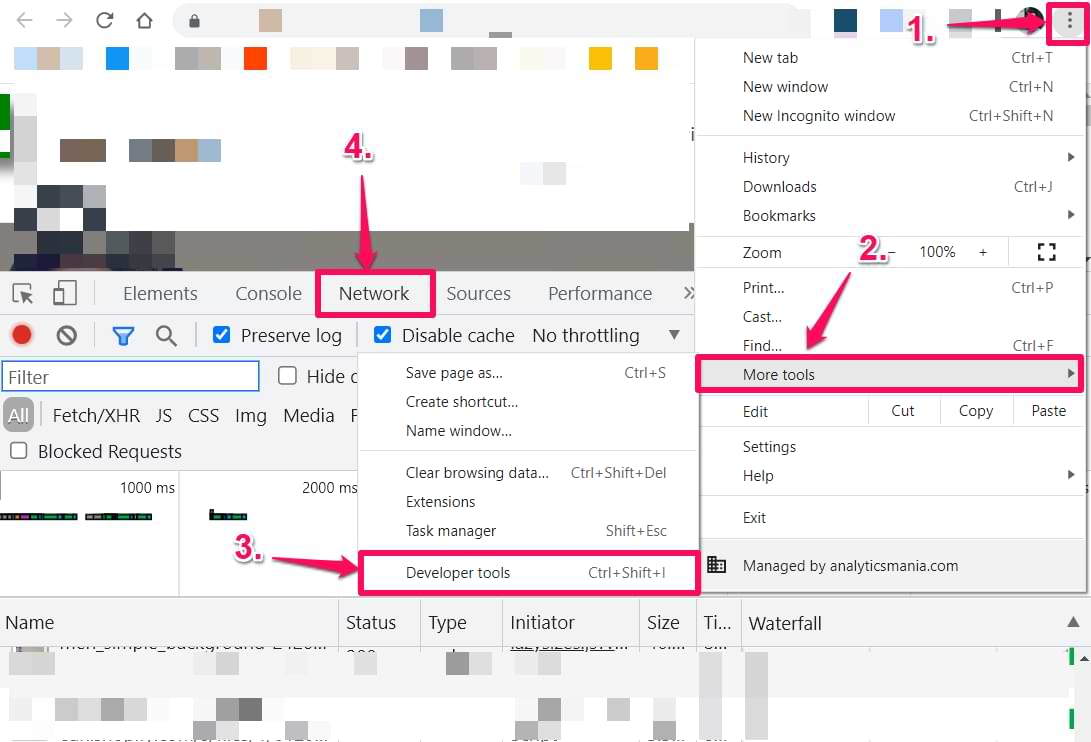
Refresh the page and check the outgoing requests. If you use Google Ads with GCM, enter “googlesyndication.com”. No requests are found? Enter “doubleclick.net”. When one of those requests is shown in the Network tab, click it and check if their URLs contain the parameter gcs.
Update: Consent Mode v2 now also contains another parameter called gcd. But to verify this, it’s enough to use gcs.
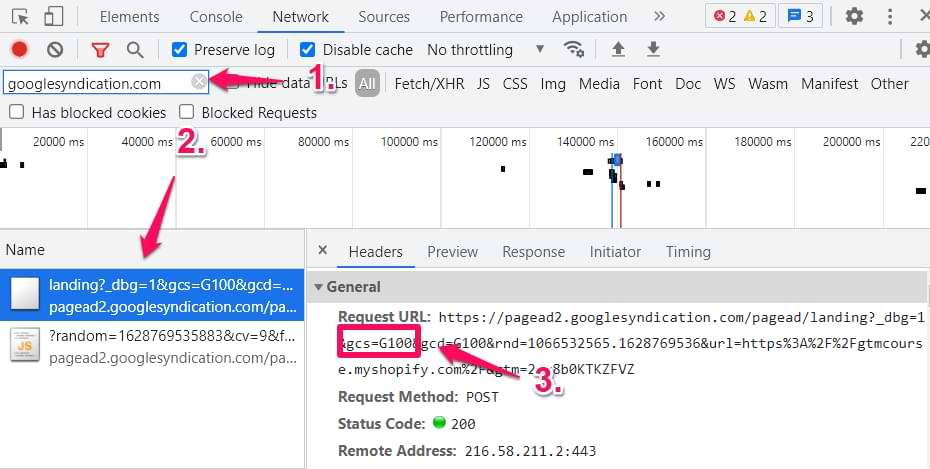
So, if you see things like gcs, you are dealing with Google consent mode. This means that marketing tags like Google Ads will be displayed as “Still running” in the GTM preview mode until a visitor consents to marketing tracking (by interacting with your cookie consent popup).
That is expected behavior, and there isn’t much you can do about it.
Scenario B: Broken Configuration
If, on the other hand, the Google Ads tag remains “Still running” even after giving consent to marketing tracking, then your Google Consent Mode is not properly configured. That could be a very lengthy blog post to explain all the details (but as of the moment of writing this blog post, I don’t have one). However, I have very detailed step-by-step instructions and video tutorials about GCM setup in my GTM course for Beginners.
In a nutshell, you must ensure that when a visitor clicks “I agree with marketing tracking” in your cookie consent popup, Google Consent Mode is updated with “granted” permission for ad_storage. Here’s the documentation.
Reason #3: Content Security Policy (CSP)
Website developers might implement a CSP to increase a website’s security level. It helps prevent various types of attacks, particularly cross-site scripting (XSS) and data injection attacks.
Content Security Policy allows website administrators to specify which sources of content browsers should consider valid. The browser then only executes or renders resources from those allowed sources.
Here’s an example:
script-src 'self' 'unsafe-inline' 'unsafe-eval' https://*.wordpress.com; style-src 'self' 'unsafe-inline' https://*.wordpress.com; img-src 'self' data: https: http:; font-src 'self' data: https://fonts.gstatic.com; frame-src 'self' https://www.youtube.com; connect-src 'self' https://*.wordpress.com; object-src 'none'; base-uri 'self'; upgrade-insecure-requests;
I won’t go into details, but this CSP will allow loading resources from wordpress.com, youtube.com, and other domains mentioned there.
But if a request (on a website) happens to another domain (e.g., googleadservices.com, which is not included), the CSP will prevent that.
The result? Your tag might be displayed as “Still running”. Its execution will not be complete.
For Google Tag Manager, Google Analytics, or Google Ads to work, your developers must update their Consent Security Policy. This documentation provides more information. Send this link to your developers.
Please note that this cannot be solved directly in Google Tag Manager. You must cooperate with your developers here, and they will have to implement the update directly on the website.
How can you check if you are affected by this? Open the browser’s developer tools, then go to the Console and check the errors there.
If you see something related to “Refused to load….” and “Content Security Policy”, then CSP is preventing your tags from working.
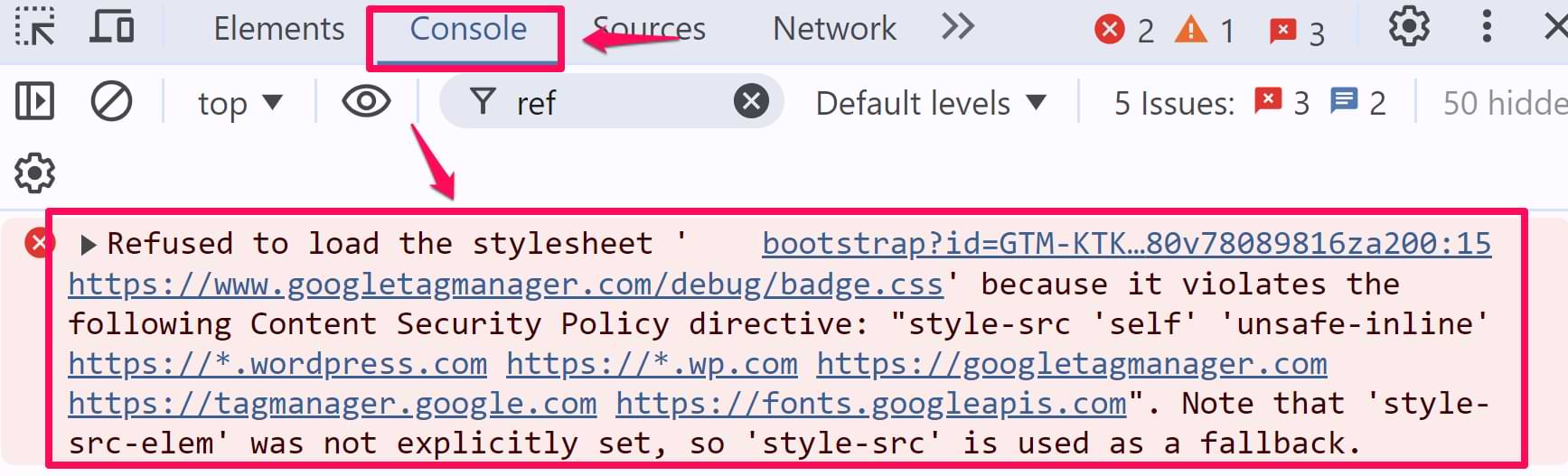
Reason #4. The tag does not have enough time to run properly before the page redirects/reloads
If you fire tags when a visitor clicks a link (and that link then redirects a visitor to another page (or maybe just refreshes the page)), sometimes you might notice that GA or Google Ads tags will be displayed as Still running. This won’t happen always, but you might notice some random behavior when, say, 1 out of 5-10 times, the tag will stay as “still running”.
The reason why this happens is that the tag might not always have enough time to be properly processed by GTM before the page reloads or a user is redirected.
To add even more randomness, sometimes, you will still see that the event (sent by the “still running” tag) will be visible in GA debugview. That’s because the tag might have had enough time to send the request to Google, but GTM did not have enough time to finalize tag execution to change its status to “succeeded”.
If you are facing this situation and it is very important that the click-related event is tracked by Google Analytics as accurately as possible, you might want to consider using “Wait for tags” option in the Just Links click trigger. Giving an additional 1 second (1000 milliseconds) or 2 seconds can increase your accuracy.
In GTM, open your Just Links trigger, click Wait for Tags, and add 1000. Then a new section will appear that asks you “on which pages do you want to activate this trigger”. If your answer is “all pages”, then Page Path contains / is what you should enter.
An example of the Just Links trigger configuration might look like this:

Save the trigger, refresh your GTM container’s preview mode and see if this reduced the number of times when GA tags are displayed as “still running”. If that did not help, try entering 2000 in the trigger.
But this comes with a caveat. When you are delaying the page redirect, you are (potentially) negatively affecting the user’s experience. The waiting time can be a bit longer.
Reason #5. Incorrect configuration of the Microsoft Conversion tag
If you’re working with the Microsoft UET tag to track conversions (and it’s constantly displayed as “Still running”), it’s possible that you misconfigured the tag. I talk more about it in this guide.
But the gist is that you probably entered an incorrect value in the UETQ variable ID field.
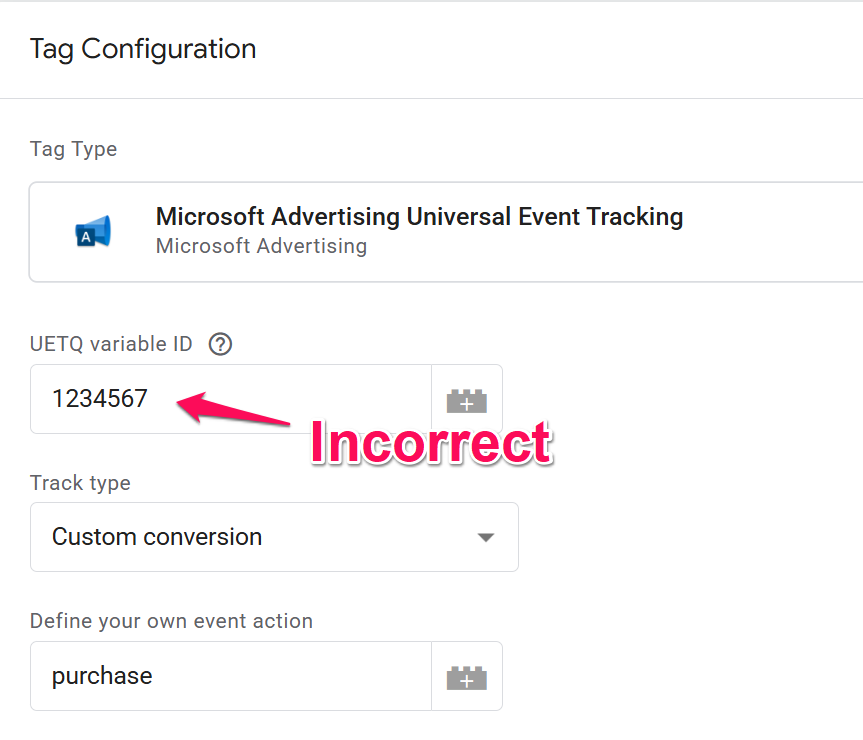
Instead, you should enter the name of the variable (ID), like here:
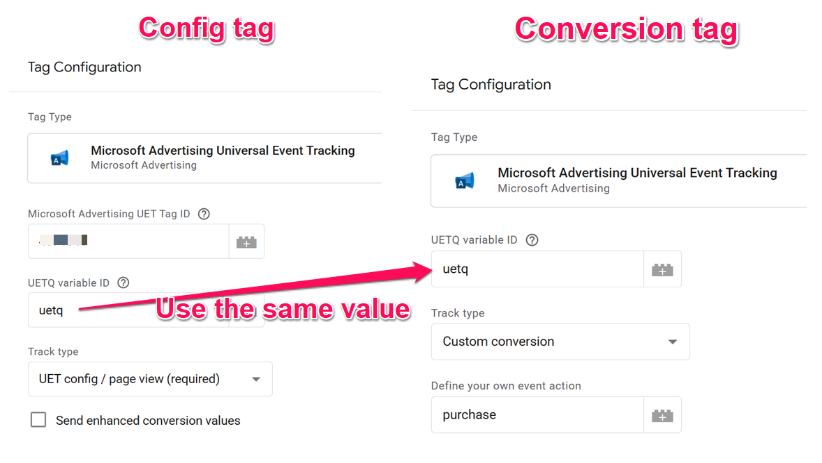
Once you fix the UETQ variable ID field, the “Still Running” issue should go away. For more details, read this blog post.
Sometimes, it’s a false positive
This tip applies to the Google Ads tag. If none of the above-mentioned reasons work for you, go to the browser’s developer tools > Network. While you keep them open, fire your conversion tag and check the network request.
If the gcs parameter is present in the URL, its value is G111, and your request’s response status is 200 OK, then the “Still running” issue might be a false positive.
However, it’s important to remember that this tip is valid ONLY if your request contains gcs=G111 or has no gcs parameter at all.
If, on the other hand, you see gcs=G100, then read tip #2 of this article.
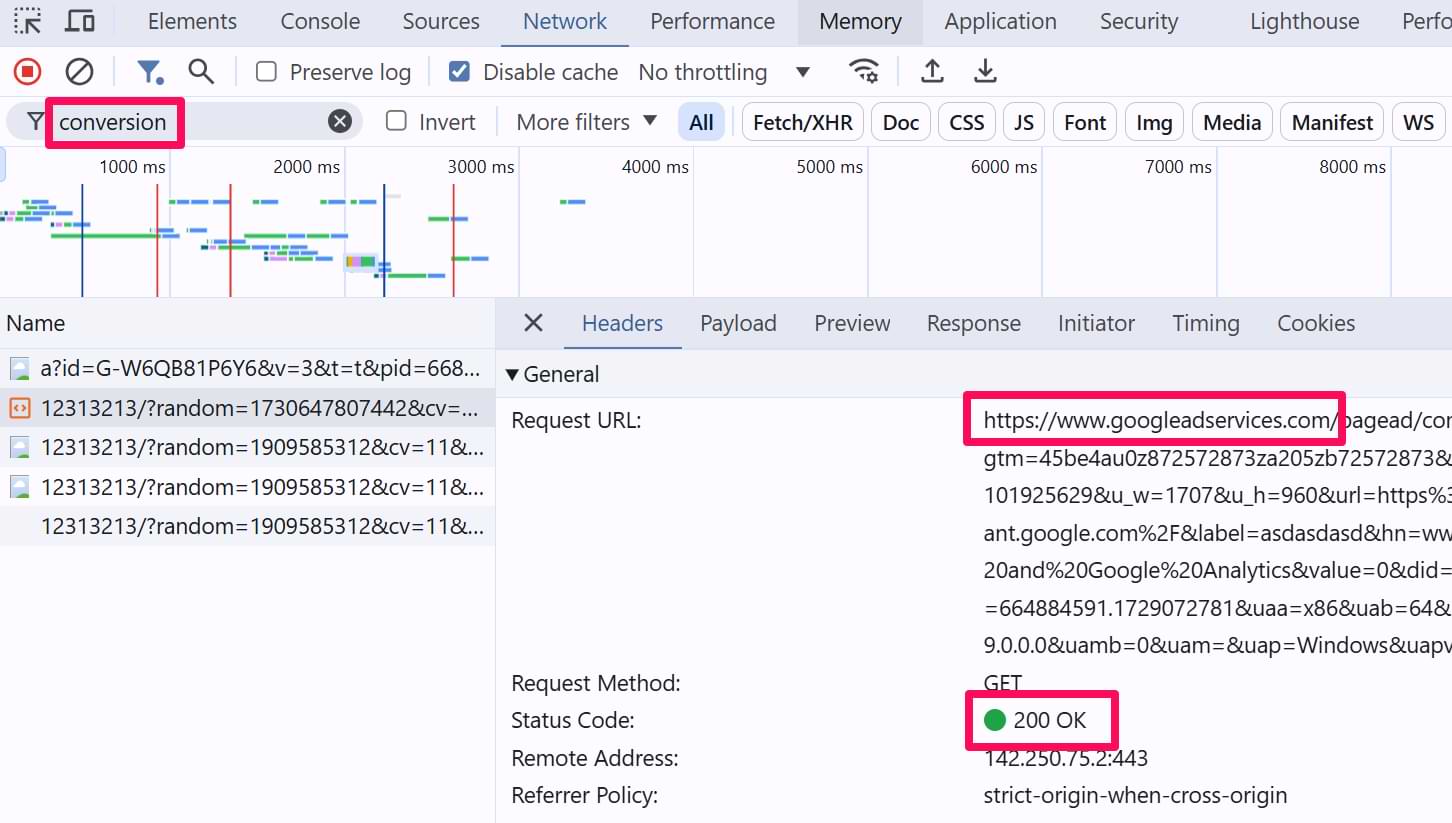
I haven’t found out the reason behind this false positive, but multiple peers in the industry have also seen the same thing (when the tag is displayed as “Still running”, but the request’s status is 200 (which is good)). And their conversion tracking worked fine.
Troubleshooting “Still Running” Tags
|
If you see… |
The likely cause is… |
Recommended fix |
| Tag is “Still Running” but network request is 200 OK. | False positive | Check the gcs parameter. If it’s correct, ignore the status. |
| Tag is “Still Running” and you use Consent mode. | Waiting for consent | This is normal behavior if consent hasn’t been granted yet. |
| Error in Console says “Refused to load…”. | CSP blocking | Ask developers to update the Content Security Policy. |
| Tag fires on a Link Click just before a new page loads. | Timing issue | Enable “Wait for Tags” in your trigger settings. Or fire the conversion tag after the redirect (e.g., on a confirmation page) |
| Tag is Microsoft UET. | Configuration error | Check the UETQ variable ID. |
Final words on this “still running” issue
From my experience, these reasons are the most common ones why your tags are displayed as still running in the Preview mode. But if none of the tips worked, let me know in the comments. Maybe you will stumble upon something new that could be used to update this article.


21 COMMENTS
This isn't entirely true. You don't have to manually input the GA property ID in the "Tracking ID" field in "UA-XXXXXXX-XX" format. You can use a custom variable for your GA property ID in the Tracking ID field as long as the variable is set up as a "Constant" and not set up as a "Google Analytics Setting Variable". :)
https://www.simoahava.com/analytics/google-analytics-settings-variable-in-gtm/
But the constant variable will still output the UA-XXXXXXX-XX in that field, therefore I'm not wrong :)
I didn't mean you were wrong, it's just the way it's explained here could be confusing to some people new to GTM/Google Products if they don't yet know to make the connection that a "Variable" like {{GA Property ID}} will send a set "Value" like "UA-XXXXXX-XX" to Google Analytics.
I bring this up coming from the perspective of someone who learned GTM with 99% of my info from sites like yours and Simo Ahava's (thank you both). Learning how to use products on the Google platform can be soul-crushingly confusing with the endless number of terms we have to learn. It's easy for experienced users to jump from term to term (rightfully so) and skip out on seemingly obvious pieces of information when offering great info like this. Just lookin' out for my n00b GTM brothers and sisters in the trenches just starting out.
Thanks for all you do! Seriously you have been a life saver when I was on the brink of tears (on several occasions) a few years ago learning GTM for the first time. <3
Hi thanks for this, it solved my problem big time!
I was wondering if you could put out the steps for adding the Vimeo Video views as a goal? I can't seem to make it work! What would the Category, Label, and Action be? I matched it to the GTM tag but get no results!
I already did something similar https://www.analyticsmania.com/post/google-analytics-goals-not-working/
Hi thanks! I actually figured it out by reading some other blogs (that don't tell you directly either). I found the trick to know how to setup Goals in Google Analytics that work 100%!
Just sharing what I found to work:
After setting up the GTM to work as Event in GA go to Real-time view and execute the Event on the website. Watch how the Real-time view logs the Event Category and Event Action as you trigger the event on the website. Whatever it says in Event Category and Event Action, use those as the Goals setup!
This saved me from a very bad day. Thanks for your help!
I have this issue (but it only happens intermittently) and the four options did not work for me. I am 100% sure the tag is setup correctly and using a GA variable for the container ID. Initially going to the site it will ask you to consent (Ga tag says it's 'still running'), click to accept cookies, refresh, and tag still says 'still running'. Checked in the Network tab in Dev Tools and do not have anything related to 'googlesyndication.com'. The site is connected to clickdimensions and there is a known issue when GA is hardcoded and the two have a conflict over the 'ga' global variable, but I am using GTM to control G-Analytics instead of hardcoding it into the sight. Any thoughts?
Hi Julius,
Always find your articles really helpful.
However on the above, what if my GTM Trigger is a All Clicks trigger, where I've set it to fire on some clicks. Unlike in the Just Links trigger this doesn't provide an option called 'wait for Tags.
Thanks in advance
Hi Julius,
I hope you can give me some hints.
My Google Ads conversion tag is still running. I guess it's because of bad? consent mode implementation. Even though consent is given tag is not being fired. After granting consent, the page is reloading, so consent mode is set before pageview.
Any ideas why the tag might not work?
(The Facebook tag with ad_storage consent set works perfectly fine)
Hi Julius, Thank you very much for this interesting article. I am having a Firing Status problem too with a Google Ads tag. However, I dont think is there any solution for it in your article. Actually, for the same event, the analytics Tag status is normal but not the Google Ads one, that is "Failed" .. Do you have any idea why? Could it be a cookie related problem in the website? I already search for the google consent mode words in the network tab and didn't find anything, so I suppose is not related to that..
Thank you 🙏
Difficult to tell the solution without doing an audit of the setup.
Hi Julius,
thanks as always for your information. I believe I'm having an issue with "The tag does not have enough time to be properly processed before page redirect/reload"
The problem is, the trigger is a 'Custom event' (it's picking up a custom event from a form submission) which doesn't have the 'wait time' option.
How can I get round this issue?
Thanks
Hi Julius,
I am trying to use the process you mentioned, but after all, the firing status shows as "still running".
Tag: Custom HTML Tag Trigger: Page view
Could you please help out?
Thanks.
Is it possible to have a situation where in GTM I saw "Still Running" for Google Ads Tag, but it has been sent to Google Ads my case: https://i.imgur.com/CIHb0sV.png
yes
So can I not care about Still Running? Or should I add in conversion ID string AW- before ID like this: https://i.imgur.com/1oka1Zm.png
because when I did that I had:
Destination icon
AW-AW-97XXXXX19
but the URL looks fine:
https://www.googleadservices.com/ccm/conversion/AW-97XXXXX19/ screen
https://i.imgur.com/wVVLr5T.png
Hi, I have a still running case on a Gads tag.
On the same website only one event got this issue, and it's when there is a redirection to another domain right after the form is sent. The trigger is a datalayer event, so i cannot add a "wait for tag" parameter.
Also when i check for GSC parameter i got this:
gcs=G1--&gcd=13l3l3l3l5l1&d
So no G111 or G100. Unless G1 is same thing than G100?
Cheers
Hi Julius, thanks so much for this post!
I have an issue with the Google Ads Conversion Tracking "still running" for an SPA (single page application" website, the purchase hit has been sent to Google Ads but I can't see it within the purchase event there as it shows "no recent conversions"
I've tried everything to sort this out, and I don't even have a "gcs" parameter when debugging the network tab. We also don't have consent mode as we are not operating in EU and the US.
Thank you!
Please consider that it takes quite long time for conversions to appear in Google Ads dashboard
Have you noticed an issue with GA4 event tags saying still running after you add user provided details? All my settings are configured properly in GA4. I see this happen sometimes and then I debug the next day and no issues. I'm wondering if it takes a while for everything to start working properly after you've enabled enhanced conversion.
Hi Expert,
I have a problem which is similar with you posted. I have one click tag which will be fired if button(not link) clicked, but the collect request(https://www.google-analytics.com/g/collect) will be cancelled after page redirect, do you know how to resolve this issue, thanks in adavance!