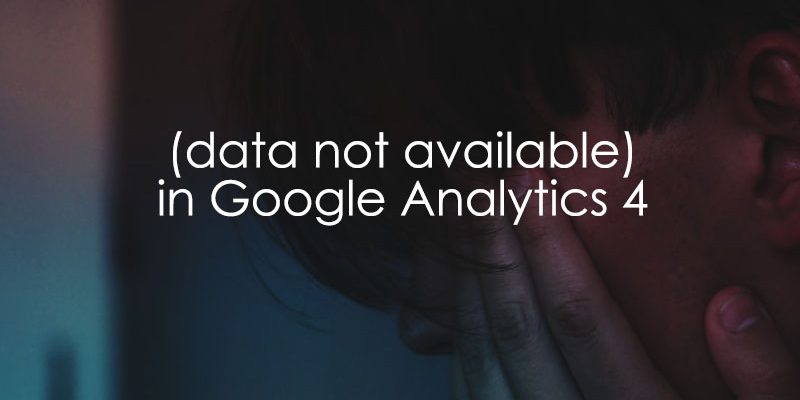
April 4, 2025
(data not available) in Google Analytics 4
If you’ve been navigating your Google Analytics 4 reports, you might have encountered the mysterious “(data not available)” in your traffic source dimensions. Seeing this can be a bit puzzling, leaving you wondering what’s going on with your data. Well, you’re not alone!
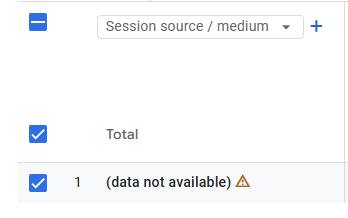
This is an attempt by Google to provide more transparency in your data. Although I have to admit that this update (for now) raises more questions than it gives answers.
In this blog post, we’ll dive into the meaning of (data not available) in Google Analytics 4 or explore the most common reasons. As time passes and the industry learns more about this, I believe the list of reasons will expand. Plus, there are still some unknowns remaining.

Why does data not available show up in GA4?
According to Google, (data not available) surfaces in your reports when Google Analytics cannot provide or has not yet processed the source and medium traffic-source dimensions for your data.
Previously, such data was just put under the “Direct” or “Unassigned” bucket. Google officially says that this is related to “Direct” but I assume that “Unassigned” could also be involved.
Anyway, with this update, Google is putting itself under more scrutiny because people (seeing the “data not available”) will start questioning “why is my data wrong?”.
Here’s the thing – your data has probably been like that for quite some time. The only thing that changed here is that Google now tells you that some sessions (which would have been displayed as “direct” in the past) are now put into a different bucket, “data not available”.
So what are the potential reasons why some data is displayed like that in GA4?
#1. Processing time
The most recent data (e.g., captured in the last 24 hours) will have a fairly high number of “data not available” sessions. Previously, unprocessed sessions would have been displayed in direct or Unassigned.
So, basically, Google just took a portion of your sessions and moved them from one bucket to another.
And in general, long processing times in GA4 have been pretty much always. Therefore, the rule of thumb is to not look at today’s in the interface. Ideally, you should also not look at yesterday’s data. Instead, check the data that is at least 48 hours old.
#2. User ID is assigned to too many events
I have to admit, this one sounds a bit weird/confusing. But in their documentation, Google says that you should not send user_id with too many events. What is “too many events” in the first place? Here’s how I understand it.
In their docs, Google says that you should set the user_id in the Google Tag (which means that it should be sent with every event to GA4). So if a visitor triggers 300 events in a session, is that “too many”?
My educated guess says that this particular reason is related to something else. Over the years, I have seen setups where companies send “none” (or something similar) to GA4 when user ID is not available.
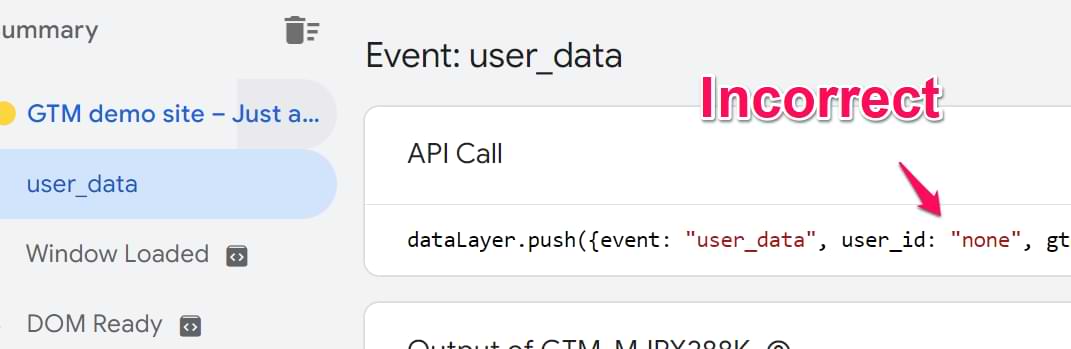
This is incorrect because if you send some string/text to GA4 as a user ID (e.g. “undefined”, “null”, “none”), it will be treated as an actual user ID.
Imagine this, you have 1000 visitors. None of them is logged in, hence you send “none”. Google Analytics will think that “none” is the ID and that all those 1000 visitors is the same user. Combine all events from those users – that might be what Google thinks is “too many”. Plus, your user counts will make no sense.
So, my guess here would be that you should check your user ID implementation and make sure that this mistake is not made.
#3. Processing failures
This is where Google Analytics 4 says “it’s not you, it’s me”. There’s not much to say here except “sometimes Google can mess up and not retrieve data related to traffic sources.
(data not available) in Google Analytics 4: Final Words
This update has been released very recently (unless you are reading this far in the future and I never got to update this article). I think it’s still a developing topic where we might learn something new later.
Google’s documentation is pretty vague (as it often is), so, I think we’ll need to wait more and see what the future unfolds.
It would be nice if this were just the first step in Google’s transparency efforts, and we would get more diagnostic tools in the future, because right now, the ominous “data not available” raises more questions than answers. But I mean *actually useful diagnostic tools* with little false positives, not what we have now.
What do I think about “data not available” in general? As an end user of GA4, I think it’s a move in a good direction (towards more transparency). As an analytics consultant, not so much. I am already getting messages/emails asking “what is this? what’s broken?). But that’s part of our job, deal with it 🙂

2 COMMENTS
Julius, thanks for posting this article and breaking down the (limited) info we do have about this issue to this point. My GA4 data has been impacted by this change but I haven't seen anyone reporting the issue I'm experiencing: my organic sessions have "dropped" by 70% since this (data not available) change was introduced. Formerly we were seeing about 700 organic sessions per day; since the (data not available) change, we've been seeing <200 organic sessions per day. I don't see any evidence to support this "traffic drop" in our other tools so I believe it is a GA4 reporting issue, related to this change.
I can't find much info from Google on this (as you noted) and your article doesn't mention impact on organic sessions so I'm really stumped. Any thoughts on why this change would be so heavily impacting our organic traffic data?
Difficult to say without doing an in-depth troubleshooting of your setup. It might be caused by the update, but it also might be a coincidence (something else was changed in your setup, too)