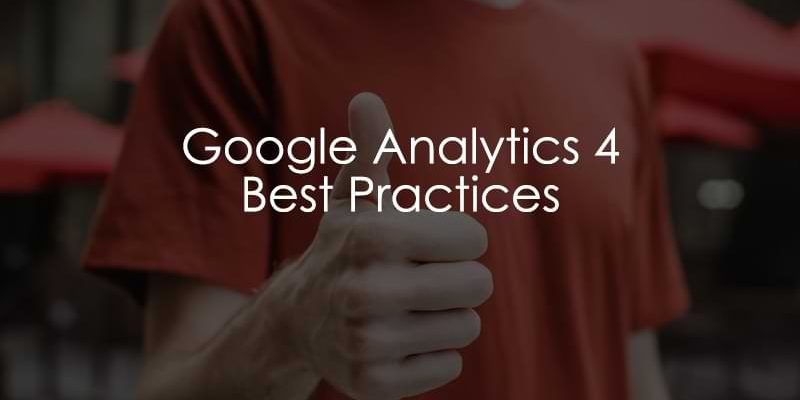
May 7, 2025
Google Analytics 4 Best Practices
Once you have installed Google Analytics 4 on your site, there are many capabilities that you can take advantage of to understand user behavior better and find data-driven insights. The better equipped you are with analytics, the more leverage you will have to drive growth and innovation. This can start with how effective you are with GA4.
Whether you’re new to GA4 or have been around for all its different variations, the following Google Analytics 4 best practices will provide tips for maximizing the platform’s effectiveness.
Table of Contents
Here’s what you will learn in this article
- #1 Data retention
- #2 Filter internal traffic
- #3 One web stream
- #4 Unwanted referrals
- #5 Reporting identity
- #6 Use DebugView
- #7 Customize reports
- #8 How many properties do you need?
- #9 Track only what’s important
- #10 Don’t send custom dimensions with too many unique values
- #11 Implement User ID tracking (if applicable)
- #12 Setup key events
- Bonus tip
- Final Thoughts
Video tutorial
If you prefer video content, here’s a tutorial from my Youtube channel.
#1 Data retention
Google Analytics 4 has a data retention set of two months by default. What does this mean? You will only have access to data from the last two months in your Explorations (if you only set up your data, say, a month ago, then you will only have a month of data, no matter what).
Luckily, you can change this to 14 months! Go to Admin > Data collection and modification > Data retention.

Change “Event data” to 14 months and click “Save” (the “User data” should default to 14 months, but if it isn’t, then update this as well).

#2 Filter internal traffic
Since you (and maybe your team and some developers) will be browsing the website frequently on your site, you may want to filter this internal traffic from your reports so as not to skew the data.
To do so, go to Admin > Data collection and modification > Data streams, and select the website data stream on which you want to exclude internal traffic.

Find the Google tag section and click “Configure tag settings”.

Scroll down, click “Show more”, and then select “Define internal traffic”.

Click “Create” to make a new rule. Enter the IP address that you want to exclude (e.g., your house or your office IP address), name the rule (e.g., My House, Corporate Headquarters), and click “Save”. If you’re unsure what your IP address is, just Google, “What’s my IP address?”
 r
r
Then, go to Admin > Data collection and modification > Data filters.

Click on the “Internal Traffic” filter (the Current state will say “Testing”). Set the Filter state to “Active” (this will not be applied retroactively).

Note: This will mean that you won’t be able to use this IP address for debugging. When testing, you should use an alternate IP address, if possible. Alternatively, if you have separate Staging and Production sites, consider filtering your IP address on the Production site and leaving it unfiltered on the Staging site for testing purposes.

#3 One web stream
When you first create a Google Analytics property, GA4 will prompt you to connect a data stream. The data stream can be Web, iOS app or Android app.
If you have multiple subdomains (e.g. blog.website.com and website.com) and you want to track how visitors navigate between these subdomains in the same report, you should only use one data stream, so the same measurement ID should be used on all those sites when installing GA4.
Even Google will tell you, “In most cases, a single web stream will meet your measurement needs”.

Learn more about data streams in the Google Analytics 4 hierarchy here.
#4 Unwanted referrals
A useful feature of Google Anlaytics 4 is that it allows you to exclude certain referrals from your reports. GA4 will still track the sessions from those referrals, but the tracked source will change from what it was assigned, e.g., paypal.com, to direct.
To configure unwanted referrals, go to Admin > Data collection and modification > Data streams and select the website data stream.

Find the Google tag section and click “Configure tag settings”.

Scroll down, click “Show more”, and then select “List unwanted referrals”.

Here, it is good to enter payment gateway domains (e.g., paypal.com) because if a visitor lands on your site from a Google search and makes a purchase, GA4 will attribute the purchase to the payment gateway instead of the Google search. Become aware of the payment gateways that you use and include them here (e.g., PayPal, Stripe, etc.)

It’s important to note that this is not a solution to get rid of spam traffic since it will still end up in your reports; you are just assigning it to a different traffic source.

#5 Reporting identity
The reporting identity is how GA4 weaves together a single user journey using one of three methods: Blended, Observed and Device-based (relies only on cookies).

Reporting identity can be changed as many times as you want, and the action is retroactive (compared to most other things you can update in GA4, which are not) since it does not change the underlying data but rather how the data is calculated and displayed in reports.
For example, if you have a lot of Unassigned or (direct) traffic in your property, you can try changing your reporting identity to see if there are any meaningful changes to your reports (keep in mind that this will also change data in Looker Studio if you have a connection to your GA4 property).

To update the reporting identity, go to Admin > Data display > Reporting identity.

Select “Show All” and choose the Reporting Identity that best suits your data.

- Blended: Uses User ID, Google Signals, device ID, and modeling.
- Observed: Uses User ID, Google Signals, and device ID (but not modeling).
- Device-based: Relies only on device ID (cookies).
#6 Use DebugView
One of my favorite features of GA4 is the Debugview. This tool lets you quickly see the data received by GA4 when setting up and testing new events. It’s not enough just to implement events through GTM or gtag.js; you need to ensure that what has been implemented captures the information as expected.
You can enable DebugView through GTM Preview mode or get the Google Analytics Debugger Chrome extension.
To find DebugView in GA4, go to Admin > Data display > DebugView. Then, you can double-check that the events and parameters collected with actions taken on your site are correct.

Check out the DebugView guide here for more information.
#7 Customize reports
As I’ve talked about many times before, the default set of built-in standard reports in GA4 is quite limited, so eventually, it is necessary to customize and build additional reports so that you and all other property users can use and share reports.
To create more detailed reports, you can either customize the standard reports or create GA4 Explorations, which provide you with even more freedom to make the reports that are best suited for your business (like this segment analysis which you can learn how to create here).

I won’t go into all the details since I have dedicated blog posts for each of these that go into a great amount of detail with examples, so once you reach the point where you need some additional reporting, check out the articles above.
#8 How many properties do you need?
When you start with GA4, you need to create an account. Each account can have multiple properties. If you have a business that has various websites or apps, you could have an account for this business with numerous properties.
So, how do you decide how many properties you need? It’s simple. Just ask yourself, “Do I plan to create reports that include data from multiple sources, such as websites and apps?”
- If yes, use only one property for those websites.
- For example, if you have a website and accompanying app, you would want to have these as separate data streams in the same property. The joy of GA4 is that it allows for web and app tracking in the same interface.
- One caveat is that if you solely use Looker Studio to create reports for these properties, you can add multiple data sources to a single Looker Studio report, meaning you can combine different GA4 properties into the same report.
- If not, use separate properties.
- For example, you may have a Staging and Production environment for a website, so these can go into separate properties.

#9 Track only what’s important
Before you start creating events, you must ensure that you fully understand the business, whether it be your own or the one you work for. Learn what’s important and focus on tracking those events. Think about the important user journeys you would want to keep track of.
Before you track something, ask yourself:
- “What do I want to answer with this data?”
- “What outcomes do I expect the data to show me?”
- “How will I respond if the data doesn’t show me what I expect it to?”
Remember, GA4 can help you better understand how visitors interact with your site so that you can improve your site to increase your success metrics, but it’s up to you to decide what those success metrics are.
To avoid overwhelming your property with a ton of events, use parameters to distinguish events that vary slightly. For example, if you track form submissions on your site, instead of having a different form submission for each form, track one form_submission event with a form_id parameter. The more events you track, the more chance you’ll reach a sampling limit.
If you’re setting up key events, you may want to reconsider this slightly (read the key events blog post to find out why), but you can always use the built-in event creation in the GA4 interface in these scenarios.
#10 Don’t send custom dimensions with too many unique values
Before we get into this, let’s review the definition of cardinality. Cardinality is the number of unique values associated with a dimension—the more unique values, the higher the cardinality.
For instance, consider a low cardinality dimension like the device category. In this case, you might only have a few options–desktop, mobile, or tablet. On the other hand, a high cardinality dimension could be something like company ID. Here, you could have hundreds or even thousands of unique company IDs.
If you have high cardinality, you will start to see “(other)” pop up in your reports, meaning GA4 is grouping the data. This can happen even if the main dimension in your report is not the dimension with high cardinality since somewhere under the hood, another dimension has a lot of unique values (in this case “a lot of values” is more than 500 unique values per dimension per day)
Once you have some [low cardinality] dimensions coming through with your events, don’t forget to register them as custom dimensions in your GA4 property so you can use them in reports. Learn more in this tutorial.
#11 Implement User ID tracking (if applicable)
User ID tracking allows you to track users across sessions on different platforms and devices, providing more accurate data on user journeys. For example, you’d be able to see the number of users that have visited your site using more than one device category.

By default, Google with track a user pseudo ID with every user (a.k.a. Client id), but if the user clears their cookies or uses a different device or browser, the pseudo ID will be reset so that a single user is now two or three or more different users.
However, a user ID would remain the same across all user’s devices and platforms. This may not be possible on your site, since a user ID will only work well if a visitor can log in to your website/app.
Learn more about how to configure user ID tracking here.
#12 Setup key events
Key events let you specifically call out important actions that you want to use to measure the success of your business. If you have Google Ads, key events can be shared with Google ads to track conversions of important actions from ad campaigns to measure the success of marketing endeavours.
Key events will be captured as a metric in reports, so you can see the breakdown of key event by different dimension values, such as Source medium (you can find this information in the Acquisition reports). This can help you quickly get a grasp of what might lead to more key events occurring on your site.

I have an entire blog post dedicated to key events that dives deeper into what they track and how you can set them up using existing events or new events. Check it out here!
Bonus tip: Stay up to date with GA4
GA4 is constantly changing, and it’s difficult to stay up to date, so if you want to stay up to date, subscribe to the Analytics Mania YouTube channel, follow the blog and take a look at the online courses (a shameless plug, of course).
If you want somewhere to start, here are some good blog posts to read if you’re just getting started with GA4:
- How to Setup and Install GA4 in multiple ways: Obviously, the first step to using GA4 is to set it up on your site. If you already have GA4 set up but are having issues, this is a good blog post to review to ensure you did everything correctly.
- GTM and GA4 Naming Conventions: Early in your implementation process, you should review this blog post on naming conventions because it’s important to ensure you are planning out your tracking to set yourself up for success in the future.
- GA4 Explorations: A Complete Guide: As I mentioned in this blog, the built-in standard reports in GA4 are quite limited, so you will soon find the need to explore your data further, and GA4 Explorations is the tool for that!
- Looker Studio Tutorial for GA4: Once you have GA4 set up with some custom event tracking and want to explore more advanced reporting, check out Looker Studio, where you can create cool reports using multiple data sources.
There is plenty more where this came from, so if you have anything specific you want to explore, search the Analytics Mania site or browse through the Blog section to see what’s available. If you think there are any topics that I should explore further, let me know in the comments below!
Google Analytics 4 Best Practices: Final Thoughts
The above list of items is by no means exhaustive. These are simply some key things worth keeping in mind when starting out with Google Analytics 4, whether you’re just starting out or well into your GA4 journey and just need a reminder.
Understanding the business needs and staying up to date with GA4 is crucial. If you’re well-versed in GA4 but lack business knowledge, you’ll struggle to find meaningful insights in your data, so balancing both is very important.
By keeping up with GA4, specific things, like those I’ve mentioned, will come naturally. However, if you’re new to things or a bit behind on everything happening, this list will give you a good overview of what you should keep in mind.
If you’ve been working with GA4 for a while, what is the number one piece of advice you would give someone starting out? If you’re new to GA4, what is something that has helped you out the most? Let me know in the comments!

0 COMMENTS