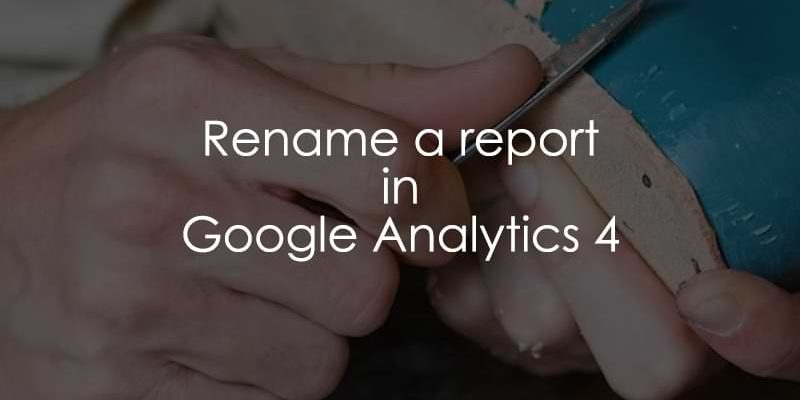
February 17, 2023
How to Rename a Report in Google Analytics 4?
If you customize a standard report in Google Analytics 4 (e.g. by changing the default primary dimension), there’s a chance that the report’s name will be automatically changed too. And this might be inconvenient in some situations.
That’s why in this quick blog post, I will show you how to rename a report in Google Analytics 4.

How to rename a single report in GA4?
Standard reports are customized in the library. In your GA4 property, go to Reports > Library. In the list, find the report you want to rename.
Click the three dots next to it > Rename.
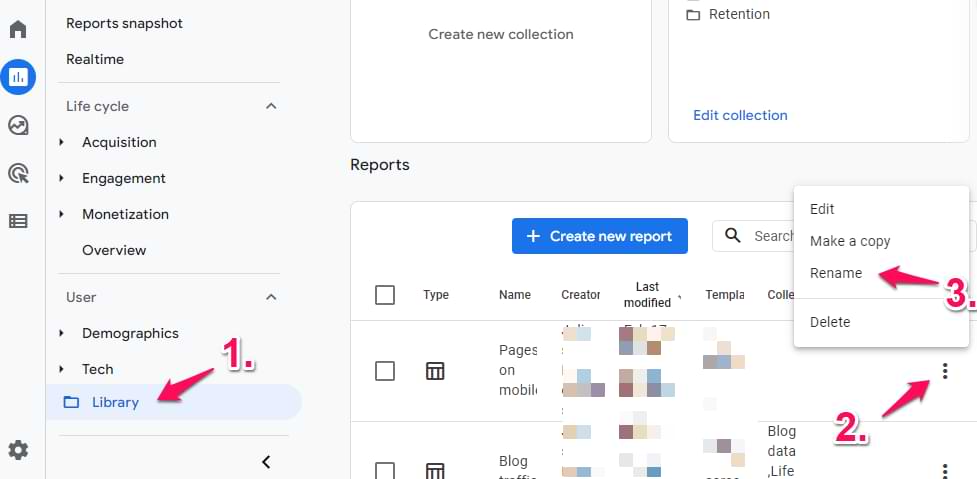
Enter a new name and click Save. Done!
But what if you want to rename other sections of the left sidebar? That’s where you need to get familiar with collections and topics (I talk more about them here)
How to rename the topic and collection in GA4?
In my other blog post on how to customize the GA4 reports, I introduce several new concepts (collections and topics). They are different ways how you can group reports.

If you want to rename a collection:
- Go to Reports > Library
- Click three dots in the collection’s card > Rename

If you want to rename a topic, the process will not be as convenient. You must scroll down (on the left sidebar) and click Create new topic.
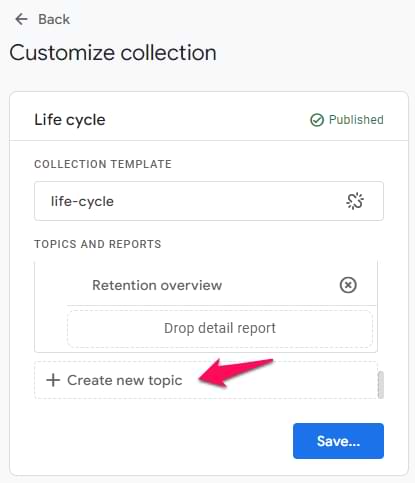
Then enter the new name and drag all reports from the older topic to this new topic. Basically, we are creating a new topic instead of editing the old one (because I could not find another way).
How to rename an exploration in GA4?
If, on the other hand, you want to rename one of the reports in the Explore section, then go to Explore > find the report you want to rename > Click three dots > Rename.
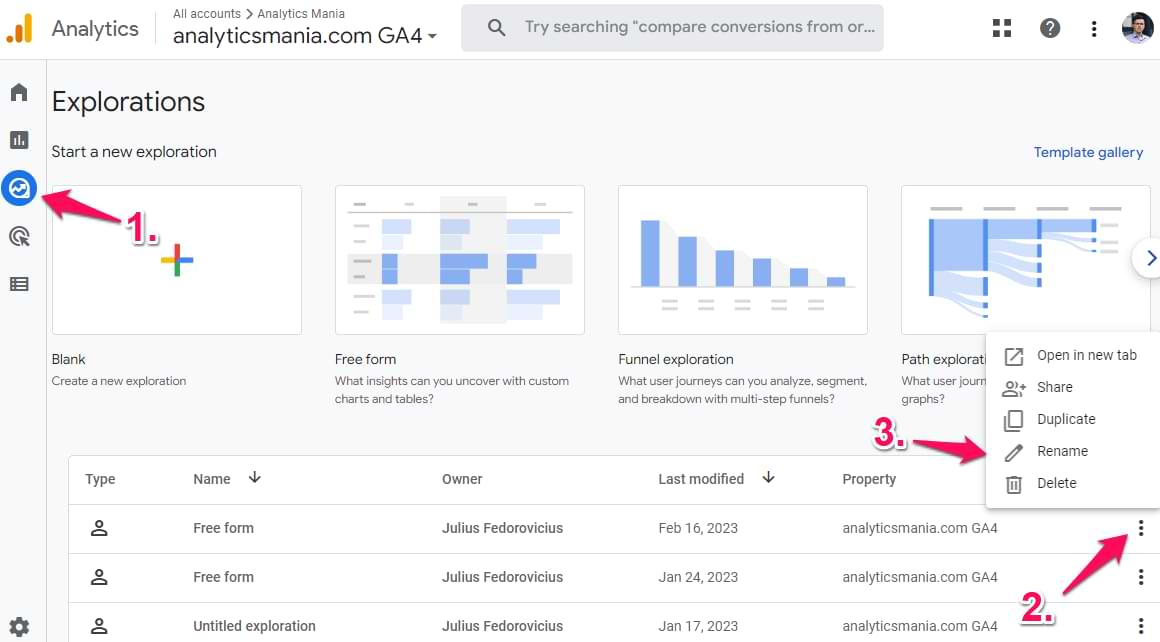
How to Rename a Report in Google Analytics 4: Final words
Even though some of the methods described here were not very convenient, it is still possible to rename the reports. If you want to learn more about report customization, read this article. And if you want to learn more advanced options, get started with a free form exploration.

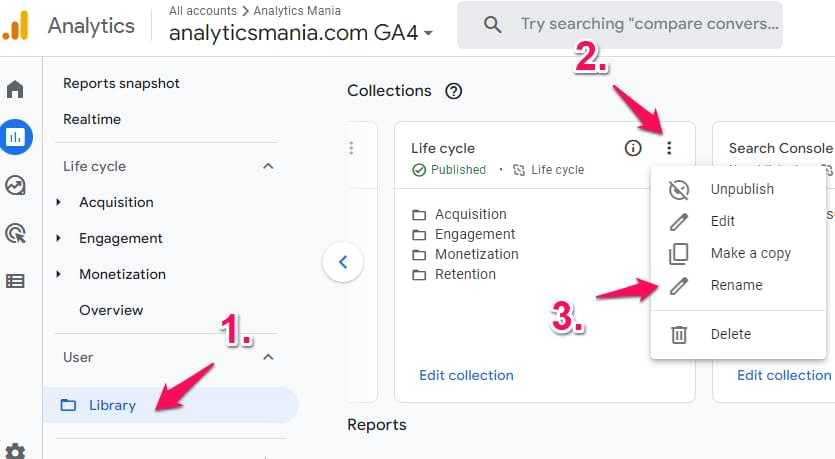
2 COMMENTS
I can rename a freeform report to something custom. But what about I include tabs inside such a report? Right now each tab is stuck with the same default name.
Previously there was a triangle in each tab to rename it. Now just click on the tab name and edit it (it's inline editing in this case)