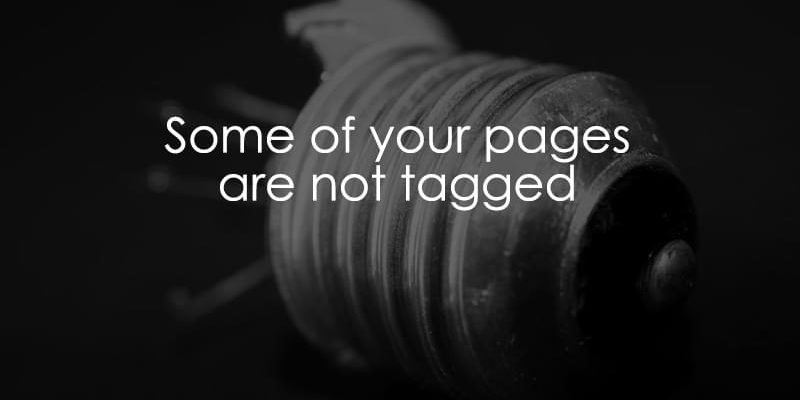
November 28, 2025
“Some of your pages are not tagged” warning in Google Tag Manager (or GA4)
Updated: November 28th, 2025
In the Overview of Google Tag Manager interface, there is a section called “Container quality”. If it’s green and says “Excellent”, you have nothing to worry about. But chances are it says “Needs attention”. That means you have one (or more) potential issues that require a review. To get more information, click the “View issue(s)” link.
![]()
In this blog post, we’ll focus on one issue causing a lot of commotion in the community: “Some of your pages are not tagged”.
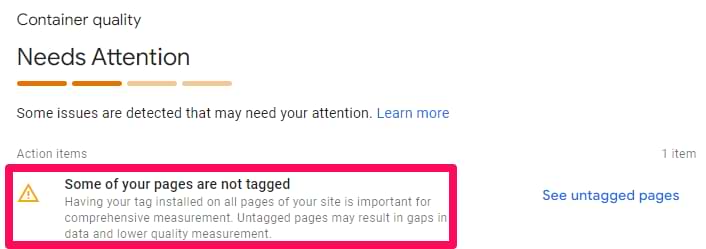
By the way, a similar section (called Tag quality) is also available in Google Analytics (the tips shared in this article are also helpful in this case). You can find that section by going to your GA4 property > Admin > Data Streams > Select your website stream > Configure tag settings.
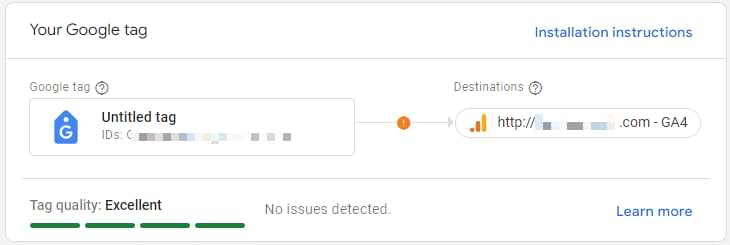
Table of Contents
Here’s what you will learn in this article
- The warning
- What is Google Tag in this context?
- What can you do about this error?
- Wait 24 hours
- Final words
The “Some of your pages are not tagged” warning
After you click the “View issue(s)” link in the “Container quality” section, you will see a list of all warnings you must resolve.
Click “See untagged pages”.
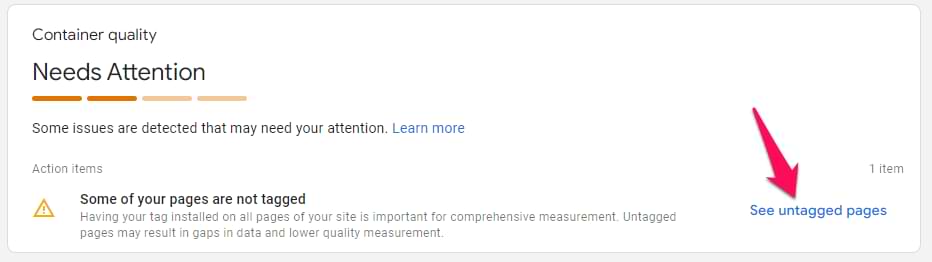
Here, you will see Tag Coverage Summary, a list of pages divided into 4 categories.
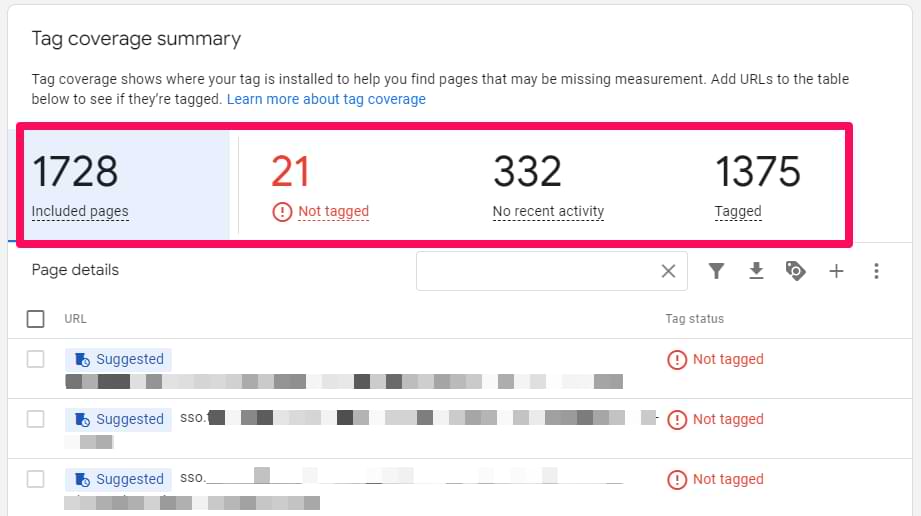
- Included pages (it’s a list of ALL pages that Google spotted for this particular container). It includes both tagged and not tagged pages.
- Not tagged. According to Google, these pages are not tagged (it means that Google Tag or Google Tag Manager wasn’t activated on them). We’ll come back to this a bit later.
- No recent activity. These are pages that were tracked by Google at some point but there has been no recent activity in the last 30 days.
- Tagged. A Google Tag has loaded on those pages in the last 30 days.
The error “Some of your pages are not tagged” will be displayed if you have at least one page in the “Not tagged” section.
What is Google Tag in this context?
Google Tag refers to one of two things:
- gtag.js snippet is inserted directly into the source code of your website. This is relevant if you don’t use Google Tag Manager and, instead, have chosen to install GA4 or Google Ads tracking codes directly in the source code of the website.

- Google Tag Manager container snippet is added to the source code of the website

Even though Google Tag Manager has a “Google Tag” template inside of it, the diagnostics do not care about individual tags in your GTM container. Google just checks if all your website pages have either a hardcoded GTAG tracking code or a Google Tag Manager container snippet.
What can you do about this error?
I’ve noticed three main outcomes:
- The highlighted page should be tagged, but it is indeed not tagged. This means that you (or your developers) will have to investigate this and fix the issue.
- The page should never be tagged (e.g., a link to a PDF file or the admin section of your website)
- False positive
Let’s take a look at each one of them.
Does this warning mean I’m losing data?
Generally, no. If you verify that your main pages are tracking correctly (see Section #1), this warning usually refers to ‘ghost’ URLs (redirects, old links) that users aren’t actually browsing. Your core analytics data remains accurate. This score is a ‘health check’ for your container configuration, not a real-time report of your traffic volume.
#1. The highlighted page should be tagged
Even though there are a lot of false positives here (based on what I have seen), it’s still a good practice to verify the warning.

Verifying hardcoded GA4. First, I’ll start with a situation where you have GA4 installed with Google Tag (directly added to the website’s source code).
Go to the list of “Not tagged” pages. Copy the first URL. Then go to tagassistant.google.com, click Add domain, enter that URL, and click connect. If you see an error about a missing “https”, enter that at the beginning of the URL as well.
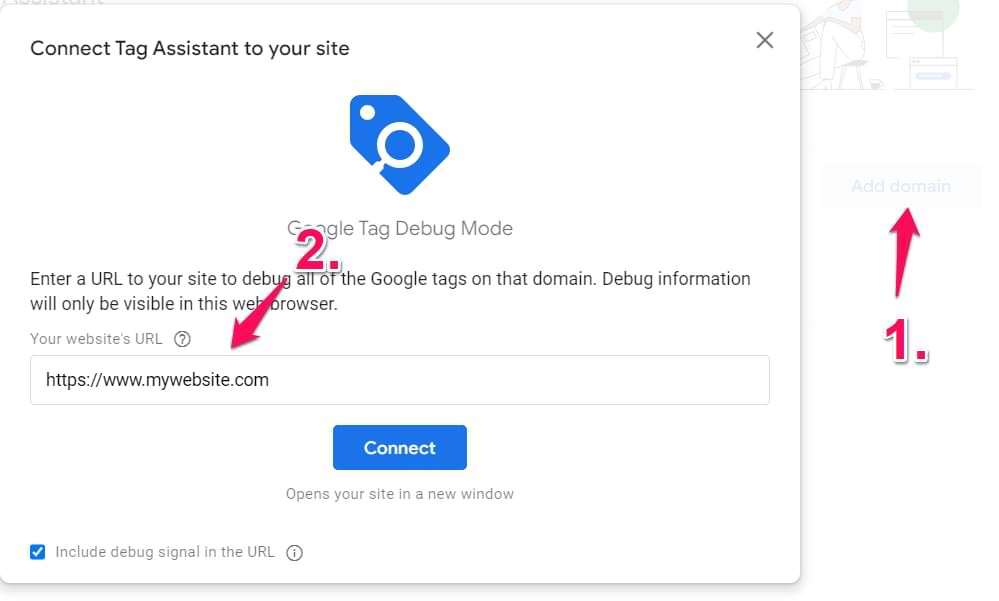
A new tab/window will open with your website. The Tag Assistant widget (at the bottom right corner) should say it’s connected. Go back to the Tag Assistant tab/window.
At the top of it, look for the measurement ID of your GA4 property. Click it. Then, in the “Hits Sent” section, you should see some events (e.g., Page view or something else).
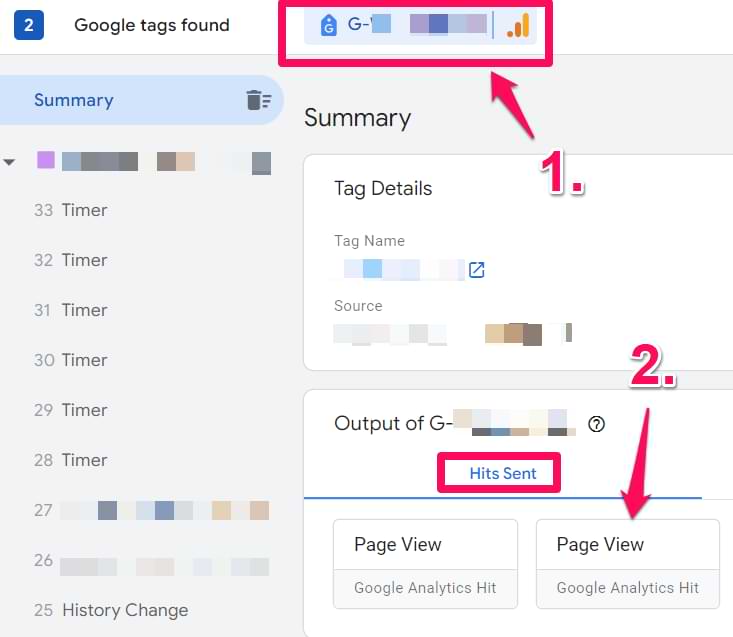
If you see that, GA4 is most likely installed properly and works fine. This means that the warning was a false positive and should be ignored.
You can now go back to the list of “Not tagged” pages and mark that page as “Ignore”. To do that, hover your mouse on that URL and then click the Minus icon.
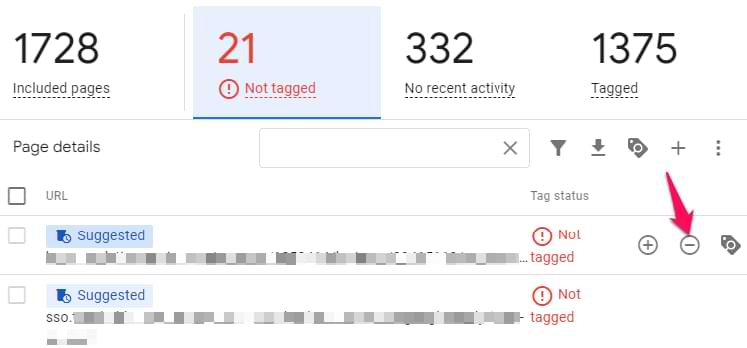
You can also ignore pages in bulk. Click checkboxes next to several pages and then click “Ignore” at the top of the list.
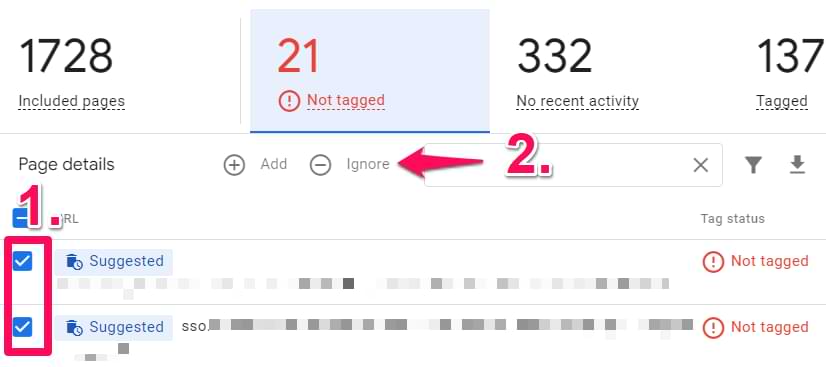
If, on the other hand, you don’t see your GA4 data in the Tag Assistant, then maybe GA4 is not installed, after all. Read this guide to troubleshoot the issue further. You will probably need the developer’s help, too. This blog post about GA4 installation can also be useful.
Repeat the same process with other Page URLs. If you find a page that is not tagged, fix the problem.

Verifying Google Tag Manager. If you are using Google Tag Manager, the verification process will look slightly different. Go to your Google Tag Manager container and click Preview.

Then, enter your site’s URL and click Connect. If preview mode is connected, that’s good.
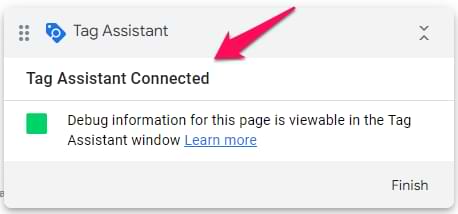
This means the page is tagged, and you can mark it as “Ignore”.
There are also other ways to check if Google Tag Manager is working. You can read this guide to learn more.
But if the GTM preview mode does not connect, don’t panic yet. There might be other reasons for that. Read this troubleshooting guide to learn more. Also, this GTM installation guide might be of use.
#2. The page should never be tagged
Sometimes, this diagnostic tool spots pages that should never be tagged with Google Tag or Google Tag Manager. For example, a URL of a PDF file (you cannot place JavaScript tracking codes on non-web files). Another example could be the admin panel of a website, such as mywebsite.com/wp-admin/.
If you see such URLs in the list of “Not tagged” pages and have no intention of tracking that URL, just mark those pages as “Ignore”.
#3. False positives
There are several more reasons why certain pages might be falsely marked as “Not tagged”.
Low traffic pages. Pages with low traffic might be mistakenly marked as “Not tagged”, even if they’re intentionally low-traffic pages. For example, order confirmation pages.
Redirects. Google says that redirects can also cause false positives. For example, if https://mywebsite.com redirects to https://www.mywebsite.com, both URLs can be flagged as not tagged.
Trailing backslashes. Just like it was with redirects, trailing slashes (a.k.a. slashes at the end of the URL) can cause issues of duplicates. https://mywebsite.com and https://mywebsite.com/ can be both marked as Not tagged.
Capitalization. This issue is similar to the previous two examples. If the same page can be accessed with lowercase and uppercase letters, then both might be marked as Not tagged. Example: https://mywebsite.com/contact and https://mywebsite.com/CONTACT.
All in all, if you verify the final URL (after the redirect or with/without trailing slash) and you see that GTM or GTAG is loaded, then mark such pages as “Ignore”.
|
Scenario |
Why it happens |
Recommended Action |
| Redirects | Google scans the original URL (e.g., http://), gets redirected, and sees the tag fire on the destination (https://), thinking the original was missed. | Ignore |
| Trailing Slashes | Similar to redirects. example.com/page vs example.com/page/ are seen as two pages. If one redirects to the other, the first is flagged. | Ignore |
| Low Traffic | The page is tagged, but no one has visited it recently, so Google hasn’t received a signal to confirm it. | Verify & Ignore |
| Capitalization | example.com/Contact vs example.com/contact. If your site standardizes to lowercase, the uppercase version is flagged. | Ignore |
| Admin/Backend | URLs like /wp-admin/ or /login/ often don’t have tracking codes for security or privacy reasons. | Ignore |
Wait 24 hours
Your end goal here is to verify URLs marked as “Not tagged” and then:
- Either fix the issue where the GTM/GTAG code snippet is actually missing
- Or mark the page as “Ignore”
When the list of “Not tagged” pages is empty, the warning “Some of your pages are not tagged” will go away.
However, keep in mind that it takes 24 hours for this diagnostics tool to refresh. If you found a page that was missing a tracking code and you added that code now, wait for 24 hours, and the URL should become “Tagged”.
Some of your pages are not tagged: Final words
Google was trying to do a good thing here: make sure that your pages are properly tagged with Google Tag Manager or Google Tag. However, sometimes, there are false positives, which confuse many marketers/analysts.
Hopefully, this blog post helped you resolve the issue. Once the list of “Not tagged” pages becomes empty, this warning will be resolved.



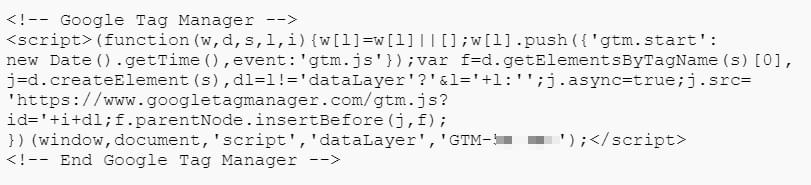
5 COMMENTS
But what if the tag does not resolve, and the tag manager says there is no connection?
How then do I install the tag on that specific page?
Then it depends on your content management system. If GTM is indeed not working on that page, you have to troubleshoot the setup:
- https://www.analyticsmania.com/post/how-to-check-if-google-tag-manager-is-working/
- https://www.analyticsmania.com/post/google-tag-manager-preview-mode-not-working/
What if the page has an ID as part of the slug in the URL? Do I have to keep ignoring them as they appear?
how does Google know about all the untagged files on my website? There are some files with no links to them, but they are still marked as untagged. So how does Google even know that they exist? Can it read all the files in my website, even unlinked ones?
I don't have an answer. But my guess would be that this is somehow related to data Google gets from Chrome browsers. But this is just a blind guess.