
October 22, 2025
What is Conversion Linker in Google Tag Manager?
Updated: October 22nd, 2025
In the past, advertising, targeting, and understanding ad effectiveness heavily relied on third-party cookies. However, prompted by heightened privacy concerns, many browsers have implemented or are in the process of imposing stricter controls on the usage of first- and third-party cookies, which were critical for Google Ads conversion tracking.
Starting January 4, 2023, Google Chrome is the latest browser to begin implementing restrictions towards third-party cookies. Apple Safari has been blocking third-party cookies for quite some time, and their restrictions for first-party cookies got even stronger in recent years with ITP.
Curious about how you can maintain the advantage in understanding the impact of ads on your business? While there is no perfect solution, one option is to preserve Google Ad click data in a first-party cookie to correctly attribute conversions (although limiting in the case of Safari, it’s better than having no cookies).
Of course, there are newer tools, such as enhanced conversions (sending hashed emails and similar data to Google). But combining both things (cookies and hashed data) will bring even better results.
In this article, we will discuss two options for creating a first-party cookie for conversion tracking, including the Conversion Linker Tag in Google Tag Manager!
Table of Contents
Here’s what you will learn in this article
- Why is this a problem?
- What are the possible solutions?
- How do you set up a Conversion Linker Tag in GTM?
- Optional: Additional Configuration
- What’s Next After Conversion Linker?
- Final Words
Video tutorial
If you prefer video content, here’s a tutorial from my Youtube channel.
Why is this a problem?
Advertising without assessing its effectiveness is like sailing into the sea without a compass – you might be moving, but you lack insights into whether you’re heading in the right direction.
Google Ads uses third-party cookies to improve ads through targeted advertising based on content users have viewed and the ability to see what happens after a visitor interacts with an ad – such as product views, purchases or email sign-ups. However, the death of third-party cookies is imminent.
In Google Ads, you can set conversions, which are actions (that you deem valuable to your business) taken after a user has interacted with your ad. Conversions allow you to monitor which ads create the most visitor activity, which can help you decide how to allocate ad funds.
With the phase-out of third-party cookies as the go-to navigation tool for the digital advertising seas, our reliance now shifts towards maximizing first-party cookies.
Why the focus on first-party cookies? Browsers like Safari (with Intelligent Tracking Prevention – ITP) are primarily targeting third-party cookies for blocking or severe limitations. These are cookies set by a domain different from the one the user is currently visiting (e.g., an ad network setting a cookie on a publisher’s site).
First-party cookies, set by the domain the user is visiting (your website), are generally treated less strictly (though their lifespan is also being shortened by some browsers like Safari).
The Conversion Linker leverages this difference by taking the ad click information (which traditionally relied on third-party context) and storing it directly in a first-party cookie that your own domain controls, making it slightly more resilient to browser privacy measures.
While companies are also imposing limitations on first-party cookies, they are still crucial to preserving Google Ad click data for conversion tracking in the time being.
What are the possible solutions?
To ensure ongoing conversion tracking, you must set up a site-wide tag to deploy a fresh first-party cookie on your domain. This cookie will maintain a unique identifier for a visitor or the ad click that led the visitor to your site to use for conversion tracking.
There are two options for how to do this in GA4:
- If you don’t want to use Google Tag Manager (I see no reason why you would want to avoid GTM, but sure, I am biased here), the first option is to set up the Google tag for Google Ads conversion tracking.

If you have an existing Google tag on each site page, you can adapt the existing code to send data to your Google Ads account. You just need to replace the “TAG_ID” on the highlighted line with the ID provided when you set up your conversion tracking tags.

Google believes the new Google tag provides a “unified tagging experience” since multiple Google products, like Google Analytics 4, can use it. When you create a website conversion action in Google Ads, you will be prompted with a Google Tag, which you need to install on every page of your website. Additionally, you must add an event snippet or a phone snippet to work with the Google Tag to track conversions. Read more about this method here. - If you have tracking set up using Google Tag Manager, you can create the Conversion Linker Tag – a pre-configured tag in GTM that stores ad click information in a first-party cookie. This method will be the main focus of the remainder of this tutorial.
Note: Google Analytics 4 will no longer preserve the GCLID in a cookie for Google Ads conversion tracking events, so you must use one of the methods above, as it is no longer sufficient just to link your Google Analytics and Google Ads accounts.
If you’re in a hurry, below is a brief flow chart to help you understand if you need to use a conversion linker in web tracking implementation. Start from the blue diamond.
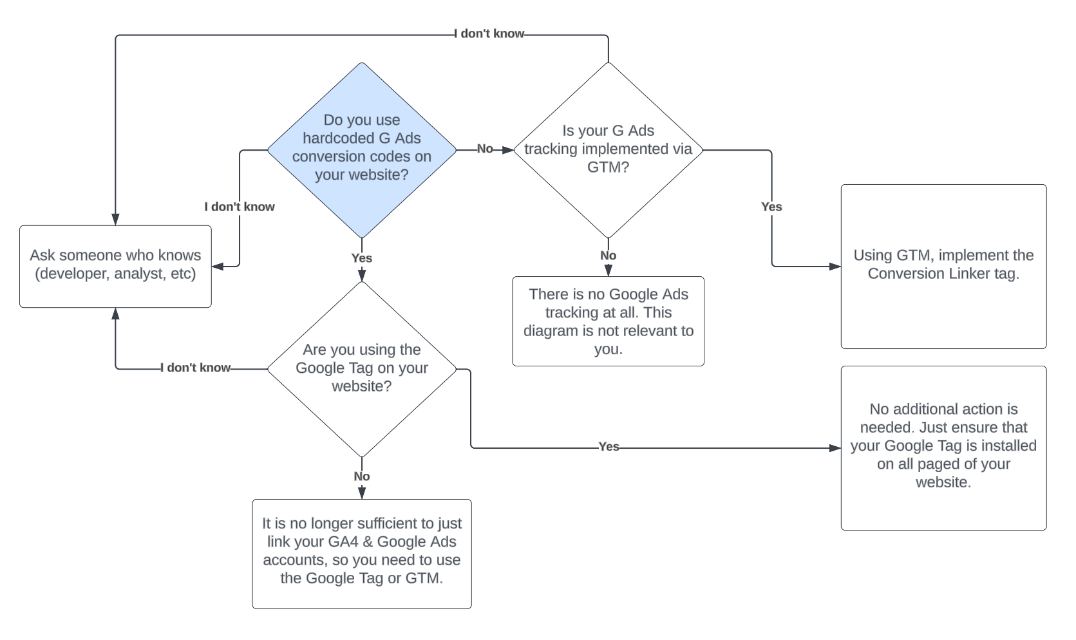
Conversion Linker Tag in Google Tag Manager
When a person clicks on your ad, the URL will contain the Google Click ID (GCLID), and the browser could store this as a third-party Google Ads cookie.
Provided that a visitor completes an action you’ve defined as a conversion, the Google Ads conversion tracking tag is triggered. Then, the conversion is associated with the initial ad click that brought the visitor to your site.
With the restrictions and the removal of third-party cookies, this is a problem for us. You can no longer rely on the third-party Google Ads cookie to collect this information.
If you have tracking set up with Google Tag Manager, then the Conversion Linker Tag is the solution. This tag stores ad click information in a first-party cookie on your domain, providing Google Ads with the means to measure conversions after a visitor clicks on an ad to your site.
Update: Google’s current recommendation is to implement the main Google tag configured with your Google Ads ID (AW-XXXXXX) and make sure it fires early on all pages (e.g., using the “Initialization – All Pages” trigger).
This Google Tag now includes the functionality previously handled solely by the Conversion Linker (detecting gclid and setting first-party cookies).
Do you still need the Conversion Linker tag?
- If you have implemented the Google Tag with your AW- ID: Strictly speaking, the separate Conversion Linker tag might be redundant, as the Google Tag handles its function. GTM often won’t prompt you to add it if the Google Tag is present.
- However, having both won’t hurt: Keeping the standalone Conversion Linker tag (firing on “All Pages” or “Initialization”) alongside the Google Tag is safe and causes no known conflicts or duplication issues. It provides an extra layer of certainty.
- If you haven’t implemented the Google Tag with your AW- ID (perhaps using older Ads tags): The standalone Conversion Linker tag remains essential.
How do you set up a Conversion Linker Tag in Google Tag Manager?
Setting up the Conversion Linker Tag in Google Tag Manager is simple. In GTM, go to Tags in the left-hand navigation and click “New”.
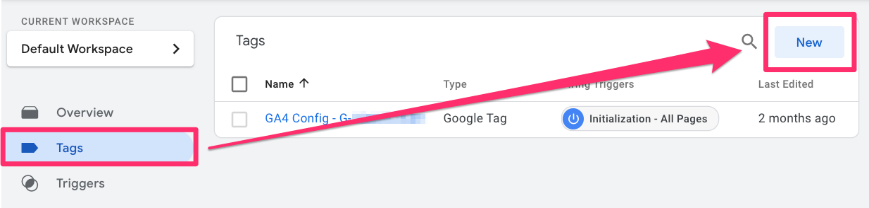
Set the tag type to the pre-configured “Conversion Linker”.
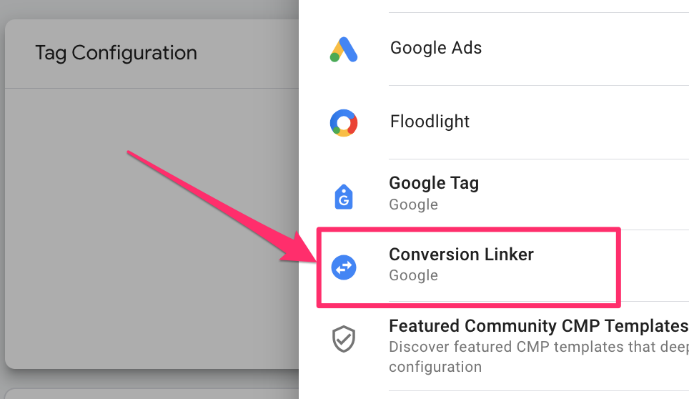
Set the triggering to be on the pre-defined “All Pages” trigger.
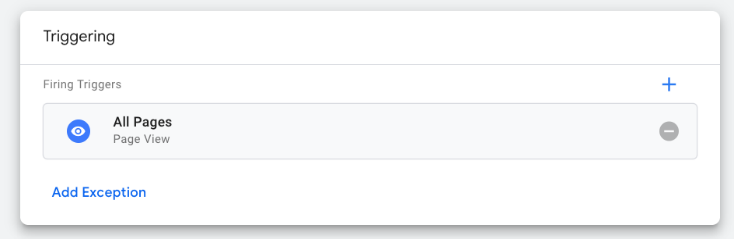
Name and save the tag. Save and publish the container once you have confirmed that the tag is working in Preview & Debugview.
That’s all!
Note: it’s also important to configure the Google Consent mode if you use Google Ads in the EEA (European Economic Area). I talk more about this in my Google Tag Manager course for Beginners.
Conversion Linker Tag for server-side
If you are using server-side, you can follow the same steps as above in your server-side container to create the Conversion Linker Tag. This article further explains how to set Google ads conversions on the server-side using Google Tag Manager and Google Analytics 4. I also talk about this in my intermediate/advanced Google Tag Manager course.
If you choose this path, then remove any equivalent Ads conversion tracking tags from the web container to avoid data duplication.
Optional: Additional Configuration in Conversion Linker
For many people, the Conversion Linker tag will not require any further configuration.
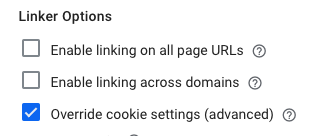
Enable linking on all page URLs
By default, the Conversion Linker reads the gclid or dclid from the initial landing page URL and stores it in a cookie. If the user navigates to another page before the Conversion Linker sets the cookie (e.g., because consent wasn’t yet granted), the parameter might be lost from the URL.
Enabling this option modifies how the Conversion Linker works. It will append the gclid/dclid parameter to the URLs of links and forms on the page. This means that as the user navigates around your site, the ad click identifier persists in the URL itself.
This can be useful in scenarios involving cookie consent banners:
- A user clicks an ad and lands on Page A (yourwebsite.com?gclid=xyz).
- They interact with the consent banner but don’t accept yet.
- They click an internal link to Page B. With this setting enabled, the URL might become yourwebsite.com/pageB?gclid=xyz.
- On Page B, they finally accept consent.
- Now, when the Conversion Linker fires (after consent), it can still find the gclid parameter in the current page’s URL (Page B) and set the _gcl_aw cookie correctly, even though it wasn’t present on the initial landing page load when the tag first tried to fire.
However, I’ve seen situations where this feature breaks the website functionality (e.g., some links/pages don’t work anymore when Linker adds those parameters to the URLs. So, use this with caution.
Enable linking across domains
Should your website extend over multiple domains, then you may consider enabling linking across domains. This is helpful when you have landing and conversion pages across various domains.
The Conversion Linker tag will adda parameter to the URLs of links and forms the redirect the visitor from one domain to another. As a result, the cookie (that stores the Google click ID) will be the same across different subdomains
Once you click “Enable linking across domains”, you will need to enter all the domains that are involved in the user journey, e.g., website1.com,website2.com. Separate all domains with a comma.
Override cookie settings (Advanced)
Some situations that may warrant overriding the cookie setting are:
- you already have cookies with the same names (_gcl_aw and _gcl_dc),
- you need multiple sets of cookies
- you don’t want ad click info from one subdomain of your website to be available for conversions on another subdomain
But for most companies, these settings are not needed. Hence the word “Advanced”.
When you click “Override cookie settings”, you can set three fields: name, domain, and path.
- The name is the prefix used on the cookie name. The default prefix for the cookie names is _gcl. Let’s say you updated the prefix to be _gcl2, then the names of the cookies set by the Conversion Linker tag will be _gcl2_aw & _gcl2_dw.
- Note: Ensure that when modifying the name of the cookies, you actively configure tags, such as Google Ads conversion tags, to use the updated prefix.
- The domain refers to your site’s domain where the first-party cookie is set. By default, the Conversion Linker tag sets cookies on the highest-level domain. For example, if your site is shop.yourdomain.com, the tag will set the cookie on yourdomain.com. Only adjust this field if you need to confine cookies to a lower-level domain, like shop.yourdomain.com.
- The path is the path used to set the cookies. The cookie path will default to the root level (/). You should only adjust this field if you need to limit cookies to a domain subdirectory, such as yourdomain.com/clothing.
Read more about additional configurations here.
What’s Next After Conversion Linker?
While the Conversion Linker helps preserve cookie-based attribution, Google’s longer-term strategy increasingly involves Enhanced conversions. This feature allows you to send hashed first-party customer data (like email addresses or phone numbers) from your website along with conversion data. Google can then match this hashed data against logged-in Google accounts that interacted with your ads, providing attribution even when cookies are unavailable.
Implementing Enhanced Conversions is the recommended next step after ensuring your basic conversion tracking with the Conversion Linker (or Google Tag) is solid. Combining both methods provides the most robust Google Ads conversion measurement possible today.
And if you want to take it even to the next level, add server-side GTM to the mix, too (with things like custom loaders or same-origin setup.
Conversion Linker in GTM: Final Words
First-party cookies have emerged as the unsung heroes of Google Ads conversion tracking, boosting the accuracy of ad conversion tracking. Although companies are imposing further restrictions on first-party cookies, having something is better than having absolutely nothing, right?
If you have implemented Google Ads tracking with Google Tag Manager, you need to add the Conversion Linker Tag to your GTM container to ensure you’re not sailing into the dark with your ads (for both client and server-side tagging).
Alternatively, you can implement a new Google tag or alter an existing Google tag for Google ads conversion tracking.
It is no longer sufficient just to link your Google Analytics and Google Ads accounts, so you must implement one of the two methods mentioned above.
Despite the ever-changing landscape of technology, ads can still be an effective approach to increasing visitor activity to your site. We just have to learn how to travel through the shifting currents.
Speaking of the future of Google Ads conversion tracking, Google is betting a lot on collecting hashed user data (like an email address or first name) that can be sent together with the conversion to Google. This is a part of Enhanced Conversions. I talk more about them in my Google Tag Manager courses.
The GTM course for beginners shows the client-side setup of enhanced conversions, while the intermediate/advanced GTM course explains the server-side setup.

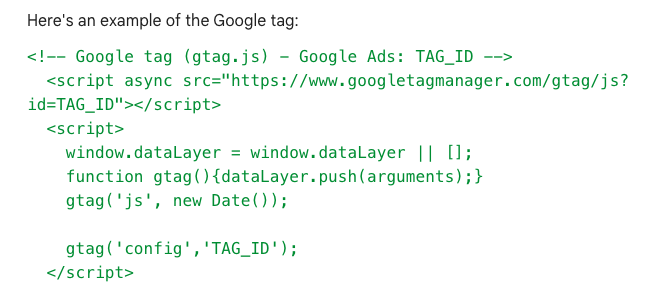
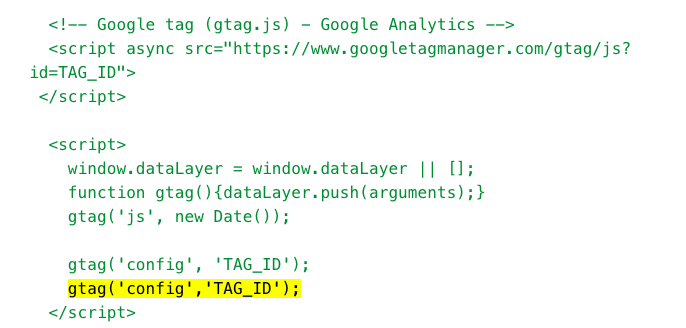
22 COMMENTS
Hey, you should not use Conversion Linker because you have already linked Ga with Adwords. It's strange that data is not visible yet. I recommend contacting Adwords support for more details.
What about other conversion script : facebook, bing ags, Adroll, ? Must we use conversion linker for these platform ?
Conversion Linker works only with Google advertising products.
Thank you Julius for your article.
I am trying to understand if in GTM the conversion linker tag is in addition to the existing Adwords conversion tag or in replacement. In other words, do we need to remove any Google Ads tags that were there before we added the conversion linker?
Hey Dan. Conversion Linker is an addition to Google Ads tags. It does not replace them. Therefore you don't need to remove G ads tags.
Hi Julius,
Is it still necessary to use Conversion Linker Tag, if I'm tracking Google Ads conversions by using the new Global Site Tag (gtag.js) via GTM?
Thanks!
No, the workflow diagram in this blog post explains that :)
Very helpful, thanks.
Hi, thanks for this great post. I've seen accounts where the trigger configuration, besides firing on all page views, also uses 'References to this Trigger' in which the References to this trigger include 'conversion linker' 'GA- pageview', 'Facebook Pixel'. What is the purpose of that?
A conversion linker is not a trigger. It is a tag. A trigger, in this case, is "All pages". A single trigger can be used by many tags, including GA pageview and Facebook Pixel. So this is normal.
We are looking for ways to reduce the overhead of GTM tags.
The documentation says to "Deploy a conversion linker tag on any page where visitors may land after they click an ad or promotion".
https://support.google.com/tagmanager/answer/7549390?hl=en
Does this mean the Conversion Linker should be fired on every page of the website since someone could "land" on any page once they arrive on the site and start to navigate around it?
Or does that mean we only need to fire the tag on landing page URLs from the Google Ads themselves?
For example, could I just fire the tag when there is a gclid parameter in my Page Path?
Or does it even make sense to try to optimize this script? I'm not even sure how to test its impact on pageload.
Technically, it would be enough to fire it only on those pages, where a visitor lands from the ads. But what if a marketing department launches a new campaign to a completely new landing page and nobody updated the conversion linker's trigger. Someone would realize that things are not working well probably only after a week or so. Wasted money.
I would still fire it on all pages. It's more future-proof.
Have you read this? https://www.analyticsmania.com/post/google-tag-manager-impact-on-page-speed-and-how-to-improve/
Hi Julius! Thanks for updating the post.
I saw I comment of mine, but it was before GA4 exists :) ...
So, right now the agency that runs GAds on the website is only tracking conversions by this GAds method ("Create conversion actions from website events"). For that obviously GA4 connected to GAds.
Nevertheless, and after reading your helpful blog post I understood that this is no longer enough to analyse conversions in Adwords (despite company uses UTMs and not Auto-Tagging), and analysing your diagram, company still need to implement GAds Linker tag via GTM, because without it in place (even with utms, Adwords still relies on third party cookies for regular campaigns). Understood correctly?
Thank you!
my problem exactly, as I still can't understand if when conversions were exported from GA4 to GAds we still need a conversion linker. We didn't set up any google ads conversion tags in GTM, all comes from GA4.
Google docs "If you’d like to use Google Analytics 4 to measure conversions, you’ll have to export these conversions to Google Ads because the Google Analytics 4 tag no longer preserves the GCLID in a cookie for Google Ads conversion tracking events."
Do you think seting Google Consent mode default data in the tag is a must in the EEA (European Economic Area) or it could work only firing the Conversion Linker once we get the consent?
I see many implementations that fire tags only once consent is given (basic consent mode implementation according to Google) instead of firing always the tags with the related consent information (advanced consent mode implementation according to Google).
Hi!
Just to verify - If I rely on Google Analytics 4 Event tags - i.e a form submission/button click etc, that gets sent to GA4, then imported to Google Ads to be used as a conversion, do I need the conversion linker?
Or should I also use specific Google Ads tags for these conversions?
Hey there,
thanks for all your articles, very often I find myself having the next big AHA.
One note - I saw that in the flow diagram you placed at the beginning it states that if you have a GTAG on your website, you dont need to do anything else. But from the text above I read that it is necessary to add the conversion TAG IDs to its config?
Thanks
Felb
Hi Julius! Thanks for sharing your knowledge.
I need to measure the revenue of products where the purchase journey has a jump of URLs.
The user sees the ad on Google.
Enter the brand site
Click on the CTA
The e-commerce is opened with a new url (e-commerce) and the purchase is made.
Could you measure that Journey using this solution?
Hi Julius,
thank you for this insightful article! I have two specific questions about this topic:
1. We have disabled Auto-Tagging in Google Ads, because we need to rely on manually inserted UTM parameters for tracking and I read that auto-tagging could interfere with the tracking data in this case. Will the Conversion Linker still work, even when the gclid is not placed in the URL? Could I rely at least on the Google Tag of the Ads Account for cross-domain Conversion Tracking if it won't?
2. Just to clarify: When I write my list of domains that should be tracked with the Conversion Linker Tag, will it be a problem if I separate the domains with comma and space? I have seen both versions being used and am unsure what will work best, like this:
- "domain1.com,domain2.com"
OR
- "domain1.com, domain2.com" ?
Thanks and best regard,
Niklas
We are ensuring all our tags are working properly.or tags such as Conversion Linker, Google Ads Calls from Website Conversion etc - should these be using the 'All Pages' trigger, or the 'Intitialisation - All Pages' trigger?
I'm not 100% sure on which tags should utilise which, aside from our CMP and the GA4 tag.
Hi, do you have a similar solution for the Facebook Click Id or other click Ids for example Impact (affiliate network)?
Dear Julius,
Your work is data magic! I have a question about the feature:
"Enable linking across domains"
- do you only add your sub-domains there.
- do you add other domains (website1, website2) there. Like landing pages and Form pages?
- Or this feature is used for both subdomains and domains.
I noticed lately GTM is suggesting to add all urls event my staging URL to the conversion linker in that section, otherwise it is giving me an issue with the GTM container. Or it is doing this because it is detecting that the GTM container is also present on the staging environment.
Thanks