
September 4, 2023
3 ways how to turn off Google Tag Manager Preview mode
Updated: September 4th, 2023.
Google Tag Manager’s widget keeps popping up at the bottom of the screen, huh? If yes, you’ve come to the right place. In this guide, you’ll learn how to turn off Google Tag Manager debug mode (or, in other words, exit it), including some standard and not-so-common options.

Option #1. Click Finish in the preview mode’s widget
The easiest option (that works in most cases) is to click the Finish button in that widget.

However, in some cases (after you refresh the page), the widget appears again. If that’s your case, read the next tips.
Option #2. Remove the “gtm_debug=x” from the URL
There are three ways for the widget/badge to appear:
- The page URL contains the gtm_debug=x parameter, e.g., https://www.yourwebsite.com/?gtm_debug=x
- The referrer is tagassistant.google.com
- You have a _TAG_ASSISTANT cookie
To resolve the 1st situation, simply try to remove the gtm_debug=x from the URL (if it is present). If your URL does not contain the parameter, it means that your problem’s cause is either the referrer or a cookie. I explain how to resolve that in the following two chapters.
Option #3. Delete the _TAG_ASSISTANT cookie
The exact steps might differ depending on the browser that you use. I’m going to show how to achieve this with Google Chrome.
In the top-right corner, click three dots and then go to More Tools> Developer Tools.
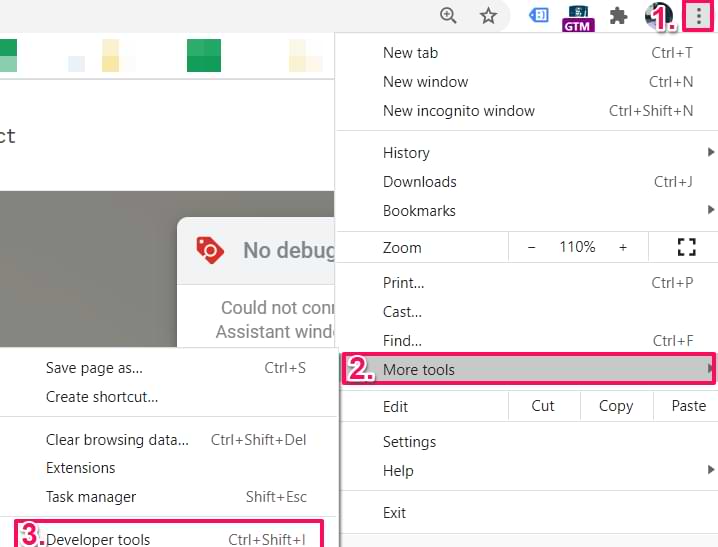
Then go to Application > Cookies > [Your domain]:
And in the search field, enter _TAG_ASSISTANT. Once you find that cookie, click it and hit DELETE on your keyboard.
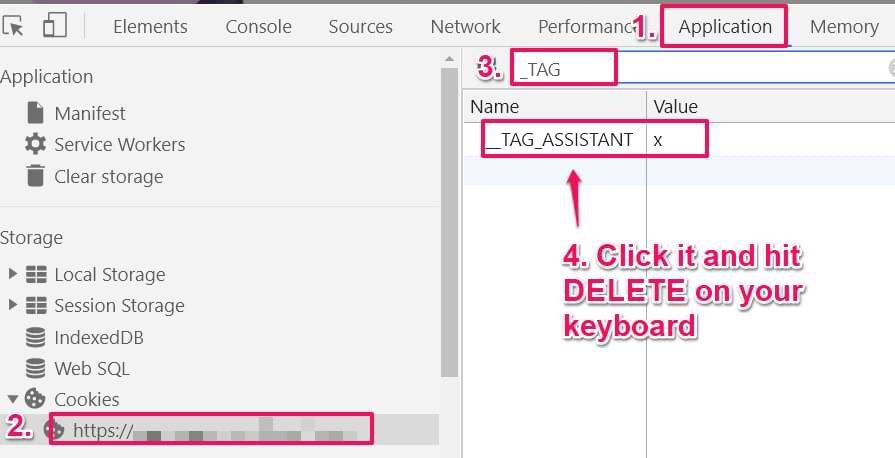
Refresh the page. This is the last resort, and I hope that it helps you.
How to turn off Google Tag Manager preview mode: Final words
There are three ways for the widget/badge to appear:
- The page URL contains the gtm_debug=x parameter, e.g., https://www.yourwebsite.com/?gtm_debug=x
- The referrer is tagassistant.google.com
- You have a _TAG_ASSISTANT cookie
If any of these conditions are met, the badge will appear. Usually, the “Finish” button handles all of that. Still, if it fails, you must manually remove the gtm_debug parameter, delete the cookie, and further navigate on your website to lose the tag assistant referrer.
If you are having issues with the GTM preview mode in general (it’s not working for some reason), take a look at the guide linked above.


11 COMMENTS
Thank you!
There's also a bug in google tag manager. I use GTM extensively and for the last three weeks, I haven't been able to close the preview mode of one specific container. That's also where I think the questions are coming from. Of course, I've tried all 4 option above.
Sounds like you were working on a certain environment where the debug mode is enabled by default.
Thanks! this was driving me crazy but I finally was able to remove the debug mode from my sites.
Gracias!!!!
i have tried the methods above, but none of them works, there is no gtm_debug=x on my url, and no such cookie in my browser.
What about the referrer?
Hi Julius,
I found out that the Google Analytics Debugger extension could also be the culprit. In my case, whenever it's turned ON, GTM debugger widget is shown on every websites, even one that is not referred from tagassistant.
Amazing! I will update the blog post accordingly. I have been looking for a solution to that problem for quite some time now. Thanks!
Thanks!
This helped!
The debugger widget was popping up on many pages including this one.
Ohhh, thank you, TienAnh!
It's not even the floating assistant window that was infuriating. It's the fact that clicking "Finish" was killing tabs for me, whether I was on my own pages or anywhere else on the Internet.