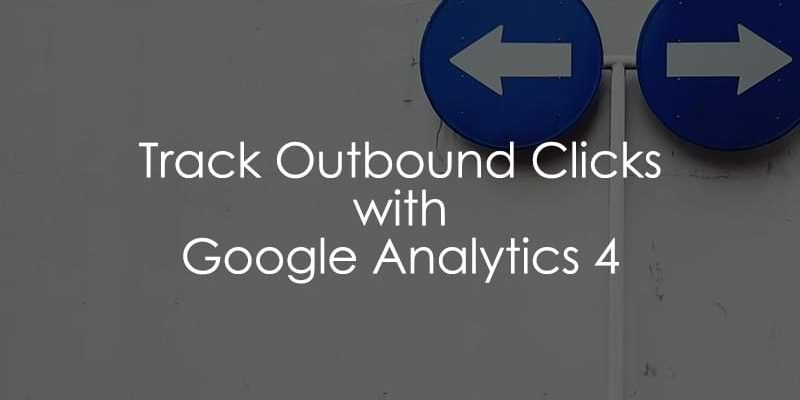
April 17, 2025
How to track Outbound Clicks with Google Analytics 4
Typically, most of the focus with analytics tracking is understanding the user journey on your site, but what if you want to know what’s leading users off your site? While we can’t read users’ minds, we can see what they click on!
Outbound clicks are clicks on content that direct users to external websites or domains. By tracking these clicks, you can better understand things like user intent and affiliate tracking.
Lucky for us, GA4 has built-in capabilities via Enhanced Measurement to track outbound clicks automatically, making this process relatively simple. Let’s get into it!

Table of Contents
Here’s what you will learn in this article
- Want to learn more about click tracking in GTM?
- Why should you track outbound links at all?
- Outbound click tracking with Enhanced Measurement
- Find outbound click data in GA4
- Final Words
Want to learn more about click tracking in GTM?
When it comes to click tracking, there is plenty more content that you can dive into. Learn more about click tracking with GA4 (and GTM, which we aren’t using in this case) using the following resources:
- Guide: Track clicks with Google Analytics 4
- Free course: Google Tag Manager fundamentals
- Premium courses: Google Tag Manager for Beginners course and Intermediate Google Tag Manager course (where you can learn even cooler tracking techniques)
- Specific content: Track Affiliate Link Clicks with Google Analytics 4
Why should you track outbound links at all?
Before we learn how to actually track outbound links with Google Analytics 4, first let’s take a step back and consider why we need it. How can it be useful?
In general, it can give you a better understanding of user behavior. After all, not every outbound link might be bad. At first, you might think that the outbound link click means the visitor was lost. But what about links to your social media profiles or external tools and resources?
What if your business owns multiple websites that are using different domains? You might be interested in which links users click the most, right?
For affiliate marketing, without doing additional configuration, you can better understand what kind of traffic volume you are sending to your partners.
While, I don’t check the total number of outbound link clicks (because that tells me nothing), if I have a certain question, e.g. “do visitors on that page click any outbound links?” or “what do visitors do on that particular page?”, outbound clicks can help me understand.
Outbound click tracking with Enhanced Measurement
Enhanced Measurement is GA4’s feature for automatically capturing common user interactions without additional code, e.g. page views and site search.
To update your Enhanced Measurement settings, go to your GA4 property > Admin > Data collection and modification > Data streams and select your data stream.

Make sure that Enhanced measurement is toggled on, then click the gear icon in the Enhanced measurement section.

On the new screen, ensure the toggle is on for Outbound clicks.

One thing to note is that this will not appear as its own event; it will be part of the click event. GA4 will fire the generic click and link click events, but the outbound parameter will be set to true, indicating an outbound click. You will see a unique event in preview mode, but not in GA4.
Let’s test this out now using Tag Assistant (assuming you’ve installed GA4 with GTM). To access this tool, go to tagassistant.google.com. Here, you’ll click “Add domain”, enter the URL to your site, and click “Connect” to launch the tool. Make sure to include “https://” at the start of your URL.

This will open your website in a new tab, and the Tag Assistant interface will show you all the triggered events as you navigate through your site and any tags that fired on those events. You’ll notice that any Google Tag IDs on your site will appear at the top. Depending on how you set up your GA4 tracking, you can either use GTM (GTM-) or GA4 (G-) here.

In this case, click a link leading to another domain and check in Tag Assistant that the Outbound Clicks event triggers.

Select the event to see some additional information, like the link URL.

For an additional check, you can use DebugView in GA4. It allows you to see real-time event data as it’s sent from your website. It displays incoming events and their parameters, making testing and troubleshooting easier. In the GA4 interface, go to Admin > Data display > DebugView.

Along the timeline, you should see a “click” event, so this will be your first clue to see if everything is working. Click on it and you’ll be able to see the parameters included with the event. The two you’ll want to check are link_url and outbound. The link_url will just be the link of the URL you clicked on, and outbound should be set to “true”.

If it all looks good, publish the GTM container and wait 24-48 hours for GA4 to process the data.
Extras
A few things to note when it comes to outbound clicks:
- Links to domains configured for cross-domain tracking will not trigger outbound click events.
- If you ever choose to track outbound clicks with Google Tag Manager, be sure to turn off outbound click tracking under Enhanced Measurement.
Find outbound click data in GA4
In this article, we will explore three ways that you can view this data in GA4: standard reports or Explorations. I have an entire article focused on where to find outbound clicks data in GA4, so you can check that out if you want more information.
Standard reports
In the GA4 interface, some already built-in standard reports are available to everyone. To access these reports, go to the Reports tab. For our needs, we will use the Events report under Engagement.

In the search bar, enter “click” to filter the report by only this event (and link_click too, but we’ll ignore it for now), and you’ll see various metric counts for the event. However, this will give us data for all click events, not just the outbound clicks.

To get more information on an event, you can click on the event name. The problem with this, especially for the click event, is the granularity of the data. By default, Google does not show the link_url collected with the event, so you can’t really tell whether a click was outbound or not. At least, that’s how things work now when I am writing this blog post.
There are two options here:
- You can view the historic (already collected) data in explorations/custom reports (I will explain this next), or
- For quicker future access, you can register the “link_url” custom dimension, and then you will see outbound links in standard reports too.
Let’s explore the second option.
Go to Admin > Data display > Custom Definitions > Custom Dimensions and click “Create custom dimension”.

Enter the following information:
- Event parameter: link_url
- Dimension name: This can be whatever you want to see in your reports, i.e. Link_URL
- Scope: Event

You will need to give it some time, since this will not work retroactively, but in 24-48 hours, you will start to see the link URL alongside the click events. To check, go back to the Events report and search for the “click” event again. Click on it and, on the new page, navigate to the table containing the link URL, which will be titled with whatever label you chose for your custom dimension.

Two things to note:
- Any events prior to you setting up the custom dimension will show up with a blank value for the link URL.
- Related to the above, if you make a GA4 Exploration for this data as well, there will be fewer link URLs in the standard report for a while since Google will only have started populating the link_url parameter in standard reports from the time that you added it as a custom dimension.
Customized standard report
You can also create a customized report in the “Reports” section. If you often check the outbound click data in GA4, this is worth looking into. Go to Reports > Library (at the bottom) > Create new report > Create detail report.

Select “Blank” and add the following to the report:
- Dimensions: Link URL
- Metrics: Event count and Total users
In the Report Filter section, add the following conditions:
- Event name exactly matches “click”

Apply all changes. You can hide unwanted charts (e.g., Bar chart) if you want. The report should look like this:

Save the report and name it something like “Outbound clicks” (or whatever makes sense to you). Then go back to the Library and click “Edit” (in the collection where you want to add this new report).

Drag your new file download report to the topic of your choice and save the collection.

Now you have a report where you can see all the details for outbound clicks. Other users with access to this property will also see this report. Just one thing to note: if you track any other actions using the “click” event name, these will also appear in this report.
If you want to learn more about report customization in GA4, read this guide.
GA4 Exploration
The option that gives you more freedom and customization is to create a report using GA4 Exploration. Here, you don’t need to worry about making a custom dimension for the link URL (you’ll have to take your questions about this to Google).
Go to Explore (in the left-side navigation), and create a new report.

In the Variables tab, add the following:
- Dimensions: Event Name, Link URL, and Outbound
- You could also add the Page location if you want to know what page the link was on.
- Metrics: Event count and Total users

Set the Filters so that the Event name exactly matches “click” and Outbound exactly matches “true” (this is the differentiating parameter for outbound clicks).

Double-click the dimensions to add Link URL, Event count and User count to the report.

You can also share the report with others in your company. When you share a report, the report will be visible to other users of the property, but the report will be shared only in read-only mode. Make sure to give it a good name, so everyone knows what the report is about (following proper naming conventions).

How to track outbound clicks with Google Analytics 4: Final Words
So, there you have it! You can know which links are most often leading users off your site. Remember, this isn’t always a bad thing, but you won’t know if it’s good or bad until you can properly track it.
If you have any questions or comments about tracking outbound clicks, leave them in the comments below!


0 COMMENTS