
November 24, 2025
Not set in Google Analytics 4. How to fix it?
Updated: November 24th, 2025
In Google Analytics 4, (not set) is a placeholder that appears in your reports when GA4 has not received any information for a specific dimension. For example, if you are analyzing website data, any app-related dimensions like App store will naturally show as (not set) because they don’t apply.
On the other hand, a problem arises when (not set) appears for dimensions where you expect to see a value, such as Landing page or Session source / medium. This indicates a gap in your data collection, which can be caused by various factors, including session timeouts, improper tracking code configuration, or how certain GA4 features process data.
Thus, in this blog post, I will explain what not set in Google Analytics 4 is and what to do with it.
But I want to set the expectations right:
- In some situations, it is possible to fix and remove not set in GA4
- In other situations, it is possible to reduce how often it appears
- And in the rest of the situations, it’s just something we’ll need to accept (until Google changes/updates certain things)
Ready? Let’s go
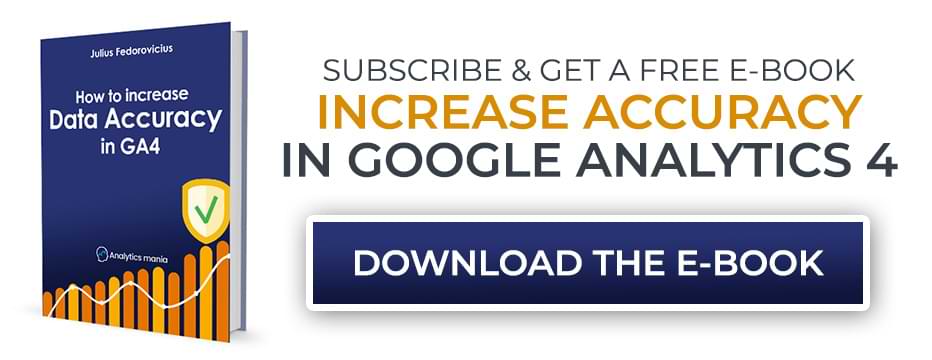
Table of Contents
Here’s what you will learn in this article
- This is still a developing topic
- What is not set in Google Analytics 4?
- Wait up to 48 hours
- Landing page is (not set)
- Measurement protocol
- Source/Medium is (not set)
- Campaign is (not set)
- Google Ads is (not set)
- Page location is (not set)
- Page title is (not set)
- Content group is (not set)
- Language is (not set)
- Country is (not set)
- Event-scoped and item-scoped dimensions are (not set)
- User-scoped custom dimensions are (not set)
- Technology dimensions are (not set)
- Final words
Video tutorial
If you prefer video content, here’s a tutorial from my Youtube channel.
This is still a developing topic
The more people use GA4, the more we learn about it. About its possibilities and about its drawbacks. (not set) is one of the areas where there are still many unknowns. The article you’re reading now contains the learnings I have found to this day.
But I am sure there are more things to unveil in the future. So if I learn anything new, I will update this article.
If you know anything additional, please share your findings in the comments below the blog post. I might include them in the article too. Sharing is caring!
What is not set in Google Analytics 4?
(not set) appears in the interface if a dimension (that you’re using in the report) does not contain a value. It’s like a placeholder.

For example, if you use GA4 to measure only websites, then app-related dimensions, such as App store, will be (not set). Makes sense, right? But the problem starts when you get (not set) in places it shouldn’t be (or at least not expected). And that’s what I will tackle in this blog post.
First, I will start with several general tips, and after that, I will dive into various situations where not set in Google Analytics 4 appears.
Wait up to 48 hours
Google Analytics 4 needs more time to process data. So if you have configured something today, don’t expect that data to appear sooner than after 24 hours or even 48 hours.
It is helpful to understand why this delay happens. Google Analytics 4 processes a lot of data and needs time to properly attribute every event to its correct source, session, and user. Think of it like a massive digital mailroom sorting countless letters into the right mailboxes. This sorting process does not happen instantly. Giving GA4 up to 48 hours to complete its work is often the simplest “fix” of all, preventing you from trying to solve a problem that isn’t actually broken yet.
So when you see (not set) in GA4 reports, ask yourself this: was X configured/modified in GA4 less than 48 hours ago? If yes, then wait longer. If not, then go ahead and continue reading this article.
Common “(not set)” Issues at a glance
While this guide covers each issue in detail, the table below provides a quick summary of the most common dimensions affected by “(not set)”, their likely causes, and potential solutions.
|
Dimension |
Common Cause(s) |
Potential Solution(s) |
| Landing page | A session does not contain a page_view event, often due to a session timeout. | Extend the session timeout duration in your data stream settings. |
| Session source / medium | An event is sent via Measurement Protocol without a valid session_id, or an Audience Trigger fires. | Make sure your Measurement Protocol implementation is correct; be aware that Audience Triggers can cause this. |
| Google Ads dimensions | The Google Ads account is not linked to GA4, or auto-tagging is disabled. | Verify the link between GA4 and all Google Ads accounts and enable auto-tagging. |
| Custom Dimensions | The parameter was sent before the dimension was registered in the GA4 interface. | Register custom dimensions as soon as you begin sending the associated parameters. |
Important: Fixes Are Not Retroactive
One final but important note before you start troubleshooting: a fix you apply today will only affect data collected from this point forward.
Google Analytics 4 will not go back in time and change the data that has already been recorded as “(not set)”. Do not be discouraged if you look at historical reports and still see the issue.
The true test of your solution is to monitor your reports over the next several days and weeks to confirm that new, incoming data is being processed correctly.
Landing page is (not set) in GA4
Session timeout. We had this problem in the previous GA version (Universal Analytics). We have it in GA4, too.

Landing page is (not set) in Google Analytics 4 if a session does not have a page_view event (that tracks the page_location) parameter. No pageview = no landing page. But how can that happen? Your GA4 setup probably tracks pageviews automatically.
It’s still possible. Here’s the scenario:
- You did not modify the default session duration settings in GA4, which means that after 30 minutes of inactivity, your website visitor’s session will expire.
- A visitor opens your website in a browser tab and leaves it open for 30+ minutes (for example, he/she went to grab some lunch)
- The session times out
- The person comes back to the laptop (your website is still opened in the tab) and then does something (e.g., scrolls, initiates a user_engagement event, etc., and that event is tracked by GA4). But the user does NOT go to another page or reload the page
- This starts a new session. But not page_view happened in it.
- Then the visitor closes the browser tab with your website in it
The result? After a timeout, a new session starts with no pageviews. No page_view = no landing page.
What can you do about it? While you cannot eradicate this issue completely, you can reduce its impact to some extent. Extend the default session duration. The default is 30 minutes. Why not change it to 4 hours or even a maximum (7 hours 55 minutes)?
Go to GA4 > Admin > Data Streams > Select web data stream > Configure tag settings > Show all > Adjust session timeout.
Then, change the default session duration to some longer period and click save.

As I said, this will not completely solve your (not set) Landing Page problem (because some sessions will still time out), but it should reduce the scope of the problem over time to some extent.
But it’s important to understand the consequences of this change. If your session duration becomes longer, it means that your Analytics will report fewer sessions, the average session duration will be longer, and other session-related metrics will be affected. If you are ok with this, then change the duration.
There are some trade-offs here. By increasing the session duration, a single user who visits in the morning and again in the afternoon might be counted as one long session instead of two distinct ones.
This will likely cause your total session count to decrease, while metrics like Average session duration and Engaged sessions per user will increase. Before making this change, consider if a more accurate landing page report is worth the shift in these other metrics.
Midnight. Another reason for (not set) is when the session is happening. If it starts before midnight (depending on your property’s settings) and continues past midnight, GA4 reports will treat that as two separate sessions.
If the session_start event happens before midnight, then that session’s landing page will be displayed properly. But after the session crosses midnight, GA4 looks at this as a new session (which no longer has the session_start event), and that’s when the (not set) landing page can appear. If you want to learn more about this phenomenon, read this article.
Currently, there is no workaround for this. That’s just how GA4 processes the data.
GA4 event tag fires before the Google Tag (config tag). Be careful with the triggers of your GA4 event tags. If they fire before the Google Tag (e.g., you send a view_item event before Google Tag loads), this can cause issues with the Landing page dimension.
However, if your Google Tag fires first (compared to other GA tags), you should be fine. For example, there is a myth that if a user_engagement fires before the page_view event, it will cause the landing page to be (not set). That is false, and I debunked that myth here.
No page_view. This one is related to a couple of previous tips. In Google Tag, you can enter a parameter called send_page_view. If it’s set to false (and you don’t have a separate page_view event in your setup), this means that no page views will be tracked.

No pageview = landing page is not set.

Measurement protocol
Measurement protocol is one of the ways how you can send data to GA4. It is designed to send data from your server (e.g., CRM) to Google Analytics 4. However, it is designed to enrich the data you have collected on a website. Not initiate new sessions or create new users/visitors.
This means that if a visitor was on your site and started a session, you can send some additional events from the server and attach them to that session. You can do that up to 72 hours in the past. Here’s a tutorial on how to work with it.
However, there’s one nuance. Measurement protocol hits do not reuse what was already tracked by your web tracking code. For example, if a visitor lands on a particular page, GA4 automatically tracks page_location. But if you send an event via Measurement protocol (MP) at that exact moment, the event sent via MP does not inherit neither page_location, nor other parameters/dimensions that were available during the session.
For example, if you don’t send the user agent, those MP events will not inherit things such as device category, browser version, etc. This means that those dimensions will be (not set). The main problem at the moment is that there is no way (at least officially documented) that would allow us to send the user IP address or browser data (user_agent) to GA4 via MP. I will talk more about this a bit later in this article.
So, if your GA4 setup utilizes Measurement Protocol to some extent, it’s very likely that (not set) is caused by it. MP can be the reason for any of the problems I will mention later in this article.
Source/Medium is (not set) in GA4
Another fairly common situation is when you open your Traffic Acquisition reports, switch to Session Source / Medium dimension, and you see (not set) there. As a result, such traffic will be included in the Unassigned session default channel group.

There are several reasons for the not set Session source/medium that I have noticed.
Measurement protocol is not implemented correctly. The developer is sending events to GA4 without including a correct session_id. And if the event is sent to the past (up to 72 hours), then timestamp_micros parameter is not included (or it contains an incorrect value).
session_id parameter must contain a value of a session that was already tracked by GA4 on the website (client-side). If a developer randomly generates the session_id, the source/medium will be (not set).
If the event is sent to the past, the developer must include a valid session_id and it must include the timestamp (with timestamp_micros parameter) of when that session was actually happening on the site.
Watch this tutorial to learn how to implement measurement protocol properly.

Missing session_start event. Traffic-source-related dimensions, e.g., Session source / medium, take it from the session_start event. If that event is missing in the session, you will get a (not set) value. The first reason why this might happen is because of server-side tagging.
You might have a setup where this event is excluded and not sent from your tagging server to GA4.
Unfortunately, I don’t know all possible reasons why the session_start event is missing. However, I managed to identify some of them. Here’s a troubleshooting guide that gives more details on the missing session_start event.
Audience triggers. When Google Analytics 4 launched this feature, I was excited. It allowed us to create more complex audiences, and when a visitor enters the audience, GA4 will automatically dispatch the event.
But later, I noticed that audience triggers also increase the amount of (not set) traffic sources. This does not always happen, so the results/scope of this issue will vary across different properties.
This often happens because Audience Triggers are processed on Google’s servers, sometimes hours after the user’s actual session has ended.
When the trigger condition is met (for example, a user joins a “churn risk” predictive audience), GA4 generates a new event. Because this event is created in the backend and is not part of an active user session, it has no associated traffic source data, resulting in a Session source / medium of “(not set) / (not set)”.
Sometimes, even regular audience triggers (without the “predictive” part) cause this problem.
Unfortunately, there is no solution for this. Audience triggers are handled in the backend of Google Analytics 4. So if you are using triggers (do not confuse this with Google Tag Manager triggers), then accept the fact that you will get more (not set) traffic sources than usual.
Review your UTM parameters. Typically, if UTM parameters are missing, GA4 would then attribute the traffic source to direct, referral, or something else that is available for it to track. But if UTM parameters are set incorrectly (e.g., their syntax is invalid or they are missing values), there’s a chance that you will get (not set) in your traffic reports.
Unfortunately, I cannot give you more specific tips here because this area would be full of edge cases. Review your UTM parameters, the links that you (and your marketing team shares on various channels), and check if they contain valid values.
You can get familiar with UTM parameters in this tutorial.
Your GA4 event tags in Google Tag Manager fire *before* the main config tag. When you install GA4 in Google Tag Manager, you have to use a “Google Tag”.

If you want to send some additional events to GA4, you have to use the GA4 event tag.

It’s important that your Google Tag (also known as GA4 config tag) fires first, before any other Google Analytics tags.
Commonly, this mistake is seen on ecommerce websites where an event tag for view_item, view_item_list, or purchase fire earlier than the Google Tag. Use GTM preview mode to verify that.
Incorrect server-side GTM implementation. When you migrate GA4 to server-side Google Tag Manager, you have to update all your Google Analytics 4 tags to send data to your server-side end-point.
You can do it by adding a “server_container_url” to all GA4 tags:

This applies to the “Google tag” and “GA4 event tags”. The value of this parameter should be whatever the URL of your tagging server is (e.g., https://measure.mydomain.com). Read more about SGTM here.
If you accidentally leave some Google tags (or Google Analytics 4 event tags) without server_container_url, it will mess with your attribution (because some requests will be sent to measure.mydomain.com while others will be sent to google-analytics.com).
I have also seen some situations where all GA4 tags in GTM were updated with server_container_url properly, but someone accidentally forgot about a hardcoded GTAG in the website’s source code.
While GTM tags were firing properly, the hardcoded GTAG sent data directly to google-analytics.com (or some other GA domain). This must be avoided at all costs.
Campaign is (not set) in GA4
All the above tips (related to source/medium) apply to campaign dimensions, too (e.g., Session campaign). But I just wanted to point out that UTM parameters, utm_medium, and utm_source are required for your traffic acquisition reports to function properly. If you don’t use utm_campaign, that’s fine. However, remember that the Session campaign, First user campaign, and Campaign dimensions will contain more (not set) values because of that.
The same principle applies to other dimensions, such as Session manual ad content, Session manual term, etc.
If, on the other hand, you have linked Google Ads with Google Analytics (and the Session Campaign of Google ads is displayed as (not set) or (organic), then a workaround would be to use both: autotagging and also add UTM parameters to your Google Ads campaigns.
Google Ads is (not set) in GA4
Google Analytics 4 supports a bunch of Google-Ads-related dimensions, e.g., Session Google Ads campaign, Session Google Ads keyword text, etc. If you try to use them, but they are (not set), here are the possible reasons for this (and solutions).
Google Ads account is not linked with Google Analytics 4. GA4 can get data out of Google Ads only it that account is connected with a GA4 property. So make sure you have done it correctly. Read this documentation to learn more. Also, it’s possible that your organization has multiple Google Ads accounts. If at least one of them is not connected (while it sends traffic to your site), you will have (not set).
Auto-tagging is not enabled. Auto-tagging automatically imports Google Ads data into GA. Combining Google Ads data with what you have in Google Analytics allows you to see what happened on your site after people clicked on your ads. It’s highly recommended to have this feature enabled.
Alternatively, you can manually tag your final URLs with tracking variables. But that is cumbersome and prone to errors. If auto-tagging is disabled and you haven’t manually tagged your URLs, you’ll get (not set). If you have manually tagged URLs, but that is done incorrectly, you will also face (not set). Manual tagging is a more advanced feature that goes out of the scope of this blog post. So if you want to learn more, go here.
You have connected multiple Google Ads accounts to GA4, and some have auto-tagging disabled. Google Analytics 4 can get data from Google Ads only if they are connected. If one (or more) accounts are not linked, and a visitor lands on your site from a Google Ads campaign (where the gclid parameter is still in the URL), GA4 cannot retrieve the campaign data. This will result in (not set).
Page location is (not set) in GA4
This was identified recently in the community, and I am not sure if/when Google would fix it. But even if it’s a bug, I will mention this anyway (maybe this will save a couple of gray hairs on your head).
Jules Stuifbergen shared this issue on Linkedin. If URLs on your website are very long and they exceed more than 500 characters (this includes https, query parameters, etc.), then page_location will not be tracked at all (this applies to GA4 reports and BigQuery export).
What can you do here? Technically, you could overwrite the page_location parameter in your GA4 tags (or GTAG) and come up with a shorter option. For example, you could exclude unwanted URL parameters as I do here.
Page title is (not set) in GA4
There are two main reasons for this.
Missing <title> in page’s HTML. If the website is poorly maintained, it’s possible that this reason applies to you. But how can you find out which exact pages are missing the title? Go to Reports > Engagement > Pages and screens and have two dimensions:
- Page title and screen class (or Page title and screen name) as the primary dimension
- And Page Path and Screen class as a secondary dimension

This will help you identify which pages do not have the title. Once you do that, cooperate with a developer of the website to add proper <title> to all those pages.
If you cannot find the report under Reports > Engagement > Pages and Screens, it is probably located somewhere else on the left sidebar. Just keep looking.
GA4 loads before <title>. If Google Analytics 4 tracking code is added at the very top of the page’s HTML and the <title> tag is somewhere lower, then there’s a chance that when GA4 loads, it cannot find the title (because it hasn’t loaded yet (for a brief moment)) and then it becomes (not set) in the reports. This situation is pretty unlikely to happen, but there’s still a theoretical chance, thus, I am mentioning it here.
Content group is (not set) in GA4
Here are the reasons why Content Group is not set in Google Analytics 4:
content_group parameter is not sent to GA4. Even though Google Analytics 4 has a built-in Content group dimension, it will remain (not set) unless you specifically send that data to GA4 (via GTAG or GTM).

Watch this tutorial to learn how to send that data to Google Analytics 4.
You are sending the parameter incorrectly. The parameter that is related to the Content Group dimension is content_group. It must be named exactly like this (and it’s case-sensitive), so Content_group, content_category, etc., will not work.

You are sending content_group as an empty (or another falsy) value. This is possible in several occasions. Maybe you are using a DOM element variable to scrape content group from the website. If your GA4 config tag fires before the content group element is rendered, the content_group’s value will not be properly sent to GA4.
Another example is related to the Data Layer. If you fire a GA4 config tag before content_group is pushed to the Data Layer, you will send undefined value to GA4. Hence, the (not set) will start appearing in the reports.
Or maybe some pages don’t have the content_group in the data layer at all. In that case, consult with your developer.
Language is (not set) in GA4
Google Analytics fills in the Language dimension based on your browser settings. Based on what I have seen, in most properties, the percentage of (not set) Language dimension is very small, so you should not worry too much about it.
However, the most usual reasons for that are:
- The event is sent via Measurement Protocol. You have to send a language parameter with all events.
- The visitor has some browser settings/extensions that hide/modify the language parameter, and GA4 cannot retrieve it.
- You’re using server-side tagging and that setup removes the ul parameter (User Language) from the request.

Country is (not set) in GA4
This applies to all geography-related dimensions, e.g., City. Here are the most common reasons you are seeing (not set) in your demographics data (related to geography).
The event is sent via Measurement Protocol. Here’s what I have learned so far. In Measurement Protocol, there is no way to send/override the user IP address or user agent. This means the location or browser data is unavailable for events sent via Measurement Protocol. If you have different findings, please share them in the comments.
For example, I did the test where the events were correctly attributed to the existing GA4 session (and the traffic source was displayed correctly), but browser data was (not set). The same applied to dimensions such as “Country”.

I also found this conversation where people from Google say that MP does not support overriding of the user agent or IP address, which is a shame and still limits MP to just very basic use cases. However, keep an eye on that thread. Maybe eventually, Google will change this. But, currently, event GA4 MP documentation does not say anything about the IP address or user agent.
IP anonymization is enabled in GA4 by default (which means that the last number of the IP address will be changed to zero. This reduces the accuracy of how GA4 can identify the user location. In most cases, GA can still identify the country but more specific regions (like cities) might be (not set).
Server-side tagging (SGTM) is removing or overwriting the IP address. SGTM can be used to completely remove the user IP address or to modify it into some other value (like 0.0.0.0)

VPNs, proxies, and other tools that obfuscate the IP address. Some visitors of your website might be using tools that alter or obfuscate their IP address, which prevents GA4 from accurately identifying the country, city, etc. In that case – you guessed it. You get (not set).

Event-scoped and item-scoped dimensions are (not set) in GA4
They do not persist. Event-scoped dimension applies only to that particular event with which it was sent. Subsequent or previous events will not inherit that value. So if some events have (not set) values, double-check if you are sending the dimensions with all events that you need.
Also, there is no proper attribution in item-scoped dimensions (this is related to e-commerce tracking). If you send item_name and item_id with an view_item event, but then you send just the item_id with a purchase event, you will get a (not set) item name in reports related to purchases.
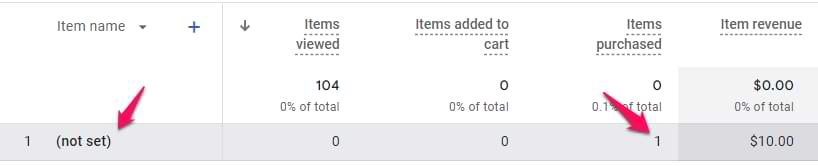
When you’re implementing e-commerce tracking, be consistent. Send the same parameters throughout the entire user journey.
The same applies to things such as item list names. If you send an item_list_name parameter with the view_item event and want to see how many purchases you got based on the item_list_name, you must also send that parameter with the purchase event.
You are not sending their values correctly. If you are using data from the Data Layer in your GA4 tags, ensure that the data there is pushed before you fire your tags. If you fire your GA4 config or event tag first but, say, pricing_plan is pushed to the data layer later, you will send an undefined value, which means (not set) in reports.
You registered the custom dimension much later than you started sending the event parameter to GA4. Here’s the thing with Google Analytics 4: if you send custom parameters to GA4 and want to use/see them in the interface, you must register them as custom dimensions as soon as possible.
Custom dimensions in GA4 are not retroactive. So if you have been sending the event parameters for a week (say, between April 1st and 7th) but registered the dimension only today, the dimension will be showing (not set) for the April 1-7 date period.
User-scoped custom dimensions are (not set) in GA4
They don’t work as well as we would expect. Based on Google’s documentation, user-scoped custom dimensions should work like that: you send the dimension once, and all subsequent events will inherit the same dimension.
But I (and others) have noticed that they don’t work as well as they should. There are many situations where user-scoped custom dimensions are still showing (not set) even if they were definitely sent.
I would say that this is a bug, and the values don’t persist. Hopefully, Google will address this issue at some point. But in the meantime, I see two options:
- You need to set the user property not only in the config tag but also on all event tags as well
- Or you could switch to the event-scoped custom dimension and set it in all tags (config and event tags) as well. For example, if you want to use a User Type custom dimension, you could register a user_type event-scoped custom dimension and send a user_type parameter with all events.
You registered the custom dimension much later than you started sending the user property to GA4. It’s the same principle as it was with event-scoped custom dimensions. Once you start sending the user property, register a user-scoped custom dimension as soon as possible. Otherwise, you will get (not set) for the previous time period (when the property was being sent but the dimension was still not registered).
Technology dimensions are (not set) in GA4
The event is sent via Measurement Protocol. As I have already mentioned here, the Measurement Protocol does not allow us to send the user agent (that is used to extract things such as browser name, version, etc.).
Server-side tagging (SGTM) is overriding the user agent. SGTM can be used to change or remove the value of a user agent. This can be done for privacy reasons. But as a result, you would not have things such as browser, browser version, etc. in your reports.

Browser extensions or some other privacy-related tools might obfuscate/hide the browser details. Some visitors of your website might be using tools that alter or obfuscate their user agent, which prevents GA4 from accurately identifying the browser version, browser name, etc. In that case, you guessed it. You get (not set). I am not aware of any solutions in this case.
One final but important note: a fix you apply today will only affect data collected from this point forward. Google Analytics 4 will not go back in time and retroactively fix the data that has already been recorded as “(not set)”. Do not be discouraged if you look at historical reports and still see the issue. The true test of your solution is to monitor your reports over the next several days and weeks to confirm that new, incoming data is being categorized correctly.
Not set in Google Analytics 4: Final words
I wish that more paragraphs in this blog post would contain actionable solutions. Unfortunately, in many cases, the answer was just “well, that’s how GA4 works now“. However, we still have much control regarding custom dimensions and working with traffic sources.
The key takeaways of this blog post are:
- (not set) means that GA4 does not have a value for that particular dimension in that particular context
- Measurement protocol is one of the most common reasons why you might have (not set)
- Server-side tagging might be used to strip certain data from being sent to GA4. So if you are using SGTM (or something similar), that’s one of the first places I would check
- GA4 has some bugs that have no workarounds. But keep an eye on them, maybe Google will address those issues eventually.
- Privacy-related tools/extensions that your visitors use might affect certain dimensions and cause (not set) to appear
- When you send data to GA4 via GTM, make sure you fire your tags when that data is already available (in the Data Layer, DOM, etc.)



46 COMMENTS
Dealing with landing page not set for a while. Did every possible thing: prioritize page view, exclude unwanted referrals, etc. Still high numbers. We have multiple sites for one web container, we also tag them server side. Additionally each site also has a second, separate container since our shared one has reached max capacity. What can we attribute this issue to specifically is the real question.
I already explained why this is happening in the blog post. The issue will remain. You can reduce it by extending session duration. But numbers still might be high.
Hi Julius,
timely article so thank you. I've created a free form report in Explorer to compare file downloads and file type with the data I'm getting in UA and the numbers are widely different.
However, most worrying, is that the first cell in the first column is blank (so assuming is (not set)) and the event count is over 1m. The total file downloads on UA for the same time period is 11.7k
Did you really add a filter to the report where Event name exactly matches file_download? (or whatever event name you are using)
I've not added any filters to the report.
All I've done is add the default file name/file type dimension to Rows and event count to Values.
Well, then you have 1m events unrelated to file downloads, but they are still included in the report (because you did not exclude them). That's why the first row of the report is empty and its numbers are the highest (they are not file download events).
Ahh, okay. I've added a filter and removed it now. Thank you.
Do you have any advice on event data being missing?
For example, in UA the event count for file A is 457 and file B is 125. But in GA4 file A is 12 and file B is 120.
This would require an audit. Otherwise, it's just blind guessinh.
Hi Julius, I am new to GA4. I had created custom link_URL dimension based on your video to track outbound links. However most of them are "not set". I see that you gave 2 options to probably fix it. Is there a tutorial to walk thru the process as well as how to see that event in explore?
Here's an example https://www.analyticsmania.com/post/where-to-find-outbound-click-data-in-google-analytics-4/
You will need to adapt it your needs
Hi Julius,
This is a very good article, but I have a question: You write that a not set is also possible for the content_group parameter. Unfortunately, I no longer find content_group in the selection, but only content_type and content_id. Has Google changed something here? Many thanks Gerd
I just checked multiple properties, even created a new one. All of them have a content group.
So my guess is either google is changing something or someone customized your report before you.
I have setup a custom free form report under the explore section:
row = transaction ID
values = transaction id/revenue/ecommerce quantity.
Within that report there is a (not set) line which has zero revenue, but several thousand quantities attached? Am I right in thinking that the event for quantity is being triggered erroneously, or is this a common issue?
Did you filter the report to show only purchase events? because ecommerce quantity also includes data from events like add_to_cart, etc.
no i did not, how can i do that?
Add the filter in the free form
Hey Julius, have you ever seen a custom dimension get sent with a proper value in Real-Time reports, but are (not set) in the built-in reports and in explorations? It's very strange, and it's limited to just Firebase events (for both android and iOS). Can't figure out why it's one particular custom event (called "rate_content" when someone leaves a review) and it's custom event-scoped dimension ("stars" to be a value 1-5).
Hello, could you help me with this problem? I have set up GA4 with Tag Manager and I can correctly see the incoming traffic separated by default channel grouping. The purchases are tracked correctly through the data layer, both the number of purchases and their value, but they are all assigned to the Unassigned channel. Could you give me some advice on what to check? I don't understand why this is happening.
https://www.analyticsmania.com/post/unassigned-in-google-analytics-4/
Hi, Julius.
Probably you already know, but worth mentioning. About this:
> Unfortunately, I could not identify other reasons why GA4 setups still occasionally miss the session_start event. Usually, it’s a very small percentage of sessions, but that happens. If I ever find out the reason, I will update this guide.
One of the reasons is the session going past midnight. It is responsible for some of the (not set) traffic, but usualy not all.
Regards
Hi Julius
This is a great article!
One question. Google specifies to send timestamp_micros to record events that happened only in the past.
But what does 'past' mean? From when on is an event in the past? 1 microsecond after the event happened?
Or after the user session expired? This is not so easy to check for.
Do you have some recommendation?
Kind regards
Aleksandar
"to the past" means "to the session that has already expired" or it can be sent 5 minutes to the past in the existing session if for some reason thar "5 minutes ago" is important.
Hi Julius,
I found your post today, and it is perfect timing.
Keeping it simple, I created a tag that fires when the window loads, as my client wants to know what pages a user viewed.
I went through the steps everything is set up perfectly. I test it in debug with no issues. (GA4). I published the over a week ago. I set up a simple exploration summary report, and everything is perfect.
I have a meeting with my client, and they tested it out in the exploration reports two days ago with a few more specific dimensions, and (not set) is coming up. Additionally, it is taking the initial user interaction reporting again in exploration reports and incrementing it.
When I go to GA4 UI - Events report, it is what I should expect when I add the same filter criteria.
Then I connected to Looker Studio to see what happens using the same criteria. In Looker, the report reflects GA4 UI precisely.
My gut says this is a bug. Any additional insight is greatly appreciated.
Thanks,
Neil Shapiro
Impossible to help without knowing what those specific dimensions are
Hi, thanks for the great article. I am looking at the User Explorer report in GA3 to better understand why I have some transactions with a different source in GA4 - among others "not set". I know that in GA4 a new session is not started when a user enters from a different campaign while a previous session is active. Does this mean that the transaction is then attributed to the source that initiated the session and not the actual last click one? Can some kind of confusion with this lead to "not set"? Just to be clear - I used last click attribution and used
Device-based identity for the comparison report.
Hi Julius,
Any insights as to why (not set) would be showing for internal search reports (i.e. what visitors are searching using the internal search bar)
You report includes not only view_search_results events but also includes others
We are facing an issue with GA4 reports for pages and screens. We properly set up the GTM for the website, but still see "not set" in the reports. Debugger is showing that GTM is seding page title to the GA4 but when I am checking in real time..most of the page titles are missing from page views.
Can anyone provide me the solution for that?
Hi Julius,
I am finding some '(not set)' landing pages in GA4. I'm sure the reason is due to a session timing out and then restarting without a pageview. I'm looking at your solution to adjust the session timeout but I'm concerned that the solution will affect the session duration metric? Did you find that changing the session timeout increased the session duration?
Yes, of course, it will affect session-related metrics. Session duration will be increased, number of sessions will go down, etc.
Hello, Julius,
Do you have any troubleshoot tips for when parameters are only *sometimes* "not set?"
We have some custom params being passed into GA4 that are correctly appended to our events 1/4 of the time. (So, 1/4 events have the parameter populated, and 3/4ths are "not set").
When we test in GTM and in GA4 debug the param is correctly passed through. But somehow users are experiencing something different.
Hi, for one of the websites that I manage, some Page path + string queries are shown as (not set) - there are 0 Views but a lot of Users and Sessions (e.g. 60k). I noticed that the (not set) page paths are connected somehow to the more_than_30_sec events, which are tracked automatically by GA4. The funny thing is, that the avg. engagement time is 0. Any idea what could be the issue with this event? Since it is not set though GTM, there is no way for me to control the event setup.
Hi Julian,
Thank you for all this info!
As part of the session timeout discussion at the top, when a new session is (re)started on the same page/tab will this new session have lost all of the channel/source/medium dimension info from the original session? If so, would these new restarts then get dumped into Direct or Unassigned?
Thanks in advance for your timme!
Great article! It might be worth mentioning the changes in GA4 attribution that were introduced in June 2024. This could also affect the appearance of (not set) in GA4 reports.
Hello!
One question regarding this, as my sGTM GA4 Property is getting not set traffic.
Here is the setup: The idea was to use my clients Web GTM & to add to it another GTag - the sGTM GA4 property; to which we will send data to via Stape & the Web + sGTM approach. The Web GTM then has two GTags & two sets of Google Analytics Tags - one set is as it was with the original ID from the GA4 Property, and the other set has both the ID from the sGTM GA4 Property & the server_container_url, just to make sure that these two requests never ever mix, mainly to avoid this situation.
The Web GTM, however, is being loaded with Stape's Custom Loader - and from here on out I have these two sets of GA4 Tags - one for the regular Web GTM approach & GA4 property, while the other is for sGTM property & sGTM. Is this the cause of my issues? Should I create two Web GTMs then?
Hi Julian,
This is regarding the "Path exploration" under the Google Analytics (Explore) section. Starting Point (Page path and screen class) -> Step+1 (Page path and screen class). I see (not set) repeating with many pages. Can you please help me out to resolve this issue. This is very critical for me. There is proper UTM tagging implemented with campaigns with Auto-tagging ON.
Nice article. But it is my understanding that GA4 (unlike UA) does not start new sessions at midnight. You may want to update that as a reason for the not sets.
Midnight still messes up https://www.analyticstraps.com/ga4-bug-midnight-sessions-are-worth-double/
Hi Julius,
Article is really nice!
One quick question, is it mandatory to add/set the "content_group" to all the GA4 config tags.
Note: I used the "Google Tag" type for creating the tags.
Thanks
If you want to use it, yes. If you don't, no
Thanks for your quick response Julius!
Currently the content_group parameter is not set anywhere in any of the tags but still the "not set" is seen in the Google analytics, not sure due to which tag the "not set" is getting added into the content groups in GA.
Can you please help me with this if possible.
Thanks
hello julius
How can I solve the not set error in the 'item list'? I read your article but couldn't find any solution. I would appreciate it if you could respond quickly.
You must send item list with all ecommerce events. Then this will be solved
Hello Julius,
We have implemented GA4 on our website, but we’ve noticed some issues with the reports in the Exploration and Library sections. Many reports are not setting the most frequent value correctly, and instead, the subsequent rows show values that are 10 times higher.
Additionally, a significant portion of the data is being categorized under the role "(not set)", even though the user role is being passed correctly. We have checked and verified this on our end. Company is a publishing/media company
Could you please help us regarding this?
I'm sending my experience with testing (not set) and (data not set). For (data not set) I always see a session campaign (cross-network). So the source is probably google / cpc and max campaign performance. GA4 is probably not able to identify them. For (not set) I set up duplicate sending of source, medium and source / medium to a custom dimension in GA4 in GTM. If I compare (not set) with custom dimensions in GA4, 90% of my custom sources for (not set) exist. This way you can identify almost everything and (not set) remains at a fraction of %, basically it almost disappears. You can then create a filtered report in Google data studio that will correct the sources. Maybe a bit complicated, but it can help.
Hi Julius,
I’m currently working on pushing both ecommerce and non-ecommerce dataLayer events to GTM + GA4 setup.
My goal is to ensure that when values are unavailable, they appear as empty cells in GA4 rather than '(not set)'.
I wanted to clarify what happens if my developers either pass an empty string '', undefined, or completely omit a parameter from the dataLayer when certain values aren’t available. For example:
//non ecommerce dataLayer
dataLayer.push({
event: 'custom_event',
user_category: '', // Option 1
user_location: undefined, // Option 2
});
// ecommerce dataLayer where 'item_variant' is omitted
dataLayer.push({
event: 'purchase',
ecommerce: {
transaction_id: 'T12345',
affiliation: '', //option 1
value: 199.99,
tax: 15.00,
shipping: 5.00,
currency: 'USD',
items: [
{
item_id: 'SKU_12345',
item_name: 'Wireless Headphones',
affiliation: 'Online Store',
coupon: 'HEADPHONES10',
currency: 'USD',
discount: 10.00,
index: 0,
item_brand: 'SoundMagic',
item_category: '', //option 1
item_category2: undefined , //option 2
price: 99.99,
quantity: 1
}]
}
});
Will these result in empty cells or show up as '(not set)' in GA4 reports?
For non-ecommerce events, I can modify the event parameters within GTM to handle missing values.
However, for ecommerce events, I rely on the built-in checkbox (send ecommerce data) in GTM to send the ecommerce object, which limits my ability to alter the parameters.
What would you recommend as the best approach to avoid (not set) in my ga4 reports?
Looking forward to your insights!
Thanks in advance