
October 28, 2025
Track Videos with Google Analytics 4 and Google Tag Manager
Updated: October 28th, 2025
Even though Google Analytics 4 offers some built-in video tracking capabilities, there might still be some cases where you will need to do additional configuration in Google Tag Manager. And I wanted to cover different situations, from simple ones to more complex ones.
In today’s blog post, I will show you how to track videos with Google Analytics 4 and Google Tag Manager. Let’s start with the Enhanced Measurement, then go to custom setup, then non-Youtube video players, and more.

Table of contents
Here’s what you will learn in this article
- So, what’s the plan?
- #1. Built-in video tracking in GA4
- #2. Youtube video tracking with GTM trigger and GA4
- #3. How to track Vimeo with GA4 and GTM
- It all starts with identifying the video player
- #3.1. Create a variable “Is Vimeo player present on a page”
- #3.2. Vimeo Auto-Event Listener
- #3.3. Create Data Layer Variables and a Custom Event Trigger
- #3.4. Create a Google Analytics 4 event Tag
- #3.5. Test test test
- #3.6. The entire process in a nutshell
- #4. Tracking HTML5 video player with Google Analytics 4
- #5. 6 GTM recipes for video tracking with GA4
- Final words
Video tutorial
Prefer video content? Here’s a tutorial from my YouTube channel. However, keep in mind that this blog post contains additional tips and GTM recipes (readymade container templates).
Note: The GA4 interface has somewhat changed since I recorded this video. Debugview is not located at Admin > Debugview.
So, what’s the plan?
- First, we will take a quick peek at the built-in video tracking of GA4
- Then, we’ll take a look at the GTM setup that uses the Youtube Video trigger
- Then, we will take a look at a different video player (Vimeo)
- Then, I will show how to track generic HTML5 video players
- After that, I will share 3 GTM recipes (container templates) for the aforementioned video player tracking
- Finally, I will share additional resources/tips related to video tracking in Google Analytics 4 and GTM
We have lots to cover, so let’s dive in.
#1. Built-in video tracking in GA4 (Enhanced Measurement)
When you create a new GA4 property, it automatically has Enhanced Measurement enabled. This is a suite of features that automatically tracks events and sends them to Google Analytics 4. Among things like scroll or site search tracking, it can also track embedded YouTube video players.
You can check whether you have enabled that by going to GA4 Admin > Data Streams (of your particular property) > Click Gear icon.

There, you will see whether video tracking is enabled. If it is, you will be able to track the following events:
- video_start. Sent when a visitor starts watching a video.
- video_progress. When a viewer reaches a particular threshold of the video (10%, 25%, 50%, 75%).
- video_complete. When a visitor reaches the end of the video.
Together with those events, a bunch of parameters is tracked too:
- video_current_time. The current timestamp of the video where the viewer is at (in seconds)
- video_duration. Video duration in seconds.
- video_percent. The threshold of the video (without the % sign)
- video_provider. The value of this parameter is always “youtube”.
- video_title. The title of the video.
- video_url. This is the URL of the video.
- visible. Returns “1” if the player is visible on the screen while the video engagement was tracked.

Video tracking in enhanced measurement works for embedded Youtube videos that have the JavaScript API enabled. That can be done by adding the enablejsapi=”true” attribute to the iframe, for example:
<iframe src="https://www.youtube.com/embed/QfUSKYJz5QE" width="560" height="315" title="YouTube video player" enablejsapi="true" frameborder="0" allow="accelerometer; clipboard-write; encrypted-media; picture-in-picture" allowfullscreen></iframe>
Or by decorating the iframe’s src with “enablejsapi=1”, for example:
<iframe width="560" height="315" src="https://www.youtube.com/embed/QfUSKYJz5QE?enablejsapi=1" title="YouTube video player" frameborder="0" allow="accelerometer; clipboard-write; encrypted-media; picture-in-picture" allowfullscreen></iframe>
However, I have noticed various situations where this built-in tracking is just not able to notice the embedded YouTube video player and track the respective engagement.
So if you are dealing with a similar situation, read the next chapter + combine that knowledge with this troubleshooting guide. Now, I will show you how to utilize GTM’s built-in features to track Youtube videos.
Enhanced Measurement vs. GTM YouTube Trigger: Which one to choose?
Both methods track YouTube video interactions, but they differ in reliability, flexibility, and setup.
| GA4 Enhanced Measurement (YouTube only) | GTM YouTube video trigger |
Recommendation |
|
| Setup complexity | Very Simple (Enable toggle in GA4 Data Stream) | Moderate (Requires GTM setup: Trigger, Variables, Tag) | GTM offers more control. |
| Reliability | Can be unreliable; sometimes fails to detect players. | Generally more reliable, especially with “Add JS API support” enabled. | GTM is usually more robust. |
| Flexibility | Fixed events (video_start, video_progress, video_complete) & thresholds (10-75%). | Customizable events (Start, Complete, Progress, Pause, Seek, Buffer) & thresholds. | GTM allows tracking more interactions and custom percentages. |
| Parameters tracked | Standard set (video_current_time, duration, percent, title, etc.). | Similar standard set available via Built-In Variables (Video Title, Video Percent, etc.). | Both provide similar core data. GTM allows adding extra custom parameters easily. |
| Requirement | Video must have JS API enabled (enablejsapi=1). | GTM trigger can automatically add JS API support if missing. | GTM is more forgiving if API support is missing from the embed code. |
| Need to disable other? | Yes, disable GTM tracking if using this to avoid duplicates. | Yes, disable Enhanced Measurement video tracking if using this. | Only use one method for YouTube to prevent double-counting. |
While Enhanced Measurement offers convenience for basic YouTube tracking, the GTM YouTube Video trigger is generally more reliable, flexible, and recommended.
If you choose the GTM method, remember to disable Video Engagement tracking in your GA4 Enhanced Measurement settings.
#2. YouTube video tracking with GTM trigger and GA4
If you implement video tracking this way, you should disable Video Engagement tracking features in Enhanced Measurement. Otherwise, you will be at higher risk of occasional duplicate data (when the enhanced measurement is tracking the same things as your GTM setup).
Go to GA4 Admin > Data Streams > Gear Icon > disable Video Engagement tracking. After you did that, let’s continue with the setup.
Also, in this blog post, I presume you have already installed GA4 in your GTM container. This means that you already have the Google tag created.
#2.1. Create a YouTube Video Trigger
It all starts with a trigger. In Google Tag Manager, go to Triggers > New > Trigger Configuration and choose YouTube Video. Then enter the following settings:

You can change the Percentage threshold to anything you like, just separate them with a comma. Also, you can enable Pause, Seeking, and Buffering tracking. Personally, I prefer tracking Start, Complete, and Progress (e.g., 25% of the video was watched).
Also, even though the Add JavaScript API support to all YouTube videos is an Advanced setting, I enable it by default because it increases the chance that YouTube video tracking will work.
#2.2. Enable built-in video variables
In Google Tag Manager, go to Variables > Configure and enable all video-related variables.
 These variables capture specific details about the video interaction that triggered your tag. Here are some of the most important ones:
These variables capture specific details about the video interaction that triggered your tag. Here are some of the most important ones:
- {{Video Status}}: Returns the specific action the user took. For the default YouTube trigger settings (Start, Progress, Complete), this will return lowercase text like start, progress, or complete. If you enable “Pause, Seeking, and Buffering,” it can also return pause, buffering, or seek. This is often used to dynamically set the GA4 event name (e.g., video_{{Video Status}}).
- {{Video Percent}}: Returns the percentage threshold reached when a “Progress” event occurs (e.g., 10, 25, 50, 75, 90). This is crucial for understanding how far users watch.
- {{Video Provider}}: Identifies the source of the video interaction. For the built-in YouTube trigger, this will always return youtube. Useful for distinguishing data if you track multiple player types.
- {{Video Title}}: Returns the title of the video as specified in YouTube.
- {{Video URL}}: Returns the URL of the video (e.g., https://www.youtube.com/watch?v=VIDEO_ID).
- {{Video Visible}}: Returns true if the video player was visible on the screen when the event occurred, and false otherwise. Useful for filtering out background plays.
Enabling these variables makes this contextual data available for use in your GA4 Event Tag parameters.
#2.3. Create a Google Analytics 4 tag
In this article, I presume that you have already installed GA4 with Google Tag Manager. If not, then read this guide first.
It’s time to send the YouTube video data to Google Analytics. In GTM, go to Tags > New > Google Analytics > GA4 Event Tag and enter the following settings.
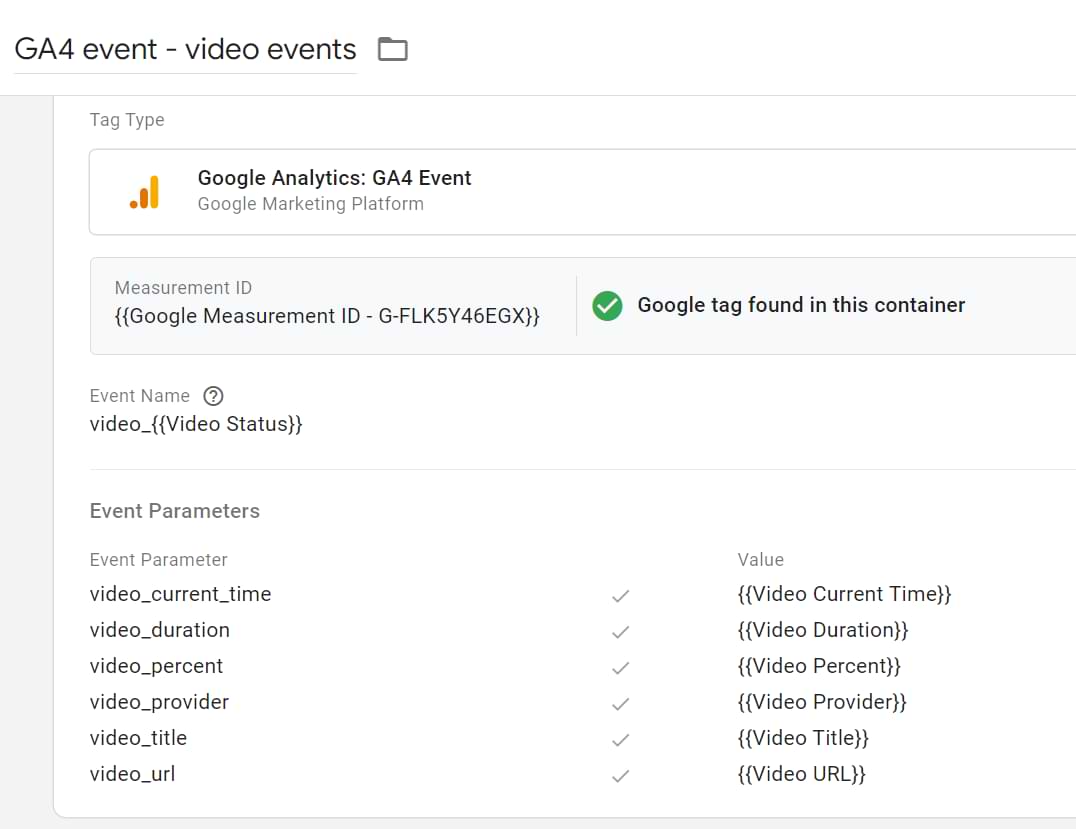
Some parts might be confusing, so let me explain:
- In the Measurement ID field, you have to enter a GA4 measurement ID. Alternatively, you can enter a variable that contains the ID.
- You can enter whatever you want in the Event Name field. I was just trying to follow the same naming convention that is used by Enhanced Measurement. In my setup, there will be three possible event names: video_start, video_progress, and video_complete. This is possible because of the built-in variable called “Video Status”.
- All the event parameters that I have included are also optional. If you think that some of them are not valuable, go ahead and remove them. I (once again) decided to follow the naming convention of Enhanced Measurement.
In the triggering section, I select the previously created YouTube video trigger.
#2.4 Test the setup
Once you have completed all previous steps, it’s time to test. Enable/Refresh the Preview and Debug mode, refresh the page on your website with the embedded YouTube video player, and try to interact with it.
First of all, you should start seeing YouTube Video events in the preview mode. If you don’t see them, read this troubleshooting guide.

Click one of them and check whether your Google Analytics tag has fired.

If yes, then go to Google Analytics 4 DebugView to check if you see the incoming events.
After a while, your event data will appear in Standard Google Analytics reports and Analysis Hub as well. But that might take up to 24 hours. So be patient.
If the YouTube video trigger is not working, read this guide.
Troubleshooting: YouTube trigger not working?
If you’re not seeing “YouTube Video” events in GTM Preview mode after setting up the trigger, run through this checklist:
- Is the JS API enabled for the video? This is the most common issue. The embedded YouTube <iframe> must have the enablejsapi=1 parameter in its src URL (e.g., …/embed/VIDEO_ID?enablejsapi=1) OR the enablejsapi=”true” attribute.
- Solution: Check the page’s HTML source code. If the parameter/attribute is missing, you need to add it. If you cannot edit the embed code directly, make sure the “Add JavaScript API support to all YouTube videos” checkbox is checked in your GTM YouTube Video trigger settings – GTM will try to add the parameter dynamically.
- Solution: Check the page’s HTML source code. If the parameter/attribute is missing, you need to add it. If you cannot edit the embed code directly, make sure the “Add JavaScript API support to all YouTube videos” checkbox is checked in your GTM YouTube Video trigger settings – GTM will try to add the parameter dynamically.
- Is GTM loading before the video player? Sometimes, if the video player code loads very early and GTM loads late, the trigger might miss the initial player registration.
- Solution: Make sure your GTM container snippet is placed high in the <head> of your HTML. Consider changing the “Enable this trigger on” setting in the YouTube trigger from “DOM Ready” to “Window Loaded” to give the player more time to initialize (though DOM Ready is usually fine).
- Solution: Make sure your GTM container snippet is placed high in the <head> of your HTML. Consider changing the “Enable this trigger on” setting in the YouTube trigger from “DOM Ready” to “Window Loaded” to give the player more time to initialize (though DOM Ready is usually fine).
- Are there JavaScript errors on the page? Other unrelated JavaScript errors can sometimes prevent GTM’s listeners from working correctly.
- Solution: Open your browser’s Developer Tools (F12) and check the “Console” tab for any errors highlighted in red. Resolve these errors (likely with developer help) as they might be interfering.
If none of these tips helps, take a look at this troubleshooting guide.
#3. How to track Vimeo with Google Analytics 4 and GTM
What if your website does not contain embedded YouTube videos? What if you are using something else? In that case, the built-in YouTube video tracking in Google Tag Manager will not work. You need to find an alternative solution.
It all starts with identifying the video player
Before you start with the actual tracking of video player interactions, you first need to identify what kind of video player it is. Video players clearly show their logo in the player box (e.g., Vimeo). Others will probably not be that obvious.
If your case is the latter, do the following steps. In your browser, open developer tools (in Chrome, that’s F12 (on Windows)) and then go to the Elements tab. Then click this button…

… and then click on the player itself. Now try to browse a bit and locate some clues mentioning the player’s provider name. For example, in this case, the player that I’m inspecting is a JW player.

If you can’t find the name, most likely, it is an HTML5 video player.
Once you identify the name of the video player, just google [ video player name ] tracking with Google Tag Manager and you should find some guide or tutorial. However, there’s a chance that the guide you find will be for Universal Analytics (GA3), thus you might need to adapt it to your needs.
Let’s imagine that, in our case, we see the “Vimeo” logo in the corner of the embedded video player.
#3.1. Create a variable “Is Vimeo player present on a page”
In order to track Vimeo players with GTM on a page, we will need to add lengthy code to the container. Loading that code on every page is not optimal and will affect the page loading speed. That’s why we should activate that code ONLY when the Vimeo player is actually embedded on that site.
To do that, first, we need to create a Custom JavaScript variable (go to Variables > New > Custom JavaScript) and paste the following code:
function () {
for (var e = document.getElementsByTagName("iframe"), x=0; x < e.length; x++) {
if (/^https?:\/\/player.vimeo.com/.test(e[x].src)) {
return true;
}
}
return false;
}
Name this variable cjs – is vimeo player on a page.
If the Vimeo player is embedded in the page, this variable will return true.
Then, create a Window Loaded trigger and use that Custom JavaScript variable in it. If the Vimeo player is present, this trigger will be activated. If there is no Vimeo player, that trigger will remain silent.

Note on trigger timing (Window Loaded vs. DOM Ready): We use the “Window Loaded” trigger for the custom Vimeo listener. This makes sure that all page content, including potentially slow-loading video players and their APIs, has fully loaded before our listener script attempts to run.
While GTM’s built-in YouTube trigger often defaults to “DOM Ready” (which fires earlier), using “Window Loaded” for custom listeners is generally a safer approach to avoid errors where the listener runs before the player it needs to interact with is fully ready. This slightly delays the listener activation but prioritizes reliability over activating the listener at the absolute earliest moment.
#3.2. Vimeo Auto-Event Listener
Now, it’s Vimeo Listener’s turn. A listener is a function (or a bunch of functions) that are built to keep looking for certain interactions on a page. In this case, the listener will be looking for Vimeo player interactions. If it spots one, it will make that data visible in the Preview and Debug mode.
Create a Custom HTML tag and paste the following code. The original code was created by Bounteous, but to make it more convenient for GA4, I have modified the code (a bit).
<script type="text/javascript" id="gtm-vimeo-tracking">
;(function(document, window, config) {
'use strict';
// The API won't work on LT IE9, so we bail if we detect those UAs
if (navigator.userAgent.match(/MSIE [678]\./gi)) return;
config = cleanConfig(config);
var handle = getHandler(config.syntax);
if (document.readyState !== 'loading') {
init();
} else {
document.addEventListener('DOMContentLoaded', function() {
init();
document.addEventListener('load', init, true);
});
}
function init() {
var videos = filter_(selectAllTags_('iframe'), isVimeo);
if (!videos.length) return;
loadApi(function() {
forEach_(videos, listenTo);
});
}
function isVimeo(el) {
return el.src.indexOf('player.vimeo.com/video/') > -1;
}
function loadApi(callback) {
if (isUndefined_(window.Vimeo)) {
loadScript('https://player.vimeo.com/api/player.js', callback);
} else {
callback();
}
}
function listenTo(el) {
if (el.__vimeoTracked) return;
el.__vimeoTracked = true;
var video = new Vimeo.Player(el);
var percentages = config._track.percentages;
var eventNameDict = {
'play': 'play',
'pause': 'pause',
'complete': 'ended'
};
var cache = {};
video.getVideoTitle()
.then(function(title) {
forEach_(['play', 'pause', 'complete'], function(key) {
if (config.events[key]) {
video.on(eventNameDict[key], function() {
handle(key, title);
});
}
});
if (percentages) {
video.on('timeupdate', function(evt) {
var percentage = evt.percent;
var key;
for (key in percentages) {
if (percentage >= percentages[key] && !cache[key]) {
cache[key] = true;
handle(key, title);
}
}
});
}
});
}
function cleanConfig(config) {
config = extend_({}, {
events: {
'play': true,
'pause': true,
'complete': true
},
percentages: {
each: [],
every: []
}
}, config);
forEach_(['each', 'every'], function(setting) {
var vals = config.percentages[setting];
if (!isArray_(vals)) vals = [vals];
if (vals) config.percentages[setting] = map_(vals, Number);
});
var points = [].concat(config.percentages.each);
if (config.percentages.every) {
forEach_(config.percentages.every, function(val) {
var n = 100 / val;
var every = [];
var i;
for (i = 1; i < n; i++) every.push(val * i);
points = points.concat(filter_(every, function(val) {
return val > 0.0 && val < 100.0;
}));
});
}
var percentages = reduce_(points, function(prev, curr) {
prev[curr + '%'] = curr / 100.0;
return prev;
}, {});
config._track = {
percentages: percentages
};
return config;
}
function getHandler(syntax) {
syntax = syntax || {};
var gtmGlobal = syntax.name || 'dataLayer';
var uaGlobal = syntax.name || window.GoogleAnalyticsObject || 'ga';
var clGlobal = '_gaq';
var dataLayer;
var handlers = {
'gtm': function(state, title) {
if (state.indexOf('%') === -1 && state.indexOf('play') === -1) {
dataLayer.push({
event: 'video',
video_provider: 'vimeo',
video_action: state,
video_title: title.toLowerCase(),
video_percent: undefined
});
} else if (state === '0%'){
dataLayer.push({
event: 'video',
video_provider: 'vimeo',
video_action: 'start',
video_title: title.toLowerCase(),
video_percent: undefined
});
} else if (state.indexOf('play') === -1) {
dataLayer.push({
event: 'video',
video_provider: 'vimeo',
video_action: 'progress',
video_percent: state,
video_title: title.toLowerCase()
});
}
},
'cl': function(state, title) {
window[clGlobal].push(['_trackEvent', 'Videos', state, title]);
},
'ua': function(state, title) {
window[uaGlobal]('send', 'event', 'Videos', state, title);
}
};
switch(syntax.type) {
case 'gtm':
dataLayer = window[gtmGlobal] = window[gtmGlobal] || [];
break;
case 'ua':
window[uaGlobal] = window[uaGlobal] || function() {
(window[uaGlobal].q = window[uaGlobal].q || []).push(arguments);
};
window[uaGlobal].l = +new Date();
break;
case 'cl':
window[clGlobal] = window[clGlobal] || [];
break;
default:
if (!isUndefined_(window[gtmGlobal])) {
syntax.type = 'gtm';
dataLayer = window[gtmGlobal] = window[gtmGlobal] || [];
} else if (uaGlobal&& !isUndefined_(window[uaGlobal])) {
syntax.type = 'ua';
} else if (!isUndefined_(window[clGlobal]) && !isUndefined_(window[clGlobal].push)) {
syntax.type = 'cl';
}
break;
}
return handlers[syntax.type];
}
function extend_() {
var args = [].slice.call(arguments);
var dst = args.shift();
var src;
var key;
var i;
for (i = 0; i < args.length; i++) {
src = args[i];
for (key in src) {
dst[key] = src[key];
}
}
return dst;
}
function isArray_(o) {
if (Array.isArray_) return Array.isArray_(o);
return Object.prototype.toString.call(o) === '[object Array]';
}
function forEach_(arr, fn) {
if (Array.prototype.forEach_) return arr.forEach.call(arr, fn);
var i;
for (i = 0; i < arr.length; i++) {
fn.call(window, arr[i], i, arr);
}
}
function map_(arr, fn) {
if (Array.prototype.map_) return arr.map.call(arr, fn);
var newArr = [];
forEach_(arr, function(el, ind, arr) {
newArr.push(fn.call(window, el, ind, arr));
});
return newArr;
}
function filter_(arr, fn) {
if (Array.prototype.filter) return arr.filter.call(arr, fn);
var newArr = [];
forEach_(arr, function(el, ind, arr) {
if (fn.call(window, el, ind, arr)) newArr.push(el);
});
return newArr;
}
function reduce_(arr, fn, init) {
if (Array.prototype.reduce) return arr.reduce.call(arr, fn, init);
var result = init;
var el;
var i;
for (i = 0; i < arr.length; i++) {
el = arr[i];
result = fn.call(window, result, el, arr, i);
}
return result;
}
function isUndefined_(thing) {
return typeof thing === 'undefined';
}
function selectAllTags_(tags) {
if (!isArray_(tags)) tags = [tags];
return [].slice.call(document.querySelectorAll(tags.join()));
}
function loadScript(src, callback) {
var f, s;
f = document.getElementsByTagName('script')[0];
s = document.createElement('script');
s.onload = callCallback;
s.src = src;
s.async = true;
f.parentNode.insertBefore(s, f);
function callCallback() {
if (callback) {
callback();
s.onload = null;
}
}
}
})(document, window, {
'events': {
'play': true,
'pause': false,
'complete': true
},
'percentages': {
'every': 25,
'each': [0, 90]
}
});
/*
* v1.0.1
* Created by the Google Analytics consultants at http://www.lunametrics.com
* Written by @notdanwilkerson
* Documentation: https://github.com/lunametrics/vimeo-google-analytics/
* Licensed under the MIT License
* Modified by Julius Fedorovicius at https://www.analyticsmania.com
*/
</script>
Don’t forget to assign the previously created Window Loaded Trigger:

Checkpoint! Let’s see what we’ve created so far:
- A Window Loaded Trigger that checks whether the Vimeo video player is embedded in the web page (thanks to a Custom JavaScript variable).
- A Vimeo Auto-Event Listener (as a Custom HTML tag) fires only when the aforementioned Window Loaded Trigger activates. Every time a Vimeo player interaction occurs, the listener will dispatch a Data Layer event with the following data:
- Event Name: video (this value never changes)
- video_action (start, or progress, complete)
- video_percent
- video_title
As you can see, there is less data (compared to the YouTube trigger), but that’s still pretty useful.
If you want to test this now, enable the Preview and Debug mode, refresh the page with the Vimeo player, and try interacting with it. You should start seeing video events on the Preview mode’s left side.
By the way, the Vimeo listener tracks the following video thresholds: 25%, 50%, 75%, 90%. In the end, there is a “complete” event too.
#3.3. Create Data Layer Variables and a Custom Event Trigger
If you wish to transfer some information from the data layer to other tools (e.g., Google Analytics) with Google Tag Manager, you need to “teach” GTM to fetch it (with the help of Data Layer Variables).
Here’s a screenshot of the video_action variable.

Do the same thing with video_percent and video_title.
After variables are configured, it’s time to create a Custom Event Trigger. Vimeo Auto-Event Listener sends all interactions as Data Layer events under “video”.
dataLayer.push({
event: "video",
.......
});
So, the next thing you should do is to create a Custom Event Trigger that listens to ALL video events. Later, it will be assigned to Google Analytics Tag.
In GTM, go to Triggers > New > Custom Event and enter the following settings:

#3.4. Create a Google Analytics 4 event Tag
Last but not least, Google Analytics. Now, you need to send an event and pass the corresponding data. Create a new tag, select Google Analytics > GA4 event tag as Tag Type, and enter the following configuration:
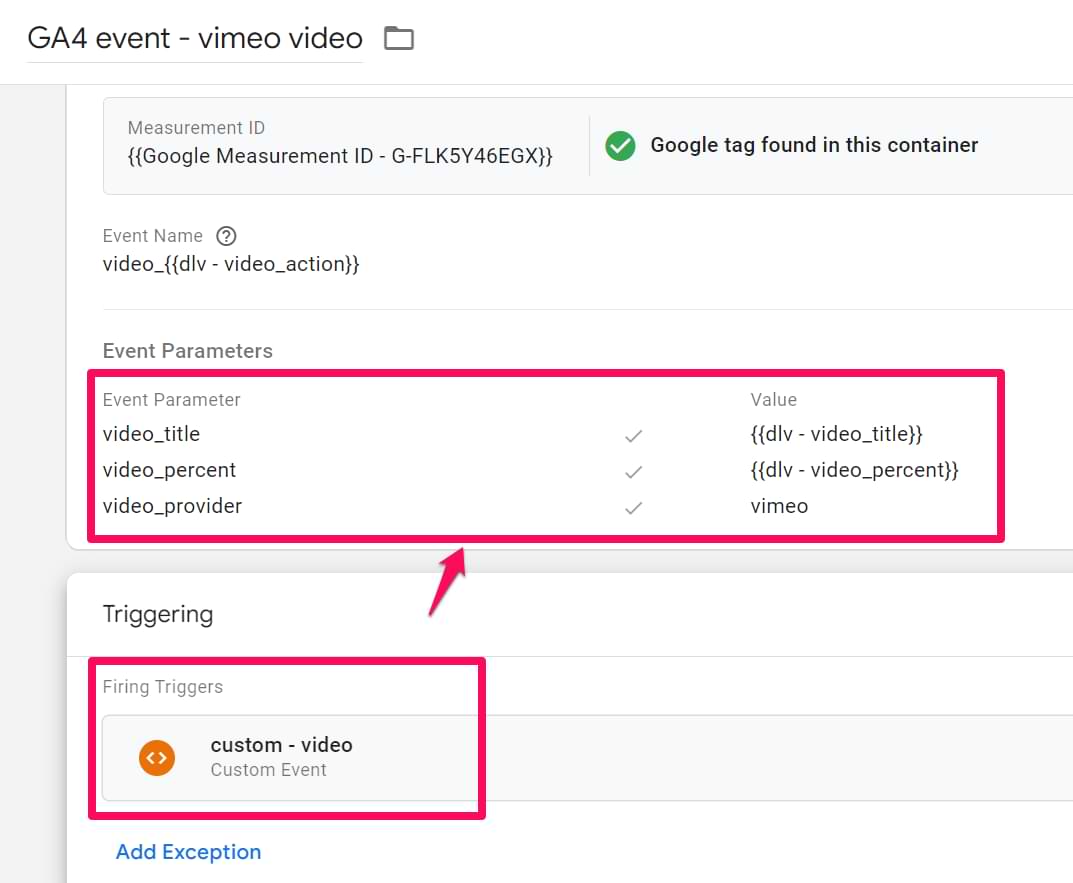
The principle here is quite similar to what I did with the YouTube video tracking in the previous chapter.
- The event name field’s value will be either video_play, video_pause, or video_progress. That is possible because of the Data Layer variable I inserted in that field.
- Since we have video_title, video_url, and video_percent parameters in the data layer (and we have created variables for them), I inserted them in the tag as well.
#3.5. Test test test
Don’t forget to test this entire configuration. Enable GTM Preview and Debug mode, go to a page with an embedded Vimeo player, and click Play. The next thing you should see is a video event in the Preview and Debug mode’s event stream. Click it and see whether the GA4 event tag has fired.

If yes, then go to Google Analytics 4 DebugView to check if you see the incoming events.
After a while, your event data will also appear in Standard Google Analytics reports and Analysis Hub. But that might take up to 24 hours. So be patient.
Also, don’t forget to register parameters as video_percent as a custom dimension (because, for some reason, it is not available in the interface (yet?)).
#3.6. The entire process, in a nutshell
- We created a Custom JS variable that returns true if the Vimeo player is embedded on a page.
- Then we created a Window Loaded Trigger that checks whether the Vimeo video player is embedded in the web page (thanks to a Custom JavaScript variable)
- Then, we created a Custom HTML tag (a Vimeo Auto-Event Listener). And it will fire on all pages where the Vimeo player is embedded. Important: even if you haven’t interacted with the player yet, that tag will still fire.
- Every time a Vimeo player interaction occurs, the listener will dispatch a Data Layer event with the following data:
- Event Name: video (this value never changes)
- video_action (start, progress, or complete)
- video_percent
- video_title
- You have created 4 Data Layer Variables and one Custom Event Trigger (for the video event).
- Finally, you created a GA4 event tag that fires on the video event and will send the values of those 4 Data Layer Variables to Google Analytics.
#4. Tracking HTML5 video player with GA4
As mentioned, different video players require different auto-event listeners if you want to track their engagement. But in general, the principle of the implementation is fairly similar to what we have already done with the Vimeo player.
- Create a Custom JavaScript variable that checks if the video player is present on a page.
- You add a Custom HTML tag (with the listener code). That listener will be looking for video interactions of a particular type of video player. Fire this tag only if the Custom JavaScript variable returns true (this means that the player is present on a page).
- Then that listener will push the video engagement data to the Data Layer.
- You will need to create Data Layer variables to access that custom data.
- Also, you will need to create a custom event trigger.
- Finally, you will need to create a GA4 event tag that fires on that dataLayer.push, and you will need to send the video engagement data to GA.
As an example, you can take a look at another popular type of video player, generic HTML5 video. Read this guide to learn more about how to track those players with GA4 and GTM.
#5. 6 GTM recipes for video tracking with GA4
Those who have been following Analytics Mania for a while know that I have compiled a library of ready-made GTM container templates (called recipes). A solid portion of those recipes also involves video tracking.
More and more of those recipes get updated to support Google Analytics 4
When it comes to video tracking, I have a bunch of ready-made recipes available below:
So go ahead, click the links, and carefully read the installation/configuration instructions.
Troubleshooting common video tracking issues
If your video events aren’t showing up in GTM Preview or GA4 DebugView, check these common causes:
Issue: Enhanced Measurement not working (YouTube)
- JS API not enabled: Verify the YouTube iframe embed code includes enablejsapi=1 in the src URL or enablejsapi=”true” as an attribute. This is mandatory.
- Enhanced Measurement disabled: Double-check that Enhanced Measurement itself, and specifically the “Video engagement” option, is enabled in your GA4 Data Stream settings.
- Conflict with GTM: Are you also trying to track YouTube videos via a GTM trigger? You should only use one method. Disable the GTM YouTube trigger if you want to rely on Enhanced Measurement.
Issue: GTM YouTube Video Trigger Not Firing
- JS API support: While the trigger can add JS API support automatically, it might fail in some complex website setups. Try manually adding enablejsapi=1 to the iframe src URL anyway.
- Trigger scope: Is the trigger set to “All Videos”? If set to “Some Videos”, make sure the conditions (e.g., based on Video URL or Title) correctly match the videos on the page.
- Conflict with Enhanced Measurement: Did you disable Enhanced Measurement video tracking in GA4? Having both active can cause conflicts.
- Timing: The trigger’s “Enable this trigger on” setting (e.g., DOM Ready) might occasionally fire before the video player is fully initialized, especially if loaded dynamically. Try changing it to “Window Loaded”.
Issue: Vimeo/HTML5 Listener Not Working
- Listener tag not firing: Verify the Custom HTML tag containing the listener code is firing correctly. Check its trigger condition (e.g., the Custom JS variable checking for Vimeo player presence must return true on the correct page view event, like Window Loaded).
- JavaScript errors: Check the browser’s JavaScript console (in DevTools) for errors originating from the listener script. Syntax errors or conflicts with other scripts can break it.
- Incorrect player identification: Is the script designed for the exact video player you have? The Vimeo listener won’t work for JW Player, etc. Make sure the player detection logic (like checking iframe src for Vimeo ) is correct for your player.
- Custom event trigger mismatch: Did you create the GTM Custom Event trigger with the exact event name being pushed by the listener script (e.g., “video”)? Check for typos and case sensitivity.
Issue: Events appear in GTM Preview but not GA4 DebugView
- GA4 tag configuration: Check your GA4 Event tag. Is the correct Measurement ID used? Are there any unexpected consent settings blocking the tag?
- GA4 filters: Is an “Internal Traffic” filter active in GA4 that might be excluding your IP address? (See DebugView troubleshooting guide).
- DebugView issues: Refer to the general DebugView troubleshooting guide for issues like wrong device selected, delays, browser extensions, etc.
Track Videos with Google Analytics 4 and GTM: Final words
There are many ways you can track videos with Google Analytics and Google Tag Manager. But those ways/methods depend on what kind of player you are dealing with. Is it a YouTube video player? Vimeo? Something else?
First, you need to investigate the player (and its vendor), and then you need to find the right tracking method for it.
In this blog post, I shared solutions for 3 players (YouTube, Vimeo, HTML5). If you are dealing with some other player, find out the name of that player. Once you do that, do a Google Search and keep looking for something like “[insert video player name] tracking with google tag manager”.
Chances are that you’ll be lucky and find the needed solution.


27 COMMENTS
So I'm testing this set up to track Vimeo videos, initially setting up the listener and the cjs variable.
when testing on debug, any clicks on the video are registered as 'Clicks' or 'Link Clicks', not as 'videos'; also the cjs shows as false.
Got all built in variables for 'Videos' enabled, but all show as 'undifined' for Type and Value.
Any insights on what could possible be missing r need to look out for so it works?
Maybe that video is not a vimeo player?
Hello,my question is that youtube video tracked event didn't show in the ga4 debugview even though i have activatd Enhanced Measurement and google analytics debugger.
So what causes this question?
( I think the reason is that js api didn't add in youtube but I'm not sure ,this is my guess.)
Many possible reasons. In most likely, you will need to do a custom video tracking setup https://www.analyticsmania.com/post/youtube-tracking-google-tag-manager-solved/
Hi Julius, thanks for the detailed guide. I was looking for a way to track embedded vimeo interaction on my site, and with GTM and GA4 I found a way.
However, it is unclear to me how to set up custom dimentions once my GA4 tag gets fired so GA4 sees it. I tried to setup a custom dimention as follows:
name: video_action
parameter of event: video_action
but I am unsure if in this way it will pass the play, pause, and progress in ga4 reports.
You enter in custom dimensions the same parameter names that you are sending to GA. So check your GA4 even tag for settings. Or reread my guide once again. I have already explained it here with screenshots. Based on my setup, video_action is not a correct option.
There is a youtube video on the website, if you want to know how to make settings in the exploration of GA4, please answer me, thank you!
I dive deep into reports in this course https://www.analyticsmania.com/courses/google-analytics-4-course/
Hi Julius, and a big THANK YOU for your videos. I discovered them few days ago and they are helping me so much in using GA4 et GTM. Great job! I did manage to create several events, including tracking Hubspot form submission.
However, I'm struggling on this one : I want to track the views on the video I have on the header of my website, video player seems to be vjs but I can not manage to achieve anything. Any chance you can help ?
Then you need to google for a specific solution for that video player. For example, maybe HTML5 video player listener for GTM will work.
I have this set up, just a question about what is the best thing to do with the tag tracking PROGRESS. Should it fire Unlimited or Once per event? What would you recommend? Once per page seems definitely wrong to me because I often have more than one video per page.
Once per event
Hi Julius,
thank you for your tutorials. Just a question. Do I need to setup custom dimensions in Google Analytics to view those video event paremeters?
Peter B.
Some parameters are available as dimensions. Others should be registered.
Hi Julius,
Thanks for the video. In regards to Youtube, if you enable interactions for "Pause", even if I start the video again, the status does not change to "Start". Is that the reason that you haven't selected it? Also, is there any way to troubleshoot it?
Thank you.
The reason why I don't track pause is because I don't find it valuable. I am interested in seeing how many times videos started and how many people watch it past a certain threshold
Hi Julius,
Vimeo listener works for this Vimeo video: https://vimeo.com/524933864. But it didn't work for videos published on a free or Pro plan.
Could you help here?
Thanks
Hi, I updated the Vimeo listener code. It should work now with more videos
Hi Julius
Thank you for the instructions. I appreciate a lot <3
Do You have a guide how to add view data to Looker Studio chart?
I didn't find any video related dimensions.
Thank you :)
Those dimensions are not available in Looker studio. You would need to register custom dimensions.
The HTML solution worked perfectly! I imported your HTML video container and all the embedded videos were there. Thanks a lot! Best Regards from Brazil!
where are the details for the custom - video trigger in the Vimeo screen shot at 3.4? I do not see the directions for this trigger.
It's in 3.3
Should this also work for youTube Shorts that are embedded on a site? I followed your steps and tracking works for regular youTube videos but for the Shorts it is not tracking as a video but as clicks instead. Is this because of how the developer embedded the video? Is there a way to track these Shorts without the developer changing anything? Thank you for your help.
I tried a standard embedded short on a website, and the tracking worked. Read this to troubleshoot https://www.analyticsmania.com/post/youtube-tracking-google-tag-manager-solved/
if this does not help, then probably a developer embedded this in some custom way
Your recipes are a lifesaver. I'm using SquareSpace with embedded videos and everything is working however in GA the video title is just a long string, not the title. How can I fix that so I see the actual video title? I have numerous videos. Thank you again!
Is it possible to extract from the page's HTML whether or not the video was triggered by autoplay or a user click and send as a parameter? e.g.
dataLayer.push({
event: "video",
video_status: "play",
video_provider: "generic html5 video player",
video_percent: "75",
video_title: "My-Video.mp4",
video_autoplay: true
})
So this way you could distinguish between videos that a user has actively chosen to play (video_start event = Key Event) versus videos that are playing in the background (video_autoplay_start ≠ Key Event).
For my sins, I'm working on a site that is using a *lot* of autoplay video and it would be great to distinguish the two types.