
October 9, 2025
Google Ads Conversion Tracking with Google Tag Manager
Updated: October 9th, 2025
If you’re running Google Ads campaigns to drive website traffic, tracking your campaigns’ effectiveness is critical. The best way to do this is by setting up conversions.
How does this help? Here are a few questions setting up conversions can help you answer:
- What ads are driving users not only to your site but to take action on your site? Ads are costly, so you want to make sure they are working.
- Which keywords are driving more conversions than others? You need to monitor this regularly because you don’t want to spend money on keywords that don’t help you achieve your business goals.
- How can you continue to evolve your business? Google’s algorithms understand your website and business goals better with the help of the conversions that you set up.
These are just a few ways that Google Ads Conversion tracking can up your online business game.
In this blog post, I will show you how to configure it with Google Tag Manager.
- First, we’ll discuss what a conversion is, including the concept of enhanced conversions.
- Then, we will go through an example of setting up a basic conversion with some extras on dynamic values and enhanced conversions.
- We’ll finish it off with some commonly asked questions.
Let’s get into it!
Table of Contents
Here’s what you will learn in this article
- Before you continue
- Video Tutorial
- What is a conversion in general?
- What are enhanced conversions?
- Native Google Ads tracking vs imported conversions from GA
- Example: Email subscription conversion
- Extras
- Publish container
- When will my Google Ads conversions be marked as “Active”?
- Where can I see conversion data in Google Ads reports?
- Server-side Google Ads conversion tracking with GTM
- Google Ads conversion tracking not working?
- Final words
Before you continue
This blog post assumes you have a working knowledge of Google Tag Manager tags. If you’re a beginner, I recommend starting here.
Want to be up and running much faster? Take a look at my GTM masterclass for beginners.
The minimum requirements for you to continue with this article are:
- You have a Google Tag Manager tracking code installed on your website.
- You know what tags, triggers, variables, and the dataLayer are and how they work in Google Tag Manager.
Video Tutorial
If you prefer a video format, here is a tutorial on my YouTube channel.
Note: Google keeps changing the Google Ads interface, so some parts of this tutorial may be slightly outdated, and you may need to explore the interface a bit more.
What is a conversion in general?
Some of my readers who land on this page might be entirely new to conversions in general. So, if you are one of them, here’s a quick introduction. But if you already know what conversions are, feel free to skip to the next chapter of this blog post.
Note: Conversions are called ”key events” in GA4 but are still referred to as “conversions” in Google Ads (in case you were confused by this).
A conversion is a crucial interaction you want your visitors/users to complete. Conversions can be split into micro and macro conversions. An example of a micro-conversion can be a newsletter subscription, a download of a whitepaper, etc.
Micro conversions are actions that put your visitors/users one step closer to the main (macro) conversion (e.g., buying a product from your email). Macro conversions are more significant interactions, such as a purchase.
By tracking conversions, you can better understand what does and doesn’t work for your business. For example, you can create a segment of your users who have made a purchase and then try to understand their behavior, etc.
Furthermore, you can use conversions to measure the effectiveness of advertising campaigns through conversions and then redistribute your advertising budget.
Hopefully, this super-brief introduction gave you a better understanding of this concept.
What are enhanced conversions?
Now that you understand conversions, let’s dive deeper by looking at enhanced conversions, which may be a missing puzzle piece for you. Conversions tell us that someone has done something, but what if you want to know who that person is? This is where enhanced conversions come in!
Enhanced conversions is a feature that allows you to collect and send more detailed conversion data to GA4 by using hashed first-party data, such as email addresses and phone numbers). The hashed data is then matched with signed-in Google accounts to attribute your campaign conversions to ad events, such as clicks or views.
The benefits include:
- Enhanced conversions can help capture user actions that may not be tracked due to limitations in traditional tracking (e.g., cookie-based tracking).
- By having more accurate and detailed conversion data, you can improve your bidding strategies for Google Ads.
- Personal information is encrypted to protect user data (see more here).
In the example later in the article, we will include an email with our conversion, so you can see this in action.

Should I track conversions directly with the Google Ads tag or import conversions from GA?
If you’re wondering which approach to choose for tracking conversions, Google Ads conversion tags, or importing key events from Google Analytics 4, here are my two cents.
I use the native Google Ads conversion tracking because it provides more conversion data and has proven reliable over the years. The GA4 integration has shown some issues, e.g., you need to enable user-provided data collection for enhanced conversions. However, this causes problems in the BQ data export (at least when I am writing this guide), and Google frequently updates GA4, making it challenging to stay current.
For these reasons, I always track Google Ads conversions natively with the Google Ads tracking code, and in this tutorial, I will show you how to do that. At the end of the day, you should do whatever is best for your business.
Benefits of the Native Google Ads Tracking
While importing key events from GA4 is an option, sticking with the native Google Ads conversion tag in GTM offers a couple of advantages:
- Faster Data & Optimization: Data from the native tag is sent directly to Google Ads, often appearing within hours. This allows Google’s ad algorithms to optimize your campaigns more quickly based on the most current conversion data.
- More Reliable Attribution: The native tag is specifically designed for Google Ads attribution. It can provide more accurate conversion data (at least based on what I’ve seen), especially for view-through conversions, as it’s not dependent on GA4’s attribution models.
Example: Email subscription conversion
It’s best to learn with an example, so we can walk you through how you would set up conversion tracking in Google Ads when a user signs up to receive emails.
The first thing you need to do is think about the action that you want to track as a conversion. You need to know this before you can move forward with setting up any conversions.
Create a trigger for the conversion you want to track
The Google Ads Conversion Tracking tag needs a trigger to trigger the conversion you want to track. In this example, we will use the dataLayer push event that a developer has implemented each time a user successfully signs up for the email newsletter.
Complete this next step to fit the type of event you are tracking (e.g., you may not have a custom event, but you might have a form completion or page view event). If you also want to track a form completion, here are some other relevant tutorials:
- Track TypeForm with Google Tag Manager and Google Analytics 4
- Track Gravity Forms With Google Tag Manager and GA4
- Track Contact Form 7 with Google Tag Manager and GA4
- Google Tag Manager AJAX Form Tracking
- Track Elementor Form with Google Tag Manager and Google Analytics 4
- Track WP Forms with Google Analytics 4
In Google Tag Manager, go to Preview mode and enter the URL for the page containing the form you’re tracking.
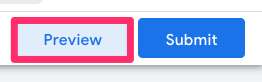
A new browser tab will open with tagassistant.google.com; if it does not, read this guide.
A popup will ask you to enter the URL you want to test and debug. It might be the address of a homepage, or it might be a specific page’s URL. Then, press “Connect”.
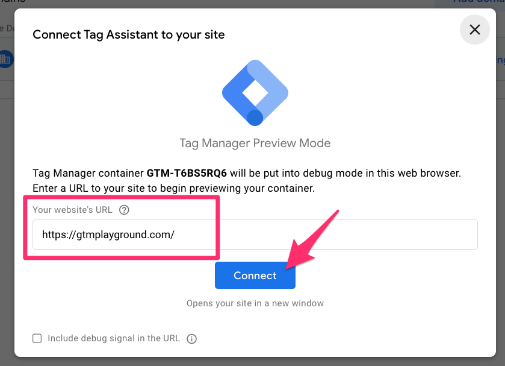
A new browser tab will open on the URL that you entered, and you will see the following badge somewhere on the page:
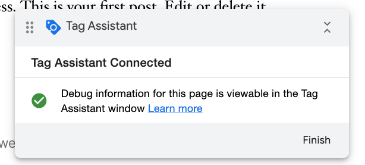
If you go back to the tagassistant.google.com tab, you must see this success message. Read this article if you don’t see the success message or the preview badge showing the debugger is disconnected.
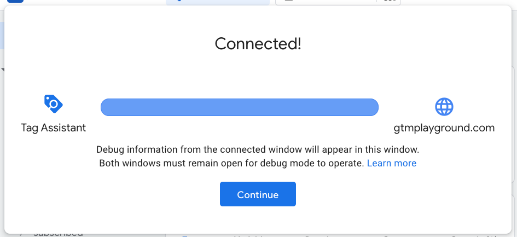
On my demo website, I will complete the email newsletter sign-up to confirm that the event is working as intended. Back in Preview mode, click on the event in the left-side tab. Here, I want to confirm the name of the event.
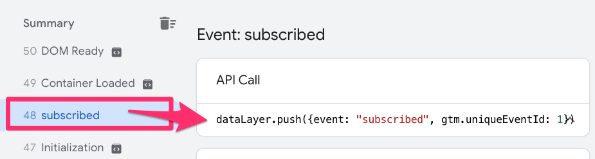
In Google Tag Manager, go to Triggers in the left-side menu and select “New”.
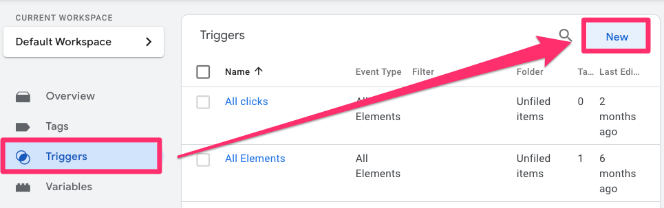
For the Trigger Configuration, choose “Custom Event” (or whatever type of event you have).
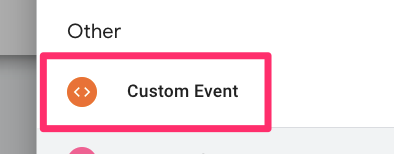
Enter the name of the custom event exactly as it’s shown in the dataLayer in Preview mode. Name the trigger “custom event – subscribed” and save it. We will come back to this later in the tutorial.
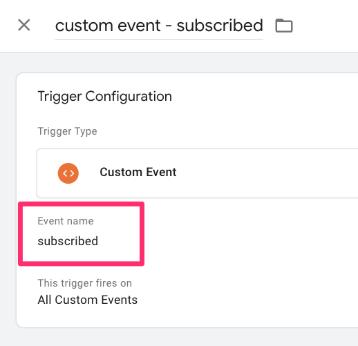
In the next step, we will create the Google Ads Conversion Tracking tag to use this trigger.
A basic setup of a Google Ads Conversion Tracking tag with Google Tag Manager
Now that you know what you want as a conversion, we will create a Google Ads Conversion Tracking tag in Google Tag Manager to send an event to track conversions.
Create a Google Tag
Let’s start by creating a conversion in Google Ads. Log in to your Google Ads account at ads.google.com, go to Goals > Conversions > Summary (on the left sidebar), and click the “New conversion action” button.
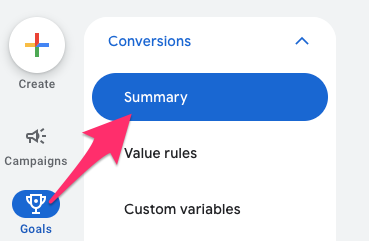
The window will ask you to select the conversions you want to track. Since I am working with a website, I choose the “Website” option (which we will track via Google Tag). Click the “Edit” button.
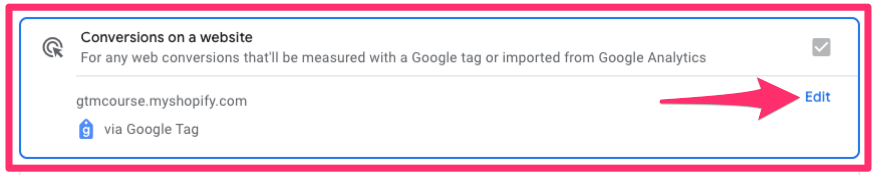
Enter your website domain and click “Scan” (to see if Google Ads is set up on your site). If this is your first time using Google Ads, you will see the option to set up a Google Tag.
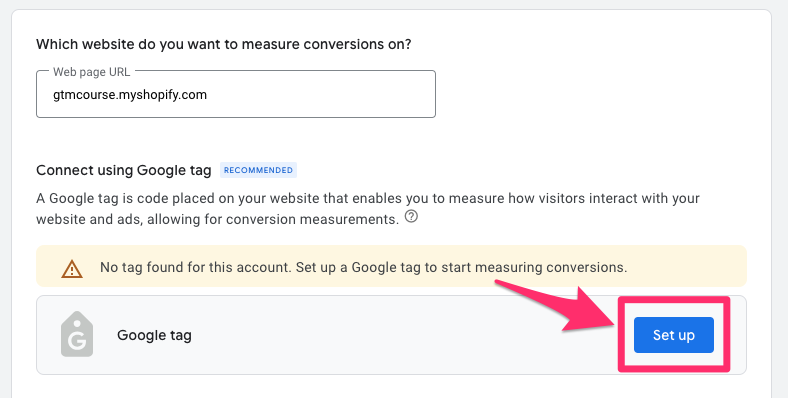
Since we are working with GTM, to set up a Google Tag, we only need to copy the ID that starts with “AW” located in the code.
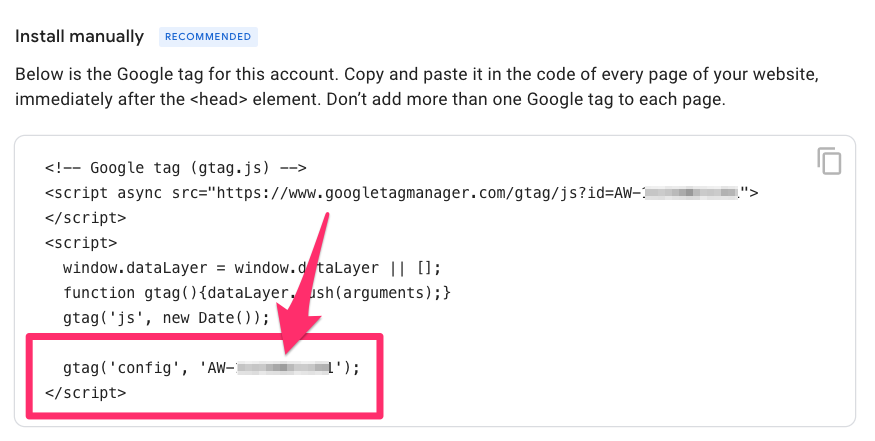
Go to GTM and create a new tag. Under Tag configuration, select Google Tag.
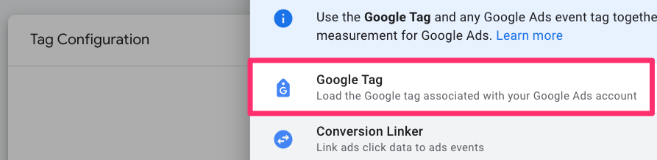
Enter the “AW” ID in the textbox for the Tag ID.
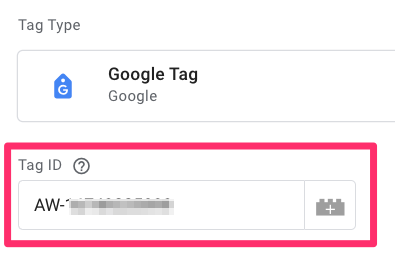
Set the trigger to “Initialization – All Pages” (which is automatically included in your GTM container).
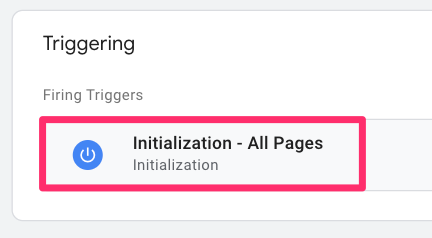
Name the tag “Google Tag – Google Ads – AW-{Insert ID here}” and click “Save” to finish it off.
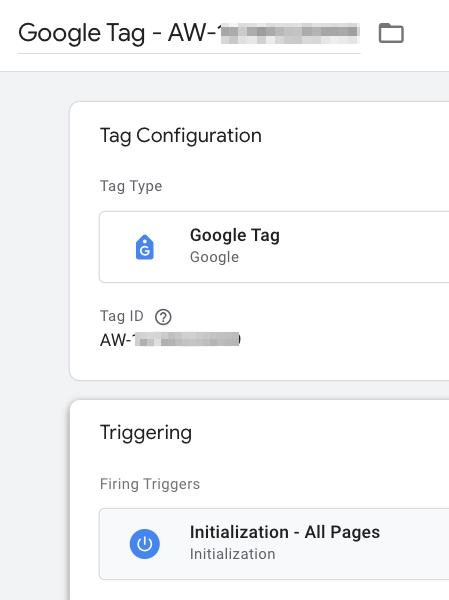
Publish the GTM container to push your changes to production.
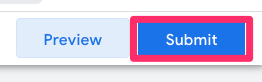
One thing to note is that this is not the conversion tag; this set up (thus far) just loads the Google tag needed for Google Ads.
Think of Google Tag as the main library or foundation for Google tracking on your site. It needs to load on every page so that other specific tags, like your conversion tag, have the necessary functions to work correctly.
You may also have heard of the Conversion Linker tag. In the past, this was a separate, mandatory tag. Now, its functionality – which helps attribute conversions to ad clicks by setting first-party cookies – is built directly into the main Google Tag. As long as you have the Google Tag firing on all pages, you don’t need to create a separate Conversion Linker tag.
After a few minutes, click “Test installation” in Google Ads.
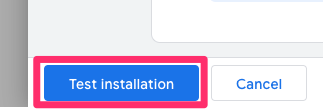
If you see an error:
- You may just need to wait a bit longer, so give it some time.
- If there is still an error after a couple of hours, something is wrong. One reason could be that your developers are using a very heavy cache of the website, which means that instead of loading the latest version, your visitors and Google are seeing the old version of the site. Chat with them to see if this or something else could be the issue.
Important notes
Two important things that you should note:
- It appears that you no longer need to create a Google Ads Conversion Linker in your GTM container. You can still do so if you want, but there is no longer a warning since we installed the Google Tag.
- You should turn off the automatic collection of user-provided data: Copy the Google Ads ID (AW-), go to the list of all GTM containers, and click the “Google tags” tab. Paste the Google Ads ID in the search and look for the Google Ads tag.
 Click on the tag and go to the Allow user-provided data capabilities section under Settings.
Click on the tag and go to the Allow user-provided data capabilities section under Settings.
 Uncheck “Automatically detect user-provided data” and save. It’s better practice to implement this yourself rather than have Google try to detect it for you automatically (I will show this in the enhanced conversions chapter).
Uncheck “Automatically detect user-provided data” and save. It’s better practice to implement this yourself rather than have Google try to detect it for you automatically (I will show this in the enhanced conversions chapter).

Create a conversion in Google Ads
In the previous chapter, we asked a developer to push the subscribed event to the data layer when a user successfully submits the email newsletter form, since this is the event we want to track as a conversion.
Once you have confirmed that your Google Tag is working, click “Confirm” at the bottom of the page in Google Ads and then “Continue” on the next screen to start creating a website conversion.
You will be prompted to choose the conversion category. How you choose to categorize your conversions is up to you; it’s just a matter of preference. In this case, I will select the “Submit lead form” category for this conversion.

On the next screen, click “Set up” (next to your website).
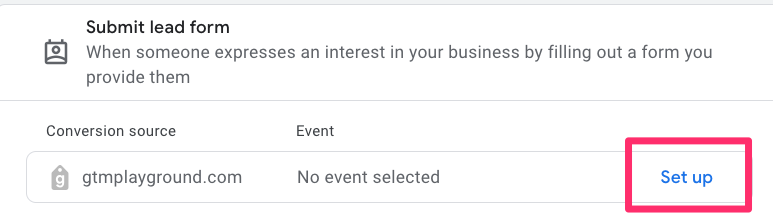
Select “Create a manual event”, enter the name of the conversion, which is “subscribe_form” in my example and click “Use event” to confirm.
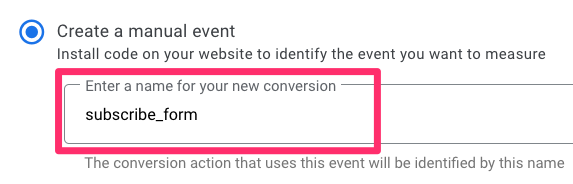
You have the option to update some default settings for the conversion. Click “Settings” and add the following updates:
- Goal and Action Optimization: Select the “Subscribe” option from the dropdown menu. If you are tracking a different action (not a newsletter subscription), choose another action (the one that matches your needs the best).

- Conversion name: “Subscribe form” (but you can name it whatever you want)

- The value of each conversion can vary depending on the website’s objective. You may have a fixed value for every reader subscribing to your newsletter. However, for an e-commerce website, the value of each purchase can vary (we discuss this more later in the article). Since we are tracking newsletter signups, I will assign a fixed value of €5. Just follow the screenshot below.

- Count: This is an important field to consider. Google Ads uses the count to identify the correct number of conversions on the website after a user arrives through the ad. When considering how many conversions to track per interaction, it’s important to assess the event’s significance. For example, if a visitor subscribes to your newsletter multiple times, it still only represents one user, so one conversion suffices. However, if I were tracking purchases, where each transaction is important, I would opt to track every purchase.

Choose “One”: This setting is recommended for leads, sign-ups, and other similar conversions where only the first interaction is valuable. For example, if a visitor subscribes to your newsletter multiple times, it still only represents one user, so one tracked conversion is sufficient.
Choose “Every”: This setting is recommended for purchases because every transaction is valuable. If a customer makes three separate purchases after clicking an ad, you want to count all three as conversions.
- All the other settings can be left as is. If you want to know how they differ in ad performance, select the drop-down and click “Learn More”.

Once you’ve made all the updates you want, click “Save and continue” to move on. On this new page, you will be told that you need to “finish setting up your conversions,” and for this, we will use Google Tag Manager.
Go to the Google Tag Manager tab on the current page and locate the Conversion ID and Conversion label. We will need this soon. If you can’t see the Google Tag Manager option, refer to this blog post.
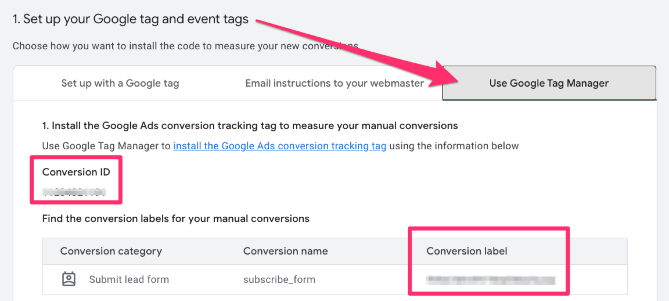
The Conversion ID is your unique account identifier. It’s the same for all conversions in your Google Ads account. The Conversion Label is a unique identifier for this specific conversion action (e.g., “Subscribe form”). This is how Google Ads knows which specific action to credit when your GTM tag fires.
Create Google Ads Conversion Tracking tag
In Google Tag Manager, create a new tag. In the Tag Configuration window, select “Google Ads Conversion Tracking”.
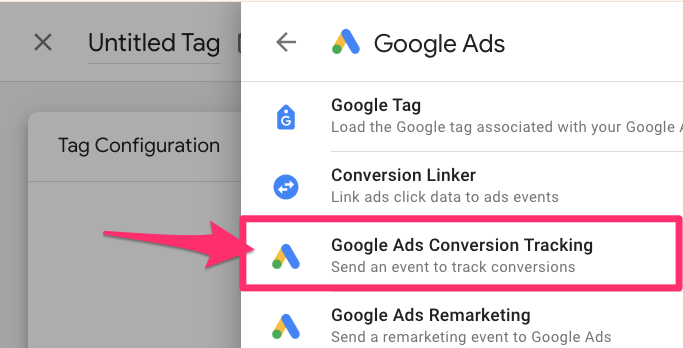
Enter the Conversion ID and Conversion label in their respective fields.
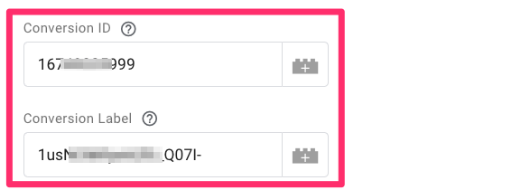
The trigger is just for the custom event, i.e., subscribed, that your developer has already implemented, and that we made a trigger for earlier.
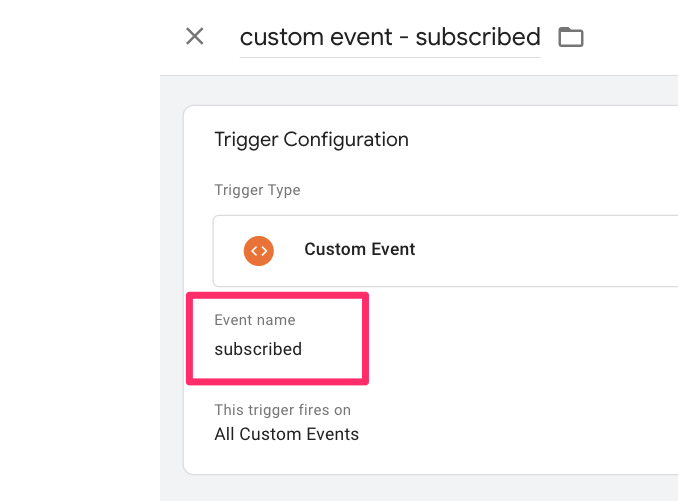
Name the tag “Gads – conversion – subscribed” and save.
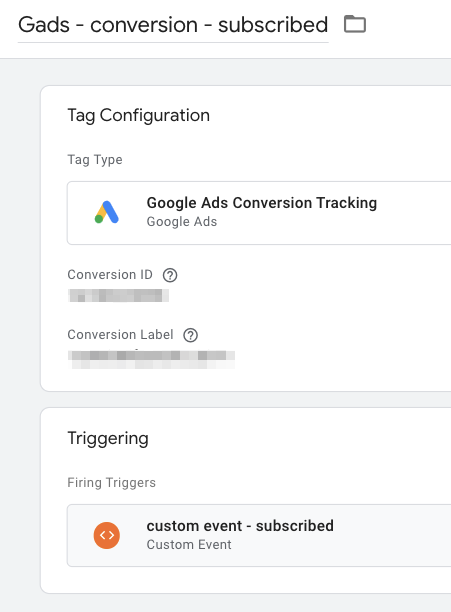
Test the Google Ads Conversion Tracking tag
As always, we must test that everything works, which is pretty simple these days! Go to Preview in the top-right corner of the GTM container, and a new browser tab will open with tagassistant.google.com; if it does not, read this guide.
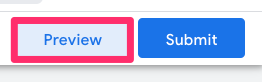
Same as when we were looking at the custom event for the subscriber form, enter your site’s URL. We will test using Tag Assistant for Chrome (learn more about it here), which is a great tool for this. Once you download the Chrome Extension, click to enable it from your browser.
A tab will open on the right, and you will see the two Google Tags from your container that are loaded on your site. Perform the action that will trigger the conversion tag (in this case, subscribing to an email newsletter). Then, click on the Google Tag and select “Conversions” to confirm that the conversion that just happened was captured.
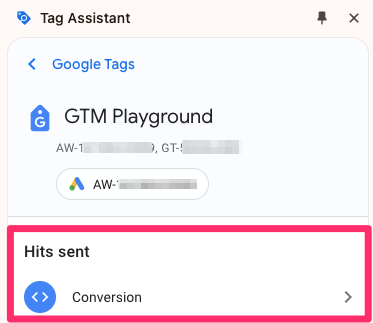
Check the information that Google collects with the conversion. This can be a bit confusing, but you can at least check the conversion label.

If everything looks good, publish your GTM container. Be sure to use good naming conventions for your container name and include a short description of the updates you’ve made.
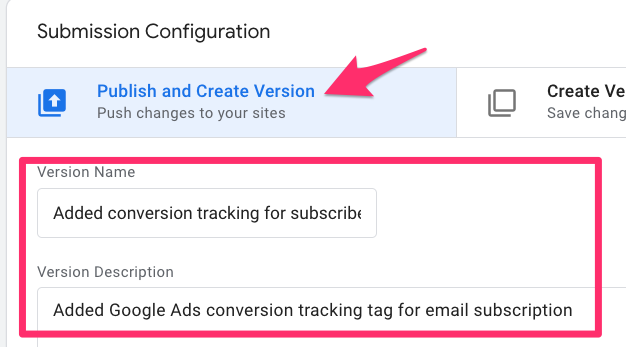
You will probably need to wait at least 24 hours to see the conversions appear in Google Ads.

Extras
As promised, in this next part of the article, I will show you how to take your Google Ads conversion tracking one step further by enabling enhanced conversions and sending dynamic values to Google.
Enable enhanced conversions
Google Ads offers a way to track conversions on your website more accurately by sending additional information about your conversions, like hashed email, first name, and last name. In this example, we assume we have a developer to push through an email address with this event.
You must first ensure that you have enabled enhanced conversions in Google Ads. To check if you have this turned on, go to Goals > Conversions > Settings.
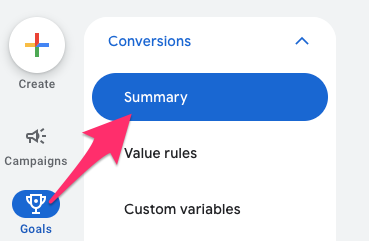
Choose the conversion that you want to send the additional information with. You’ll see that the Enhanced conversions section says Google Tag Manager manages it. Click “Edit settings”.

Check that Use enhanced conversion is enabled for this conversion action (it is by default).
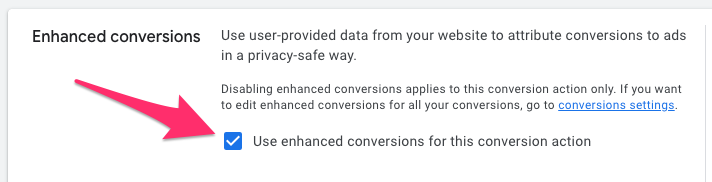
Update Google Ads conversion tag in GTM
First, we want to check that the user-provided data is available in the data layer. Go to Preview mode through your GTM container and complete the action that leads to the conversion. Check the data layer for the user-provided data you want to collect, i.e., email.

If you haven’t already, make a data layer variable for the email by going to Variables > New and choosing “Data Layer Variable” under the Variable Configuration.
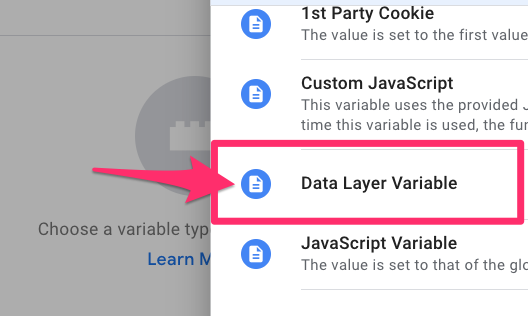
Ensure you name the Data Layer variable exactly as shown in Preview mode. Finish off by naming the variable and saving.
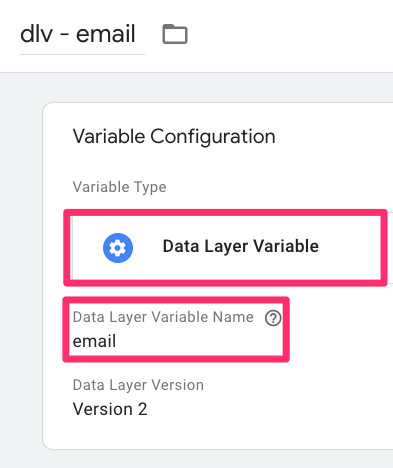
Open the Google Ads Conversion Tracking tag from before and check the “Include user-provided data from your website” box.
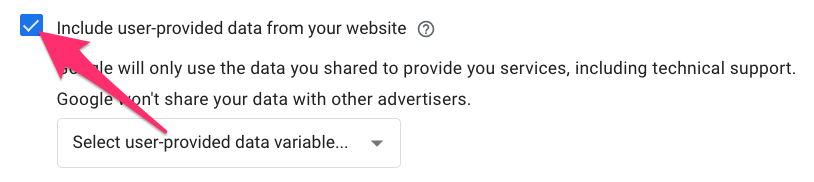
Under the Select user-provided data variable drop-down, select “New variable”.

In that new User-provided data variable’s Manual configuration section, enter the data layer variable you just created (or already had made). Name this “user provided data” and save.
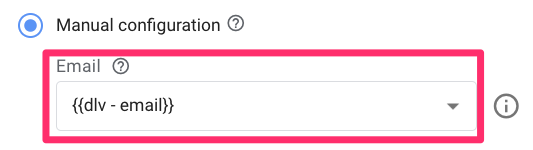
One weird thing I noticed is that if you want to use user-provided first and last names, you will also need to set the country and city—just something to keep in mind.
Finally, we want to preview the container once more and, again, complete the action leading to the conversion. We will test using our trusty Tag Assistant for Chrome. Click the Google Tag (container your Google Ads ID) and select “Conversion” to look through the data sent to Google Ads.
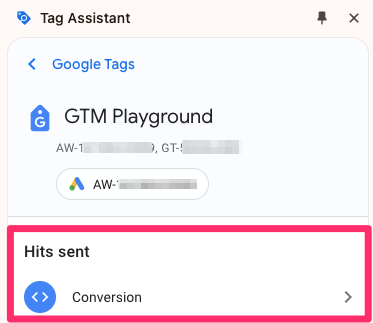
The email data will come up under the “em” variable, but you’ll notice that it’s hashed, so it will look unreadable to the human eye (any other user-provided data will also appear here in a hashed format).
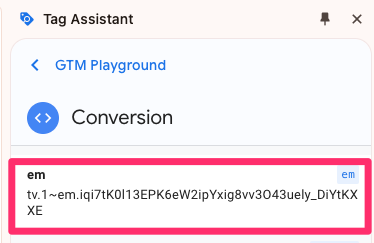
Back in Preview mode, click on the event in the left-hand nav and check that the Google Ads Conversion tracking tag fired.
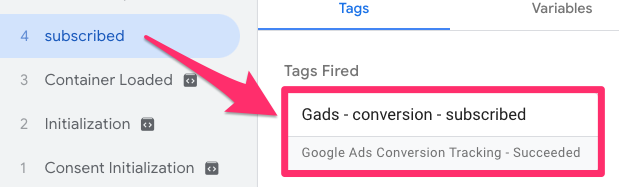
If everything looks good, you can now publish the GTM container.
Lastly, check your Google Ads account to make sure there are no warnings about using enhanced conversions.
A note about consent mode
Briefly, I want to talk about consent mode, especially if you’re operating within the European Union, Switzerland or the UK (or, who knows, maybe this will include even more regions in the future). In that case, you’ll likely need to implement consent mode when using Google Ad products (this requirement may expand to additional countries in the future).
Implementing Consent Mode can be complex, so it’s beyond the scope of this tutorial, but this link can provide more information for those interested. I also cover this topic in detail in my Google Tag Manager for Beginners course.
Essentially, if you’re using Google Ad products to track visitors in these regions, you must implement at least the basic consent mode. However, if your operations are outside these areas and European traffic isn’t a concern, you currently don’t need to implement consent mode. That said, the industry is rapidly evolving, so it’s important to stay updated on any changes.

Track Google Ads Conversions with Dynamic Values
Sending dynamic values to Google Ads is especially useful for e-commerce sites because it helps quickly identify the Return on Ad Spend (ROAS).
Did someone purchase an item for $50? Great! Send that value to Google Ads. Then Google can show in the reports how much money each ad/campaign has earned for your business.
For the sake of the example we’ve been working with, let’s say that whenever someone signs up for my email newsletter, I make a certain amount of money. In this situation, I have asked a developer to add value to the subscribe event. Now, I want to attach this to the conversion.
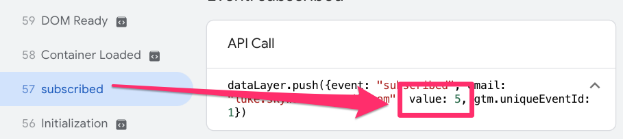
Since I want to use it in Google Tag Manager, I must create another DataLayer Variable. In GTM, go to Variables > New > Data Layer Variable and enter the following settings:
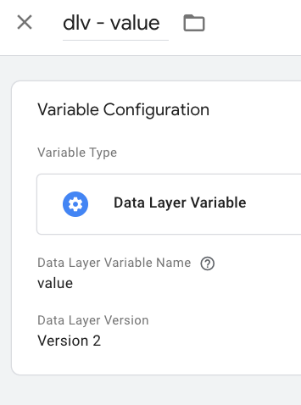
I entered the value as the Data Layer Variable Name because that’s the exact name of the key stored in the Data Layer.
Now let’s insert that variable as the Conversion Value field in the previously created Google Ads Conversion Tracking tag. If your business operates in a single currency, enter that currency code in the Currency Code field. So, for example, US dollars should be USD, euros should be EUR, etc. Save the tag.
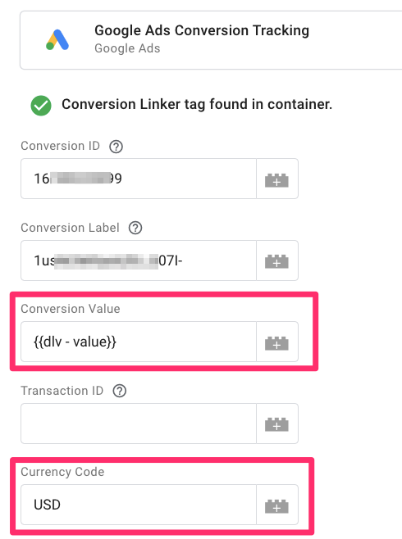
If your business operates in multiple currencies, you could ask a developer to push the currency code to the data layer the way they did with the value. Then, you would have to create another Data Layer variable and insert it in a tag.
Of course, we want to make sure that we test this. Click “Preview”, enter your site’s URL, and make a test purchase.
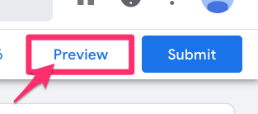
Check the Preview window to see if the website successfully pushed the subscribe event. If you have set up the trigger correctly, the corresponding Google Ads tag will fire.
Similar to when we tested the Google Ads Conversion Tracking tag, right-click on your webpage and select “Inspect”. This will open the developer tools.
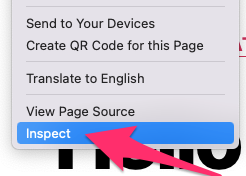
Navigate to the Network tab and search for “conversion”.
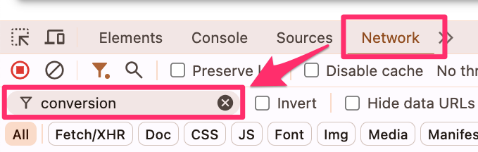
In the Payload tab, search for the value parameter and ensure that you are seeing the expected result.
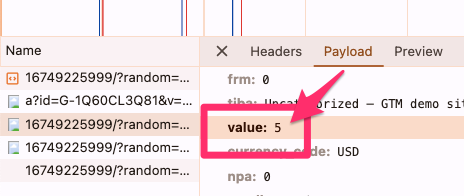
Obviously, this example would make more sense with something like a purchase event, but this should give you an idea of the possibilities you have with dynamic values!
Publish container with Google Ads Conversion Tracking tag
All good? You can now publish your Google Tag Manager container changes, and this tag will go live for all your website visitors. You can publish the container by clicking the “Submit” button in the top-right corner of the GTM interface.
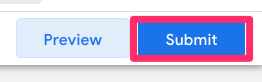
Be sure to use good naming conventions for your container names and include a short description of the updates you’ve made. Then, click “Publish” to submit your changes.
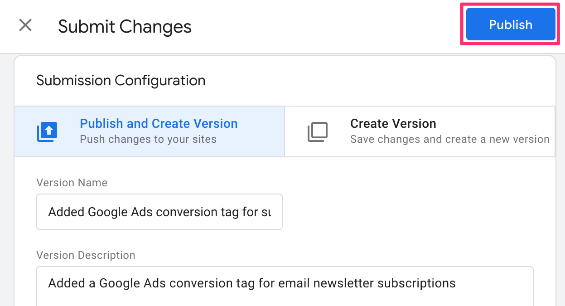
When will my Google Ads conversions be marked as “Active”?
After you create the conversion, its status will be inactive. To change its status, you will need to do two things:
- Click a live ad and then convert on your website (it’s important to click a real ad before the conversion).
- Wait up to 24 hours after that. Then, the status should change to Active.
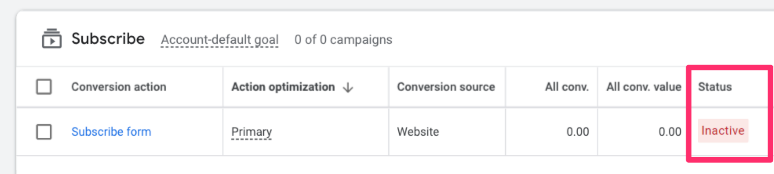
Where can I see conversion data in Google Ads reports?
There are various reports in Google Ads. So, you can see your conversion data in the Campaign reports, the standalone Conversions window, etc.
In the Campaigns window, you’ll see a table of active and inactive campaigns there. One of the columns there is Conversions. Every time a conversion tag in GTM fires (when a visitor has clicked one of your ads before), it will send the conversion details to that column (of course, the counting method depends on your conversion settings).
![]()
You’ll need to customize the report if you are also sending conversion values. Go to Columns > Modify Columns.
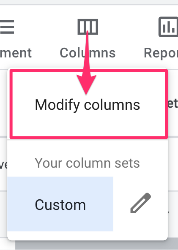
… and then select “Conv. Value”. An additional column will now be added to the dashboard, showing each ad/campaign’s value to your business.
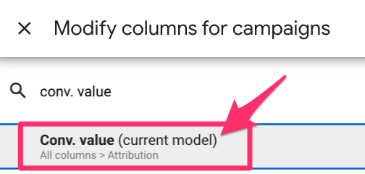
Server-side Google Ads conversion tracking with GTM
If you want to learn how to track conversions with Google Ads by sending it with server-side Google Tag Manager, I explain this in my intermediate/advanced Google Tag Manager course.

Google Ads conversion tracking not working?
If you have issues with Google Ads conversion tracking not working, I have an entire blog post you can review. In this article, I’ll walk you through a handful of tips I’ve gathered over the years, covering everything from the basics to the more advanced stuff.
Google Ads conversion tracking: Final words
To sum up, the Google Ads conversion tracking process looks like this:
- If you haven’t yet, create the Conversion Linker tag (include all the domains in the tag’s settings if cross-domain tracking is involved)
- Create the Google Ads conversion tracking tag
- Send conversion values and personal information with your tag. This will enrich your reports and give better signals to Google’s machine-learning algorithms working in the background. I am not a Google Ads specialist, so I cannot show you a lot of tips on that part.
Here’s a bonus tip I didn’t mention before in this article: If you send purchase data as conversions to Google Ads and have a transaction ID in the data layer, send it to Google too.
Doing so will help you prevent duplicate transactions. If multiple conversions with the same Order ID (a.k.a. Transaction ID) are sent back to Google Ads, it will count only the first one (all others will be ignored).

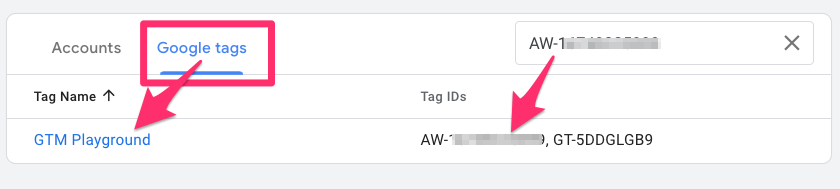 Click on the tag and go to the Allow user-provided data capabilities section under Settings.
Click on the tag and go to the Allow user-provided data capabilities section under Settings.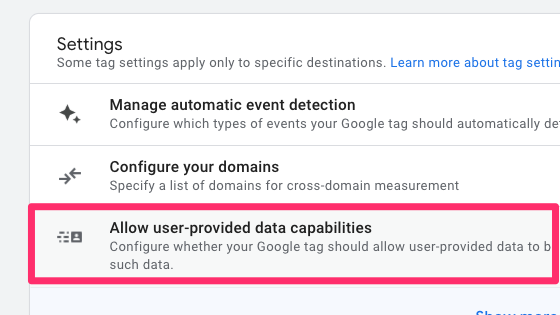 Uncheck “Automatically detect user-provided data” and save. It’s better practice to implement this yourself rather than have Google try to detect it for you automatically (I will show this in the enhanced conversions chapter).
Uncheck “Automatically detect user-provided data” and save. It’s better practice to implement this yourself rather than have Google try to detect it for you automatically (I will show this in the enhanced conversions chapter).
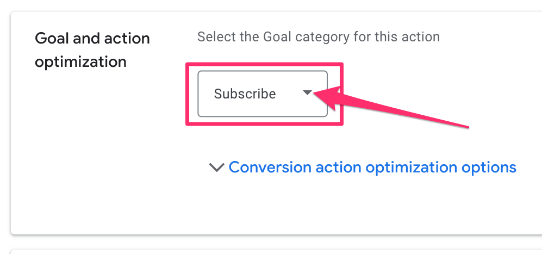
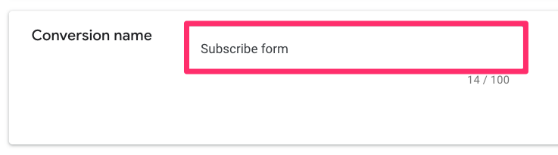
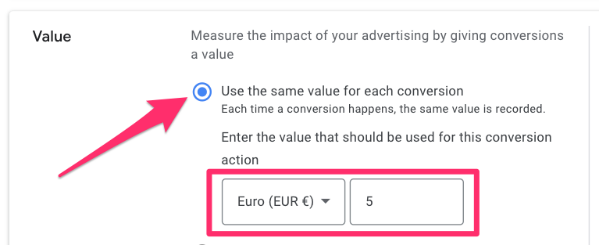
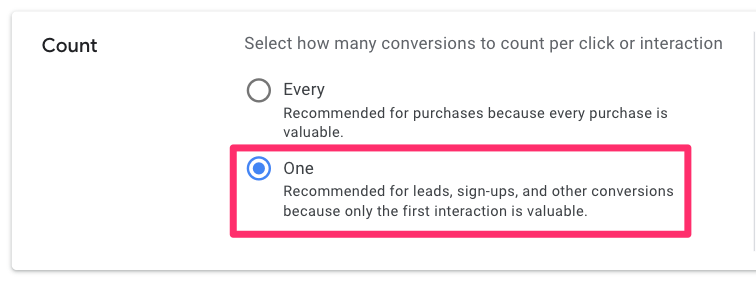
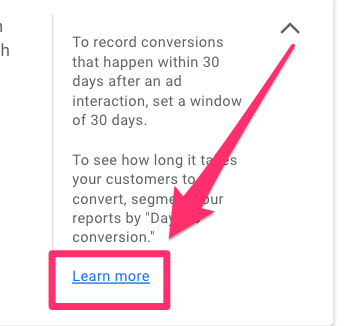
27 COMMENTS
What is your recommendation for Hotel Ad Campaigns and conversions? I have two conversions, one for the hotel ad campaign and one for search and display campaigns - is that accurate?
Hi there!
I've set everything up following your steps but in my case I'm trying to track phone number clicks. In DebugView and in Preview I can see that the tag is firing but in the Tag Assitant Legacy extension, I can only see GTM, global tag and UA which is also installed. What might be the reason I can't see the Google Ads Conversion Tracknig in TA Legacy? I have connected GA4 to my G Ads account and created the GA4 configuration tag in GTM.
Tag assistant does not care about GA4 being connected to Google Ads. You must have a Google Ads conversion tag created in GTM to see that conversion in tag assistant. If you decided to go with the linking option, Tag assistant legacy is not suited to debug that
Thanks for the reply, Julius. If I understand correctly, this only means that I won't see the conversion tag in the assistant but it doesn't mean that the conversions won't work. If that's the case then I know what I needed to know, thanks!
Thank you for the reply!
Hi,
I have several times firing in my tag assistant legacy for google ads conversion. however, I just can see one tag fire in my GTM preview for the tag. what is the reason?
thanks for your help.
cheers
Maybe this is related https://www.analyticsmania.com/post/multiple-installations-of-google-tag-manager-detected/ (maybe you are working with a single page application and your tags are displayed as fired multiple times.
If this does not help, the situation requires a deeper audit. You can book a troubleshooting call here at analyticsmania.com/call
Hi Julius, I really appreciate your blog posts, which are easier to understand than google official help articles.
I've created a sign_up conversion action in google ads and tracked it with Google Tag Manager. I thought it worked because it did fire in the GTM debug view.
However, when I follow your step-by-step tips to check it with Google Tag Assistant Legacy. I found something confusing. The conversion label shown in the Result of Tag Analysis does not belong to the sign_up conversion action, but my another conversion action. Do you have any clues?
Hi there. I've rechecked my code. Found there are replicate tracking by both website code and use GTM, so I asked my developer to delete the event code in the website, only to use GTM for event tracking. There are no more above issues.
However, another problem comes. The result of Tag Analysis shows Multiple installations of Global site tag (gtag.js) detected and Multiple installations of Google Tag Manager detected.
I've added the Google analytics configuration tag via GTM and added the google ads Global site tag (gtag.js) directly to the website. Why does it note that I have installed it multiple times? I'm really confused.
What's more, I test the google ads registration event in GTM debug view. The registration tag did fire successfully, and responds to the data layer value "registration successfully". The problem is that google ads conversion tracking does not show in Tag Assistant Legacy, does it mean the tracking code is not rightly set up?
Much appreciated it if you could give me any suggestions.^^
I am not able to see the tag manger values @ I not show that it just giving the code ..
Hi, simple and educative blog. :)
I have one small problem with currencies. We have Google Ads account in one currency (let say USD). Website currency is EUR and analytics is tracking EUR. Until now we tracked conversions from transactions import. We implemented Ads Conv. Tracking and everything is ok but value. Google is automatically converting EUR currency from GTM tag to USD currency and conversion values are displayed in USD (Google Ads account currency). That would be ok if the Analytics values were until now in USD, but they are in EUR so values are mixed in some way. Is there a way to track ads conv. tracking in EUR in this case? I didn't find the solution.
Hi Bili, Hi all.
I have got the same problem with currencies from EURO to other currencies and it generates high peaks of nonexistent value.
Have you been able to fix it? Anybody knows how to face this problem?
Many thanks in advance
Julius first of all... THANK YOU for all your blogs and video's your video's are the only ones I can make any sense of in my adventure of getting GA4 to work with GTM and Google Ads.
I did the Google Ads tracking with GTM setup (not import conversions from GA4) for a thank-you page view. But how to I communicate the same action as an event to GA4 at the same time?
Within GA4 it allows me to link my Google Ads account. What is the difference between linking via GTM and linking directly from my GA4 account? Should I do both?
Hello Julious,
Firstly, thank you for all the free content out there. I wait for your content every week.
I have a doubt, that is, when we use 'Custom Event' trigger & when we use 'DataLayer' variable?
Are there any special use cases? Can you please shed some light on the same.
Thanks in advance.
Shailendra
Hello Julius,
is there a way to find Conversion ID and Label for already existing conversions?
My primary conversion (purchase) was created via GA4. It wasn't created from scratch in Google Ads. So, now I'm struggling to find the conversion ID and label.
Anna
If I have 3 purchase conversion actions I set up on 3 different sites but in 1 google ads campaign, and they happen to have the same ID, will the same-id conversions for 3 different websites be recognized as duplicate conversions?
Hi Julius,
I have my Google Ads conversion tracking setup in GTM and all is working fine and tracking conversions. I am using a thankyou page trigger, however the problem with this is that I noticed it counts every form submission as a conversion for GoogleAds even if the source of the conversion is not coming from someone clicking on on of our ads.
How can we create a trigger that only fires when the source is Google ads itself?
Is this something you had the developer do in the datalayer that we can't see in the example above? Because from what I can see in your example is that anyone that completes your subscribe form would be counted as a GoogleAds conversion. In your example you go directly to the page and do not go through google ads and your trigger fires, which seems incorrect to me. I wouldnt want the tag to fire if someone visits the link directly. I only want to count a Google ads conversion IF they come to that form by clicking on one of our ads.
Any help would be much appreciated, thanks!
Clinton
Hi Julius.
Do you know if there is any way of getting a list of transactions ID and total from Google ads something that we can get from Google analytics 4.
Hello Julius,
I've set up Google Ads Conversion Tags with the Conversion Linker in my containers. The Conversions were being recorded great up until recently. When I debug in GTM, it shows me that the Tag is firing, but no conversion are making it to Google Ads. The Conversion Action shows that no conversions have been coming since a specific date. What would cause my Tags to stop working all of sudden? I've been looking on the internet, but there isn't a lot on this topic.
The workaround doesn't seem to work if conversion tags were imported from GA4 because it just brings in the event name and doesn't provide a conversion tracking ID or the ability to set up a new conversion event via GTM. Any ideas on how to fix things to run in GTM if you've got that type of environment?
Hi, Google now says to use the Google Tag instead of the Conversion Tracking tag, why is that? What are the downsides of using the "old" tag?
Hi,
Has anyone encountered the following ?
Everything seems nice and neat, the Google Ads Conversion Tag fires as it is supposed to, at least in Preview Mode and EC Assist.
However, checking when checking the AW-Tag in Tag Assistant right after the custom event, let's say "subscribe", there is always a "purchase" event. Seems more a screw up rather a bug, but google sometimes works in mysterious ways. https://ibb.co/Dbkv5RN
Hi Julius,
As of 2025 April Google Tag Manager doesnt have user provided data anymore, so setting up enhanced conversions and sending an hashed email for example is not possible anymore. How to do it now?
Hi Julius,
Enhanced conversions in GTM Tag does not have user provided data option anymore. Do you know any alternate?
User-provided data event tag. I explain the updated process in my GTM course for beginners.
Hi Julius
You're mentioning that the Conversion Linker is not needed anymore and that a set up of the Google Tag is enough. It looks like it's working for my case but I don't understand why I get en = purchase for a secondary conversion action on page views. Should i be worried about this?
Thank you